What is PDFConverterSearchMedia?
According to IT security specialists, PDFConverterSearchMedia is a potentially unwanted program (PUP) that belongs to the family of browser hijackers. Browser hijackers are created to take over the web-browser and control user’s surfing preferences. It commonly aims at Chrome web-browser, but it’s possible that it can hijack other internet browser too. Browser hijackers and PUPs can sneak into the PC system unnoticed due to the fact that it’s actively being promoted in freeware. We suggest that you delete PDFConverterSearchMedia as soon as you notice the changes it has made to your search engine by default, startpage and new tab.
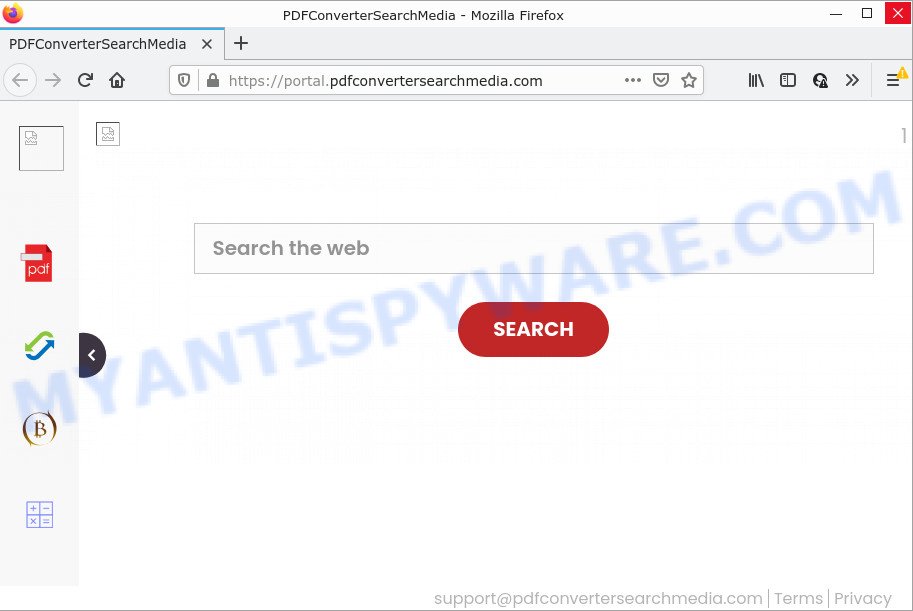
When you perform a search via PDFConverterSearchMedia, in addition to search results from Yahoo, Bing or Google Custom Search which provide links to web pages, news articles, images or videos you will also be shown lots of ads. The devs behind PDFConverterSearchMedia doing this to make advertising revenue from these advertisements.
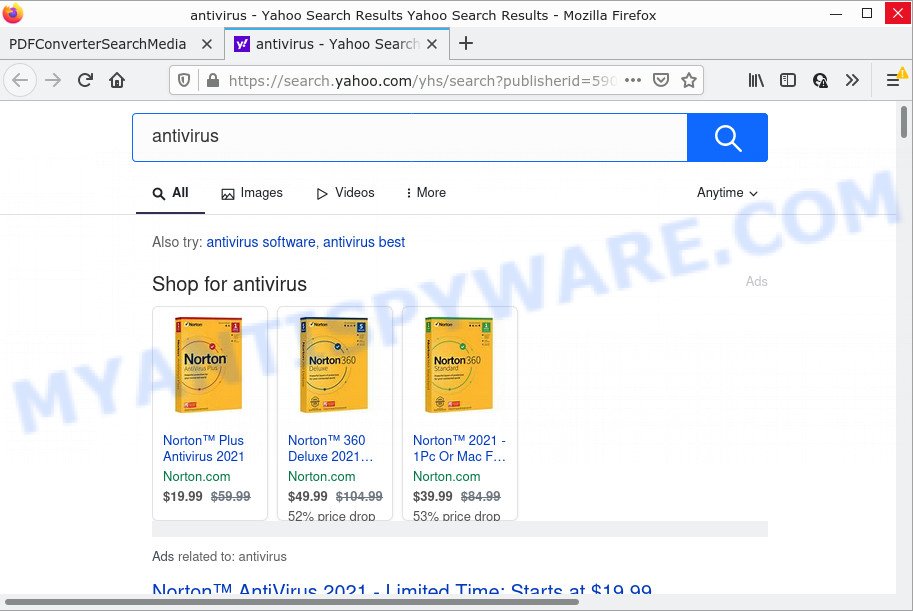
PDFConverterSearchMedia redirects seaches to Yahoo
And finally, the PDFConverterSearchMedia hijacker is able to collect your personal information such as what web-pages you are opening, what you are looking for the Internet and so on. This information, in the future, can be used for marketing purposes.
As evident, PUPs does not really have beneficial features. So, we suggest you remove PDFConverterSearchMedia from Microsoft Edge, IE, Google Chrome and Firefox as quickly as possible. This will also prevent the browser hijacker from tracking your online activities. A full PDFConverterSearchMedia removal can be easily carried out using manual or automatic solution listed below.
How can a browser hijacker get on your personal computer
PUPs and browser hijackers usually is bundled within various free applications. In many cases, it can be bundled within the setup packages from Softonic, Cnet, Soft32, Brothersoft or other similar web-sites. So, you should run any files downloaded from the Net with great caution, read the User agreement, Software license and Terms of use. In the process of installing a new program, you should choose a Manual, Advanced or Custom installation mode to control what components and bundled software to be installed, otherwise you run the risk of infecting your PC with a hijacker like PDFConverterSearchMedia.
Threat Summary
| Name | PDFConverterSearchMedia |
| Type | PUP, startpage hijacker, browser hijacker, search provider hijacker, redirect virus |
| Associated web-sites | feed.pdfconvertersearchmedia.com, get.pdfconvertersearchmedia.com, portal.pdfconvertersearchmedia.com, install.pdfconvertersearchmedia.com |
| Affected Browser Settings | newtab URL, home page, search provider |
| Distribution | dubious pop up advertisements, fake updaters, free applications installers |
| Symptoms | Pop-ups and newtabs are loaded without your request. You keep getting redirected to suspicious websites. New entries appear in your Programs folder. Unexpected web-browser extensions or toolbar keep coming back. Unexpected changes in your web browser such as displaying new tabs you didn’t open. |
| Removal | PDFConverterSearchMedia removal guide |
How to remove PDFConverterSearchMedia browser hijacker
Fortunately, we have an effective method which will help you manually or/and automatically remove PDFConverterSearchMedia from your PC and bring your browser settings, including new tab, default search provider and startpage, back to normal. Below you will find a removal guide with all the steps you may need to successfully remove this hijacker and its components. Certain of the steps will require you to reboot your computer or close this website. So, read this guide carefully, then bookmark this page or open it on your smartphone for later reference.
To remove PDFConverterSearchMedia, execute the steps below:
- How to manually remove PDFConverterSearchMedia
- Automatic Removal of PDFConverterSearchMedia
- How to stop PDFConverterSearchMedia redirect
How to manually remove PDFConverterSearchMedia
The useful removal guidance for PDFConverterSearchMedia. The detailed procedure can be followed by anyone as it really does take you step-by-step. If you follow this guide to get rid of the hijacker let us know how you managed by sending us your comments please.
Uninstall PDFConverterSearchMedia related apps through the Control Panel of your computer
We suggest that you start the PC cleaning procedure by checking the list of installed applications and uninstall all unknown or questionable apps. This is a very important step, as mentioned above, very often the harmful programs such as adware software and hijackers may be bundled with free software. Uninstall the unwanted software can delete the annoying ads or web-browser redirect.
Make sure you have closed all browsers and other apps. Next, uninstall any unrequested and suspicious programs from your Control panel.
Windows 10, 8.1, 8
Now, press the Windows button, type “Control panel” in search and press Enter. Choose “Programs and Features”, then “Uninstall a program”.

Look around the entire list of applications installed on your device. Most probably, one of them is the PDFConverterSearchMedia hijacker. Select the questionable application or the application that name is not familiar to you and uninstall it.
Windows Vista, 7
From the “Start” menu in Microsoft Windows, select “Control Panel”. Under the “Programs” icon, choose “Uninstall a program”.

Choose the suspicious or any unknown apps, then click “Uninstall/Change” button to uninstall this unwanted program from your personal computer.
Windows XP
Click the “Start” button, select “Control Panel” option. Click on “Add/Remove Programs”.

Select an unwanted program, then click “Change/Remove” button. Follow the prompts.
Remove PDFConverterSearchMedia from Chrome
If you have hijacker, pop up advertisements problems or Chrome is running slow, then reset Google Chrome can help you. In this guide we will show you the way to reset your Chrome settings and data to default values without reinstall.

- First start the Chrome and press Menu button (small button in the form of three dots).
- It will display the Google Chrome main menu. Select More Tools, then click Extensions.
- You will see the list of installed extensions. If the list has the extension labeled with “Installed by enterprise policy” or “Installed by your administrator”, then complete the following instructions: Remove Chrome extensions installed by enterprise policy.
- Now open the Chrome menu once again, press the “Settings” menu.
- You will see the Chrome’s settings page. Scroll down and click “Advanced” link.
- Scroll down again and click the “Reset” button.
- The Chrome will open the reset profile settings page as on the image above.
- Next press the “Reset” button.
- Once this process is complete, your internet browser’s default search engine, newtab page and homepage will be restored to their original defaults.
- To learn more, read the blog post How to reset Google Chrome settings to default.
Delete PDFConverterSearchMedia from Firefox by resetting internet browser settings
If the Mozilla Firefox web-browser program is hijacked, then resetting its settings can help. The Reset feature is available on all modern version of Firefox. A reset can fix many issues by restoring Mozilla Firefox settings like newtab, default search provider and start page to their default values. Essential information like bookmarks, browsing history, passwords, cookies, auto-fill data and personal dictionaries will not be removed.
Click the Menu button (looks like three horizontal lines), and click the blue Help icon located at the bottom of the drop down menu as displayed in the figure below.

A small menu will appear, click the “Troubleshooting Information”. On this page, click “Refresh Firefox” button as displayed on the image below.

Follow the onscreen procedure to restore your Firefox web-browser settings to their original state.
Remove PDFConverterSearchMedia browser hijacker from Internet Explorer
First, launch the Internet Explorer, then press ‘gear’ icon ![]() . It will open the Tools drop-down menu on the right part of the web browser, then click the “Internet Options” as displayed on the screen below.
. It will open the Tools drop-down menu on the right part of the web browser, then click the “Internet Options” as displayed on the screen below.

In the “Internet Options” screen, select the “Advanced” tab, then click the “Reset” button. The Internet Explorer will show the “Reset Internet Explorer settings” prompt. Further, press the “Delete personal settings” check box to select it. Next, press the “Reset” button as shown on the screen below.

When the process is done, click “Close” button. Close the IE and restart your computer for the changes to take effect. This step will help you to restore your browser’s new tab, search engine and home page to default state.
Automatic Removal of PDFConverterSearchMedia
Spyware, adware software, PUPs and hijackers can be difficult to remove manually. Do not try to remove this applications without the help of malware removal utilities. In order to fully get rid of PDFConverterSearchMedia from your PC, use professionally created tools like Zemana Anti Malware, MalwareBytes Anti-Malware and HitmanPro.
Use Zemana AntiMalware (ZAM) to delete PDFConverterSearchMedia browser hijacker
Zemana Free is a free program for Microsoft Windows OS to scan for and get rid of PUPs, adware, malicious internet browser addons, browser toolbars, and other unwanted applications like PDFConverterSearchMedia hijacker.
Download Zemana from the link below. Save it on your Desktop.
165033 downloads
Author: Zemana Ltd
Category: Security tools
Update: July 16, 2019
When the download is done, close all programs and windows on your personal computer. Open a directory in which you saved it. Double-click on the icon that’s named Zemana.AntiMalware.Setup as displayed in the figure below.
![]()
When the setup begins, you will see the “Setup wizard” which will allow you setup Zemana Anti Malware (ZAM) on your PC.

Once installation is finished, you will see window as on the image below.

Now click the “Scan” button for scanning your computer for the PDFConverterSearchMedia hijacker. A scan can take anywhere from 10 to 30 minutes, depending on the number of files on your computer and the speed of your PC. When a malicious software, adware software or potentially unwanted software are found, the number of the security threats will change accordingly. Wait until the the scanning is done.

Once Zemana Free has completed scanning your device, Zemana will open you the results. You may delete threats (move to Quarantine) by simply press “Next” button.

The Zemana Anti Malware (ZAM) will get rid of PDFConverterSearchMedia browser hijacker and move the selected threats to the program’s quarantine.
Use Hitman Pro to remove PDFConverterSearchMedia browser hijacker
Hitman Pro is a free tool that can scan for PDFConverterSearchMedia hijacker. It’s not always easy to locate all the undesired apps that your computer might have picked up on the Web. HitmanPro will locate the adware, hijackers and other malicious software you need to erase.
HitmanPro can be downloaded from the following link. Save it to your Desktop.
When the download is finished, open the folder in which you saved it. You will see an icon like below.

Double click the Hitman Pro desktop icon. Once the utility is started, you will see a screen like below.

Further, click “Next” button to perform a system scan with this tool for the PDFConverterSearchMedia browser hijacker. This process can take quite a while, so please be patient. After the scan get completed, Hitman Pro will open a list of found threats similar to the one below.

Review the scan results and then click “Next” button. It will display a dialog box, press the “Activate free license” button.
Run MalwareBytes Free to remove PDFConverterSearchMedia browser hijacker
We recommend using the MalwareBytes AntiMalware that are fully clean your PC system of the browser hijacker. The free tool is an advanced malware removal program developed by (c) Malwarebytes lab. This program uses the world’s most popular anti-malware technology. It is able to help you get rid of hijacker, potentially unwanted apps, malicious software, adware software, toolbars, ransomware and other security threats from your PC system for free.

Visit the page linked below to download MalwareBytes Free. Save it to your Desktop.
327261 downloads
Author: Malwarebytes
Category: Security tools
Update: April 15, 2020
Once the download is complete, run it and follow the prompts. Once installed, the MalwareBytes AntiMalware will try to update itself and when this process is complete, press the “Scan” button to scan for PDFConverterSearchMedia hijacker. This process can take quite a while, so please be patient. When a malware, adware or potentially unwanted apps are detected, the number of the security threats will change accordingly. Wait until the the checking is done. Review the scan results and then click “Quarantine” button.
The MalwareBytes Free is a free program that you can use to get rid of all detected folders, files, services, registry entries and so on. To learn more about this malicious software removal utility, we recommend you to read and follow the few simple steps or the video guide below.
How to stop PDFConverterSearchMedia redirect
One of the worst things is the fact that you cannot block all those annoying web-sites like PDFConverterSearchMedia using only built-in MS Windows capabilities. However, there is a application out that you can use to block unwanted web-browser redirects, advertisements and pop-ups in any modern web-browsers including Microsoft Internet Explorer, Microsoft Edge, Chrome and Firefox. It’s named Adguard and it works very well.
- Download AdGuard by clicking on the link below.
Adguard download
26898 downloads
Version: 6.4
Author: © Adguard
Category: Security tools
Update: November 15, 2018
- After downloading it, start the downloaded file. You will see the “Setup Wizard” program window. Follow the prompts.
- After the install is done, click “Skip” to close the setup program and use the default settings, or click “Get Started” to see an quick tutorial which will allow you get to know AdGuard better.
- In most cases, the default settings are enough and you do not need to change anything. Each time, when you start your computer, AdGuard will run automatically and stop unwanted advertisements, block PDFConverterSearchMedia, as well as other harmful or misleading web-sites. For an overview of all the features of the program, or to change its settings you can simply double-click on the icon named AdGuard, which is located on your desktop.
To sum up
Now your PC should be clean of the PDFConverterSearchMedia hijacker. We suggest that you keep AdGuard (to help you stop unwanted advertisements and intrusive malicious web pages) and Zemana (to periodically scan your computer for new malicious software, hijackers and adware). Make sure that you have all the Critical Updates recommended for MS Windows OS. Without regular updates you WILL NOT be protected when new browser hijackers, harmful apps and adware are released.
If you are still having problems while trying to remove PDFConverterSearchMedia from your web-browser, then ask for help here.



















