What is VideoSearchCenter?
According to computer security specialists, VideoSearchCenter is a PUP (potentially unwanted program) that falls under the family of Browser hijackers. Typically, browser hijackers make changes to the default homepage and search engine of user browsers, making it difficult to change them back. Browser hijackers may also include unwanted ads and pop-ups to show up in the hijacked internet browsers. Browser hijackers are usually installed with freeware or shareware download off from third-party web sites; they can also be found inside legitimate websites and applications.
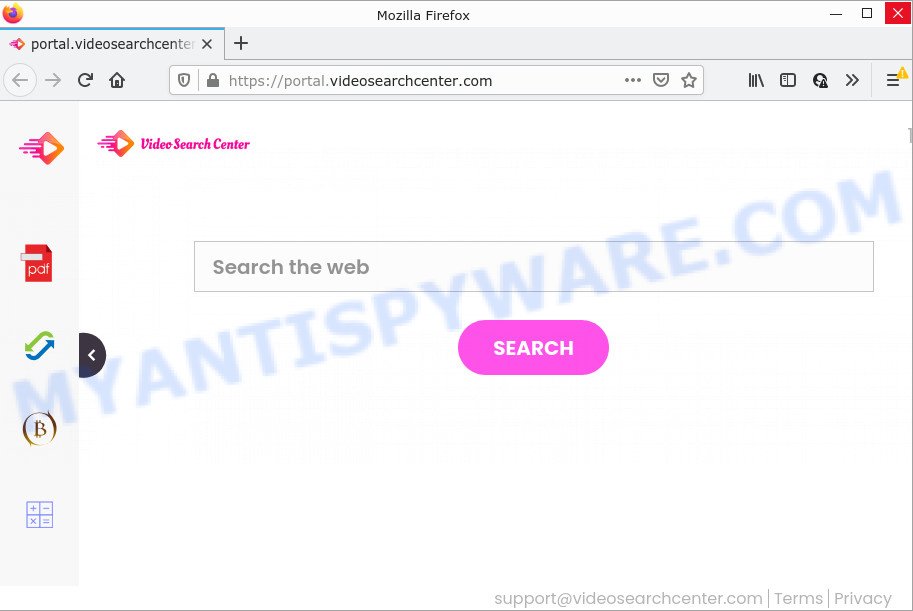
Most often, hijackers promote fake search providers by setting their address as the default search engine. In this case, the VideoSearchCenter browser hijacker installs feed.videosearchcenter.com as a search engine. This means that users whose web browser is affected with the hijacker are forced to visit videosearchcenter.com each time they search in the World Wide Web, open a new window or tab. And since videosearchcenter.com is not a real search provider and does not have the ability to find the information users need, this web-page redirects the user’s internet browser to the Yahoo search engine.
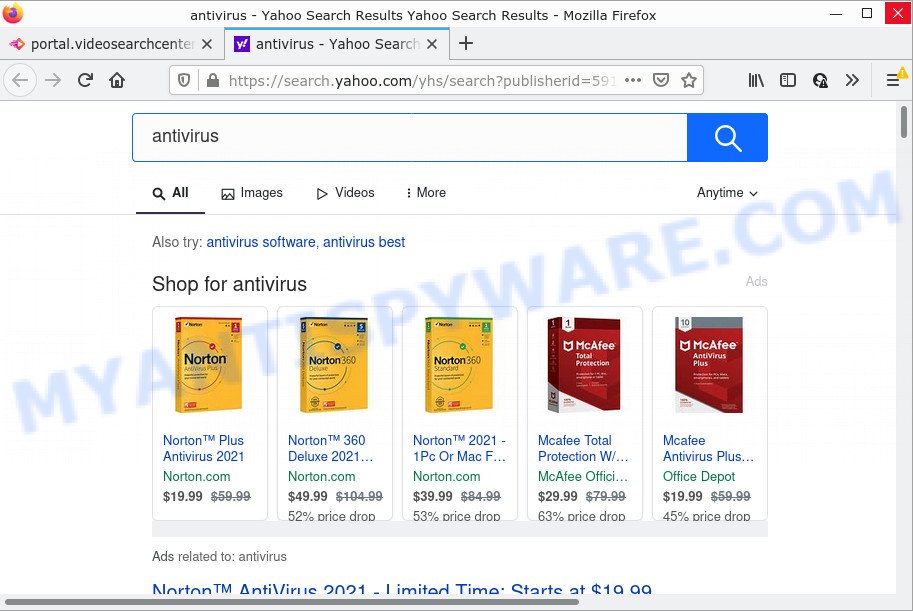
VideoSearchCenter redirects user seaches to Yahoo
As well as unwanted web browser redirects to videosearchcenter.com, the VideoSearchCenter hijacker can gather your Internet browsing activity by saving Internet Service Provider (ISP), URLs visited, IP addresses, cookie information, web browser version and type and webpages visited. Such kind of behavior can lead to serious security problems or user data theft. This is another reason why the browser hijacker should be uninstalled as soon as possible.
Therefore, PUPs does not really have beneficial features. So, we advise you delete VideoSearchCenter from Microsoft Edge, Google Chrome, IE and Firefox sooner. This will also prevent the browser hijacker from tracking your online activities. A full VideoSearchCenter removal can be easily carried out using manual or automatic solution listed below.
How can a browser hijacker get on your computer
Browser hijackers and potentially unwanted programs gets on your PC system together with many freeware and commercial applications. This PUP can be installed in background without user consent, but usually it’s introduced to a user when a downloaded application are installed. So, read term of use and user agreement very carefully before installing any software or otherwise you can end up with another browser hijacker on your computer, like the VideoSearchCenter hijacker.
Threat Summary
| Name | VideoSearchCenter |
| Type | search engine hijacker, browser hijacker, redirect virus, home page hijacker, PUP |
| Associated web-domains | fee.videosearchcenter.com, get.videosearchcenter.com, install.videosearchcenter.com, portal.videosearchcenter.com |
| Affected Browser Settings | startpage, new tab page URL, search provider |
| Distribution | dubious pop-up advertisements, free applications installation packages, fake software updaters |
| Symptoms | Pop ups and new tabs are loaded without your request. Website links redirect to web sites different from what you expected. Your personal computer starts automatically installing unexpected applications. Unexpected browser addons or toolbar keep coming back. Unexpected changes in your web-browser such as displaying new tabs you did not open. |
| Removal | VideoSearchCenter removal guide |
How to remove VideoSearchCenter from Chrome, Firefox, IE, Edge
If you have unwanted startpage or search provider, constant popups or advertisements, slow PC, freezing PC system issues, you are in need of hijacker removal assistance. The few simple steps below will guide you forward to get VideoSearchCenter hijacker removed and will allow you get your PC system operating at peak capacity again.
To remove VideoSearchCenter, complete the steps below:
- How to manually get rid of VideoSearchCenter
- Automatic Removal of VideoSearchCenter
- How to stop VideoSearchCenter redirect
- Finish words
How to manually get rid of VideoSearchCenter
To remove VideoSearchCenter hijacker, adware software and other unwanted programs you can try to do so manually. Unfortunately some of the browser hijackers won’t show up in your application list, but some hijackers may. In this case, you may be able to remove it via the uninstall function of your computer. You can do this by completing the steps below.
Remove dubious applications using MS Windows Control Panel
First, go to MS Windows Control Panel and remove questionable apps, all programs you don’t remember installing. It’s important to pay the most attention to programs you installed just before VideoSearchCenter browser hijacker appeared on your internet browser. If you don’t know what a program does, look for the answer on the Web.
- If you are using Windows 8, 8.1 or 10 then click Windows button, next click Search. Type “Control panel”and press Enter.
- If you are using Windows XP, Vista, 7, then press “Start” button and click “Control Panel”.
- It will display the Windows Control Panel.
- Further, click “Uninstall a program” under Programs category.
- It will display a list of all apps installed on the PC.
- Scroll through the all list, and uninstall dubious and unknown apps. To quickly find the latest installed programs, we recommend sort software by date.
See more details in the video guidance below.
Remove VideoSearchCenter hijacker from web browsers
If you’re still seeing the VideoSearchCenter homepage that won’t go away, you might have malicious plugins installed on your internet browser. Check your web-browser for unwanted extensions using the steps below.
You can also try to remove VideoSearchCenter browser hijacker by reset Google Chrome settings. |
If you are still experiencing issues with VideoSearchCenter hijacker removal, you need to reset Mozilla Firefox browser. |
Another solution to remove VideoSearchCenter hijacker from IE is reset Internet Explorer settings. |
|
Automatic Removal of VideoSearchCenter
The hijacker can hide its components which are difficult for you to find out and remove completely. This can lead to the fact that after some time, the browser hijacker once again infect your computer and alter current settings of all your typical web-browsers to VideoSearchCenter. Moreover, I want to note that it’s not always safe to remove hijacker manually, if you do not have much experience in setting up and configuring the MS Windows operating system. The best solution to detect and remove browser hijackers is to run free malware removal apps.
Delete VideoSearchCenter hijacker with Zemana
Zemana Anti-Malware (ZAM) is extremely fast and ultra light weight malicious software removal utility. It will help you remove VideoSearchCenter browser hijacker, adware software, potentially unwanted applications and other malware. This program gives real-time protection that never slow down your personal computer. Zemana is developed for experienced and beginner computer users. The interface of this utility is very easy to use, simple and minimalist.
Zemana can be downloaded from the following link. Save it directly to your Windows Desktop.
165070 downloads
Author: Zemana Ltd
Category: Security tools
Update: July 16, 2019
After downloading is finished, close all windows on your PC system. Further, launch the install file called Zemana.AntiMalware.Setup. If the “User Account Control” dialog box pops up like the one below, click the “Yes” button.

It will display the “Setup wizard” that will allow you install Zemana AntiMalware (ZAM) on the computer. Follow the prompts and do not make any changes to default settings.

Once installation is complete successfully, Zemana Free will automatically launch and you can see its main window as on the image below.

Next, press the “Scan” button to scan for VideoSearchCenter browser hijacker. A scan can take anywhere from 10 to 30 minutes, depending on the number of files on your personal computer and the speed of your device.

When Zemana is done scanning your personal computer, Zemana AntiMalware (ZAM) will create a list of unwanted applications and hijacker. You may remove items (move to Quarantine) by simply press “Next” button.

The Zemana will get rid of VideoSearchCenter browser hijacker and move the selected threats to the program’s quarantine. After finished, you may be prompted to restart your computer.
Use HitmanPro to remove VideoSearchCenter from the computer
HitmanPro is a free removal utility that may be downloaded and run to get rid of browser hijackers, adware, malware, PUPs, toolbars and other threats from your computer. You can run this tool to detect threats even if you have an antivirus or any other security application.

- Visit the following page to download HitmanPro. Save it on your Windows desktop or in any other place.
- After the download is done, double click the Hitman Pro icon. Once this utility is launched, click “Next” button to perform a system scan for the VideoSearchCenter browser hijacker. While the HitmanPro is checking, you may see how many objects it has identified either as being malware.
- When HitmanPro is complete scanning your PC system, you can check all threats detected on your computer. Review the results once the tool has done the system scan. If you think an entry should not be quarantined, then uncheck it. Otherwise, simply click “Next” button. Now press the “Activate free license” button to begin the free 30 days trial to remove all malicious software found.
Use MalwareBytes Anti Malware to remove VideoSearchCenter hijacker
Get rid of VideoSearchCenter browser hijacker manually is difficult and often the hijacker is not fully removed. Therefore, we advise you to run the MalwareBytes AntiMalware which are completely clean your computer. Moreover, this free program will help you to remove malware, potentially unwanted software, toolbars and adware that your PC may be infected too.

- First, please go to the following link, then click the ‘Download’ button in order to download the latest version of MalwareBytes.
Malwarebytes Anti-malware
327294 downloads
Author: Malwarebytes
Category: Security tools
Update: April 15, 2020
- When downloading is finished, close all applications and windows on your personal computer. Open a file location. Double-click on the icon that’s named MBsetup.
- Select “Personal computer” option and click Install button. Follow the prompts.
- Once install is done, click the “Scan” button to locate VideoSearchCenter browser hijacker. While the MalwareBytes Free is scanning, you can see how many objects it has identified either as being malware.
- When the scan is finished, you’ll be displayed the list of all detected items on your PC. Review the results once the utility has done the system scan. If you think an entry should not be quarantined, then uncheck it. Otherwise, simply press “Quarantine”. Once disinfection is finished, you can be prompted to reboot your computer.
The following video offers a few simple steps on how to get rid of hijackers, adware and other malicious software with MalwareBytes Anti Malware (MBAM).
How to stop VideoSearchCenter redirect
Run an ad blocker utility such as AdGuard will protect you from malicious ads and content. Moreover, you can find that the AdGuard have an option to protect your privacy and block phishing and spam web-pages. Additionally, ad-blocking apps will allow you to avoid intrusive pop-up advertisements and unverified links that also a good way to stay safe online.
Download AdGuard on your Windows Desktop by clicking on the following link.
26904 downloads
Version: 6.4
Author: © Adguard
Category: Security tools
Update: November 15, 2018
After downloading it, double-click the downloaded file to start it. The “Setup Wizard” window will show up on the computer screen like below.

Follow the prompts. AdGuard will then be installed and an icon will be placed on your desktop. A window will show up asking you to confirm that you want to see a quick guide like below.

Click “Skip” button to close the window and use the default settings, or click “Get Started” to see an quick guide that will assist you get to know AdGuard better.
Each time, when you launch your computer, AdGuard will start automatically and stop unanted ads, block VideoSearchCenter redirects, as well as other harmful or misleading websites. For an overview of all the features of the application, or to change its settings you can simply double-click on the AdGuard icon, that can be found on your desktop.
Finish words
After completing the few simple steps outlined above, your device should be clean from the VideoSearchCenter browser hijacker and other unwanted software. The Google Chrome, Microsoft Edge, Firefox and Microsoft Internet Explorer will no longer show the VideoSearchCenter web page on startup. Unfortunately, if the step-by-step guidance does not help you, then you have caught a new hijacker, and then the best way – ask for help here.



















