What is Wordmarketplace1.xyz?
There are many scam websites on the Internet and Wordmarketplace1.xyz is one of them. It is a deceptive web-site which uses social engineering to deceive you and other unsuspecting users into allowing push notifications from web-sites run by scammers. Although push notifications cannot harm you directly, scammers use them to display unwanted advertisements, promote suspicious apps, and encourage users to visit unsafe web pages.
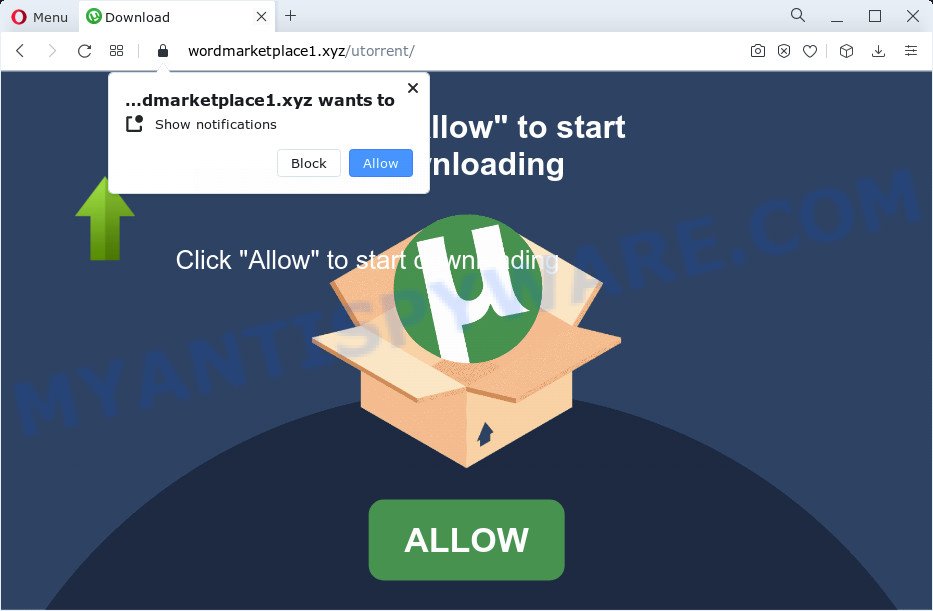
When you visit the Wordmarketplace1.xyz webpage that wants to send you browser notifications, you’ll be greeted with a popup which asks whether you want to agree to them or not. Your options will be ‘Block’ and ‘Allow’. If you click on ALLOW, this website starts sending push notifications on your desktop. You will see the pop-up ads even when the internet browser is closed.

Threat Summary
| Name | Wordmarketplace1.xyz pop-up |
| Type | spam push notifications, browser notification spam, pop-up virus |
| Distribution | shady pop-up advertisements, adware, PUPs, social engineering attack |
| Symptoms |
|
| Removal | Wordmarketplace1.xyz removal guide |
Where the Wordmarketplace1.xyz pop-ups comes from
Cyber security specialists have determined that users are re-directed to Wordmarketplace1.xyz by adware software or from shady ads. Adware can cause issues for your personal computer. Adware can show unwanted adverts on your web browser so that your cannot stop them, redirect your web browser to misleading webpages, and it can cause unwanted websites to pop up on your web-browser. Adware software might end up on your PC system after you download and install free programs from a dubious website.
Adware usually come bundled with free software which downloaded from the World Wide Web. Which means that you need to be proactive and carefully read the Terms of use and the License agreement properly. For the most part, adware and PUPs will be clearly described, so take the time to carefully read all the information about the software that you downloaded and want to install on your PC system.
Remove Wordmarketplace1.xyz notifications from web-browsers
if you became a victim of cyber criminals and clicked on the “Allow” button, then your web-browser was configured to display annoying ads. To remove the ads, you need to remove the notification permission that you gave the Wordmarketplace1.xyz web-page to send notifications.
Google Chrome:
- Click the Menu button (three dots) on the right upper corner of the Chrome window
- Select ‘Settings’. Then, scroll down to the bottom where it says ‘Advanced’.
- Scroll down to the ‘Privacy and security’ section, select ‘Site settings’.
- Click on ‘Notifications’.
- Find the Wordmarketplace1.xyz URL and click the three vertical dots button next to it, then click on ‘Remove’.

Android:
- Tap ‘Settings’.
- Tap ‘Notifications’.
- Find and tap the web-browser which shows Wordmarketplace1.xyz notifications ads.
- Locate Wordmarketplace1.xyz in the list and disable it.

Mozilla Firefox:
- In the top-right corner, click the Firefox menu (three bars).
- Choose ‘Options’ and click on ‘Privacy & Security’ on the left hand side of the Firefox.
- Scroll down to ‘Permissions’ and then to ‘Settings’ next to ‘Notifications’.
- Locate Wordmarketplace1.xyz URL, other dubious sites, click the drop-down menu and choose ‘Block’.
- Save changes.

Edge:
- In the top right corner, click on the three dots to expand the Edge menu.
- Click ‘Settings’. Click ‘Advanced’ on the left side of the window.
- Click ‘Manage permissions’ button below ‘Website permissions’.
- Click the switch under the Wordmarketplace1.xyz so that it turns off.

Internet Explorer:
- Click ‘Tools’ button in the right upper corner.
- When the drop-down menu appears, click on ‘Internet Options’.
- Click on the ‘Privacy’ tab and select ‘Settings’ in the pop-up blockers section.
- Select the Wordmarketplace1.xyz URL and other questionable URLs below and remove them one by one by clicking the ‘Remove’ button.

Safari:
- On the top menu select ‘Safari’, then ‘Preferences’.
- Open ‘Websites’ tab, then in the left menu click on ‘Notifications’.
- Check for Wordmarketplace1.xyz, other dubious URLs and apply the ‘Deny’ option for each.
How to remove Wordmarketplace1.xyz advertisements from Chrome, Firefox, IE, Edge
As with removing adware, malicious software or PUPs, there are few steps you can do. We recommend trying them all. If you do only one part of the guide, then it should be run malware removal utility, because it should get rid of adware and block any further infection. But to completely remove Wordmarketplace1.xyz popups you’ll have to at least reset your web browser settings like newtab page, search provider and start page to default state, disinfect computer’s internet browsers shortcuts, remove all unwanted and suspicious programs, and remove adware software by malicious software removal utilities. Certain of the steps below will require you to close this website. So, please read the step-by-step tutorial carefully, after that bookmark it or open it on your smartphone for later reference.
To remove Wordmarketplace1.xyz pop ups, complete the following steps:
- Remove Wordmarketplace1.xyz notifications from web-browsers
- How to manually delete Wordmarketplace1.xyz
- Automatic Removal of Wordmarketplace1.xyz advertisements
- Stop Wordmarketplace1.xyz pop-up advertisements
- To sum up
How to manually delete Wordmarketplace1.xyz
In this section of the post, we have posted the steps that will help to remove Wordmarketplace1.xyz pop-ups manually. Although compared to removal utilities, this solution loses in time, but you don’t need to install anything on the PC system. It will be enough for you to follow the detailed guide with images. We tried to describe each step in detail, but if you realized that you might not be able to figure it out, or simply do not want to change the MS Windows and web-browser settings, then it’s better for you to run utilities from trusted developers, which are listed below.
Remove recently added PUPs
First, go to MS Windows Control Panel and delete questionable software, all programs you do not remember installing. It’s important to pay the most attention to applications you installed just before Wordmarketplace1.xyz pop-up advertisements appeared on your internet browser. If you don’t know what a program does, look for the answer on the Internet.
Make sure you have closed all browsers and other apps. Next, delete any unwanted and suspicious programs from your Control panel.
Windows 10, 8.1, 8
Now, press the Windows button, type “Control panel” in search and press Enter. Select “Programs and Features”, then “Uninstall a program”.

Look around the entire list of apps installed on your PC. Most probably, one of them is the adware that causes Wordmarketplace1.xyz advertisements in your internet browser. Choose the suspicious program or the application that name is not familiar to you and remove it.
Windows Vista, 7
From the “Start” menu in Microsoft Windows, choose “Control Panel”. Under the “Programs” icon, choose “Uninstall a program”.

Select a suspicious or an unknown program, then click “Uninstall/Change” button to uninstall this program from your PC.
Windows XP
Click the “Start” button, select “Control Panel” option. Click on “Add/Remove Programs”.

Select an unwanted program, then press “Change/Remove” button. Follow the prompts.
Remove Wordmarketplace1.xyz advertisements from Microsoft Internet Explorer
If you find that Internet Explorer web-browser settings such as homepage, default search engine and newtab had been modified by adware which causes pop-ups, then you may revert back your settings, via the reset web browser procedure.
First, open the Internet Explorer, click ![]() ) button. Next, click “Internet Options” like the one below.
) button. Next, click “Internet Options” like the one below.

In the “Internet Options” screen select the Advanced tab. Next, click Reset button. The Microsoft Internet Explorer will display the Reset Internet Explorer settings prompt. Select the “Delete personal settings” check box and press Reset button.

You will now need to restart your computer for the changes to take effect. It will delete adware that causes multiple annoying pop-ups, disable malicious and ad-supported web browser’s extensions and restore the Microsoft Internet Explorer’s settings such as search engine, newtab page and startpage to default state.
Remove Wordmarketplace1.xyz from Mozilla Firefox by resetting internet browser settings
If Firefox settings are hijacked by the adware, your web browser shows unwanted popup ads, then ‘Reset Firefox’ could solve these problems. It will save your personal information like saved passwords, bookmarks, auto-fill data and open tabs.
Launch the Mozilla Firefox and click the menu button (it looks like three stacked lines) at the top right of the browser screen. Next, press the question-mark icon at the bottom of the drop-down menu. It will display the slide-out menu.

Select the “Troubleshooting information”. If you are unable to access the Help menu, then type “about:support” in your address bar and press Enter. It bring up the “Troubleshooting Information” page as displayed in the figure below.

Click the “Refresh Firefox” button at the top right of the Troubleshooting Information page. Select “Refresh Firefox” in the confirmation prompt. The Firefox will begin a task to fix your problems that caused by the Wordmarketplace1.xyz adware. Once, it is complete, press the “Finish” button.
Remove Wordmarketplace1.xyz pop-ups from Google Chrome
Like other modern web browsers, the Google Chrome has the ability to reset the settings to their default values and thereby recover the web-browser’s settings such as new tab page, home page and default search provider that have been changed by the adware related to the Wordmarketplace1.xyz pop ups.

- First run the Chrome and press Menu button (small button in the form of three dots).
- It will display the Chrome main menu. Choose More Tools, then click Extensions.
- You’ll see the list of installed plugins. If the list has the extension labeled with “Installed by enterprise policy” or “Installed by your administrator”, then complete the following instructions: Remove Chrome extensions installed by enterprise policy.
- Now open the Chrome menu once again, press the “Settings” menu.
- You will see the Google Chrome’s settings page. Scroll down and click “Advanced” link.
- Scroll down again and press the “Reset” button.
- The Google Chrome will display the reset profile settings page as shown on the image above.
- Next press the “Reset” button.
- Once this procedure is complete, your web-browser’s default search provider, newtab and start page will be restored to their original defaults.
- To learn more, read the article How to reset Google Chrome settings to default.
Automatic Removal of Wordmarketplace1.xyz advertisements
Computer security specialists have built efficient adware removal tools to aid users in removing unexpected pop ups and intrusive advertisements. Below we will share with you the best malware removal tools that can look for and remove adware that causes Wordmarketplace1.xyz pop-up advertisements.
Use Zemana Free to remove Wordmarketplace1.xyz popup ads
Zemana is a malicious software scanner that is very useful for detecting and deleting adware which causes pop ups. The steps below will explain how to download, install, and use Zemana Anti Malware to scan and remove malware, spyware, adware, PUPs, hijackers from your personal computer for free.
Zemana Free can be downloaded from the following link. Save it directly to your MS Windows Desktop.
165033 downloads
Author: Zemana Ltd
Category: Security tools
Update: July 16, 2019
When the downloading process is finished, start it and follow the prompts. Once installed, the Zemana will try to update itself and when this process is complete, press the “Scan” button to perform a system scan for the adware that causes multiple annoying pop-ups.

This process can take quite a while, so please be patient. While the Zemana Anti Malware (ZAM) is checking, you can see number of objects it has identified either as being malicious software. Once you have selected what you want to delete from your PC click “Next” button.

The Zemana Free will remove adware software that causes Wordmarketplace1.xyz pop-ups in your internet browser and move the selected items to the program’s quarantine.
Remove Wordmarketplace1.xyz advertisements from browsers with Hitman Pro
Hitman Pro is a free removal tool that can scan your device for a wide range of security threats such as malware, adwares, potentially unwanted applications as well as adware software that causes Wordmarketplace1.xyz advertisements in your web-browser. It will perform a deep scan of your PC including hard drives and MS Windows registry. When a malware is found, it will allow you to remove all detected threats from your PC with a simple click.

- Hitman Pro can be downloaded from the following link. Save it to your Desktop.
- When the downloading process is done, run the HitmanPro, double-click the HitmanPro.exe file.
- If the “User Account Control” prompts, press Yes to continue.
- In the Hitman Pro window, press the “Next” to scan for adware responsible for Wordmarketplace1.xyz ads.
- Once Hitman Pro has finished scanning your PC system, it will display the Scan Results. All found items will be marked. You can remove them all by simply click “Next”. Now, click the “Activate free license” button to begin the free 30 days trial to remove all malware found.
Run MalwareBytes Free to get rid of Wordmarketplace1.xyz pop ups
We advise using the MalwareBytes Anti Malware. You can download and install MalwareBytes Free to search for adware software and thereby remove Wordmarketplace1.xyz pop up advertisements from your browsers. When installed and updated, this free malicious software remover automatically identifies and deletes all threats present on the device.

MalwareBytes can be downloaded from the following link. Save it to your Desktop.
327261 downloads
Author: Malwarebytes
Category: Security tools
Update: April 15, 2020
After the downloading process is complete, run it and follow the prompts. Once installed, the MalwareBytes will try to update itself and when this procedure is complete, click the “Scan” button to perform a system scan with this tool for the adware responsible for Wordmarketplace1.xyz pop-ups. You may remove items (move to Quarantine) by simply click “Quarantine” button.
The MalwareBytes AntiMalware is a free program that you can use to get rid of all detected folders, files, services, registry entries and so on. To learn more about this malware removal utility, we recommend you to read and follow the guide or the video guide below.
Stop Wordmarketplace1.xyz pop-up advertisements
It’s also critical to protect your web-browsers from malicious web-pages and advertisements by using an ad blocking program such as AdGuard. Security experts says that it will greatly reduce the risk of malware, and potentially save lots of money. Additionally, the AdGuard can also protect your privacy by blocking almost all trackers.
- Visit the page linked below to download the latest version of AdGuard for Windows. Save it on your Windows desktop.
Adguard download
26898 downloads
Version: 6.4
Author: © Adguard
Category: Security tools
Update: November 15, 2018
- After downloading it, start the downloaded file. You will see the “Setup Wizard” program window. Follow the prompts.
- Once the installation is done, press “Skip” to close the installation program and use the default settings, or click “Get Started” to see an quick tutorial that will help you get to know AdGuard better.
- In most cases, the default settings are enough and you do not need to change anything. Each time, when you start your device, AdGuard will run automatically and stop unwanted advertisements, block Wordmarketplace1.xyz, as well as other malicious or misleading web pages. For an overview of all the features of the program, or to change its settings you can simply double-click on the icon called AdGuard, which may be found on your desktop.
To sum up
Once you have done the steps outlined above, your computer should be clean from this adware and other malicious software. The IE, Google Chrome, MS Edge and Mozilla Firefox will no longer display the Wordmarketplace1.xyz web page when you browse the Internet. Unfortunately, if the few simple steps does not help you, then you have caught a new adware software, and then the best way – ask for help.
Please create a new question by using the “Ask Question” button in the Questions and Answers. Try to give us some details about your problems, so we can try to help you more accurately. Wait for one of our trained “Security Team” or Site Administrator to provide you with knowledgeable assistance tailored to your problem with the unwanted Wordmarketplace1.xyz pop ups.



















