What is Greatested.website?
Greatested.website is a web-site that misleads users into subscribing to browser notification spam. Although browser notifications cannot harm users directly, scammers use them to display unwanted ads, promote adware bundles, and encourage users to visit unsafe web-sites.
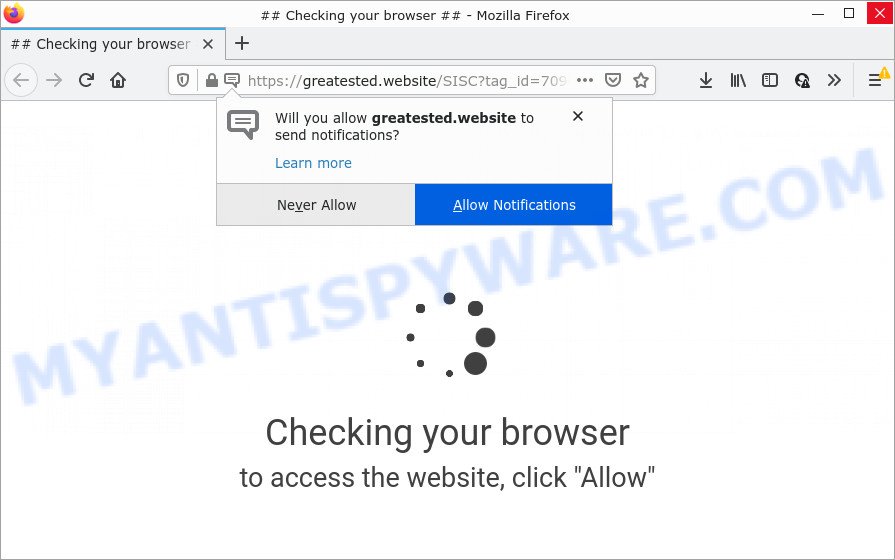
Greatested.website is a deceptive site that displays a show notifications pop-up that attempts to get you to click the ‘Allow’ button to subscribe to its notifications. If you click ALLOW, then your web browser will be configured to show pop-up advertisements in the lower right corner of your screen.

Threat Summary
| Name | Greatested.website pop up |
| Type | spam push notifications, browser notification spam, pop-up virus |
| Distribution | adware, social engineering attack, dubious pop-up advertisements, potentially unwanted programs |
| Symptoms |
|
| Removal | Greatested.website removal guide |
How did you get infected with Greatested.website pop-ups
These Greatested.website pop ups are caused by malicious ads on the web pages you visit or adware software. Adware is type of malicious software that displays unwanted ads on a computer, redirects search results to advertising web sites and gathers confidential info for marketing purposes. Adware software can display banner advertisements, full-screen ads, pop-ups, videos, or other varieties of online advertising. Adware can attack your PC’s internet browsers such as the Firefox, Internet Explorer, Chrome and Edge. Maybe you approve the idea that the advertisements or popups is just a small problem. But these annoying advertisements eat personal computer resources and slow down your personal computer performance.
Adware gets onto PC system by being attached to various free programs. This means that you need to be careful when installing anything downloaded from the Web, especially from file sharing web sites. Be sure to read the Terms of Use and the Software license, choose only the Manual, Advanced or Custom installation option, switch off all optional browser extensions and software are offered to install.
Remove Greatested.website notifications from web-browsers
If you’ve clicked the “Allow” button in the Greatested.website popup and gave a notification permission, you should remove this notification permission first from your web browser settings. To remove the Greatested.website permission to send notifications to your PC, complete the steps below. These steps are for Microsoft Windows, Mac and Android.
Google Chrome:
- Just copy and paste the following text into the address bar of Chrome.
- chrome://settings/content/notifications
- Press Enter.
- Delete the Greatested.website site and other dubious URLs by clicking three vertical dots button next to each and selecting ‘Remove’.

Android:
- Open Google Chrome.
- In the top right hand corner of the browser window, tap on Google Chrome’s main menu button, represented by three vertical dots.
- In the menu tap ‘Settings’, scroll down to ‘Advanced’.
- In the ‘Site Settings’, tap on ‘Notifications’, find the Greatested.website site and tap on it.
- Tap the ‘Clean & Reset’ button and confirm.

Mozilla Firefox:
- Click on ‘three bars’ button at the top right corner of the Firefox window.
- Go to ‘Options’, and Select ‘Privacy & Security’ on the left side of the window.
- Scroll down to ‘Permissions’ section and click ‘Settings…’ button next to ‘Notifications’.
- Select the Greatested.website domain from the list and change the status to ‘Block’.
- Click ‘Save Changes’ button.

Edge:
- Click the More button (it looks like three dots) in the top-right corner of the Edge.
- Scroll down, find and click ‘Settings’. In the left side select ‘Advanced’.
- In the ‘Website permissions’ section click ‘Manage permissions’.
- Click the switch below the Greatested.website URL so that it turns off.

Internet Explorer:
- Click the Gear button on the top right hand corner.
- Go to ‘Internet Options’ in the menu.
- Click on the ‘Privacy’ tab and select ‘Settings’ in the pop-up blockers section.
- Locate the Greatested.website URL and click the ‘Remove’ button to remove the URL.

Safari:
- On the top menu select ‘Safari’, then ‘Preferences’.
- Open ‘Websites’ tab, then in the left menu click on ‘Notifications’.
- Check for Greatested.website domain, other suspicious sites and apply the ‘Deny’ option for each.
How to remove Greatested.website pop ups (removal tutorial)
Not all undesired programs like adware related to the Greatested.website pop-ups are easily uninstallable. You might see pop ups, deals, text links, in-text advertisements, banners and other type of advertisements in the Mozilla Firefox, Google Chrome, Microsoft Internet Explorer and Edge and might not be able to figure out the program responsible for this activity. The reason for this is that many unwanted applications neither appear in Microsoft Windows Control Panel. Therefore in order to fully remove Greatested.website popup ads, you need to complete the following steps. Certain of the steps will require you to reboot your personal computer or close this webpage. So, read this instructions carefully, then bookmark this page or open it on your smartphone for later reference.
To remove Greatested.website pop ups, complete the steps below:
- Remove Greatested.website notifications from web-browsers
- How to remove Greatested.website pop-up advertisements without any software
- Automatic Removal of Greatested.website popups
- Stop Greatested.website popup advertisements
- Finish words
How to remove Greatested.website pop-up advertisements without any software
The most common adware can be removed manually, without the use of anti-virus or other removal utilities. The manual steps below will help you remove Greatested.website pop-ups step by step. Although each of the steps is very simple and does not require special knowledge, but you doubt that you can finish them, then use the free tools, a list of which is given below.
Uninstall adware through the Microsoft Windows Control Panel
Some of potentially unwanted applications, adware and hijackers can be removed using the Add/Remove programs utility that is located in the MS Windows Control Panel. So, if you are using any version of Microsoft Windows and you have noticed an unwanted program, then first try to remove it through Add/Remove programs.
Make sure you have closed all web browsers and other apps. Next, uninstall any unrequested and suspicious programs from your Control panel.
Windows 10, 8.1, 8
Now, press the Windows button, type “Control panel” in search and press Enter. Choose “Programs and Features”, then “Uninstall a program”.

Look around the entire list of apps installed on your computer. Most probably, one of them is the adware software responsible for Greatested.website pop-ups. Select the suspicious program or the program that name is not familiar to you and delete it.
Windows Vista, 7
From the “Start” menu in Microsoft Windows, choose “Control Panel”. Under the “Programs” icon, select “Uninstall a program”.

Select the dubious or any unknown software, then click “Uninstall/Change” button to uninstall this unwanted program from your device.
Windows XP
Click the “Start” button, select “Control Panel” option. Click on “Add/Remove Programs”.

Select an undesired program, then click “Change/Remove” button. Follow the prompts.
Remove Greatested.website popup advertisements from Chrome
If adware, other program or extensions modified your Chrome settings without your knowledge, then you can get rid of Greatested.website pop-ups and revert back your web browser settings in Google Chrome at any time. Your saved bookmarks, form auto-fill information and passwords won’t be cleared or changed.
Open the Google Chrome menu by clicking on the button in the form of three horizontal dotes (![]() ). It will show the drop-down menu. Choose More Tools, then click Extensions.
). It will show the drop-down menu. Choose More Tools, then click Extensions.
Carefully browse through the list of installed add-ons. If the list has the addon labeled with “Installed by enterprise policy” or “Installed by your administrator”, then complete the following steps: Remove Google Chrome extensions installed by enterprise policy otherwise, just go to the step below.
Open the Chrome main menu again, click to “Settings” option.

Scroll down to the bottom of the page and click on the “Advanced” link. Now scroll down until the Reset settings section is visible, as on the image below and press the “Reset settings to their original defaults” button.

Confirm your action, click the “Reset” button.
Get rid of Greatested.website advertisements from Mozilla Firefox
This step will help you remove Greatested.website pop up advertisements, third-party toolbars, disable malicious extensions and revert back your default home page, new tab page and search provider settings.
First, run the Mozilla Firefox and press ![]() button. It will display the drop-down menu on the right-part of the web browser. Further, click the Help button (
button. It will display the drop-down menu on the right-part of the web browser. Further, click the Help button (![]() ) as shown in the figure below.
) as shown in the figure below.

In the Help menu, select the “Troubleshooting Information” option. Another way to open the “Troubleshooting Information” screen – type “about:support” in the browser adress bar and press Enter. It will display the “Troubleshooting Information” page as displayed below. In the upper-right corner of this screen, click the “Refresh Firefox” button.

It will display the confirmation prompt. Further, click the “Refresh Firefox” button. The Firefox will begin a process to fix your problems that caused by the Greatested.website adware software. When, it is done, press the “Finish” button.
Get rid of Greatested.website pop-ups from Internet Explorer
In order to recover all browser home page, default search engine and newtab you need to reset the Microsoft Internet Explorer to the state, which was when the Microsoft Windows was installed on your computer.
First, run the Microsoft Internet Explorer, then press ‘gear’ icon ![]() . It will open the Tools drop-down menu on the right part of the internet browser, then click the “Internet Options” as shown below.
. It will open the Tools drop-down menu on the right part of the internet browser, then click the “Internet Options” as shown below.

In the “Internet Options” screen, select the “Advanced” tab, then click the “Reset” button. The Internet Explorer will open the “Reset Internet Explorer settings” dialog box. Further, click the “Delete personal settings” check box to select it. Next, click the “Reset” button similar to the one below.

After the process is complete, press “Close” button. Close the Internet Explorer and restart your computer for the changes to take effect. This step will help you to restore your web-browser’s default search provider, start page and newtab to default state.
Automatic Removal of Greatested.website popups
If you’re not expert at computers, then we suggest to use free removal utilities listed below to remove Greatested.website popup ads for good. The automatic solution is highly recommended. It has less steps and easier to implement than the manual way. Moreover, it lower risk of system damage. So, the automatic Greatested.website removal is a better option.
Run Zemana Free to remove Greatested.website pop ups
Does Zemana Anti Malware delete adware responsible for Greatested.website popups? The adware is often downloaded with malware which can cause you to install an application such as toolbars you don’t want. Therefore, suggest using the Zemana Free. It is a utility developed to scan and remove adware and other malware from your personal computer for free.
Now you can set up and run Zemana Free to delete Greatested.website pop ups from your internet browser by following the steps below:
Visit the page linked below to download Zemana setup package named Zemana.AntiMalware.Setup on your computer. Save it on your Microsoft Windows desktop.
165079 downloads
Author: Zemana Ltd
Category: Security tools
Update: July 16, 2019
Start the installation package after it has been downloaded successfully and then follow the prompts to install this utility on your PC.

During installation you can change certain settings, but we advise you don’t make any changes to default settings.
When setup is done, this malicious software removal tool will automatically run and update itself. You will see its main window as displayed in the figure below.

Now click the “Scan” button to begin checking your PC for the adware that causes Greatested.website advertisements. A system scan can take anywhere from 5 to 30 minutes, depending on your device.

After the scan is done, Zemana AntiMalware will open you the results. Review the results once the utility has done the system scan. If you think an entry should not be quarantined, then uncheck it. Otherwise, simply press “Next” button.

The Zemana will get rid of adware that causes Greatested.website advertisements and move the selected threats to the program’s quarantine. Once the task is done, you may be prompted to restart your personal computer to make the change take effect.
Remove Greatested.website pop ups and harmful extensions with HitmanPro
HitmanPro is a completely free (30 day trial) tool. You don’t need expensive solutions to delete adware which causes pop-ups and other malicious apps. Hitman Pro will remove all the undesired software such as adware and browser hijackers for free.
Installing the Hitman Pro is simple. First you will need to download Hitman Pro from the link below.
When downloading is complete, open the file location and double-click the HitmanPro icon. It will launch the Hitman Pro utility. If the User Account Control prompt will ask you want to open the program, click Yes button to continue.

Next, click “Next” to begin checking your PC for the adware software that causes Greatested.website pop-ups. When a malware, adware or potentially unwanted apps are detected, the number of the security threats will change accordingly.

Once the system scan is complete, HitmanPro will open you the results as displayed in the following example.

Review the results once the tool has complete the system scan. If you think an entry should not be quarantined, then uncheck it. Otherwise, simply click “Next” button. It will open a prompt, press the “Activate free license” button. The Hitman Pro will start to remove adware that causes pop-ups. When finished, the utility may ask you to restart your device.
How to get rid of Greatested.website with MalwareBytes Free
We advise using the MalwareBytes that are completely clean your computer of the adware. The free utility is an advanced malware removal program developed by (c) Malwarebytes lab. This application uses the world’s most popular antimalware technology. It’s able to help you get rid of annoying Greatested.website advertisements from your browsers, potentially unwanted programs, malicious software, hijackers, toolbars, ransomware and other security threats from your computer for free.

- Download MalwareBytes Free on your computer from the following link.
Malwarebytes Anti-malware
327299 downloads
Author: Malwarebytes
Category: Security tools
Update: April 15, 2020
- When the download is complete, close all applications and windows on your PC. Open a directory in which you saved it. Double-click on the icon that’s named MBsetup.
- Choose “Personal computer” option and click Install button. Follow the prompts.
- Once installation is finished, click the “Scan” button to scan for adware that causes pop ups. Depending on your computer, the scan can take anywhere from a few minutes to close to an hour. When a threat is found, the count of the security threats will change accordingly. Wait until the the scanning is finished.
- Once the scan is finished, MalwareBytes will display a screen that contains a list of malware that has been found. Make sure to check mark the items which are unsafe and then press “Quarantine”. Once finished, you can be prompted to reboot your device.
The following video offers a tutorial on how to get rid of hijackers, adware and other malicious software with MalwareBytes Anti Malware (MBAM).
Stop Greatested.website popup advertisements
The AdGuard is a very good ad blocker program for the Microsoft Edge, Mozilla Firefox, Internet Explorer and Chrome, with active user support. It does a great job by removing certain types of intrusive ads, popunders, popups, annoying newtab pages, and even full page ads and web-site overlay layers. Of course, the AdGuard can block the Greatested.website pop-ups automatically or by using a custom filter rule.
First, visit the following page, then click the ‘Download’ button in order to download the latest version of AdGuard.
26906 downloads
Version: 6.4
Author: © Adguard
Category: Security tools
Update: November 15, 2018
After downloading it, launch the downloaded file. You will see the “Setup Wizard” screen like below.

Follow the prompts. When the installation is finished, you will see a window as shown below.

You can press “Skip” to close the installation program and use the default settings, or press “Get Started” button to see an quick tutorial which will allow you get to know AdGuard better.
In most cases, the default settings are enough and you don’t need to change anything. Each time, when you start your personal computer, AdGuard will start automatically and stop undesired ads, block Greatested.website, as well as other harmful or misleading web pages. For an overview of all the features of the program, or to change its settings you can simply double-click on the AdGuard icon, that can be found on your desktop.
Finish words
Once you have done the steps outlined above, your PC should be free from adware responsible for Greatested.website popups and other malware. The Microsoft Internet Explorer, Microsoft Edge, Firefox and Chrome will no longer redirect you to various unwanted web pages similar to Greatested.website. Unfortunately, if the few simple steps does not help you, then you have caught a new adware software, and then the best way – ask for help here.


















