What is Deretopas.biz?
There are many scam web sites on the Internet and Deretopas.biz is one of them. It is a misleading site that uses social engineering to trick you and other unsuspecting victims into accepting push notifications via the internet browser. The push notifications will essentially be ads for ‘free’ online games, prize & lottery scams, suspicious web browser add-ons, adult web pages, and fake downloads.
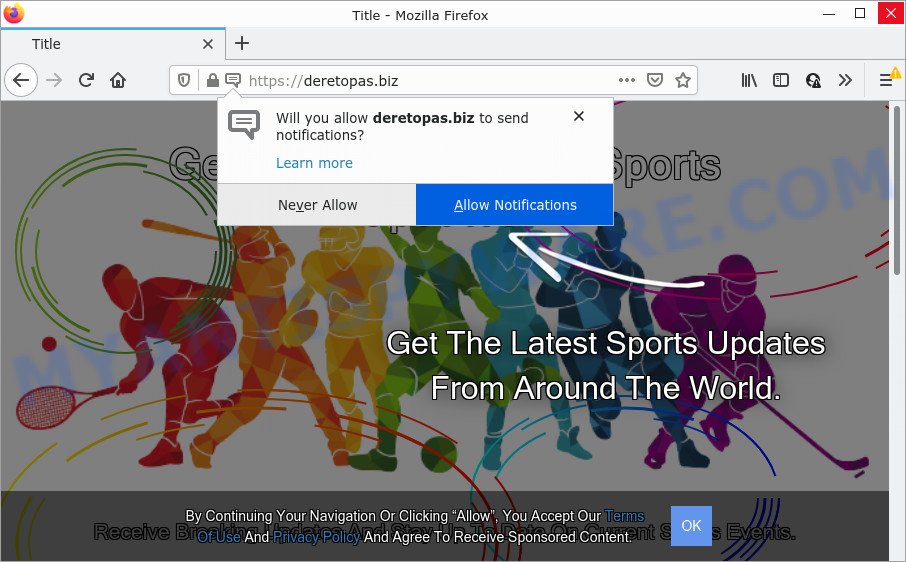
The Deretopas.biz web-site delivers a message stating that you should click ‘Allow’ button in order to access the content of the web site, watch a video, connect to the Internet, download a file, enable Flash Player, and so on. If you click on the ‘Allow’ button, this website gets your permission to send notifications in form of pop-up advertisements in the lower right corner of your desktop.

Threat Summary
| Name | Deretopas.biz pop up |
| Type | browser notification spam, spam push notifications, pop-up virus |
| Distribution | malicious pop up ads, social engineering attack, PUPs, adware |
| Symptoms |
|
| Removal | Deretopas.biz removal guide |
How does your device get infected with Deretopas.biz pop-ups
Some research has shown that users can be redirected to Deretopas.biz from dubious ads or by PUPs and adware software. Adware is software responsible for unwanted ads. Some adware will bring up adverts when you is browsing the Net, while other will build up a profile of your surfing habits in order to target adverts. In general, adware have to be installed on your PC system, so it’ll tend to be bundled with other applications in much the same method as PUPs.
Usually, adware software gets into your personal computer as part of a bundle with free software, sharing files and other unsafe programs which you downloaded from the Web. The makers of adware pays software creators for distributing adware software within their applications. So, bundled software is often included as part of the installer. In order to avoid the installation of any adware: select only Manual, Custom or Advanced installation option and uncheck all optional apps in which you are unsure.
Remove Deretopas.biz notifications from browsers
if you became a victim of online criminals and clicked on the “Allow” button, then your web-browser was configured to display unwanted advertisements. To remove the ads, you need to remove the notification permission that you gave the Deretopas.biz webpage to send notifications.
|
|
|
|
|
|
How to remove Deretopas.biz popups from Chrome, Firefox, IE, Edge
There are a simple manual steps below that will assist you to delete Deretopas.biz pop ups from your Microsoft Windows personal computer. The most effective method to get rid of this adware software is to complete the manual removal steps and then use Zemana Free, MalwareBytes Anti Malware (MBAM) or Hitman Pro automatic tools (all are free). The manual solution will help to weaken this adware and these malicious software removal tools will completely remove Deretopas.biz advertisements and restore the Internet Explorer, Chrome, Mozilla Firefox and MS Edge settings to default.
To remove Deretopas.biz pop ups, perform the steps below:
- Remove Deretopas.biz notifications from browsers
- How to delete Deretopas.biz ads without any software
- Automatic Removal of Deretopas.biz popups
- Stop Deretopas.biz popup advertisements
How to delete Deretopas.biz ads without any software
The step-by-step tutorial will help you manually remove Deretopas.biz pop ups from the computer. If you have little experience in using computers, we suggest that you use the free tools listed below.
Delete adware through the Windows Control Panel
We suggest that you start the personal computer cleaning procedure by checking the list of installed apps and remove all unknown or dubious applications. This is a very important step, as mentioned above, very often the harmful applications such as adware and browser hijackers may be bundled with free applications. Uninstall the unwanted programs can remove the unwanted advertisements or web-browser redirect.
- If you are using Windows 8, 8.1 or 10 then press Windows button, next click Search. Type “Control panel”and press Enter.
- If you are using Windows XP, Vista, 7, then click “Start” button and press “Control Panel”.
- It will open the Windows Control Panel.
- Further, click “Uninstall a program” under Programs category.
- It will display a list of all applications installed on the computer.
- Scroll through the all list, and delete suspicious and unknown programs. To quickly find the latest installed software, we recommend sort apps by date.
See more details in the video tutorial below.
Remove Deretopas.biz popups from Chrome
If adware software, other application or extensions changed your Chrome settings without your knowledge, then you can remove Deretopas.biz pop-ups and return your internet browser settings in Chrome at any time. Essential information like bookmarks, browsing history, passwords, cookies, auto-fill data and personal dictionaries will not be removed.
Open the Chrome menu by clicking on the button in the form of three horizontal dotes (![]() ). It will open the drop-down menu. Choose More Tools, then click Extensions.
). It will open the drop-down menu. Choose More Tools, then click Extensions.
Carefully browse through the list of installed plugins. If the list has the extension labeled with “Installed by enterprise policy” or “Installed by your administrator”, then complete the following guide: Remove Google Chrome extensions installed by enterprise policy otherwise, just go to the step below.
Open the Chrome main menu again, press to “Settings” option.

Scroll down to the bottom of the page and click on the “Advanced” link. Now scroll down until the Reset settings section is visible, as displayed on the image below and click the “Reset settings to their original defaults” button.

Confirm your action, click the “Reset” button.
Remove Deretopas.biz from Firefox by resetting web-browser settings
The Firefox reset will remove redirects to unwanted Deretopas.biz web site, modified preferences, extensions and security settings. However, your saved passwords and bookmarks will not be changed or cleared.
Click the Menu button (looks like three horizontal lines), and click the blue Help icon located at the bottom of the drop down menu as on the image below.

A small menu will appear, click the “Troubleshooting Information”. On this page, click “Refresh Firefox” button as shown on the image below.

Follow the onscreen procedure to revert back your Mozilla Firefox browser settings to their original state.
Remove Deretopas.biz pop-up ads from Internet Explorer
In order to recover all internet browser startpage, search provider by default and newtab you need to reset the Microsoft Internet Explorer to the state, that was when the Microsoft Windows was installed on your PC.
First, run the Microsoft Internet Explorer. Next, click the button in the form of gear (![]() ). It will display the Tools drop-down menu, press the “Internet Options” as displayed in the following example.
). It will display the Tools drop-down menu, press the “Internet Options” as displayed in the following example.

In the “Internet Options” window click on the Advanced tab, then click the Reset button. The Microsoft Internet Explorer will show the “Reset Internet Explorer settings” window as displayed on the image below. Select the “Delete personal settings” check box, then click “Reset” button.

You will now need to reboot your computer for the changes to take effect.
Automatic Removal of Deretopas.biz popups
We’ve compiled some of the best adware removing utilities that have the ability to look for and get rid of Deretopas.biz popups , undesired internet browser addons and potentially unwanted programs.
How to remove Deretopas.biz pop up ads with Zemana Free
Zemana is a program that is used for malware, adware, browser hijackers and potentially unwanted applications removal. The program is one of the most efficient anti-malware tools. It helps in malicious software removal and and defends all other types of security threats. One of the biggest advantages of using Zemana Free is that is easy to use and is free. Also, it constantly keeps updating its virus/malware signatures DB. Let’s see how to install and scan your device with Zemana AntiMalware in order to delete Deretopas.biz pop ups from your personal computer.
- First, visit the following page, then click the ‘Download’ button in order to download the latest version of Zemana Anti Malware.
Zemana AntiMalware
165517 downloads
Author: Zemana Ltd
Category: Security tools
Update: July 16, 2019
- Once you have downloaded the setup file, make sure to double click on the Zemana.AntiMalware.Setup. This would start the Zemana Free install on your computer.
- Select installation language and press ‘OK’ button.
- On the next screen ‘Setup Wizard’ simply press the ‘Next’ button and follow the prompts.

- Finally, once the installation is done, Zemana Anti Malware (ZAM) will start automatically. Else, if doesn’t then double-click on the Zemana Anti-Malware (ZAM) icon on your desktop.
- Now that you have successfully install Zemana Anti Malware (ZAM), let’s see How to use Zemana AntiMalware to delete Deretopas.biz pop up advertisements from your computer.
- After you have opened the Zemana Free, you will see a window as shown in the figure below, just click ‘Scan’ button to perform a system scan for the adware software.

- Now pay attention to the screen while Zemana Free scans your personal computer.

- As the scanning ends, it will show the Scan Results. In order to delete all threats, simply click ‘Next’ button.

- Zemana Free may require a reboot computer in order to complete the Deretopas.biz ads removal procedure.
- If you want to permanently delete adware from your personal computer, then click ‘Quarantine’ icon, select all malware, adware, PUPs and other items and click Delete.
- Reboot your PC system to complete the adware software removal process.
Use Hitman Pro to remove Deretopas.biz advertisements
If Zemana Anti Malware (ZAM) cannot remove this adware, then we recommends to run the Hitman Pro. HitmanPro is a free removal utility for hijackers, potentially unwanted programs, toolbars and adware that causes multiple unwanted pop-ups. It’s specially created to work as a second scanner for your PC system.

- Hitman Pro can be downloaded from the following link. Save it on your MS Windows desktop.
- After the downloading process is done, double click the Hitman Pro icon. Once this utility is started, press “Next” button to perform a system scan with this tool for the adware which causes the unwanted Deretopas.biz ads. A scan may take anywhere from 10 to 30 minutes, depending on the number of files on your personal computer and the speed of your PC. While the Hitman Pro program is checking, you can see how many objects it has identified as threat.
- Once the scanning is complete, you can check all threats found on your PC. Review the scan results and then click “Next” button. Now click the “Activate free license” button to begin the free 30 days trial to get rid of all malicious software found.
Remove Deretopas.biz pop-ups with MalwareBytes AntiMalware
Trying to get rid of Deretopas.biz pop-up ads can become a battle of wills between the adware infection and you. MalwareBytes Free can be a powerful ally, deleting most of today’s adware, malicious software and PUPs with ease. Here’s how to use MalwareBytes Anti-Malware (MBAM) will help you win.

- Download MalwareBytes Free on your personal computer by clicking on the following link.
Malwarebytes Anti-malware
327739 downloads
Author: Malwarebytes
Category: Security tools
Update: April 15, 2020
- Once the download is done, close all apps and windows on your computer. Open a file location. Double-click on the icon that’s named MBsetup.
- Select “Personal computer” option and press Install button. Follow the prompts.
- Once setup is done, press the “Scan” button to perform a system scan for the adware responsible for Deretopas.biz ads. Depending on your computer, the scan can take anywhere from a few minutes to close to an hour.
- When that process is done, MalwareBytes will show a list of all threats found by the scan. Review the scan results and then press “Quarantine”. When that process is finished, you may be prompted to reboot your computer.
The following video offers a instructions on how to get rid of browser hijackers, adware and other malicious software with MalwareBytes.
Stop Deretopas.biz popup advertisements
If you want to delete unwanted ads, internet browser redirects and pop-ups, then install an ad blocking program such as AdGuard. It can stop Deretopas.biz, advertisements, popups and block web-sites from tracking your online activities when using the Internet Explorer, Microsoft Edge, Firefox and Google Chrome. So, if you like surf the World Wide Web, but you do not like intrusive advertisements and want to protect your computer from malicious websites, then the AdGuard is your best choice.
- Installing the AdGuard is simple. First you’ll need to download AdGuard on your Windows Desktop by clicking on the following link.
Adguard download
27040 downloads
Version: 6.4
Author: © Adguard
Category: Security tools
Update: November 15, 2018
- After downloading it, start the downloaded file. You will see the “Setup Wizard” program window. Follow the prompts.
- After the installation is done, click “Skip” to close the setup program and use the default settings, or press “Get Started” to see an quick tutorial that will help you get to know AdGuard better.
- In most cases, the default settings are enough and you do not need to change anything. Each time, when you start your PC system, AdGuard will start automatically and stop unwanted ads, block Deretopas.biz, as well as other harmful or misleading webpages. For an overview of all the features of the program, or to change its settings you can simply double-click on the icon named AdGuard, that can be found on your desktop.
To sum up
After completing the steps shown above, your PC should be clean from this adware software and other malware. The Google Chrome, Firefox, Microsoft Edge and Internet Explorer will no longer open annoying Deretopas.biz web-page when you browse the Net. Unfortunately, if the steps does not help you, then you have caught a new adware, and then the best way – ask for help.
Please create a new question by using the “Ask Question” button in the Questions and Answers. Try to give us some details about your problems, so we can try to help you more accurately. Wait for one of our trained “Security Team” or Site Administrator to provide you with knowledgeable assistance tailored to your problem with the unwanted Deretopas.biz advertisements.
























