What is Lionnkyoufor.biz?
Lionnkyoufor.biz is a site that uses social engineering techniques to lure unsuspecting users into accepting push notifications via the browser. Scammers use push notifications to bypass protection against popups in the web-browser and thus show a ton of unwanted adverts. These ads are used to promote suspicious web browser addons, free gifts scams, fake downloads, and adult websites.
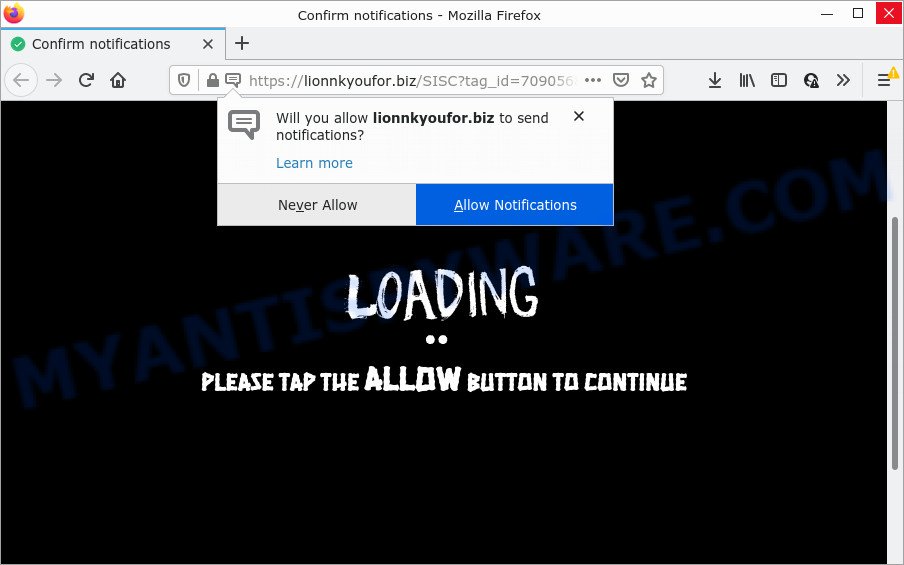
The Lionnkyoufor.biz web-site claims that you need to click ‘Allow’ in order to watch a video, enable Flash Player, connect to the Internet, download a file, access the content of the web page, and so on. Once you click ALLOW, then you will start seeing unwanted ads in form of popup windows on the desktop.

Threat Summary
| Name | Lionnkyoufor.biz pop up |
| Type | browser notification spam, spam push notifications, pop-up virus |
| Distribution | potentially unwanted applications, adware, social engineering attack, suspicious pop-up ads |
| Symptoms |
|
| Removal | Lionnkyoufor.biz removal guide |
Where the Lionnkyoufor.biz pop ups comes from
Cyber security experts have determined that users are redirected to Lionnkyoufor.biz by adware or from misleading ads. Adware is a form of malicious software that brings targeted ads to your web-browser. Adware may hijack the advertisements of other companies with its own. Most often, adware will track your browsing habits and report this info to its authors.
Adware software usually come together with certain free programs that you download off of the Web. So, think back, have you ever download and run any free software. In order to avoid infection, in the Setup wizard, you should be be proactive and carefully read the ‘Terms of use’, the ‘license agreement’ and other installation screens, as well as to always select the ‘Manual’ or ‘Advanced’ installation option, when installing anything downloaded from the Web.
Remove Lionnkyoufor.biz notifications from web-browsers
Your web-browser likely now allows the Lionnkyoufor.biz web-site to send you push notifications, but you do not want the unwanted ads from this web-page and we understand that. We have put together this guide on how you can get rid of Lionnkyoufor.biz popup advertisements from Chrome, Microsoft Internet Explorer, Safari, Android, MS Edge and Firefox.
|
|
|
|
|
|
How to remove Lionnkyoufor.biz pop ups (removal tutorial)
The answer is right here on this web page. We have put together simplicity and efficiency. It will help you easily to free your PC system of adware that causes Lionnkyoufor.biz pop-ups. Moreover, you can choose manual or automatic removal way. If you’re familiar with the computer then use manual removal, otherwise use the free anti-malware tool developed specifically to remove adware. Of course, you can combine both methods. Certain of the steps below will require you to exit this web-site. So, please read the few simple steps carefully, after that bookmark it or open it on your smartphone for later reference.
To remove Lionnkyoufor.biz pop ups, perform the following steps:
- Remove Lionnkyoufor.biz notifications from web-browsers
- How to manually get rid of Lionnkyoufor.biz
- Automatic Removal of Lionnkyoufor.biz pop ups
- Stop Lionnkyoufor.biz pop-up ads
How to manually get rid of Lionnkyoufor.biz
In this section of the post, we have posted the steps that will allow to get rid of Lionnkyoufor.biz popup advertisements manually. Although compared to removal tools, this way loses in time, but you don’t need to download anything on the computer. It will be enough for you to follow the detailed guide with pictures. We tried to describe each step in detail, but if you realized that you might not be able to figure it out, or simply do not want to change the Windows and web browser settings, then it’s better for you to use tools from trusted developers, which are listed below.
Removing the Lionnkyoufor.biz, check the list of installed software first
First of all, check the list of installed software on your PC system and remove all unknown and newly added applications. If you see an unknown program with incorrect spelling or varying capital letters, it have most likely been installed by malware and you should clean it off first with malicious software removal tool like Zemana Anti-Malware (ZAM).
- If you are using Windows 8, 8.1 or 10 then click Windows button, next click Search. Type “Control panel”and press Enter.
- If you are using Windows XP, Vista, 7, then press “Start” button and click “Control Panel”.
- It will display the Windows Control Panel.
- Further, press “Uninstall a program” under Programs category.
- It will show a list of all apps installed on the PC system.
- Scroll through the all list, and delete suspicious and unknown apps. To quickly find the latest installed applications, we recommend sort apps by date.
See more details in the video guidance below.
Remove Lionnkyoufor.biz pop up advertisements from Chrome
Resetting Chrome to default state is effective in uninstalling the Lionnkyoufor.biz ads from your browser. This method is always advisable to perform if you have difficulty in removing changes caused by adware software.
First launch the Google Chrome. Next, press the button in the form of three horizontal dots (![]() ).
).
It will open the Chrome menu. Select More Tools, then press Extensions. Carefully browse through the list of installed extensions. If the list has the extension signed with “Installed by enterprise policy” or “Installed by your administrator”, then complete the following guide: Remove Chrome extensions installed by enterprise policy.
Open the Chrome menu once again. Further, press the option called “Settings”.

The web-browser will open the settings screen. Another method to open the Chrome’s settings – type chrome://settings in the internet browser adress bar and press Enter
Scroll down to the bottom of the page and click the “Advanced” link. Now scroll down until the “Reset” section is visible, as shown in the following example and click the “Reset settings to their original defaults” button.

The Chrome will display the confirmation prompt as displayed in the figure below.

You need to confirm your action, click the “Reset” button. The browser will launch the process of cleaning. After it is finished, the internet browser’s settings including search provider by default, newtab and start page back to the values that have been when the Google Chrome was first installed on your computer.
Get rid of Lionnkyoufor.biz from Mozilla Firefox by resetting browser settings
The Firefox reset will remove redirects to intrusive Lionnkyoufor.biz webpage, modified preferences, extensions and security settings. However, your themes, bookmarks, history, passwords, and web form auto-fill information will not be deleted.
Launch the Mozilla Firefox and press the menu button (it looks like three stacked lines) at the top right of the browser screen. Next, click the question-mark icon at the bottom of the drop-down menu. It will display the slide-out menu.

Select the “Troubleshooting information”. If you’re unable to access the Help menu, then type “about:support” in your address bar and press Enter. It bring up the “Troubleshooting Information” page as shown on the screen below.

Click the “Refresh Firefox” button at the top right of the Troubleshooting Information page. Select “Refresh Firefox” in the confirmation dialog box. The Mozilla Firefox will begin a task to fix your problems that caused by the Lionnkyoufor.biz adware software. Once, it’s complete, click the “Finish” button.
Remove Lionnkyoufor.biz popup advertisements from Internet Explorer
By resetting IE web-browser you restore your internet browser settings to its default state. This is good initial when troubleshooting problems that might have been caused by adware that causes pop ups.
First, run the Internet Explorer, press ![]() ) button. Next, click “Internet Options” as shown in the following example.
) button. Next, click “Internet Options” as shown in the following example.

In the “Internet Options” screen select the Advanced tab. Next, click Reset button. The Microsoft Internet Explorer will display the Reset Internet Explorer settings dialog box. Select the “Delete personal settings” check box and click Reset button.

You will now need to restart your device for the changes to take effect. It will delete adware software which causes pop-ups, disable malicious and ad-supported web-browser’s extensions and restore the Microsoft Internet Explorer’s settings such as new tab page, start page and search provider to default state.
Automatic Removal of Lionnkyoufor.biz pop ups
Adware and Lionnkyoufor.biz advertisements can be removed from the web-browser and PC by running full system scan with an anti-malware utility. For example, you can run a full system scan with Zemana AntiMalware (ZAM), MalwareBytes AntiMalware and HitmanPro. It will allow you get rid of components of adware software from Windows registry and harmful files from system drives.
How to delete Lionnkyoufor.biz pop-ups with Zemana Free
Zemana highly recommended, because it can scan for security threats such adware and malware which most ‘classic’ antivirus programs fail to pick up on. Moreover, if you have any Lionnkyoufor.biz advertisements removal problems which cannot be fixed by this utility automatically, then Zemana AntiMalware provides 24X7 online assistance from the highly experienced support staff.
Please go to the link below to download Zemana Free. Save it on your Microsoft Windows desktop.
165094 downloads
Author: Zemana Ltd
Category: Security tools
Update: July 16, 2019
After the download is done, start it and follow the prompts. Once installed, the Zemana AntiMalware (ZAM) will try to update itself and when this procedure is done, click the “Scan” button to perform a system scan with this tool for the adware software that causes multiple intrusive pop-ups.

A system scan can take anywhere from 5 to 30 minutes, depending on your computer. While the Zemana Anti Malware is checking, you may see number of objects it has identified either as being malicious software. Review the scan results and then press “Next” button.

The Zemana Free will get rid of adware related to the Lionnkyoufor.biz pop-up advertisements.
Remove Lionnkyoufor.biz pop-ups from web browsers with Hitman Pro
HitmanPro is a free removal tool. It removes potentially unwanted applications, adware, browser hijackers and undesired browser extensions. It’ll look for and remove adware related to the Lionnkyoufor.biz pop-ups. Hitman Pro uses very small computer resources and is a portable application. Moreover, Hitman Pro does add another layer of malware protection.

- Installing the Hitman Pro is simple. First you will need to download Hitman Pro on your Microsoft Windows Desktop by clicking on the link below.
- Once the downloading process is finished, start the HitmanPro, double-click the HitmanPro.exe file.
- If the “User Account Control” prompts, press Yes to continue.
- In the HitmanPro window, click the “Next” to perform a system scan for the adware that causes multiple intrusive popups. Depending on your PC system, the scan can take anywhere from a few minutes to close to an hour.
- Once the system scan is complete, HitmanPro will display a screen which contains a list of malware that has been found. Make sure to check mark the threats that are unsafe and then click “Next”. Now, click the “Activate free license” button to begin the free 30 days trial to delete all malicious software found.
Run MalwareBytes Free to delete Lionnkyoufor.biz advertisements
Manual Lionnkyoufor.biz ads removal requires some computer skills. Some files and registry entries that created by the adware can be not fully removed. We suggest that use the MalwareBytes Free that are completely clean your personal computer of adware. Moreover, the free program will help you to delete malware, PUPs, browser hijackers and toolbars that your computer can be infected too.
Download MalwareBytes Free from the following link.
327319 downloads
Author: Malwarebytes
Category: Security tools
Update: April 15, 2020
When the downloading process is complete, close all software and windows on your PC. Double-click the set up file called MBSetup. If the “User Account Control” dialog box pops up as shown below, click the “Yes” button.

It will open the Setup wizard which will help you install MalwareBytes Free on your computer. Follow the prompts and don’t make any changes to default settings.

Once setup is done successfully, press “Get Started” button. MalwareBytes Free will automatically start and you can see its main screen like below.

Now click the “Scan” button to begin checking your personal computer for the adware that causes multiple annoying pop ups. Depending on your device, the scan can take anywhere from a few minutes to close to an hour. When a threat is detected, the number of the security threats will change accordingly.

When finished, MalwareBytes Anti Malware will create a list of unwanted programs and adware software. You may delete threats (move to Quarantine) by simply press “Quarantine” button. The MalwareBytes Anti-Malware will get rid of adware responsible for Lionnkyoufor.biz pop-up advertisements and move the selected items to the Quarantine. After finished, you may be prompted to restart the computer.

We suggest you look at the following video, which completely explains the procedure of using the MalwareBytes Free to get rid of adware, hijacker and other malicious software.
Stop Lionnkyoufor.biz pop-up ads
If you want to delete intrusive advertisements, web browser redirects and pop ups, then install an ad-blocker application such as AdGuard. It can stop Lionnkyoufor.biz, ads, pop-ups and stop web sites from tracking your online activities when using the Google Chrome, Microsoft Edge, Firefox and Internet Explorer. So, if you like browse the World Wide Web, but you don’t like unwanted advertisements and want to protect your personal computer from malicious web pages, then the AdGuard is your best choice.
Installing the AdGuard is simple. First you will need to download AdGuard on your Windows Desktop by clicking on the following link.
26913 downloads
Version: 6.4
Author: © Adguard
Category: Security tools
Update: November 15, 2018
Once the downloading process is finished, start the downloaded file. You will see the “Setup Wizard” screen as shown in the figure below.

Follow the prompts. After the installation is finished, you will see a window as shown in the following example.

You can press “Skip” to close the installation program and use the default settings, or click “Get Started” button to see an quick tutorial which will help you get to know AdGuard better.
In most cases, the default settings are enough and you don’t need to change anything. Each time, when you run your PC system, AdGuard will start automatically and stop undesired ads, block Lionnkyoufor.biz, as well as other harmful or misleading web-sites. For an overview of all the features of the application, or to change its settings you can simply double-click on the AdGuard icon, which is located on your desktop.
Finish words
Now your computer should be free of the adware which causes popups. We suggest that you keep AdGuard (to help you block unwanted pop up advertisements and annoying malicious web pages) and Zemana AntiMalware (to periodically scan your device for new adwares and other malicious software). Probably you are running an older version of Java or Adobe Flash Player. This can be a security risk, so download and install the latest version right now.
If you are still having problems while trying to delete Lionnkyoufor.biz pop-up ads from the Internet Explorer, Chrome, Firefox and Edge, then ask for help here here.



















