What is Expressagaino.biz?
There are many scam websites on the Internet and Expressagaino.biz is one of them. It is a web-site that uses social engineering techniques to lure computer users into subscribing to browser notifications. Browser push notifications are originally created to alert users of newly published content. Cyber criminals abuse ‘browser notification feature’ to avoid antivirus software and adblocker software by showing annoying adverts. These ads are displayed in the lower right corner of the screen urges users to play online games, visit suspicious web pages, install web browser extensions & so on.
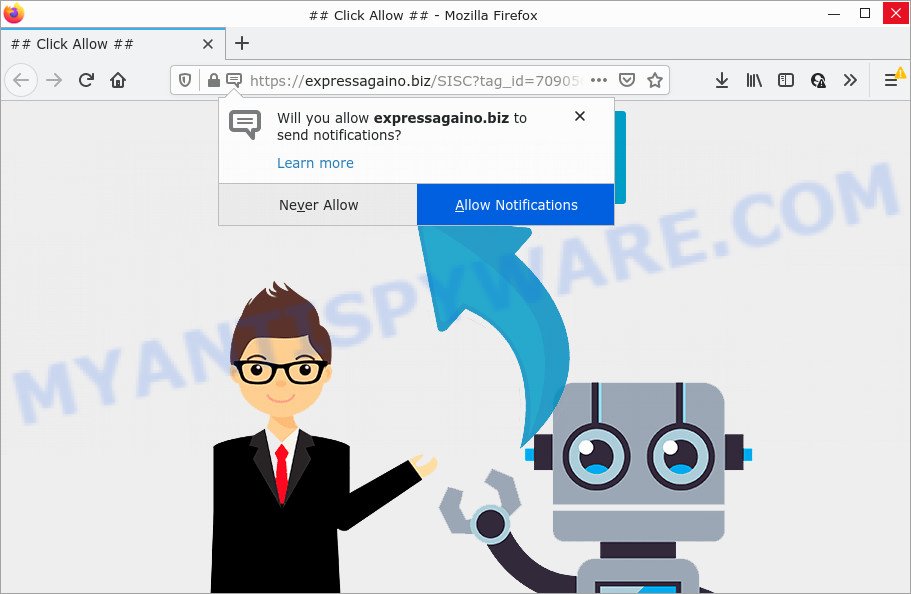
Expressagaino.biz is a dubious site that claims that you need to subscribe to its notifications in order to connect to the Internet, watch a video, download a file, access the content of the webpage, enable Flash Player, and so on. Once you click on ALLOW, this web-site starts sending browser notifications on your screen. You will see the pop up ads even when you are not using the internet browser.

Threat Summary
| Name | Expressagaino.biz popup |
| Type | browser notification spam, spam push notifications, pop-up virus |
| Distribution | misleading pop-up advertisements, PUPs, social engineering attack, adware software |
| Symptoms |
|
| Removal | Expressagaino.biz removal guide |
Where the Expressagaino.biz popups comes from
Some research has shown that users can be redirected to Expressagaino.biz from malicious ads or by potentially unwanted software and adware. Many PC users consider adware, browser hijackers, keyloggers, trojans as the same thing. They are all forms of malicious software that each behave differently. The word ‘adware’ is a combination of two words ‘ad’ and ‘software’. Adware displays unwanted advertisements on the infected computer. Not very dangerous for PC users, but very profitable for the the software publishers.
These days certain free programs developers bundle PUPs or adware software with a view to making some money. So whenever you install a new freeware that downloaded from the Internet, be very careful during installation. Carefully read the EULA (a text with I ACCEPT/I DECLINE button), choose custom or manual installation type, reject all third-party programs.
Remove Expressagaino.biz notifications from internet browsers
if you became a victim of cyber criminals and clicked on the “Allow” button, then your web-browser was configured to display intrusive ads. To remove the advertisements, you need to delete the notification permission that you gave the Expressagaino.biz web page to send notifications.
Google Chrome:
- In the right upper corner of the screen, click on Chrome’s main menu button, represented by three vertical dots.
- Select ‘Settings’, scroll down to the bottom and click ‘Advanced’.
- In the ‘Privacy and Security’ section, click on ‘Site settings’.
- Go to Notifications settings.
- Locate the Expressagaino.biz site and click the three vertical dots button next to it, then click on ‘Remove’.

Android:
- Tap ‘Settings’.
- Tap ‘Notifications’.
- Find and tap the browser that displays Expressagaino.biz browser notifications advertisements.
- Locate Expressagaino.biz in the list and disable it.

Mozilla Firefox:
- In the right upper corner of the browser window, click on the three horizontal stripes to expand the Main menu.
- Go to ‘Options’, and Select ‘Privacy & Security’ on the left side of the window.
- Scroll down to the ‘Permissions’ section and click the ‘Settings’ button next to ‘Notifications’.
- Find sites you down’t want to see notifications from (for example, Expressagaino.biz), click on drop-down menu next to each and select ‘Block’.
- Save changes.

Edge:
- In the top right hand corner, click the Edge menu button (three dots).
- Click ‘Settings’. Click ‘Advanced’ on the left side of the window.
- Click ‘Manage permissions’ button under ‘Website permissions’.
- Disable the on switch for the Expressagaino.biz.

Internet Explorer:
- In the top-right corner of the window, click on the menu button (gear icon).
- Go to ‘Internet Options’ in the menu.
- Click on the ‘Privacy’ tab and select ‘Settings’ in the pop-up blockers section.
- Select the Expressagaino.biz URL and other questionable sites under and delete them one by one by clicking the ‘Remove’ button.

Safari:
- On the top menu select ‘Safari’, then ‘Preferences’.
- Select the ‘Websites’ tab and then select ‘Notifications’ section on the left panel.
- Check for Expressagaino.biz URL, other suspicious URLs and apply the ‘Deny’ option for each.
How to remove Expressagaino.biz pop-ups (removal instructions)
Fortunately, it is not hard to remove adware software responsible for Expressagaino.biz pop-ups. In the following instructions, we will provide two methods to clean your personal computer of this adware software. One is the manual removal solution and the other is automatic removal solution. You can select the solution that best fits you. Please follow the removal steps below to get rid of Expressagaino.biz pop ups right now!
To remove Expressagaino.biz pop ups, use the following steps:
- Remove Expressagaino.biz notifications from internet browsers
- How to manually delete Expressagaino.biz
- Automatic Removal of Expressagaino.biz pop-ups
- Stop Expressagaino.biz advertisements
How to manually delete Expressagaino.biz
Looking for a method to delete Expressagaino.biz pop ups manually without downloading any apps? Then this section of the post is just for you. Below are some simple steps you can take. Performing these steps requires basic knowledge of web browser and MS Windows setup. If you are not sure that you can follow them, it is better to use free software listed below that can help you delete Expressagaino.biz pop up advertisements.
Uninstall recently added adware software
One of the first things to attempt for removal of adware is to check your device installed programs screen and look for undesired and questionable applications. If there are any programs you do not recognize or are no longer using, you should delete them. If that doesn’t work, then you may need to run adware removal utility such as Zemana.
|
|
|
|
Remove Expressagaino.biz pop-up advertisements from Chrome
Like other modern web browsers, the Google Chrome has the ability to reset the settings to their default values and thereby restore the web browser’s settings like startpage, search engine by default and new tab that have been modified by the adware which causes the intrusive Expressagaino.biz popup advertisements.

- First, start the Google Chrome and click the Menu icon (icon in the form of three dots).
- It will open the Google Chrome main menu. Choose More Tools, then press Extensions.
- You’ll see the list of installed extensions. If the list has the extension labeled with “Installed by enterprise policy” or “Installed by your administrator”, then complete the following guide: Remove Chrome extensions installed by enterprise policy.
- Now open the Chrome menu once again, click the “Settings” menu.
- Next, click “Advanced” link, that located at the bottom of the Settings page.
- On the bottom of the “Advanced settings” page, click the “Reset settings to their original defaults” button.
- The Chrome will open the reset settings dialog box as shown on the screen above.
- Confirm the web browser’s reset by clicking on the “Reset” button.
- To learn more, read the post How to reset Chrome settings to default.
Remove Expressagaino.biz from Mozilla Firefox by resetting web browser settings
If the Mozilla Firefox internet browser program is hijacked, then resetting its settings can help. The Reset feature is available on all modern version of Firefox. A reset can fix many issues by restoring Mozilla Firefox settings such as default search engine, newtab page and homepage to their original state. However, your themes, bookmarks, history, passwords, and web form auto-fill information will not be deleted.
First, open the Firefox. Next, click the button in the form of three horizontal stripes (![]() ). It will display the drop-down menu. Next, press the Help button (
). It will display the drop-down menu. Next, press the Help button (![]() ).
).

In the Help menu click the “Troubleshooting Information”. In the upper-right corner of the “Troubleshooting Information” page press on “Refresh Firefox” button as shown on the image below.

Confirm your action, click the “Refresh Firefox”.
Remove Expressagaino.biz popup ads from Internet Explorer
By resetting Microsoft Internet Explorer web browser you revert back your web-browser settings to its default state. This is basic when troubleshooting problems that might have been caused by adware responsible for Expressagaino.biz pop-up ads.
First, run the Internet Explorer, then click ‘gear’ icon ![]() . It will show the Tools drop-down menu on the right part of the web browser, then press the “Internet Options” as shown in the following example.
. It will show the Tools drop-down menu on the right part of the web browser, then press the “Internet Options” as shown in the following example.

In the “Internet Options” screen, select the “Advanced” tab, then click the “Reset” button. The Microsoft Internet Explorer will display the “Reset Internet Explorer settings” prompt. Further, click the “Delete personal settings” check box to select it. Next, click the “Reset” button as displayed in the following example.

Once the task is finished, press “Close” button. Close the Internet Explorer and reboot your computer for the changes to take effect. This step will help you to restore your web browser’s new tab, search engine by default and home page to default state.
Automatic Removal of Expressagaino.biz pop-ups
It is very difficult for classic anti-virus to detect adware and other kinds of PUPs. We suggest you run a free anti-adware such as Zemana, MalwareBytes Anti Malware (MBAM) and Hitman Pro from our list below. These tools will allow you scan and remove trojans, malware, spyware, keyloggers, bothersome and malicious adware from an infected personal computer.
Delete Expressagaino.biz pop ups with Zemana AntiMalware (ZAM)
Zemana Free highly recommended, because it can find security threats such adware software and malicious software which most ‘classic’ antivirus applications fail to pick up on. Moreover, if you have any Expressagaino.biz pop ups removal problems which cannot be fixed by this utility automatically, then Zemana Free provides 24X7 online assistance from the highly experienced support staff.

- Please go to the following link to download Zemana AntiMalware (ZAM). Save it directly to your Windows Desktop.
Zemana AntiMalware
164101 downloads
Author: Zemana Ltd
Category: Security tools
Update: July 16, 2019
- After the download is complete, close all software and windows on your computer. Open a folder in which you saved it. Double-click on the icon that’s named Zemana.AntiMalware.Setup.
- Further, click Next button and follow the prompts.
- Once setup is complete, press the “Scan” button to begin scanning your PC for the adware software related to the Expressagaino.biz pop up advertisements. This task can take quite a while, so please be patient. While the Zemana AntiMalware (ZAM) is checking, you may see number of objects it has identified either as being malware.
- When the scan get completed, Zemana will open you the results. You may remove items (move to Quarantine) by simply click “Next”. When finished, you may be prompted to restart your personal computer.
Remove Expressagaino.biz pop ups from web-browsers with Hitman Pro
Hitman Pro is a portable utility which detects and deletes undesired software like browser hijackers, adware, toolbars, other web-browser extensions and other malware. It scans your PC for adware which causes the intrusive Expressagaino.biz pop up ads and creates a list of items marked for removal. HitmanPro will only erase those unwanted software that you wish to be removed.

- Download Hitman Pro on your MS Windows Desktop by clicking on the link below.
- After the download is finished, double click the Hitman Pro icon. Once this tool is started, press “Next” button to perform a system scan with this utility for the adware software responsible for Expressagaino.biz popup ads. A system scan can take anywhere from 5 to 30 minutes, depending on your PC system. When a threat is found, the number of the security threats will change accordingly. Wait until the the checking is complete.
- After the scan is complete, you can check all threats detected on your computer. Make sure all items have ‘checkmark’ and click “Next” button. Now click the “Activate free license” button to start the free 30 days trial to get rid of all malware found.
Remove Expressagaino.biz advertisements with MalwareBytes Anti Malware (MBAM)
Delete Expressagaino.biz pop up ads manually is difficult and often the adware is not completely removed. Therefore, we suggest you to use the MalwareBytes Anti Malware which are fully clean your PC system. Moreover, this free application will help you to remove malicious software, potentially unwanted applications, toolbars and hijackers that your computer may be infected too.
First, click the link below, then click the ‘Download’ button in order to download the latest version of MalwareBytes Anti-Malware.
326454 downloads
Author: Malwarebytes
Category: Security tools
Update: April 15, 2020
When the downloading process is done, close all software and windows on your PC. Open a directory in which you saved it. Double-click on the icon that’s called MBSetup such as the one below.
![]()
When the installation starts, you will see the Setup wizard which will help you install Malwarebytes on your personal computer.

Once installation is done, you’ll see window as shown in the following example.

Now press the “Scan” button to perform a system scan for the adware software which causes the intrusive Expressagaino.biz pop-up advertisements. A system scan can take anywhere from 5 to 30 minutes, depending on your PC.

After that process is complete, you can check all items found on your computer. All detected items will be marked. You can delete them all by simply click “Quarantine” button.

The Malwarebytes will now begin to delete adware that causes Expressagaino.biz pop-up ads in your internet browser. Once disinfection is complete, you may be prompted to reboot your PC system.

The following video explains tutorial on how to delete browser hijacker, adware and other malware with MalwareBytes Anti Malware.
Stop Expressagaino.biz advertisements
If you surf the Net, you can’t avoid malicious advertising. But you can protect your internet browser against it. Download and use an adblocker application. AdGuard is an adblocker that can filter out a huge number of of the malicious advertising, blocking dynamic scripts from loading harmful content.
Download AdGuard on your MS Windows Desktop from the following link.
26655 downloads
Version: 6.4
Author: © Adguard
Category: Security tools
Update: November 15, 2018
After downloading it, double-click the downloaded file to start it. The “Setup Wizard” window will show up on the computer screen as displayed below.

Follow the prompts. AdGuard will then be installed and an icon will be placed on your desktop. A window will show up asking you to confirm that you want to see a quick guide like the one below.

Press “Skip” button to close the window and use the default settings, or press “Get Started” to see an quick guide which will help you get to know AdGuard better.
Each time, when you start your PC, AdGuard will launch automatically and stop unwanted advertisements, block Expressagaino.biz, as well as other malicious or misleading web-pages. For an overview of all the features of the application, or to change its settings you can simply double-click on the AdGuard icon, which is located on your desktop.
Finish words
After completing the guide above, your computer should be clean from adware responsible for Expressagaino.biz popups and other malicious software. The Internet Explorer, Firefox, Google Chrome and Microsoft Edge will no longer redirect you to various annoying web pages such as Expressagaino.biz. Unfortunately, if the steps does not help you, then you have caught a new adware, and then the best way – ask for help here.




















