What is Hsmvem.com?
Hsmvem.com is a web site that uses social engineering techniques to trick users into subscribing to push notifications. Although push notifications cannot harm the users directly, scammers use them to display annoying advertisements, promote fake downloads, and encourage the users to visit malicious web-pages.
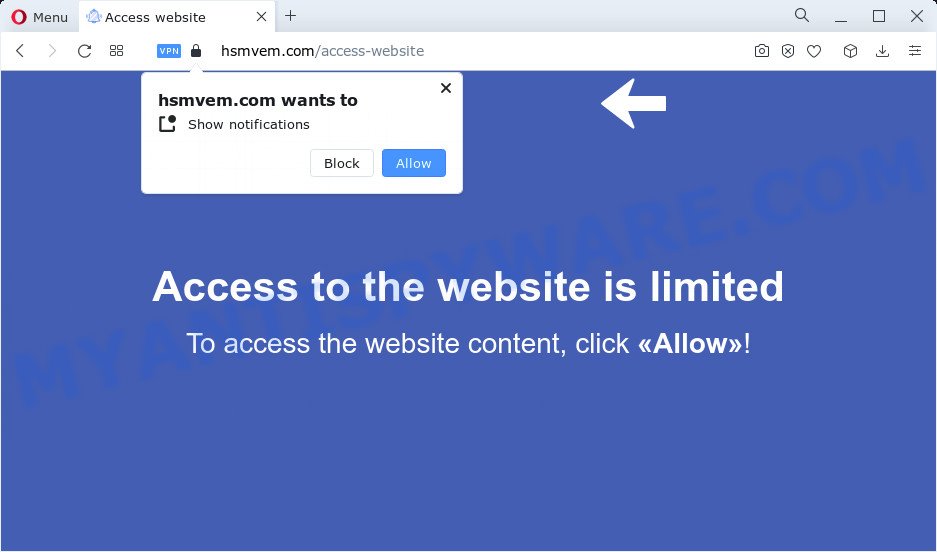
The Hsmvem.com website shows a ‘Show notifications’ prompt that attempts to get you to click the ‘Allow’ to subscribe to its notifications. Once you click ALLOW, then your web-browser will be configured to display popup adverts in the lower right hand corner of your desktop.

Threat Summary
| Name | Hsmvem.com popup |
| Type | browser notification spam, spam push notifications, pop-up virus |
| Distribution | PUPs, social engineering attack, adware, suspicious pop up ads |
| Symptoms |
|
| Removal | Hsmvem.com removal guide |
Where the Hsmvem.com pop ups comes from
These Hsmvem.com popups are caused by misleading advertisements on the web-pages you visit or adware. Adware is a form of software that is used as an online promotional tool. It is designed with the sole purpose to show dozens of pop-up ads, and thus to promote the goods and services in an open web browser window. Adware can substitute the legitimate ads on misleading or even banners that can offer to visit harmful web-sites.
Adware gets on your device along with various freeware. This means that you need to be careful when installing anything downloaded from the Internet, especially from file sharing websites. Be sure to read the Terms of Use and the Software license, choose only the Manual, Advanced or Custom install mode, switch off all unneeded internet browser extensions and programs are offered to install.
Remove Hsmvem.com notifications from web browsers
If you’ve allowed the Hsmvem.com notifications, you might notice that this web-site sending requests, and it can become annoying. To better control your personal computer, here’s how to remove Hsmvem.com notifications from your web browser.
Google Chrome:
- Just copy and paste the following text into the address bar of Google Chrome.
- chrome://settings/content/notifications
- Press Enter.
- Delete the Hsmvem.com URL and other suspicious URLs by clicking three vertical dots button next to each and selecting ‘Remove’.

Android:
- Open Chrome.
- Tap on the Menu button (three dots) on the top right hand corner of the Chrome window.
- In the menu tap ‘Settings’, scroll down to ‘Advanced’.
- Tap on ‘Site settings’ and then ‘Notifications’. In the opened window, find the Hsmvem.com URL, other rogue notifications and tap on them one-by-one.
- Tap the ‘Clean & Reset’ button and confirm.

Mozilla Firefox:
- In the right upper corner of the screen, click on the three horizontal stripes to expand the Main menu.
- Go to ‘Options’, and Select ‘Privacy & Security’ on the left side of the window.
- Scroll down to ‘Permissions’ and then to ‘Settings’ next to ‘Notifications’.
- Locate Hsmvem.com URL, other rogue notifications, click the drop-down menu and choose ‘Block’.
- Save changes.

Edge:
- In the top right corner, click the Edge menu button (it looks like three dots).
- Scroll down, locate and click ‘Settings’. In the left side select ‘Advanced’.
- In the ‘Website permissions’ section click ‘Manage permissions’.
- Right-click the Hsmvem.com. Click ‘Delete’.

Internet Explorer:
- Click the Gear button on the top right hand corner.
- Go to ‘Internet Options’ in the menu.
- Click on the ‘Privacy’ tab and select ‘Settings’ in the pop-up blockers section.
- Select the Hsmvem.com site and other suspicious sites under and delete them one by one by clicking the ‘Remove’ button.

Safari:
- Click ‘Safari’ button on the top left hand corner of the browser and select ‘Preferences’.
- Select the ‘Websites’ tab and then select ‘Notifications’ section on the left panel.
- Check for Hsmvem.com site, other suspicious sites and apply the ‘Deny’ option for each.
How to remove Hsmvem.com advertisements from Chrome, Firefox, IE, Edge
Even if you have the up-to-date classic antivirus installed, and you have checked your personal computer for malware and removed anything found, you need to do the guidance below. The Hsmvem.com pop up ads removal is not simple as installing another antivirus. Classic antivirus applications are not designed to run together and will conflict with each other, or possibly crash MS Windows. Instead we advise complete the manual steps below after that run Zemana Anti Malware (ZAM), MalwareBytes or HitmanPro, which are free software dedicated to scan for and delete adware related to the Hsmvem.com popups. Use these utilities to ensure the adware is removed.
To remove Hsmvem.com pop ups, use the following steps:
- Remove Hsmvem.com notifications from web browsers
- Manual Hsmvem.com ads removal
- Automatic Removal of Hsmvem.com advertisements
- Stop Hsmvem.com pop-up ads
- To sum up
Manual Hsmvem.com ads removal
The step-by-step tutorial created by our team will allow you manually remove Hsmvem.com ads from a web browser. If you are not good at computers, we recommend that you use the free tools listed below.
Remove recently installed adware
Some PUPs, browser hijacking software and adware may be deleted by uninstalling the freeware they came with. If this way does not succeed, then looking them up in the list of installed programs in MS Windows Control Panel. Use the “Uninstall” command in order to remove them.
Make sure you have closed all web-browsers and other apps. Next, uninstall any unwanted and suspicious programs from your Control panel.
Windows 10, 8.1, 8
Now, press the Windows button, type “Control panel” in search and press Enter. Choose “Programs and Features”, then “Uninstall a program”.

Look around the entire list of apps installed on your PC. Most probably, one of them is the adware that causes Hsmvem.com pop up ads in your browser. Select the suspicious program or the program that name is not familiar to you and remove it.
Windows Vista, 7
From the “Start” menu in Windows, select “Control Panel”. Under the “Programs” icon, select “Uninstall a program”.

Choose the dubious or any unknown apps, then click “Uninstall/Change” button to delete this undesired program from your PC system.
Windows XP
Click the “Start” button, select “Control Panel” option. Click on “Add/Remove Programs”.

Select an unwanted program, then click “Change/Remove” button. Follow the prompts.
Remove Hsmvem.com from Mozilla Firefox by resetting web-browser settings
If the Mozilla Firefox settings such as home page, default search provider and new tab page have been modified by the adware, then resetting it to the default state can help. However, your saved bookmarks and passwords will not be lost. This will not affect your history, passwords, bookmarks, and other saved data.
First, start the Mozilla Firefox and click ![]() button. It will open the drop-down menu on the right-part of the web-browser. Further, click the Help button (
button. It will open the drop-down menu on the right-part of the web-browser. Further, click the Help button (![]() ) as displayed on the image below.
) as displayed on the image below.

In the Help menu, select the “Troubleshooting Information” option. Another way to open the “Troubleshooting Information” screen – type “about:support” in the web browser adress bar and press Enter. It will display the “Troubleshooting Information” page as on the image below. In the upper-right corner of this screen, press the “Refresh Firefox” button.

It will show the confirmation prompt. Further, press the “Refresh Firefox” button. The Mozilla Firefox will start a procedure to fix your problems that caused by the Hsmvem.com adware. Once, it’s done, click the “Finish” button.
Get rid of Hsmvem.com ads from Microsoft Internet Explorer
If you find that Internet Explorer web browser settings such as start page, default search engine and newtab had been changed by adware software that causes pop-ups, then you may revert back your settings, via the reset web-browser procedure.
First, start the IE. Next, click the button in the form of gear (![]() ). It will display the Tools drop-down menu, click the “Internet Options” as on the image below.
). It will display the Tools drop-down menu, click the “Internet Options” as on the image below.

In the “Internet Options” window click on the Advanced tab, then click the Reset button. The Microsoft Internet Explorer will open the “Reset Internet Explorer settings” window as on the image below. Select the “Delete personal settings” check box, then press “Reset” button.

You will now need to reboot your device for the changes to take effect.
Remove Hsmvem.com pop ups from Google Chrome
If your Google Chrome web browser is redirected to intrusive Hsmvem.com web-page, it may be necessary to completely reset your browser application to its default settings.

- First, start the Google Chrome and click the Menu icon (icon in the form of three dots).
- It will open the Chrome main menu. Select More Tools, then click Extensions.
- You’ll see the list of installed addons. If the list has the add-on labeled with “Installed by enterprise policy” or “Installed by your administrator”, then complete the following guidance: Remove Chrome extensions installed by enterprise policy.
- Now open the Chrome menu once again, click the “Settings” menu.
- Next, click “Advanced” link, that located at the bottom of the Settings page.
- On the bottom of the “Advanced settings” page, click the “Reset settings to their original defaults” button.
- The Chrome will open the reset settings prompt as shown on the screen above.
- Confirm the web-browser’s reset by clicking on the “Reset” button.
- To learn more, read the article How to reset Chrome settings to default.
Automatic Removal of Hsmvem.com advertisements
It is not enough to delete Hsmvem.com ads from your web-browser by completing the manual steps above to solve all problems. Some the adware related files may remain on your PC and they will restore the adware software even after you remove it. For that reason we advise to run free anti malware tool like Zemana Free, MalwareBytes Free and Hitman Pro. Either of those programs should has the ability to search for and remove adware related to the Hsmvem.com pop up ads.
Delete Hsmvem.com pop up advertisements with Zemana Anti Malware
If you need a free tool that can easily delete Hsmvem.com ads, then use Zemana Free. This is a very handy program, which is primarily designed to quickly scan for and remove adware and malicious software infecting web browsers and changing their settings.
First, visit the following page, then click the ‘Download’ button in order to download the latest version of Zemana Anti Malware.
165074 downloads
Author: Zemana Ltd
Category: Security tools
Update: July 16, 2019
When the download is complete, close all programs and windows on your PC system. Double-click the set up file named Zemana.AntiMalware.Setup. If the “User Account Control” dialog box pops up like below, click the “Yes” button.

It will open the “Setup wizard” which will help you install Zemana Anti-Malware on your PC system. Follow the prompts and do not make any changes to default settings.

Once install is done successfully, Zemana will automatically start and you can see its main screen as on the image below.

Now click the “Scan” button to scan for adware software responsible for Hsmvem.com pop ups. Depending on your personal computer, the scan may take anywhere from a few minutes to close to an hour. When a malicious software, adware or potentially unwanted programs are detected, the number of the security threats will change accordingly.

When the system scan is complete, Zemana Anti-Malware will prepare a list of unwanted software and adware. Next, you need to click “Next” button. The Zemana will remove adware software related to the Hsmvem.com popups and move the selected items to the program’s quarantine. After finished, you may be prompted to restart the personal computer.
Remove Hsmvem.com ads from web-browsers with Hitman Pro
Hitman Pro is a free program which designed to remove malicious software, PUPs, browser hijackers and adware from your computer running Microsoft Windows 10, 8, 7, XP (32-bit and 64-bit). It will help to look for and get rid of adware software related to the Hsmvem.com popups, including its files, folders and registry keys.
First, visit the following page, then press the ‘Download’ button in order to download the latest version of Hitman Pro.
When downloading is complete, open the file location and double-click the Hitman Pro icon. It will run the HitmanPro tool. If the User Account Control prompt will ask you want to start the program, press Yes button to continue.

Next, press “Next” for scanning your device for the adware software that causes Hsmvem.com advertisements. Depending on your computer, the scan can take anywhere from a few minutes to close to an hour. While the tool is scanning, you may see number of objects and files has already scanned.

Once that process is complete, the results are displayed in the scan report as shown on the image below.

Once you’ve selected what you want to remove from your computer click “Next” button. It will show a prompt, click the “Activate free license” button. The Hitman Pro will get rid of adware software that causes Hsmvem.com ads in your internet browser and move the selected threats to the Quarantine. When the task is done, the utility may ask you to reboot your device.
Run MalwareBytes to remove Hsmvem.com pop-ups
Manual Hsmvem.com advertisements removal requires some computer skills. Some files and registry entries that created by the adware can be not completely removed. We suggest that run the MalwareBytes Free that are fully clean your PC system of adware. Moreover, the free program will help you to remove malicious software, potentially unwanted programs, browser hijackers and toolbars that your PC system may be infected too.

First, click the link below, then click the ‘Download’ button in order to download the latest version of MalwareBytes Anti Malware (MBAM).
327297 downloads
Author: Malwarebytes
Category: Security tools
Update: April 15, 2020
After the download is finished, run it and follow the prompts. Once installed, the MalwareBytes AntiMalware (MBAM) will try to update itself and when this task is done, click the “Scan” button to perform a system scan for the adware responsible for Hsmvem.com pop ups. This procedure may take some time, so please be patient. During the scan MalwareBytes Free will look for threats present on your PC system. Once you’ve selected what you wish to delete from your computer press “Quarantine” button.
The MalwareBytes Free is a free program that you can use to remove all detected folders, files, services, registry entries and so on. To learn more about this malware removal tool, we advise you to read and follow the instructions or the video guide below.
Stop Hsmvem.com pop-up ads
If you browse the Internet, you can’t avoid malvertising. But you can protect your browser against it. Download and run an adblocker program. AdGuard is an ad-blocking which can filter out a large amount of of the malicious advertising, stoping dynamic scripts from loading malicious content.
- AdGuard can be downloaded from the following link. Save it directly to your Microsoft Windows Desktop.
Adguard download
26905 downloads
Version: 6.4
Author: © Adguard
Category: Security tools
Update: November 15, 2018
- After downloading is finished, start the downloaded file. You will see the “Setup Wizard” program window. Follow the prompts.
- After the installation is finished, click “Skip” to close the installation program and use the default settings, or click “Get Started” to see an quick tutorial that will allow you get to know AdGuard better.
- In most cases, the default settings are enough and you do not need to change anything. Each time, when you run your computer, AdGuard will launch automatically and stop unwanted ads, block Hsmvem.com, as well as other malicious or misleading web-pages. For an overview of all the features of the program, or to change its settings you can simply double-click on the icon called AdGuard, that may be found on your desktop.
To sum up
Once you have complete the step-by-step instructions outlined above, your computer should be clean from this adware and other malicious software. The Microsoft Edge, Mozilla Firefox, IE and Chrome will no longer open annoying Hsmvem.com webpage when you browse the Internet. Unfortunately, if the steps does not help you, then you have caught a new adware software, and then the best way – ask for help.
Please create a new question by using the “Ask Question” button in the Questions and Answers. Try to give us some details about your problems, so we can try to help you more accurately. Wait for one of our trained “Security Team” or Site Administrator to provide you with knowledgeable assistance tailored to your problem with the unwanted Hsmvem.com pop up ads.



















