What is Ne07.biz?
Ne07.biz is a web site that deceives computer users into subscribing to browser notification spam. Scammers use browser push notifications to bypass protection against pop ups in the web-browser and therefore show lots of unwanted adverts. These ads are used to promote dubious internet browser plugins, giveaway scams, fake downloads, and adult web sites.
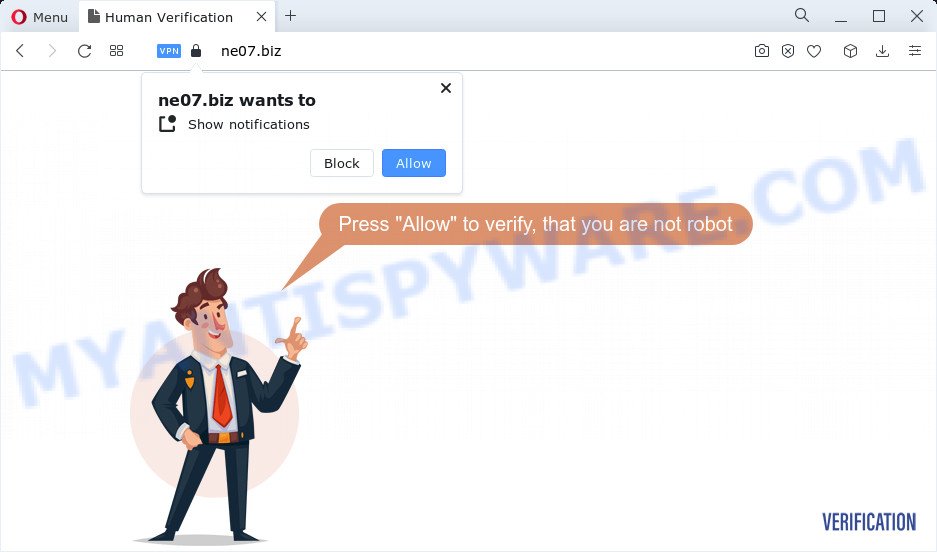
Ne07.biz is a deceptive site that displays a confirmation request claims that clicking ‘Allow’ button will let you connect to the Internet, access the content of the web-page, enable Flash Player, watch a video, download a file, and so on. If you click on ALLOW, this web site gets your permission to send notifications in form of popup advertisements in the right bottom corner of the screen.

Threat Summary
| Name | Ne07.biz popup |
| Type | browser notification spam, spam push notifications, pop-up virus |
| Distribution | dubious popup ads, adware, PUPs, social engineering attack |
| Symptoms |
|
| Removal | Ne07.biz removal guide |
Where the Ne07.biz pop ups comes from
Experienced security specialists have determined that users are re-directed to Ne07.biz by adware or from shady advertisements. Adware is a type of malicious apps that designed to display unwanted ads, modify web-browser settings, download and install malicious browser extensions. All the time, while adware is running, your web browser will be fill with annoying ads. Most likely, adware has been installed on your personal computer without your’s knowledge and you don’t even know how and where adware has got into your PC
A large number of spyware, adware programs, web-browser toolbars, browser hijackers, and PUPs are installed when installing freeware and peer-2-peer file sharing software. Therefore, when installing freeware, you need to be careful not to accidentally install third-party applications. It’s important that you pay attention to the EULA (End User License Agreements) and choose the Custom, Manual or Advanced installation mode as it will typically disclose what additional apps will also be installed.
Remove Ne07.biz notifications from web-browsers
If you’re in situation where you don’t want to see push notifications from the Ne07.biz website. In this case, you can turn off web notifications for your web browser in Windows/Apple Mac/Android. Find your browser in the list below, follow steps to remove web-browser permissions to display push notifications.
|
|
|
|
|
|
How to remove Ne07.biz pop up ads (removal instructions)
If you have constant popups or unwanted advertisements, slow computer, crashing PC issues, you are in need of adware removal assistance. The guidance below will guide you forward to get Ne07.biz pop ups removed and will allow you get your PC system operating at peak capacity again.
To remove Ne07.biz pop ups, execute the steps below:
- Remove Ne07.biz notifications from web-browsers
- How to manually remove Ne07.biz
- Automatic Removal of Ne07.biz pop up advertisements
- Stop Ne07.biz popups
- To sum up
How to manually remove Ne07.biz
The step-by-step tutorial developed by our team will allow you manually remove Ne07.biz advertisements from your web-browser. If you are not good at computers, we advise that you use the free tools listed below.
Uninstall PUPs through the Windows Control Panel
In order to remove potentially unwanted applications such as this adware software, open the Windows Control Panel and click on “Uninstall a program”. Check the list of installed applications. For the ones you do not know, run an Internet search to see if they are adware, browser hijacker or potentially unwanted applications. If yes, uninstall them off. Even if they are just a software which you do not use, then removing them off will increase your computer start up time and speed dramatically.
Windows 10, 8.1, 8
Click the Windows logo, and then press Search ![]() . Type ‘Control panel’and press Enter as displayed on the image below.
. Type ‘Control panel’and press Enter as displayed on the image below.

After the ‘Control Panel’ opens, click the ‘Uninstall a program’ link under Programs category as shown on the image below.

Windows 7, Vista, XP
Open Start menu and choose the ‘Control Panel’ at right like the one below.

Then go to ‘Add/Remove Programs’ or ‘Uninstall a program’ (Microsoft Windows 7 or Vista) as shown on the screen below.

Carefully browse through the list of installed software and get rid of all questionable and unknown apps. We advise to click ‘Installed programs’ and even sorts all installed programs by date. After you’ve found anything dubious that may be the adware which causes the unwanted Ne07.biz pop ups or other potentially unwanted application (PUA), then choose this application and click ‘Uninstall’ in the upper part of the window. If the dubious program blocked from removal, then run Revo Uninstaller Freeware to completely remove it from your computer.
Remove Ne07.biz advertisements from IE
By resetting Internet Explorer web-browser you revert back your web browser settings to its default state. This is good initial when troubleshooting problems that might have been caused by adware that causes pop-ups.
First, start the Internet Explorer, then click ‘gear’ icon ![]() . It will show the Tools drop-down menu on the right part of the web-browser, then press the “Internet Options” as displayed in the figure below.
. It will show the Tools drop-down menu on the right part of the web-browser, then press the “Internet Options” as displayed in the figure below.

In the “Internet Options” screen, select the “Advanced” tab, then press the “Reset” button. The IE will display the “Reset Internet Explorer settings” dialog box. Further, click the “Delete personal settings” check box to select it. Next, click the “Reset” button as on the image below.

After the task is done, click “Close” button. Close the Internet Explorer and restart your personal computer for the changes to take effect. This step will help you to restore your web-browser’s newtab, homepage and search provider to default state.
Get rid of Ne07.biz from Mozilla Firefox by resetting browser settings
Resetting your Mozilla Firefox is basic troubleshooting step for any issues with your web browser program, including the redirect to Ne07.biz web site. However, your themes, bookmarks, history, passwords, and web form auto-fill information will not be deleted.
First, start the Firefox and press ![]() button. It will open the drop-down menu on the right-part of the web-browser. Further, press the Help button (
button. It will open the drop-down menu on the right-part of the web-browser. Further, press the Help button (![]() ) as shown in the following example.
) as shown in the following example.

In the Help menu, select the “Troubleshooting Information” option. Another way to open the “Troubleshooting Information” screen – type “about:support” in the browser adress bar and press Enter. It will open the “Troubleshooting Information” page as shown on the image below. In the upper-right corner of this screen, click the “Refresh Firefox” button.

It will display the confirmation prompt. Further, click the “Refresh Firefox” button. The Mozilla Firefox will start a task to fix your problems that caused by the Ne07.biz adware. When, it’s complete, click the “Finish” button.
Remove Ne07.biz pop-ups from Chrome
Another way to remove Ne07.biz pop ups from Google Chrome is Reset Google Chrome settings. This will disable harmful extensions and reset Google Chrome settings to default state. However, your saved bookmarks and passwords will not be lost. This will not affect your history, passwords, bookmarks, and other saved data.

- First, launch the Google Chrome and click the Menu icon (icon in the form of three dots).
- It will display the Chrome main menu. Choose More Tools, then click Extensions.
- You will see the list of installed add-ons. If the list has the extension labeled with “Installed by enterprise policy” or “Installed by your administrator”, then complete the following guidance: Remove Chrome extensions installed by enterprise policy.
- Now open the Google Chrome menu once again, press the “Settings” menu.
- Next, press “Advanced” link, which located at the bottom of the Settings page.
- On the bottom of the “Advanced settings” page, click the “Reset settings to their original defaults” button.
- The Google Chrome will display the reset settings dialog box as shown on the screen above.
- Confirm the web browser’s reset by clicking on the “Reset” button.
- To learn more, read the post How to reset Chrome settings to default.
Automatic Removal of Ne07.biz pop up advertisements
Manual removal instructions may not be for everyone. Each Ne07.biz removal step above, such as removing suspicious programs, restoring hijacked shortcuts, removing the adware from system settings, must be performed very carefully. If you are in doubt during any of the steps listed in the manual removal above, then we suggest that you follow the automatic Ne07.biz removal instructions listed below.
How to remove Ne07.biz advertisements with Zemana Anti Malware (ZAM)
Download Zemana Anti-Malware to remove Ne07.biz popup advertisements automatically from all of your web browsers. This is a freeware tool specially developed for malware removal. This utility can remove adware, hijacker from Microsoft Internet Explorer, Chrome, Microsoft Edge and Firefox and Microsoft Windows registry automatically.
Now you can install and use Zemana AntiMalware (ZAM) to remove Ne07.biz popups from your web browser by following the steps below:
Please go to the following link to download Zemana Free installer named Zemana.AntiMalware.Setup on your computer. Save it on your Desktop.
165094 downloads
Author: Zemana Ltd
Category: Security tools
Update: July 16, 2019
Run the installer after it has been downloaded successfully and then follow the prompts to set up this tool on your computer.

During setup you can change certain settings, but we suggest you don’t make any changes to default settings.
When setup is complete, this malware removal utility will automatically launch and update itself. You will see its main window as shown on the screen below.

Now click the “Scan” button . Zemana program will scan through the whole computer for the adware which causes pop-ups. While the Zemana program is scanning, you can see number of objects it has identified as threat.

After the scanning is finished, the results are displayed in the scan report. All found threats will be marked. You can remove them all by simply click “Next” button.

The Zemana Anti-Malware (ZAM) will remove adware that causes multiple annoying pop ups. When disinfection is done, you may be prompted to reboot your computer to make the change take effect.
Use Hitman Pro to delete Ne07.biz advertisements
The HitmanPro tool is free (30 day trial) and easy to use. It can check and delete malicious software, potentially unwanted software and adware software in Google Chrome, IE, Microsoft Edge and Mozilla Firefox web browsers and thereby get rid of all intrusive Ne07.biz pop up ads. HitmanPro is powerful enough to find and remove malicious registry entries and files that are hidden on the PC.

- Visit the page linked below to download Hitman Pro. Save it on your MS Windows desktop or in any other place.
- When the download is finished, double click the Hitman Pro icon. Once this tool is opened, click “Next” button to begin scanning your device for the adware that causes Ne07.biz popup advertisements in your web-browser. This task can take some time, so please be patient. While the tool is checking, you can see number of objects and files has already scanned.
- Once Hitman Pro has completed scanning, HitmanPro will open a list of all items detected by the scan. Review the scan results and then click “Next” button. Now click the “Activate free license” button to begin the free 30 days trial to remove all malware found.
How to remove Ne07.biz with MalwareBytes Free
Delete Ne07.biz pop up advertisements manually is difficult and often the adware is not fully removed. Therefore, we recommend you to use the MalwareBytes Anti Malware that are fully clean your PC system. Moreover, this free program will help you to remove malware, potentially unwanted programs, toolbars and hijackers that your PC system can be infected too.

- First, please go to the following link, then click the ‘Download’ button in order to download the latest version of MalwareBytes Free.
Malwarebytes Anti-malware
327319 downloads
Author: Malwarebytes
Category: Security tools
Update: April 15, 2020
- Once the download is finished, close all software and windows on your PC system. Open a file location. Double-click on the icon that’s named MBsetup.
- Select “Personal computer” option and click Install button. Follow the prompts.
- Once installation is finished, click the “Scan” button . MalwareBytes Anti-Malware program will scan through the whole device for the adware related to the Ne07.biz popups. This process may take some time, so please be patient.
- Once the scan get finished, you will be shown the list of all detected items on your computer. Review the results once the tool has finished the system scan. If you think an entry should not be quarantined, then uncheck it. Otherwise, simply click “Quarantine”. After finished, you can be prompted to reboot your device.
The following video offers a steps on how to get rid of hijackers, adware software and other malicious software with MalwareBytes.
Stop Ne07.biz popups
It is also critical to protect your browsers from harmful web sites and ads by using an ad-blocker program like AdGuard. Security experts says that it’ll greatly reduce the risk of malware, and potentially save lots of money. Additionally, the AdGuard can also protect your privacy by blocking almost all trackers.
- First, click the link below, then press the ‘Download’ button in order to download the latest version of AdGuard.
Adguard download
26913 downloads
Version: 6.4
Author: © Adguard
Category: Security tools
Update: November 15, 2018
- After downloading it, launch the downloaded file. You will see the “Setup Wizard” program window. Follow the prompts.
- Once the setup is finished, click “Skip” to close the installation program and use the default settings, or press “Get Started” to see an quick tutorial which will help you get to know AdGuard better.
- In most cases, the default settings are enough and you don’t need to change anything. Each time, when you start your computer, AdGuard will start automatically and stop undesired advertisements, block Ne07.biz, as well as other harmful or misleading websites. For an overview of all the features of the program, or to change its settings you can simply double-click on the icon called AdGuard, which may be found on your desktop.
To sum up
Now your computer should be clean of the adware that causes the intrusive Ne07.biz pop-ups. We suggest that you keep Zemana (to periodically scan your device for new adware softwares and other malicious software) and AdGuard (to help you block unwanted pop up ads and malicious web pages). Moreover, to prevent any adware software, please stay clear of unknown and third party apps, make sure that your antivirus program, turn on the option to detect potentially unwanted applications.
If you need more help with Ne07.biz pop-up ads related issues, go to here.



















