What is Erewasano.biz?
Erewasano.biz is a scam web-site that deceives you and other unsuspecting victims into subscribing to push notifications. These push notifications promote ‘free’ online games, fake prizes scams, dubious web-browser plugins, adult web sites, and adware bundles.
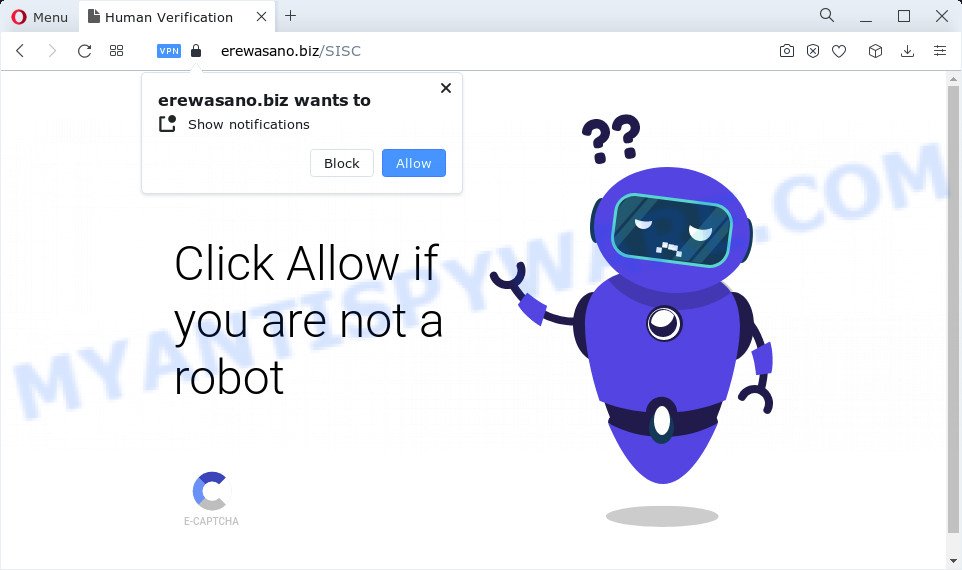
Erewasano.biz displays the message ‘Click Allow to’ (access the content of the website, enable Flash Player, connect to the Internet, watch a video, download a file), asking the user to subscribe to notifications. Once enabled, the Erewasano.biz notifications will start popping up in the right bottom corner of Windows or Mac occasionally and spam the user with unwanted ads.

If you started to receive notifications from Erewasano.biz, then in order to get rid of them, you should open your web browser settings and follow a few simple steps, which are described below. After disabling Erewasano.biz notifications, unwanted popups ads will no longer appear on your desktop.
Threat Summary
| Name | Erewasano.biz pop up |
| Type | browser notification spam, spam push notifications, pop-up virus |
| Distribution | adware, misleading popup advertisements, PUPs, social engineering attack |
| Symptoms |
|
| Removal | Erewasano.biz removal guide |
How did you get infected with Erewasano.biz pop-ups
Some research has shown that users can be redirected to Erewasano.biz from shady advertisements or by PUPs and adware. Adware is short for ‘ad supported’ software. Additionally, some malicious software has adware software built into the program. Adware displays unwanted ads that appear in unclosable windows or in-text links on browser. In order to show unwanted adverts as often as possible adware can modify your web-browser settings. You may even find that your computer settings are hijacked without your conscious permission. The authors of adware do so in order to generate revenue via third-party ad network. Thus every your click on the adverts generates profit for them.
Adware is bundled with various free programs. This means that you need to be careful when installing anything downloaded from the Net, especially from file sharing web-sites. Be sure to read the Terms of Use and the Software license, choose only the Manual, Advanced or Custom installation type, switch off all third-party internet browser add-ons and apps are offered to install.
How to remove Erewasano.biz ads from Chrome, Firefox, IE, Edge
In many cases adware software requires more than a simple uninstall through the use of Windows Control panel in order to be fully removed. For that reason, our team developed several removal solutions that we have summarized in a detailed guide. Therefore, if you have the annoying Erewasano.biz pop up advertisements on your PC system and are currently trying to have it deleted then feel free to follow the steps below in order to resolve your problem. Some of the steps will require you to reboot your personal computer or close this web-page. So, read this instructions carefully, then bookmark this page or open it on your smartphone for later reference.
To remove Erewasano.biz pop ups, use the following steps:
- How to remove Erewasano.biz advertisements without any software
- Automatic Removal of Erewasano.biz popups
- Run AdBlocker to stop Erewasano.biz popup advertisements and stay safe online
- Finish words
How to remove Erewasano.biz advertisements without any software
First try to get rid of Erewasano.biz ads manually; to do this, follow the steps below. Of course, manual removal of adware software requires more time and may not be suitable for those who are poorly versed in computer settings. In this case, we recommend that you scroll down to the section that describes how to get rid of Erewasano.biz pop up advertisements using free tools.
Uninstall unwanted or newly installed software
The best way to begin the PC cleanup is to delete unknown and questionable programs. Using the MS Windows Control Panel you can do this quickly and easily. This step, in spite of its simplicity, should not be ignored, because the removing of unneeded apps can clean up the Mozilla Firefox, Internet Explorer, Google Chrome and MS Edge from pop up ads, hijackers and so on.
- If you are using Windows 8, 8.1 or 10 then click Windows button, next click Search. Type “Control panel”and press Enter.
- If you are using Windows XP, Vista, 7, then press “Start” button and click “Control Panel”.
- It will display the Windows Control Panel.
- Further, click “Uninstall a program” under Programs category.
- It will display a list of all software installed on the PC.
- Scroll through the all list, and delete dubious and unknown software. To quickly find the latest installed software, we recommend sort programs by date.
See more details in the video instructions below.
Remove Erewasano.biz notifications from web-browsers
If you’re getting notifications from the Erewasano.biz or another annoying web site, you will have previously pressed the ‘Allow’ button. Below we will teach you how to turn them off.
Google Chrome:
- Just copy and paste the following text into the address bar of Chrome.
- chrome://settings/content/notifications
- Press Enter.
- Remove the Erewasano.biz URL and other questionable sites by clicking three vertical dots button next to each and selecting ‘Remove’.

Android:
- Open Google Chrome.
- Tap on the Menu button (three dots) on the top right hand corner of the browser.
- In the menu tap ‘Settings’, scroll down to ‘Advanced’.
- In the ‘Site Settings’, tap on ‘Notifications’, find the Erewasano.biz URL and tap on it.
- Tap the ‘Clean & Reset’ button and confirm.

Mozilla Firefox:
- In the top right corner of the screen, click the Menu button, represented by three horizontal stripes.
- In the menu go to ‘Options’, in the menu on the left go to ‘Privacy & Security’.
- Scroll down to the ‘Permissions’ section and click the ‘Settings’ button next to ‘Notifications’.
- Select the Erewasano.biz domain from the list and change the status to ‘Block’.
- Save changes.

Edge:
- In the right upper corner, click the Edge menu button (it looks like three dots).
- Click ‘Settings’. Click ‘Advanced’ on the left side of the window.
- Click ‘Manage permissions’ button, located beneath ‘Website permissions’.
- Click the switch under the Erewasano.biz and each dubious domain.

Internet Explorer:
- Click ‘Tools’ button in the right upper corner of the Internet Explorer.
- When the drop-down menu appears, click on ‘Internet Options’.
- Click on the ‘Privacy’ tab and select ‘Settings’ in the pop-up blockers section.
- Find the Erewasano.biz domain and click the ‘Remove’ button to delete the domain.

Safari:
- On the top menu select ‘Safari’, then ‘Preferences’.
- Open ‘Websites’ tab, then in the left menu click on ‘Notifications’.
- Locate the Erewasano.biz domain and select it, click the ‘Deny’ button.
Get rid of Erewasano.biz pop ups from Mozilla Firefox
This step will help you remove Erewasano.biz popups, third-party toolbars, disable harmful extensions and revert back your default homepage, newtab page and search engine settings.
Press the Menu button (looks like three horizontal lines), and press the blue Help icon located at the bottom of the drop down menu such as the one below.

A small menu will appear, click the “Troubleshooting Information”. On this page, click “Refresh Firefox” button as displayed below.

Follow the onscreen procedure to revert back your Mozilla Firefox internet browser settings to their original state.
Remove Erewasano.biz popup ads from IE
By resetting Internet Explorer browser you return your browser settings to its default state. This is basic when troubleshooting problems that might have been caused by adware responsible for Erewasano.biz ads.
First, launch the Internet Explorer. Next, press the button in the form of gear (![]() ). It will show the Tools drop-down menu, click the “Internet Options” such as the one below.
). It will show the Tools drop-down menu, click the “Internet Options” such as the one below.

In the “Internet Options” window click on the Advanced tab, then press the Reset button. The Microsoft Internet Explorer will open the “Reset Internet Explorer settings” window as on the image below. Select the “Delete personal settings” check box, then click “Reset” button.

You will now need to reboot your PC for the changes to take effect.
Remove Erewasano.biz advertisements from Chrome
If you’re getting Erewasano.biz popup advertisements, then you can try to remove it by resetting Google Chrome to its default values. It will also clear cookies, content and site data, temporary and cached data. It will save your personal information such as saved passwords, bookmarks, auto-fill data and open tabs.

- First, start the Chrome and click the Menu icon (icon in the form of three dots).
- It will open the Chrome main menu. Select More Tools, then click Extensions.
- You will see the list of installed add-ons. If the list has the extension labeled with “Installed by enterprise policy” or “Installed by your administrator”, then complete the following guidance: Remove Chrome extensions installed by enterprise policy.
- Now open the Chrome menu once again, press the “Settings” menu.
- Next, press “Advanced” link, that located at the bottom of the Settings page.
- On the bottom of the “Advanced settings” page, click the “Reset settings to their original defaults” button.
- The Google Chrome will open the reset settings dialog box as shown on the screen above.
- Confirm the web browser’s reset by clicking on the “Reset” button.
- To learn more, read the blog post How to reset Chrome settings to default.
Automatic Removal of Erewasano.biz popups
Manual removal is not always as effective as you might think. Often, even the most experienced users can not fully remove adware responsible for Erewasano.biz popup ads. So, we recommend to scan your PC system for any remaining harmful components with free adware software removal software below.
How to remove Erewasano.biz pop ups with Zemana
Zemana Anti-Malware (ZAM) is a complete package of antimalware utilities. Despite so many features, it does not reduce the performance of your device. Zemana Anti-Malware (ZAM) has the ability to get rid of almost all the forms of adware including Erewasano.biz pop ups, browser hijackers, PUPs and malicious internet browser extensions. Zemana has real-time protection that can defeat most malware. You can use Zemana with any other anti-virus without any conflicts.
Zemana AntiMalware (ZAM) can be downloaded from the following link. Save it to your Desktop.
165519 downloads
Author: Zemana Ltd
Category: Security tools
Update: July 16, 2019
When downloading is complete, close all apps and windows on your device. Double-click the setup file named Zemana.AntiMalware.Setup. If the “User Account Control” dialog box pops up such as the one below, click the “Yes” button.

It will open the “Setup wizard” that will help you set up Zemana AntiMalware on your computer. Follow the prompts and do not make any changes to default settings.

Once installation is finished successfully, Zemana Free will automatically start and you can see its main screen as shown on the screen below.

Now click the “Scan” button . Zemana Anti Malware application will scan through the whole device for the adware software that causes Erewasano.biz popup advertisements in your browser. When a threat is found, the count of the security threats will change accordingly. Wait until the the scanning is done.

When Zemana Free is done scanning your personal computer, you may check all threats found on your PC. Review the scan results and then click “Next” button. The Zemana Anti-Malware (ZAM) will get rid of adware software which causes popups and move the selected items to the Quarantine. After the task is finished, you may be prompted to reboot the personal computer.
Use HitmanPro to remove Erewasano.biz pop-up ads
Hitman Pro is a completely free (30 day trial) tool. You do not need expensive methods to remove adware that causes popups and other malicious software. HitmanPro will remove all the unwanted programs like adware and browser hijackers at zero cost.

- Click the following link to download HitmanPro. Save it directly to your MS Windows Desktop.
- Once downloading is complete, start the Hitman Pro, double-click the HitmanPro.exe file.
- If the “User Account Control” prompts, click Yes to continue.
- In the HitmanPro window, press the “Next” to perform a system scan with this tool for the adware that causes Erewasano.biz ads. This task may take some time, so please be patient. While the utility is scanning, you can see number of objects and files has already scanned.
- When the scan is finished, Hitman Pro will open a list of all threats detected by the scan. In order to delete all items, simply click “Next”. Now, press the “Activate free license” button to start the free 30 days trial to remove all malware found.
Remove Erewasano.biz pop ups with MalwareBytes Anti Malware (MBAM)
You can remove Erewasano.biz advertisements automatically with a help of MalwareBytes. We suggest this free malicious software removal tool because it can easily get rid of hijackers, adware software, PUPs and toolbars with all their components such as files, folders and registry entries.

Download MalwareBytes Anti Malware by clicking on the link below. Save it on your Microsoft Windows desktop or in any other place.
327739 downloads
Author: Malwarebytes
Category: Security tools
Update: April 15, 2020
When downloading is complete, run it and follow the prompts. Once installed, the MalwareBytes Anti-Malware will try to update itself and when this process is complete, click the “Scan” button for scanning your computer for the adware software that causes Erewasano.biz pop up advertisements. This procedure may take some time, so please be patient. While the tool is scanning, you can see how many objects and files has already scanned. All detected threats will be marked. You can remove them all by simply click “Quarantine” button.
The MalwareBytes Free is a free program that you can use to remove all detected folders, files, services, registry entries and so on. To learn more about this malicious software removal utility, we advise you to read and follow the steps or the video guide below.
Run AdBlocker to stop Erewasano.biz popup advertisements and stay safe online
Run an ad-blocking utility like AdGuard will protect you from malicious ads and content. Moreover, you may find that the AdGuard have an option to protect your privacy and block phishing and spam web sites. Additionally, ad-blocker programs will help you to avoid intrusive pop-up advertisements and unverified links that also a good way to stay safe online.
- First, click the following link, then press the ‘Download’ button in order to download the latest version of AdGuard.
Adguard download
27040 downloads
Version: 6.4
Author: © Adguard
Category: Security tools
Update: November 15, 2018
- Once the download is finished, start the downloaded file. You will see the “Setup Wizard” program window. Follow the prompts.
- Once the install is done, click “Skip” to close the installation program and use the default settings, or press “Get Started” to see an quick tutorial that will assist you get to know AdGuard better.
- In most cases, the default settings are enough and you don’t need to change anything. Each time, when you start your computer, AdGuard will start automatically and stop unwanted advertisements, block Erewasano.biz, as well as other malicious or misleading web sites. For an overview of all the features of the application, or to change its settings you can simply double-click on the icon called AdGuard, that may be found on your desktop.
Finish words
Now your computer should be clean of the adware that causes multiple unwanted pop ups. We suggest that you keep AdGuard (to help you stop unwanted ads and unwanted harmful web pages) and Zemana Anti Malware (to periodically scan your computer for new adwares and other malicious software). Probably you are running an older version of Java or Adobe Flash Player. This can be a security risk, so download and install the latest version right now.
If you are still having problems while trying to get rid of Erewasano.biz popup advertisements from the Internet Explorer, Firefox, Microsoft Edge and Chrome, then ask for help here here.




















