What is Uddetda.com?
According to IT security researchers, Uddetda.com is a webpage that forces users into subscribing to browser notification spam. Scammers use browser push notifications to bypass popup blocker and therefore display a huge number of unwanted ads. These ads are used to promote questionable web browser extensions, free gifts scams, fake software, and adult webpages.
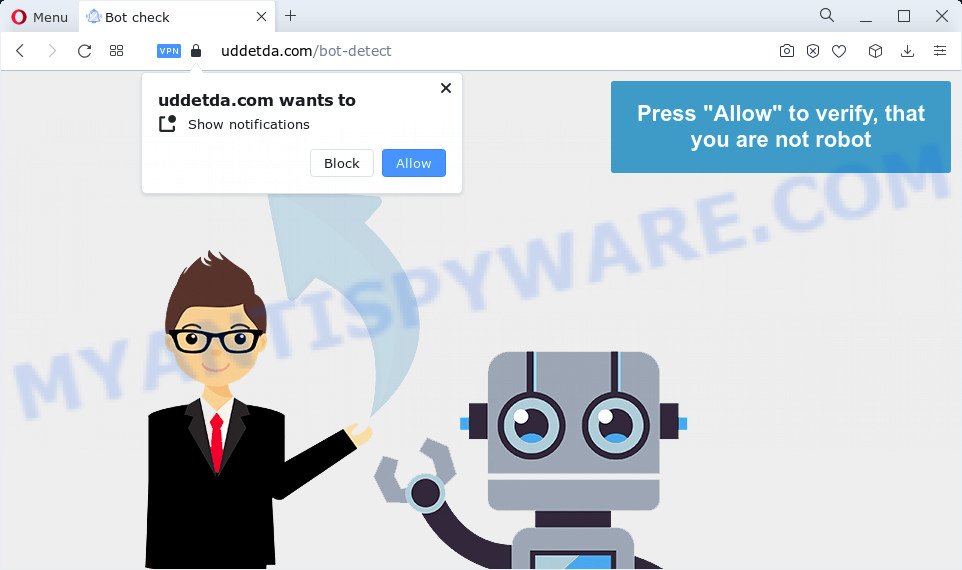
When you visit the Uddetda.com web site which wants to send you push notifications, you will be greeted with a prompt which asks whether you want to agree to them or not. Your options will be ‘Block’ and ‘Allow’. Once enabled, the Uddetda.com notifications will start popping up in the right bottom corner of the desktop occasionally and spam you with annoying adverts.

If you started to receive notifications from Uddetda.com, then in order to get rid of them, you should open your browser settings and follow a few simple steps, which are described below. Once you disable Uddetda.com notifications in your browser, you will never see any unwanted advertisements being displayed on your desktop.
Threat Summary
| Name | Uddetda.com pop up |
| Type | browser notification spam, spam push notifications, pop-up virus |
| Distribution | adware software, shady popup ads, social engineering attack, potentially unwanted programs |
| Symptoms |
|
| Removal | Uddetda.com removal guide |
Where the Uddetda.com pop-ups comes from
These Uddetda.com popups are caused by misleading advertisements on the web-sites you visit or adware. Many users consider adware, browser hijackers, spyware, malware as the same thing. They are all forms of undesired programs that each behave differently. The word ‘adware’ is a combination of two words ‘ad’ and ‘software’. Adware displays advertisements on an infected computer. Not very dangerous for computer users, but very profitable for the the software authors.
Adware usually spreads as a part of free programs. So, when you installing freeware, carefully read the disclaimers, select the Custom or Advanced setup mode to watch for optional applications that are being installed, because some of the applications are PUPs and adware software.
As evident, the adware is quite dangerous. So, we suggest you get rid of it from your device sooner. Follow the guidance presented below to delete Uddetda.com pop-ups from the Internet Explorer, Mozilla Firefox, Google Chrome and Edge.
How to remove Uddetda.com advertisements (removal guidance)
Even if you have the up-to-date classic antivirus installed, and you have checked your computer for malicious software and removed anything found, you need to do the tutorial below. The Uddetda.com pop-ups removal is not simple as installing another antivirus. Classic antivirus applications are not developed to run together and will conflict with each other, or possibly crash Windows. Instead we recommend complete the manual steps below after that use Zemana Free, MalwareBytes Anti-Malware (MBAM) or Hitman Pro, which are free applications dedicated to locate and get rid of adware that causes multiple annoying popups. Run these utilities to ensure the adware is removed.
To remove Uddetda.com pop ups, follow the steps below:
- How to remove Uddetda.com pop-ups without any software
- Automatic Removal of Uddetda.com pop-ups
- How to block Uddetda.com
- Finish words
How to remove Uddetda.com pop-ups without any software
The most common adware can be deleted manually, without the use of antivirus or other removal utilities. The manual steps below will help you get rid of Uddetda.com pop-ups step by step. Although each of the steps is very easy and does not require special knowledge, but you doubt that you can complete them, then use the free tools, a list of which is given below.
Remove adware through the Microsoft Windows Control Panel
Some of potentially unwanted programs, adware software and browser hijackers can be uninstalled using the Add/Remove programs tool that can be found in the Windows Control Panel. So, if you’re using any version of MS Windows and you have noticed an unwanted program, then first try to remove it through Add/Remove programs.
- If you are using Windows 8, 8.1 or 10 then click Windows button, next click Search. Type “Control panel”and press Enter.
- If you are using Windows XP, Vista, 7, then click “Start” button and click “Control Panel”.
- It will display the Windows Control Panel.
- Further, click “Uninstall a program” under Programs category.
- It will show a list of all apps installed on the computer.
- Scroll through the all list, and remove questionable and unknown programs. To quickly find the latest installed apps, we recommend sort software by date.
See more details in the video guidance below.
Remove Uddetda.com notifications from internet browsers
if you became a victim of cyber criminals and clicked on the “Allow” button, then your web-browser was configured to show intrusive advertisements. To remove the ads, you need to remove the notification permission that you gave the Uddetda.com website to send browser notifications.
|
|
|
|
|
|
Remove Uddetda.com ads from Chrome
Reset Chrome settings will help you to completely reset your internet browser. The result of activating this function will bring Google Chrome settings back to its default state. This can remove Uddetda.com pop-up ads and disable harmful plugins. Your saved bookmarks, form auto-fill information and passwords won’t be cleared or changed.
First open the Chrome. Next, click the button in the form of three horizontal dots (![]() ).
).
It will show the Chrome menu. Select More Tools, then click Extensions. Carefully browse through the list of installed extensions. If the list has the extension signed with “Installed by enterprise policy” or “Installed by your administrator”, then complete the following instructions: Remove Chrome extensions installed by enterprise policy.
Open the Chrome menu once again. Further, press the option named “Settings”.

The web browser will open the settings screen. Another solution to display the Chrome’s settings – type chrome://settings in the browser adress bar and press Enter
Scroll down to the bottom of the page and click the “Advanced” link. Now scroll down until the “Reset” section is visible, as on the image below and press the “Reset settings to their original defaults” button.

The Google Chrome will show the confirmation dialog box as shown on the screen below.

You need to confirm your action, click the “Reset” button. The web browser will launch the procedure of cleaning. When it’s finished, the browser’s settings including homepage, search provider by default and newtab back to the values that have been when the Chrome was first installed on your computer.
Remove Uddetda.com advertisements from Internet Explorer
By resetting Microsoft Internet Explorer internet browser you restore your web browser settings to its default state. This is basic when troubleshooting problems that might have been caused by adware software related to the Uddetda.com advertisements.
First, run the Internet Explorer, then press ‘gear’ icon ![]() . It will open the Tools drop-down menu on the right part of the internet browser, then click the “Internet Options” as shown in the following example.
. It will open the Tools drop-down menu on the right part of the internet browser, then click the “Internet Options” as shown in the following example.

In the “Internet Options” screen, select the “Advanced” tab, then click the “Reset” button. The Internet Explorer will display the “Reset Internet Explorer settings” dialog box. Further, click the “Delete personal settings” check box to select it. Next, click the “Reset” button as shown below.

Once the process is complete, press “Close” button. Close the Microsoft Internet Explorer and restart your device for the changes to take effect. This step will help you to restore your web browser’s homepage, search provider and newtab to default state.
Remove Uddetda.com from Firefox by resetting web browser settings
If the Mozilla Firefox internet browser application is hijacked, then resetting its settings can help. The Reset feature is available on all modern version of Firefox. A reset can fix many issues by restoring Firefox settings like start page, newtab page and search provider by default to their default values. It will save your personal information such as saved passwords, bookmarks, auto-fill data and open tabs.
First, run the Mozilla Firefox. Next, press the button in the form of three horizontal stripes (![]() ). It will show the drop-down menu. Next, press the Help button (
). It will show the drop-down menu. Next, press the Help button (![]() ).
).

In the Help menu click the “Troubleshooting Information”. In the upper-right corner of the “Troubleshooting Information” page click on “Refresh Firefox” button as on the image below.

Confirm your action, press the “Refresh Firefox”.
Automatic Removal of Uddetda.com pop-ups
Spyware, adware, PUPs and hijackers can be difficult to get rid of manually. Do not try to get rid of this applications without the help of malware removal utilities. In order to fully get rid of adware from your computer, use professionally created utilities, such as Zemana AntiMalware (ZAM), MalwareBytes and Hitman Pro.
Use Zemana Free to remove Uddetda.com pop ups
Zemana Anti Malware is a complete package of anti-malware utilities. Despite so many features, it does not reduce the performance of your PC. Zemana Free can be used to get rid of almost all the types of adware including Uddetda.com ads, hijackers, potentially unwanted programs and harmful browser extensions. Zemana has real-time protection that can defeat most malware. You can run Zemana Free with any other anti-virus without any conflicts.
- First, visit the following page, then click the ‘Download’ button in order to download the latest version of Zemana Anti-Malware.
Zemana AntiMalware
165044 downloads
Author: Zemana Ltd
Category: Security tools
Update: July 16, 2019
- Once you have downloaded the setup file, make sure to double click on the Zemana.AntiMalware.Setup. This would start the Zemana AntiMalware (ZAM) setup on your personal computer.
- Select install language and click ‘OK’ button.
- On the next screen ‘Setup Wizard’ simply click the ‘Next’ button and follow the prompts.

- Finally, once the setup is finished, Zemana will open automatically. Else, if doesn’t then double-click on the Zemana Free icon on your desktop.
- Now that you have successfully install Zemana, let’s see How to use Zemana to remove Uddetda.com pop-up advertisements from your computer.
- After you have launched the Zemana Free, you will see a window similar to the one below, just click ‘Scan’ button . Zemana AntiMalware program will scan through the whole personal computer for the adware.

- Now pay attention to the screen while Zemana scans your PC system.

- Once the scan get completed, you may check all items detected on your computer. When you are ready, click ‘Next’ button.

- Zemana may require a reboot personal computer in order to complete the Uddetda.com popups removal process.
- If you want to permanently remove adware from your computer, then click ‘Quarantine’ icon, select all malware, adware software, PUPs and other items and press Delete.
- Reboot your personal computer to complete the adware removal process.
Delete Uddetda.com popups and harmful extensions with HitmanPro
Hitman Pro is a free removal tool. It deletes PUPs, adware, hijackers and undesired internet browser plugins. It will identify and remove adware related to the Uddetda.com pop-up advertisements. HitmanPro uses very small PC system resources and is a portable program. Moreover, HitmanPro does add another layer of malware protection.

- Installing the HitmanPro is simple. First you will need to download Hitman Pro on your PC from the link below.
- When downloading is finished, start the HitmanPro, double-click the HitmanPro.exe file.
- If the “User Account Control” prompts, click Yes to continue.
- In the HitmanPro window, press the “Next” to detect adware that causes Uddetda.com ads. A scan can take anywhere from 10 to 30 minutes, depending on the number of files on your personal computer and the speed of your device. While the HitmanPro utility is scanning, you can see how many objects it has identified as being infected by malware.
- When Hitman Pro has finished scanning your personal computer, Hitman Pro will open a list of found threats. Make sure to check mark the threats which are unsafe and then press “Next”. Now, click the “Activate free license” button to begin the free 30 days trial to remove all malicious software found.
Use MalwareBytes Free to remove Uddetda.com pop-up advertisements
We suggest using the MalwareBytes that are fully clean your personal computer of the adware. The free utility is an advanced malware removal application designed by (c) Malwarebytes lab. This program uses the world’s most popular anti malware technology. It is able to help you get rid of annoying Uddetda.com popup advertisements from your web browsers, potentially unwanted apps, malicious software, hijackers, toolbars, ransomware and other security threats from your computer for free.
Visit the following page to download MalwareBytes Anti-Malware. Save it on your Windows desktop or in any other place.
327273 downloads
Author: Malwarebytes
Category: Security tools
Update: April 15, 2020
Once the downloading process is finished, close all software and windows on your computer. Double-click the install file called MBSetup. If the “User Account Control” prompt pops up like below, click the “Yes” button.

It will open the Setup wizard which will help you install MalwareBytes Free on your PC. Follow the prompts and don’t make any changes to default settings.

Once install is done successfully, click “Get Started” button. MalwareBytes will automatically start and you can see its main screen like below.

Now press the “Scan” button for checking your PC system for the adware related to the Uddetda.com popups. A scan can take anywhere from 10 to 30 minutes, depending on the number of files on your PC and the speed of your computer. When a threat is found, the number of the security threats will change accordingly. Wait until the the scanning is done.

When the scan is finished, you can check all items detected on your personal computer. When you are ready, click “Quarantine” button. The MalwareBytes Anti Malware will remove adware which causes the annoying Uddetda.com pop ups. When the clean-up is done, you may be prompted to reboot the PC system.

We suggest you look at the following video, which completely explains the process of using the MalwareBytes to get rid of adware, hijacker and other malware.
How to block Uddetda.com
To put it simply, you need to use an ad blocking tool (AdGuard, for example). It’ll stop and protect you from all annoying web-pages like Uddetda.com, ads and popups. To be able to do that, the ad blocking program uses a list of filters. Each filter is a rule that describes a malicious web page, an advertising content, a banner and others. The adblocker program automatically uses these filters, depending on the webpages you are visiting.
Download AdGuard by clicking on the link below.
26902 downloads
Version: 6.4
Author: © Adguard
Category: Security tools
Update: November 15, 2018
When the download is finished, double-click the downloaded file to start it. The “Setup Wizard” window will show up on the computer screen such as the one below.

Follow the prompts. AdGuard will then be installed and an icon will be placed on your desktop. A window will show up asking you to confirm that you want to see a quick tutorial as on the image below.

Press “Skip” button to close the window and use the default settings, or click “Get Started” to see an quick tutorial which will assist you get to know AdGuard better.
Each time, when you start your device, AdGuard will launch automatically and stop undesired advertisements, block Uddetda.com, as well as other harmful or misleading web-sites. For an overview of all the features of the program, or to change its settings you can simply double-click on the AdGuard icon, which is located on your desktop.
Finish words
Once you’ve finished the step-by-step guide outlined above, your device should be free from adware that causes Uddetda.com popups in your internet browser and other malicious software. The Internet Explorer, Mozilla Firefox, Google Chrome and Edge will no longer redirect you to various unwanted webpages similar to Uddetda.com. Unfortunately, if the steps does not help you, then you have caught a new adware, and then the best way – ask for help here.
























