Myfreshposts.com is a website that uses the browser notification feature to lure you and other unsuspecting users into subscribing to push notifications from this or similar web sites that will in turn bombard you with pop up advertisements usually related to adware software, adult web-pages and other click fraud schemes. It delivers a message stating that the user should click ‘Allow’ in order to access the content of the web-site, download a file, enable Flash Player, watch a video, connect to the Internet, and so on.
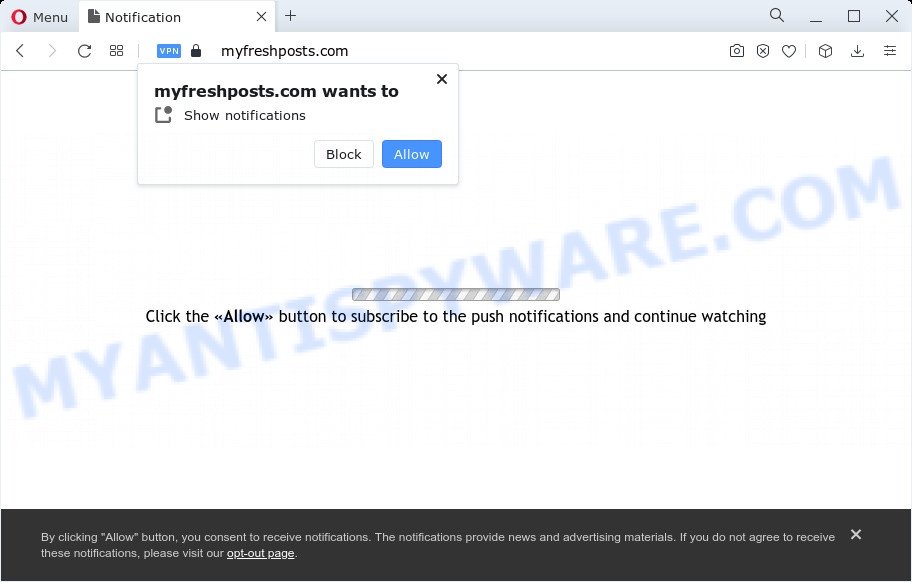
If you click the ‘Allow’ button, then your browser will be configured to display pop-up adverts in the right bottom corner of the screen. Push notifications are originally developed to alert the user of recently published news. Cyber criminals abuse ‘browser notification feature’ to avoid antivirus and ad blocker programs by displaying annoying adverts. These advertisements are displayed in the lower right corner of the screen urges users to play online games, visit questionable web-pages, install browser extensions & so on.

In order to remove Myfreshposts.com spam notifications open the internet browser’s settings and complete the Myfreshposts.com removal tutorial below. Once you remove Myfreshposts.com subscription, the spam notifications will no longer appear on the desktop.
Threat Summary
| Name | Myfreshposts.com popup |
| Type | push notifications advertisements, pop up virus, popup advertisements, pop-ups |
| Distribution | shady pop-up advertisements, potentially unwanted apps, adware software, social engineering attack |
| Symptoms |
|
| Removal | Myfreshposts.com removal guide |
Where the Myfreshposts.com popups comes from
Cyber security experts have determined that users are redirected to Myfreshposts.com by adware or from misleading ads. Adware is a form of PUPs whose motive is to make revenue for its creator. It have various methods of earning by displaying the ads forcibly to its victims. Adware can generate pop-ups, show annoying advertisements, change the victim’s internet browser settings, or redirect the victim’s web-browser to unrequested web pages. Aside from causing unwanted advertisements and web browser redirections, it also can slow down the PC.
The majority of adware is bundled with free software or even paid apps which Web users can easily download online. The installation packages of such apps, in many cases, clearly display that they will install additional apps. The option is given to users to block the setup of any bundled applications. So, in order to avoid the installation of any adware: read all disclaimers and install screens very carefully, select only Custom or Advanced installation option and reject all third-party applications in which you are unsure.
So, we suggest you delete adware that causes Myfreshposts.com ads in your web browser immediately. This will also prevent the adware software from tracking your online activities. A full Myfreshposts.com pop-ups removal can be easily carried out using manual or automatic way listed below.
How to remove Myfreshposts.com advertisements (removal steps)
In the guide below we will have a look at the adware and how to get rid of Myfreshposts.com from Google Chrome, Firefox, Internet Explorer and MS Edge web browsers for MS Windows OS, natively or by using a few free removal utilities. Read it once, after doing so, please bookmark this page (or open it on your smartphone) as you may need to close your web-browser or restart your PC.
To remove Myfreshposts.com pop ups, complete the following steps:
- How to remove Myfreshposts.com pop ups without any software
- Uninstall recently installed potentially unwanted software
- Remove Myfreshposts.com notifications from web-browsers
- Remove Myfreshposts.com advertisements from Internet Explorer
- Remove Myfreshposts.com pop ups from Google Chrome
- Get rid of Myfreshposts.com from Mozilla Firefox by resetting internet browser settings
- Automatic Removal of Myfreshposts.com ads
- How to stop Myfreshposts.com advertisements
- To sum up
How to remove Myfreshposts.com pop ups without any software
In this section of the blog post, we have posted the steps that will allow to remove Myfreshposts.com pop up advertisements manually. Although compared to removal tools, this method loses in time, but you don’t need to install anything on the device. It will be enough for you to follow the detailed instructions with pictures. We tried to describe each step in detail, but if you realized that you might not be able to figure it out, or simply do not want to change the Windows and internet browser settings, then it’s better for you to run utilities from trusted developers, which are listed below.
Uninstall recently installed potentially unwanted software
You can manually remove most nonaggressive adware by removing the program that it came with or removing the adware software itself using ‘Add/Remove programs’ or ‘Uninstall a program’ option in MS Windows Control Panel.
Windows 8, 8.1, 10
First, click the Windows button
Windows XP, Vista, 7
First, click “Start” and select “Control Panel”.
It will display the Windows Control Panel like below.

Next, press “Uninstall a program” ![]()
It will open a list of all apps installed on your computer. Scroll through the all list, and delete any suspicious and unknown applications. To quickly find the latest installed apps, we recommend sort applications by date in the Control panel.
Remove Myfreshposts.com notifications from web-browsers
If you’ve allowed the Myfreshposts.com browser notification spam, you might notice that this web page sending requests, and it can become annoying. To better control your computer, here’s how to delete Myfreshposts.com push notifications from your internet browser.
|
|
|
|
|
|
Remove Myfreshposts.com advertisements from Internet Explorer
By resetting IE browser you restore your web browser settings to its default state. This is basic when troubleshooting problems that might have been caused by adware software related to the Myfreshposts.com advertisements.
First, open the IE, click ![]() ) button. Next, click “Internet Options” as displayed on the image below.
) button. Next, click “Internet Options” as displayed on the image below.

In the “Internet Options” screen select the Advanced tab. Next, click Reset button. The Internet Explorer will display the Reset Internet Explorer settings dialog box. Select the “Delete personal settings” check box and click Reset button.

You will now need to reboot your PC system for the changes to take effect. It will remove adware software that cause pop-ups, disable malicious and ad-supported browser’s extensions and restore the Microsoft Internet Explorer’s settings like search provider by default, startpage and new tab to default state.
Remove Myfreshposts.com pop ups from Google Chrome
Reset Chrome settings can allow you solve some problems caused by adware and remove Myfreshposts.com pop ups from internet browser. This will also disable harmful addons as well as clear cookies and site data. Essential information such as bookmarks, browsing history, passwords, cookies, auto-fill data and personal dictionaries will not be removed.
Open the Chrome menu by clicking on the button in the form of three horizontal dotes (![]() ). It will display the drop-down menu. Select More Tools, then click Extensions.
). It will display the drop-down menu. Select More Tools, then click Extensions.
Carefully browse through the list of installed plugins. If the list has the extension labeled with “Installed by enterprise policy” or “Installed by your administrator”, then complete the following steps: Remove Google Chrome extensions installed by enterprise policy otherwise, just go to the step below.
Open the Chrome main menu again, click to “Settings” option.

Scroll down to the bottom of the page and click on the “Advanced” link. Now scroll down until the Reset settings section is visible, like below and click the “Reset settings to their original defaults” button.

Confirm your action, press the “Reset” button.
Get rid of Myfreshposts.com from Mozilla Firefox by resetting internet browser settings
If the Mozilla Firefox browser is rerouted to Myfreshposts.com and you want to recover the Firefox settings back to their original state, then you should follow the step-by-step guidance below. Your saved bookmarks, form auto-fill information and passwords won’t be cleared or changed.
First, open the Firefox. Next, press the button in the form of three horizontal stripes (![]() ). It will show the drop-down menu. Next, click the Help button (
). It will show the drop-down menu. Next, click the Help button (![]() ).
).

In the Help menu click the “Troubleshooting Information”. In the upper-right corner of the “Troubleshooting Information” page press on “Refresh Firefox” button like below.

Confirm your action, press the “Refresh Firefox”.
Automatic Removal of Myfreshposts.com ads
AntiMalware software differ from each other by many features like performance, scheduled scans, automatic updates, virus signature database, technical support, compatibility with other antivirus programs and so on. We recommend you use the following free programs: Zemana Free, MalwareBytes Anti-Malware and HitmanPro. Each of these programs has all of needed features, but most importantly, they can be used to search for the adware and delete Myfreshposts.com advertisements from the Microsoft Edge, Firefox, Chrome and IE.
Remove Myfreshposts.com advertisements with Zemana Anti-Malware (ZAM)
Zemana is an extremely fast tool to get rid of Myfreshposts.com pop-up advertisements from the Internet Explorer, Google Chrome, Microsoft Edge and Firefox. It also removes malware and adware from your computer. It improves your system’s performance by removing PUPs.
Installing the Zemana Anti-Malware is simple. First you will need to download Zemana AntiMalware (ZAM) by clicking on the following link. Save it to your Desktop so that you can access the file easily.
165543 downloads
Author: Zemana Ltd
Category: Security tools
Update: July 16, 2019
After the download is complete, close all windows on your personal computer. Further, start the install file called Zemana.AntiMalware.Setup. If the “User Account Control” dialog box pops up as displayed on the image below, click the “Yes” button.

It will open the “Setup wizard” which will help you install Zemana Anti Malware (ZAM) on the personal computer. Follow the prompts and do not make any changes to default settings.

Once install is done successfully, Zemana Free will automatically run and you may see its main window similar to the one below.

Next, click the “Scan” button . Zemana Free program will scan through the whole PC for the adware related to the Myfreshposts.com popups. A system scan can take anywhere from 5 to 30 minutes, depending on your computer. While the Zemana AntiMalware (ZAM) program is scanning, you can see number of objects it has identified as threat.

As the scanning ends, the results are displayed in the scan report. Review the results once the utility has done the system scan. If you think an entry should not be quarantined, then uncheck it. Otherwise, simply click “Next” button.

The Zemana Free will remove adware that causes Myfreshposts.com advertisements in your browser and move the selected items to the Quarantine. When finished, you can be prompted to reboot your device.
Get rid of Myfreshposts.com pop up ads from internet browsers with Hitman Pro
Hitman Pro is a portable tool that finds and deletes unwanted software such as hijackers, adware software, toolbars, other web browser extensions and other malware. It scans your PC system for adware that causes Myfreshposts.com popup advertisements and prepares a list of threats marked for removal. Hitman Pro will only erase those unwanted applications that you wish to be removed.
Installing the HitmanPro is simple. First you’ll need to download HitmanPro on your computer by clicking on the link below.
After the downloading process is finished, open the file location and double-click the Hitman Pro icon. It will run the HitmanPro utility. If the User Account Control dialog box will ask you want to run the program, click Yes button to continue.

Next, press “Next” . Hitman Pro program will scan through the whole computer for the adware which causes annoying Myfreshposts.com pop up ads. Depending on your PC, the scan can take anywhere from a few minutes to close to an hour. When a threat is found, the number of the security threats will change accordingly. Wait until the the scanning is finished.

As the scanning ends, you can check all threats detected on your computer as shown on the image below.

You may remove items (move to Quarantine) by simply click “Next” button. It will open a prompt, click the “Activate free license” button. The Hitman Pro will remove adware that causes Myfreshposts.com advertisements and move the selected items to the Quarantine. Once the clean-up is done, the tool may ask you to restart your personal computer.
Use MalwareBytes Free to get rid of Myfreshposts.com advertisements
We advise using the MalwareBytes Free that are completely clean your PC system of the adware. The free utility is an advanced malicious software removal program created by (c) Malwarebytes lab. This program uses the world’s most popular anti malware technology. It is able to help you remove undesired Myfreshposts.com pop-up ads from your internet browsers, potentially unwanted apps, malicious software, hijackers, toolbars, ransomware and other security threats from your device for free.
MalwareBytes can be downloaded from the following link. Save it on your Desktop.
327775 downloads
Author: Malwarebytes
Category: Security tools
Update: April 15, 2020
Once downloading is finished, close all apps and windows on your computer. Double-click the install file named MBSetup. If the “User Account Control” prompt pops up as displayed on the screen below, click the “Yes” button.

It will open the Setup wizard that will help you set up MalwareBytes Anti-Malware (MBAM) on your personal computer. Follow the prompts and do not make any changes to default settings.

Once installation is finished successfully, click “Get Started” button. MalwareBytes Anti-Malware will automatically start and you can see its main screen as displayed in the following example.

Now click the “Scan” button to perform a system scan with this tool for the adware software that causes Myfreshposts.com pop up advertisements in your internet browser. A system scan can take anywhere from 5 to 30 minutes, depending on your PC. While the MalwareBytes Free is scanning, you may see number of objects it has identified either as being malicious software.

As the scanning ends, MalwareBytes will open a list of detected items. Make sure to check mark the threats which are unsafe and then click “Quarantine” button. The MalwareBytes Anti-Malware will get rid of adware that causes Myfreshposts.com pop up advertisements and move the selected items to the Quarantine. After disinfection is complete, you may be prompted to restart the device.

We recommend you look at the following video, which completely explains the procedure of using the MalwareBytes to remove adware software, hijacker and other malicious software.
How to stop Myfreshposts.com advertisements
If you browse the Net, you can’t avoid malicious advertising. But you can protect your internet browser against it. Download and run an ad-blocker application. AdGuard is an ad blocker that can filter out a lot of of the malvertising, blocking dynamic scripts from loading harmful content.
Please go to the following link to download the latest version of AdGuard for Windows. Save it directly to your MS Windows Desktop.
27050 downloads
Version: 6.4
Author: © Adguard
Category: Security tools
Update: November 15, 2018
After the download is complete, double-click the downloaded file to start it. The “Setup Wizard” window will show up on the computer screen as on the image below.

Follow the prompts. AdGuard will then be installed and an icon will be placed on your desktop. A window will show up asking you to confirm that you want to see a quick guide like below.

Click “Skip” button to close the window and use the default settings, or click “Get Started” to see an quick guidance that will assist you get to know AdGuard better.
Each time, when you run your PC system, AdGuard will start automatically and stop unwanted advertisements, block Myfreshposts.com, as well as other malicious or misleading web-pages. For an overview of all the features of the program, or to change its settings you can simply double-click on the AdGuard icon, which is located on your desktop.
To sum up
Now your computer should be clean of the adware software which cause pop-ups. We suggest that you keep AdGuard (to help you block unwanted pop-up advertisements and undesired malicious web-sites) and Zemana Anti Malware (to periodically scan your personal computer for new malware, hijackers and adware). Make sure that you have all the Critical Updates recommended for Windows OS. Without regular updates you WILL NOT be protected when new browser hijackers, harmful apps and adware are released.
If you are still having problems while trying to remove Myfreshposts.com pop ups from your web browser, then ask for help here.



















