What is Oundoutth.biz?
The cyber security specialists have determined that Oundoutth.biz is a web page that uses social engineering methods to fool unsuspecting users into allowing push notifications from malicious (ad) push servers. Although push notifications cannot harm you directly, scammers use them to display intrusive advertisements, promote adware bundles, and encourage users to visit shady web-sites.
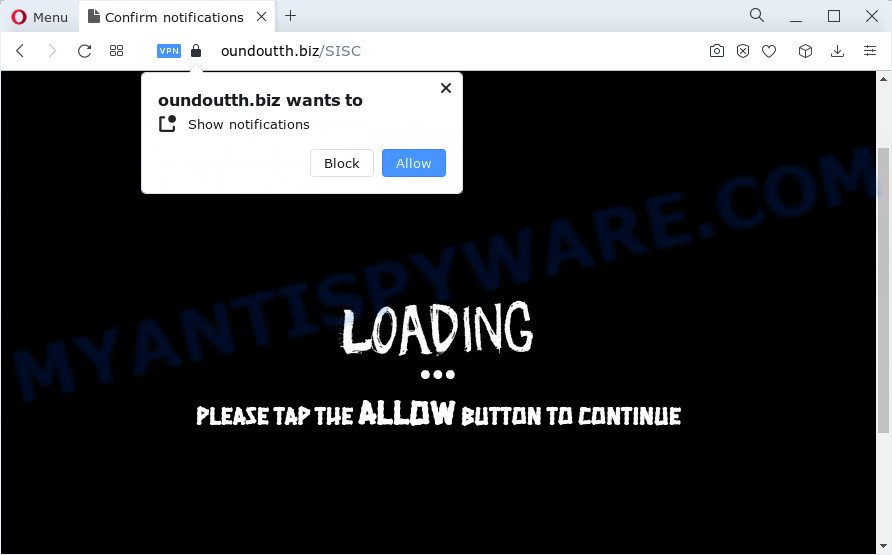
The Oundoutth.biz website displays the ‘Click Allow to’ (enable Flash Player, connect to the Internet, access the content of the web-page, watch a video, download a file) message, asking you to subscribe to notifications. If you click ALLOW, then your browser will be configured to show popup adverts in the bottom right corner of your screen.

To end this intrusive behavior and delete Oundoutth.biz notifications, you need to change browser settings that got altered by adware software. For that, follow the simple steps below. Once you disable Oundoutth.biz notifications from your web-browser settings, you won’t receive any unwanted ads in the lower right corner of your desktop or notification center.
Threat Summary
| Name | Oundoutth.biz pop up |
| Type | browser notification spam, spam push notifications, pop-up virus |
| Distribution | potentially unwanted programs, adware, suspicious popup advertisements, social engineering attack |
| Symptoms |
|
| Removal | Oundoutth.biz removal guide |
How did you get infected with Oundoutth.biz pop ups
These Oundoutth.biz popups are caused by malicious ads on the webpages you visit or adware. Adware is a type of software that is used as an online promotional utility. It’s created with the sole purpose to display dozens of ads, and thus to promote the goods and services in an open web browser window. Adware can substitute the legitimate advertising links on misleading or even banners that can offer to visit harmful web sites.
Adware usually gets on your computer together with another program in the same install package. The risk of this is especially high for the various free software downloaded from the Internet. The creators of the programs are hoping that users will use the quick install method, that is simply to click the Next button, without paying attention to the information on the screen and do not carefully considering every step of the installation procedure. Thus, adware software can infiltrate your computer without your knowledge. Therefore, it’s very important to read everything that the program says during install, including the ‘Terms of Use’ and ‘Software license’. Use only the Manual, Custom or Advanced installation method. This method will allow you to disable all optional and unwanted applications and components.
The best option is to use the steps posted below to free your computer of adware and thus remove Oundoutth.biz pop up advertisements.
How to remove Oundoutth.biz popups (removal instructions)
Not all unwanted applications like adware that causes popups are easily uninstallable. You might see pop-ups, deals, text links, in-text ads, banners and other type of advertisements in the Microsoft Edge, Internet Explorer, Mozilla Firefox and Google Chrome and might not be able to figure out the program responsible for this activity. The reason for this is that many unwanted programs neither appear in Windows Control Panel. Therefore in order to fully remove Oundoutth.biz popup ads, you need to follow the steps below. Some of the steps below will require you to close this web site. So, please read the tutorial carefully, after that bookmark it or open it on your smartphone for later reference.
To remove Oundoutth.biz pop ups, use the following steps:
- Manual Oundoutth.biz advertisements removal
- Automatic Removal of Oundoutth.biz pop-ups
- Block Oundoutth.biz and other unwanted web sites
- Finish words
Manual Oundoutth.biz advertisements removal
The step-by-step instructions will allow you manually remove Oundoutth.biz ads from the PC system. If you are not good at computers, we suggest that you use the free utilities listed below.
Delete recently installed adware software
In order to remove PUPs like this adware software, open the Windows Control Panel and click on “Uninstall a program”. Check the list of installed software. For the ones you do not know, run an Internet search to see if they are adware software, hijacker or potentially unwanted software. If yes, remove them off. Even if they are just a programs that you do not use, then uninstalling them off will increase your PC system start up time and speed dramatically.
Windows 10, 8.1, 8
Click the Windows logo, and then click Search ![]() . Type ‘Control panel’and press Enter like the one below.
. Type ‘Control panel’and press Enter like the one below.

When the ‘Control Panel’ opens, click the ‘Uninstall a program’ link under Programs category as shown in the following example.

Windows 7, Vista, XP
Open Start menu and select the ‘Control Panel’ at right as displayed on the image below.

Then go to ‘Add/Remove Programs’ or ‘Uninstall a program’ (Windows 7 or Vista) as displayed in the following example.

Carefully browse through the list of installed programs and remove all dubious and unknown apps. We recommend to click ‘Installed programs’ and even sorts all installed software by date. Once you have found anything questionable that may be the adware which causes pop-ups or other PUP (potentially unwanted program), then select this program and click ‘Uninstall’ in the upper part of the window. If the dubious application blocked from removal, then use Revo Uninstaller Freeware to fully remove it from your device.
Remove Oundoutth.biz notifications from browsers
If you’ve clicked the “Allow” button in the Oundoutth.biz popup and gave a notification permission, you should delete this notification permission first from your browser settings. To delete the Oundoutth.biz permission to send notifications to your computer, perform the steps below. These steps are for MS Windows, Apple Mac and Android.
|
|
|
|
|
|
Remove Oundoutth.biz advertisements from Chrome
Reset Google Chrome will assist you to get rid of Oundoutth.biz ads from your web browser as well as to recover web browser settings hijacked by adware software. All undesired, harmful and adware extensions will also be removed from the internet browser. However, your saved passwords and bookmarks will not be changed or cleared.

- First, start the Chrome and click the Menu icon (icon in the form of three dots).
- It will show the Chrome main menu. Select More Tools, then press Extensions.
- You will see the list of installed extensions. If the list has the extension labeled with “Installed by enterprise policy” or “Installed by your administrator”, then complete the following guide: Remove Chrome extensions installed by enterprise policy.
- Now open the Google Chrome menu once again, click the “Settings” menu.
- Next, click “Advanced” link, which located at the bottom of the Settings page.
- On the bottom of the “Advanced settings” page, click the “Reset settings to their original defaults” button.
- The Google Chrome will show the reset settings dialog box as on the image above.
- Confirm the browser’s reset by clicking on the “Reset” button.
- To learn more, read the article How to reset Chrome settings to default.
Delete Oundoutth.biz pop up advertisements from Internet Explorer
By resetting Internet Explorer web browser you revert back your browser settings to its default state. This is good initial when troubleshooting problems that might have been caused by adware software that causes Oundoutth.biz pop ups.
First, start the IE, then click ‘gear’ icon ![]() . It will display the Tools drop-down menu on the right part of the internet browser, then press the “Internet Options” similar to the one below.
. It will display the Tools drop-down menu on the right part of the internet browser, then press the “Internet Options” similar to the one below.

In the “Internet Options” screen, select the “Advanced” tab, then press the “Reset” button. The Internet Explorer will display the “Reset Internet Explorer settings” prompt. Further, click the “Delete personal settings” check box to select it. Next, press the “Reset” button as displayed in the following example.

After the task is done, click “Close” button. Close the Internet Explorer and restart your PC for the changes to take effect. This step will help you to restore your internet browser’s default search provider, newtab page and homepage to default state.
Delete Oundoutth.biz ads from Mozilla Firefox
Resetting Mozilla Firefox internet browser will reset all the settings to their original state and will remove Oundoutth.biz pop up advertisements, malicious add-ons and extensions. However, your saved bookmarks and passwords will not be lost. This will not affect your history, passwords, bookmarks, and other saved data.
Press the Menu button (looks like three horizontal lines), and press the blue Help icon located at the bottom of the drop down menu like below.

A small menu will appear, press the “Troubleshooting Information”. On this page, click “Refresh Firefox” button as shown in the following example.

Follow the onscreen procedure to return your Mozilla Firefox web browser settings to their default values.
Automatic Removal of Oundoutth.biz pop-ups
There are not many good free anti malware programs with high detection ratio. The effectiveness of malicious software removal tools depends on various factors, mostly on how often their virus/malware signatures DB are updated in order to effectively detect modern malware, adware software, hijackers and other potentially unwanted applications. We recommend to run several programs, not just one. These applications which listed below will help you remove all components of the adware from your disk and Windows registry and thereby remove Oundoutth.biz popup ads.
Get rid of Oundoutth.biz pop ups with Zemana Free
Zemana Anti Malware (ZAM) is an ultra light weight tool to get rid of Oundoutth.biz advertisements from the Microsoft Internet Explorer, Chrome, Mozilla Firefox and Edge. It also removes malicious software and adware software from your computer. It improves your system’s performance by deleting PUPs.
Visit the page linked below to download Zemana AntiMalware (ZAM). Save it on your Windows desktop.
165054 downloads
Author: Zemana Ltd
Category: Security tools
Update: July 16, 2019
When downloading is done, close all applications and windows on your PC system. Open a directory in which you saved it. Double-click on the icon that’s called Zemana.AntiMalware.Setup like below.
![]()
When the install begins, you will see the “Setup wizard” which will help you install Zemana AntiMalware (ZAM) on your PC.

Once installation is finished, you will see window as displayed in the figure below.

Now press the “Scan” button to begin checking your computer for the adware responsible for Oundoutth.biz pop up ads. This task can take quite a while, so please be patient. When a threat is detected, the number of the security threats will change accordingly. Wait until the the checking is complete.

After that process is done, Zemana will show you the results. Once you’ve selected what you wish to remove from your personal computer press “Next” button.

The Zemana Anti Malware (ZAM) will get rid of adware that causes multiple unwanted popups.
Remove Oundoutth.biz pop-up advertisements and harmful extensions with Hitman Pro
HitmanPro is a free removal tool. It removes potentially unwanted programs, adware, browser hijackers and undesired web browser extensions. It will identify and remove adware which causes popups. Hitman Pro uses very small computer resources and is a portable application. Moreover, Hitman Pro does add another layer of malware protection.

- Please go to the following link to download the latest version of HitmanPro for Windows. Save it to your Desktop so that you can access the file easily.
- After the downloading process is complete, double click the HitmanPro icon. Once this utility is launched, press “Next” button for checking your computer for the adware software responsible for Oundoutth.biz pop up advertisements. Depending on your PC, the scan may take anywhere from a few minutes to close to an hour. While the Hitman Pro is scanning, you can see count of objects it has identified either as being malware.
- After the scan is done, you will be displayed the list of all detected items on your personal computer. Make sure all threats have ‘checkmark’ and click “Next” button. Now click the “Activate free license” button to begin the free 30 days trial to remove all malware found.
Run MalwareBytes Anti-Malware to delete Oundoutth.biz pop-up advertisements
If you’re having issues with Oundoutth.biz ads removal, then check out MalwareBytes AntiMalware (MBAM). This is a tool that can help clean up your personal computer and improve your speeds for free. Find out more below.

- Visit the page linked below to download MalwareBytes Anti-Malware (MBAM). Save it to your Desktop.
Malwarebytes Anti-malware
327280 downloads
Author: Malwarebytes
Category: Security tools
Update: April 15, 2020
- At the download page, click on the Download button. Your web-browser will open the “Save as” prompt. Please save it onto your Windows desktop.
- After the download is finished, please close all software and open windows on your personal computer. Double-click on the icon that’s named MBSetup.
- This will open the Setup wizard of MalwareBytes AntiMalware onto your personal computer. Follow the prompts and don’t make any changes to default settings.
- When the Setup wizard has finished installing, the MalwareBytes will run and display the main window.
- Further, click the “Scan” button . MalwareBytes AntiMalware application will scan through the whole PC system for the adware related to the Oundoutth.biz pop ups. A system scan can take anywhere from 5 to 30 minutes, depending on your PC. While the MalwareBytes is scanning, you can see number of objects it has identified either as being malicious software.
- When the scan is finished, you can check all threats detected on your personal computer.
- Review the results once the utility has finished the system scan. If you think an entry should not be quarantined, then uncheck it. Otherwise, simply press the “Quarantine” button. After the clean-up is finished, you may be prompted to restart the computer.
- Close the AntiMalware and continue with the next step.
Video instruction, which reveals in detail the steps above.
Block Oundoutth.biz and other unwanted web sites
Using an ad-blocker program like AdGuard is an effective way to alleviate the risks. Additionally, ad-blocking software will also protect you from harmful ads and websites, and, of course, stop redirection chain to Oundoutth.biz and similar web sites.
Download AdGuard on your Microsoft Windows Desktop from the link below.
26903 downloads
Version: 6.4
Author: © Adguard
Category: Security tools
Update: November 15, 2018
After downloading it, start the downloaded file. You will see the “Setup Wizard” screen as on the image below.

Follow the prompts. Once the installation is complete, you will see a window as on the image below.

You can click “Skip” to close the installation program and use the default settings, or click “Get Started” button to see an quick tutorial that will allow you get to know AdGuard better.
In most cases, the default settings are enough and you do not need to change anything. Each time, when you run your computer, AdGuard will start automatically and stop unwanted ads, block Oundoutth.biz, as well as other harmful or misleading web pages. For an overview of all the features of the application, or to change its settings you can simply double-click on the AdGuard icon, which is located on your desktop.
Finish words
Now your PC should be clean of the adware related to the Oundoutth.biz popup ads. We suggest that you keep Zemana Free (to periodically scan your computer for new adwares and other malicious software) and AdGuard (to help you stop unwanted popup ads and malicious web sites). Moreover, to prevent any adware software, please stay clear of unknown and third party applications, make sure that your antivirus program, turn on the option to detect PUPs.
If you need more help with Oundoutth.biz pop ups related issues, go to here.




















