What is Allcommonblog.com?
According to cyber threat analysts, Allcommonblog.com is a web-site which uses social engineering to deceive users into subscribing to push notifications. Push notifications are originally designed to alert the user of newly published content. Cyber criminals abuse ‘push notifications’ to avoid antivirus and adblocker apps by showing annoying ads. These ads are displayed in the lower right corner of the screen urges users to play online games, visit questionable web-pages, install internet browser extensions & so on.
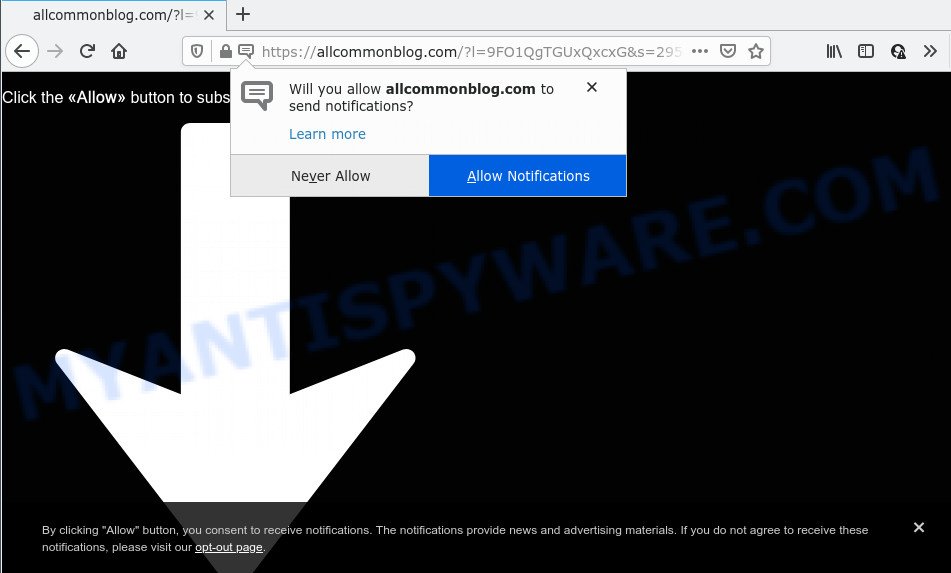
The Allcommonblog.com web-site asks you to click on the ‘Allow’ button to download a file, access the content of the website, enable Flash Player, connect to the Internet, watch a video, and so on. If you click on ALLOW, then your internet browser will be configured to display unwanted adverts on your desktop, even when the internet browser is closed.

To end this intrusive behavior and get rid of Allcommonblog.com notifications, you need to modify browser settings that got changed by adware software. For that, follow the simple steps below. Once you disable Allcommonblog.com notifications from your internet browser settings, you won’t receive any unwanted advertisements in the lower right corner of your desktop or notification center.
Threat Summary
| Name | Allcommonblog.com pop up |
| Type | spam push notifications, browser notification spam, pop-up virus |
| Distribution | misleading popup ads, adware, social engineering attack, potentially unwanted applications |
| Symptoms |
|
| Removal | Allcommonblog.com removal guide |
How does your PC get infected with Allcommonblog.com pop-ups
Computer security experts have determined that users are redirected to Allcommonblog.com by adware or from misleading advertisements. Adware software installed without the user’s knowledge is a form of malware. Once adware software get installed in your PC system then it start showing unwanted ads and pop ups. In some cases, adware software can promote p*rn websites and adult products.
Adware comes to the computer as part of the installer of various freeware. Thus on the process of installation, it will be installed onto your computer and/or web-browser. In order to avoid adware, you just need to follow a few simple rules: carefully read the Terms of Use and the license, choose only a Manual, Custom or Advanced install type, which enables you to make sure that the program you want to install, thereby protect your device from adware software.
Instructions that is shown below, will help you to clean your personal computer from the adware as well as get rid of Allcommonblog.com ads from the Internet Explorer, Microsoft Edge, Firefox and Chrome and other web-browsers.
How to remove Allcommonblog.com pop-up advertisements (removal tutorial)
There are a simple manual guidance below that will help you to get rid of Allcommonblog.com advertisements from your MS Windows PC system. The most effective solution to remove this adware software is to follow the manual removal instructions and then run Zemana Anti-Malware, MalwareBytes Anti-Malware or Hitman Pro automatic tools (all are free). The manual way will assist to weaken this adware software and these malware removal tools will completely get rid of Allcommonblog.com popup ads and return the Internet Explorer, Microsoft Edge, Mozilla Firefox and Chrome settings to default.
To remove Allcommonblog.com pop ups, complete the following steps:
- How to remove Allcommonblog.com ads without any software
- Uninstalling the Allcommonblog.com, check the list of installed applications first
- Remove Allcommonblog.com notifications from web-browsers
- Remove Allcommonblog.com popup advertisements from Microsoft Internet Explorer
- Remove Allcommonblog.com advertisements from Firefox
- Remove Allcommonblog.com advertisements from Chrome
- Automatic Removal of Allcommonblog.com advertisements
- Run AdBlocker to block Allcommonblog.com and stay safe online
- Finish words
How to remove Allcommonblog.com ads without any software
The step-by-step tutorial created by our team will allow you manually remove Allcommonblog.com ads from a device. If you have little experience in using computers, we suggest that you use the free utilities listed below.
Uninstalling the Allcommonblog.com, check the list of installed applications first
First method for manual adware removal is to go into the Windows “Control Panel”, then “Uninstall a program” console. Take a look at the list of applications on your computer and see if there are any questionable and unknown applications. If you see any, you need to uninstall them. Of course, before doing so, you can do an Internet search to find details on the application. If it is a potentially unwanted application, adware or malware, you will likely find information that says so.
Windows 8, 8.1, 10
First, press Windows button

When the ‘Control Panel’ opens, press the ‘Uninstall a program’ link under Programs category as shown in the following example.

You will see the ‘Uninstall a program’ panel as displayed on the screen below.

Very carefully look around the entire list of apps installed on your computer. Most likely, one of them is the adware software that causes multiple annoying pop ups. If you have many applications installed, you can help simplify the search of malicious programs by sort the list by date of installation. Once you have found a questionable, unwanted or unused application, right click to it, after that click ‘Uninstall’.
Windows XP, Vista, 7
First, press ‘Start’ button and select ‘Control Panel’ at right panel similar to the one below.

After the Windows ‘Control Panel’ opens, you need to click ‘Uninstall a program’ under ‘Programs’ as displayed on the screen below.

You will see a list of software installed on your personal computer. We recommend to sort the list by date of installation to quickly find the applications that were installed last. Most probably, it’s the adware which causes the annoying Allcommonblog.com popup advertisements. If you’re in doubt, you can always check the application by doing a search for her name in Google, Yahoo or Bing. After the program which you need to uninstall is found, simply click on its name, and then click ‘Uninstall’ as on the image below.

Remove Allcommonblog.com notifications from web-browsers
If you have clicked the “Allow” button in the Allcommonblog.com popup and gave a notification permission, you should remove this notification permission first from your internet browser settings. To remove the Allcommonblog.com permission to send notifications to your computer, use the following steps. These steps are for Microsoft Windows, Mac and Android.
Google Chrome:
- In the right upper corner of the Chrome window, click on ‘three vertical dots’, and this will open up the main menu on Google Chrome.
- In the menu go to ‘Settings’, scroll down to ‘Advanced’ settings.
- At the ‘Privacy and Security’ section click ‘Site settings’.
- Click on ‘Notifications’.
- Click ‘three dots’ button on the right hand side of Allcommonblog.com site or other dubious URL and click ‘Remove’.

Android:
- Tap ‘Settings’.
- Tap ‘Notifications’.
- Find and tap the web-browser that displays Allcommonblog.com browser notifications advertisements.
- Locate Allcommonblog.com site in the list and disable it.

Mozilla Firefox:
- In the top right corner, click the Firefox menu (three bars).
- Select ‘Options’ and click on ‘Privacy & Security’ on the left hand side of the screen.
- Scroll down to the ‘Permissions’ section and click the ‘Settings’ button next to ‘Notifications’.
- Select the Allcommonblog.com domain from the list and change the status to ‘Block’.
- Save changes.

Edge:
- Click the More button (it looks like three dots) in the top right corner.
- Click ‘Settings’. Click ‘Advanced’ on the left side of the window.
- Click ‘Manage permissions’ button under ‘Website permissions’.
- Click the switch below the Allcommonblog.com so that it turns off.

Internet Explorer:
- Click ‘Tools’ button in the right upper corner of the window.
- Go to ‘Internet Options’ in the menu.
- Click on the ‘Privacy’ tab and select ‘Settings’ in the pop-up blockers section.
- Select the Allcommonblog.com domain and other questionable sites under and remove them one by one by clicking the ‘Remove’ button.

Safari:
- Click ‘Safari’ button on the left upper corner of the window and select ‘Preferences’.
- Open ‘Websites’ tab, then in the left menu click on ‘Notifications’.
- Locate the Allcommonblog.com domain and select it, click the ‘Deny’ button.
Remove Allcommonblog.com popup advertisements from Microsoft Internet Explorer
By resetting IE web-browser you revert back your browser settings to its default state. This is basic when troubleshooting problems that might have been caused by adware software that causes pop ups.
First, launch the Internet Explorer, then click ‘gear’ icon ![]() . It will display the Tools drop-down menu on the right part of the web-browser, then click the “Internet Options” similar to the one below.
. It will display the Tools drop-down menu on the right part of the web-browser, then click the “Internet Options” similar to the one below.

In the “Internet Options” screen, select the “Advanced” tab, then click the “Reset” button. The IE will open the “Reset Internet Explorer settings” dialog box. Further, click the “Delete personal settings” check box to select it. Next, press the “Reset” button as displayed on the image below.

When the process is finished, click “Close” button. Close the Microsoft Internet Explorer and reboot your PC for the changes to take effect. This step will help you to restore your web-browser’s search engine, new tab and homepage to default state.
Remove Allcommonblog.com advertisements from Firefox
This step will allow you get rid of Allcommonblog.com popup ads, third-party toolbars, disable malicious addons and return your default startpage, newtab and search provider settings.
First, open the Firefox. Next, press the button in the form of three horizontal stripes (![]() ). It will display the drop-down menu. Next, press the Help button (
). It will display the drop-down menu. Next, press the Help button (![]() ).
).

In the Help menu click the “Troubleshooting Information”. In the upper-right corner of the “Troubleshooting Information” page click on “Refresh Firefox” button like below.

Confirm your action, press the “Refresh Firefox”.
Remove Allcommonblog.com advertisements from Chrome
Another solution to delete Allcommonblog.com pop ups from Chrome is Reset Chrome settings. This will disable harmful extensions and reset Google Chrome settings to original state. However, your themes, bookmarks, history, passwords, and web form auto-fill information will not be deleted.

- First, run the Google Chrome and click the Menu icon (icon in the form of three dots).
- It will display the Chrome main menu. Select More Tools, then click Extensions.
- You’ll see the list of installed addons. If the list has the plugin labeled with “Installed by enterprise policy” or “Installed by your administrator”, then complete the following steps: Remove Chrome extensions installed by enterprise policy.
- Now open the Chrome menu once again, click the “Settings” menu.
- Next, click “Advanced” link, which located at the bottom of the Settings page.
- On the bottom of the “Advanced settings” page, press the “Reset settings to their original defaults” button.
- The Chrome will display the reset settings prompt as on the image above.
- Confirm the browser’s reset by clicking on the “Reset” button.
- To learn more, read the article How to reset Chrome settings to default.
Automatic Removal of Allcommonblog.com advertisements
We’ve compiled some of the best adware removing tools that can scan for and get rid of Allcommonblog.com pop ups , undesired web-browser add-ons and potentially unwanted software.
Get rid of Allcommonblog.com advertisements with Zemana Free
Zemana AntiMalware (ZAM) is a free tool that performs a scan of your computer and displays if there are existing adware software, browser hijackers, viruses, worms, spyware, trojans and other malware residing on your personal computer. If malware is found, Zemana Free can automatically remove it. Zemana Free doesn’t conflict with other anti malware and antivirus applications installed on your PC.
- Visit the following page to download Zemana Anti-Malware (ZAM). Save it to your Desktop so that you can access the file easily.
Zemana AntiMalware
165033 downloads
Author: Zemana Ltd
Category: Security tools
Update: July 16, 2019
- Once you have downloaded the installation file, make sure to double click on the Zemana.AntiMalware.Setup. This would start the Zemana Free installation on your PC.
- Select install language and click ‘OK’ button.
- On the next screen ‘Setup Wizard’ simply click the ‘Next’ button and follow the prompts.

- Finally, once the installation is finished, Zemana Anti Malware (ZAM) will run automatically. Else, if does not then double-click on the Zemana icon on your desktop.
- Now that you have successfully install Zemana Free, let’s see How to use Zemana Free to remove Allcommonblog.com popup ads from your computer.
- After you have started the Zemana AntiMalware (ZAM), you’ll see a window as displayed in the figure below, just click ‘Scan’ button to perform a system scan for the adware.

- Now pay attention to the screen while Zemana scans your computer.

- When the checking is done, you can check all items found on your PC. Review the scan results and then press ‘Next’ button.

- Zemana Free may require a restart PC in order to complete the Allcommonblog.com pop ups removal procedure.
- If you want to completely remove adware from your PC, then click ‘Quarantine’ icon, select all malicious software, adware, potentially unwanted apps and other threats and press Delete.
- Reboot your PC to complete the adware removal procedure.
Use HitmanPro to delete Allcommonblog.com popup advertisements
HitmanPro is a free removal tool. It removes PUPs, adware software, hijackers and unwanted web browser add-ons. It’ll locate and delete adware that causes pop-ups. HitmanPro uses very small computer resources and is a portable application. Moreover, HitmanPro does add another layer of malware protection.
Visit the page linked below to download the latest version of Hitman Pro for Microsoft Windows. Save it on your MS Windows desktop or in any other place.
After the downloading process is complete, open the file location. You will see an icon like below.

Double click the HitmanPro desktop icon. When the tool is started, you will see a screen as displayed in the following example.

Further, click “Next” button . HitmanPro program will scan through the whole PC for the adware responsible for Allcommonblog.com advertisements. A system scan can take anywhere from 5 to 30 minutes, depending on your computer. Once the scan get finished, you will be shown the list of all detected threats on your PC as displayed on the image below.

Review the results once the utility has complete the system scan. If you think an entry should not be quarantined, then uncheck it. Otherwise, simply click “Next” button. It will show a dialog box, click the “Activate free license” button.
Get rid of Allcommonblog.com pop ups with MalwareBytes
Remove Allcommonblog.com advertisements manually is difficult and often the adware is not fully removed. Therefore, we recommend you to run the MalwareBytes that are fully clean your PC. Moreover, this free program will help you to remove malware, potentially unwanted programs, toolbars and browser hijackers that your computer may be infected too.

- First, click the following link, then press the ‘Download’ button in order to download the latest version of MalwareBytes Anti Malware.
Malwarebytes Anti-malware
327261 downloads
Author: Malwarebytes
Category: Security tools
Update: April 15, 2020
- Once the download is finished, close all applications and windows on your personal computer. Open a file location. Double-click on the icon that’s named MBsetup.
- Choose “Personal computer” option and press Install button. Follow the prompts.
- Once install is finished, click the “Scan” button to perform a system scan with this utility for the adware software that causes multiple annoying pop ups. A scan may take anywhere from 10 to 30 minutes, depending on the number of files on your computer and the speed of your PC system. While the MalwareBytes Anti-Malware application is scanning, you can see how many objects it has identified as threat.
- When the scan get completed, you’ll be shown the list of all detected items on your PC system. Review the scan results and then click “Quarantine”. Once the process is complete, you can be prompted to restart your personal computer.
The following video offers a steps on how to delete hijackers, adware and other malicious software with MalwareBytes Anti-Malware (MBAM).
Run AdBlocker to block Allcommonblog.com and stay safe online
The AdGuard is a very good adblocker program for the Firefox, Microsoft Edge, Internet Explorer and Chrome, with active user support. It does a great job by removing certain types of intrusive ads, popunders, popups, intrusive newtabs, and even full page ads and web-site overlay layers. Of course, the AdGuard can block the Allcommonblog.com ads automatically or by using a custom filter rule.
- AdGuard can be downloaded from the following link. Save it to your Desktop.
Adguard download
26897 downloads
Version: 6.4
Author: © Adguard
Category: Security tools
Update: November 15, 2018
- After downloading it, start the downloaded file. You will see the “Setup Wizard” program window. Follow the prompts.
- After the installation is done, click “Skip” to close the setup program and use the default settings, or click “Get Started” to see an quick tutorial that will allow you get to know AdGuard better.
- In most cases, the default settings are enough and you do not need to change anything. Each time, when you launch your device, AdGuard will start automatically and stop unwanted ads, block Allcommonblog.com, as well as other harmful or misleading web-pages. For an overview of all the features of the program, or to change its settings you can simply double-click on the icon named AdGuard, that can be found on your desktop.
Finish words
After completing the steps above, your device should be clean from adware that causes Allcommonblog.com pop ups and other malware. The Internet Explorer, Firefox, Chrome and Edge will no longer redirect you to various unwanted webpages similar to Allcommonblog.com. Unfortunately, if the steps does not help you, then you have caught a new adware, and then the best way – ask for help here.























