What is Igvm virus?
Igvm virus is a new ransomware that belongs to the family of ransomware called STOP (Djvu). Ransomware is a form of malware that encrypts the victim’s files and demands a ransom for decrypting them. The Igvm virus encrypts files, renames them by appending the .igvm extension, and creates files named “_readme.txt” containing the ransom demand message. For example, a file named “image.jpg” will be renamed to “image.jpg.igvm”, a “document.docx” file to “document.docx.igvm”, “invoice.pdf” to “invoice.pdf.igvm”, and so on.
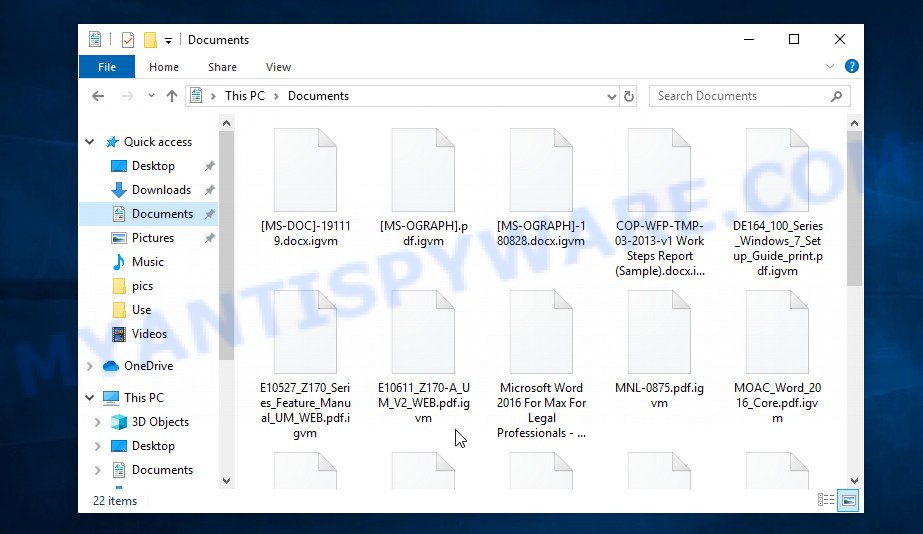
Screenshot of files encrypted by Igvm ransomware (‘.igvm’ file extension)
QUICK LINKS
- What is Igvm virus?
- Remove Igvm virus (ransomware)
- Decrypt .igvm files
- Restore .igvm files
- Video Guide
Igvm ransomware is the 297th version of STOP (Djvu). According to security researchers, this version is not much different from previous versions of the STOP ransomware, such as Pcqq and Rejg, which were discovered earlier. The Igvm ransomware is spread by websites offering to download freeware, key generators, activators, cracked games, torrents and so on.
Upon execution, Igvm creates a folder in the Windows system directory where it places a copy of itself and changes some Windows settings so that it starts up every time the computer is restarted or turned on. The virus collects information about the victim’s computer and then tries to establish a connection with its command server (C&C). If the connection has been established, then it sends information about the infected computer to the server, and in response receives the encryption key (the so-called ‘online key’) and additional commands and malware that must be executed on the victim’s computer. If the virus could not establish a connection with its command server, then it uses a fixed key (the so-called ‘offline key’).

The Igvm ransomware encrypts files using a strong encryption algorithm and a key (‘offline key’ or ‘online key’, as described above). The virus tries to encrypt as many files as possible, for this it only encrypts the first 154kb of the contents of each file and thus significantly speeds up the encryption process. Igvm has the ability to encrypt files on all drives connected to the computer: internal hard drives, flash USB disks, network storage, and so on. It skips without encryption: files located in the Windows system directories, files with the extension .ini, .bat, .dll, .lnk, .sys and files with the name ‘_readme.txt’. The remaining files located on the victim’s computer can be encrypted. For example, the following file types may be the target of ransomware attack:
.z, .odc, .sum, .xld, .jpe, wallet, .sis, .icxs, .ff, .pptm, .wav, .vpk, .ltx, .pfx, .zdc, .wpb, .re4, .dng, .sb, .zdb, .wps, .wbd, .z3d, .big, .xml, .pkpass, .bkf, .asset, .wp, .x, .wmv, .rb, .erf, .sie, .iwi, .wot, .3ds, .gho, .der, .mdb, .dba, .xlgc, .nrw, .wmf, .yml, .xbdoc, .dazip, .hvpl, .vcf, .sr2, .wmd, .zabw, .psk, .p12, .jpeg, .rw2, .png, .raw, .eps, .rar, .apk, .xlsx, .syncdb, .pdf, .xdl, .1st, .p7c, .xlsx, .itl, .xlsb, .wbz, .css, .arch00, .py, .itm, .vdf, .wp6, .wn, .m2, .hkx, .mrwref, .xar, .pdd, .dbf, .mpqge, .xf, .zw, .cr2, .fpk, .pem, .ysp, .esm, .wmo, .wm, .xy3, .csv, .rwl, .wpd, .docx, .db0, .wpa, .kdc, .w3x, .3dm, .upk, .y, .xyw, .epk, .odb, .bay, .xlk, .xpm, .yal, .vtf, .pptx, .ai, .bsa, .odt, .wsh, .mddata, .mcmeta, .ncf, .wp7, .srw, .x3f, .wpt, .mdbackup, .odm, .wp5, .forge, .cas, .rofl, .x3f, .js, .doc, .wpd, .wgz, .xmind, .sidn, .layout, .accdb, .xmmap, .snx, .bc6, .wp4, .ws, .flv, .gdb, .map, .xx, .mef, .zif, .tax, .xlsm, .hkdb, .desc, .fos, .bar, .bkp, .fsh, .sidd, .wcf, .0, .psd, .p7b, .3fr, .srf, .svg, .tor, .zip, .zi, .webdoc, .jpg, .orf, .arw, .wpe, .ppt, .dmp, .1, .wma, .indd, .txt, .xwp, .zip, .lrf, .crw, .wma, .menu, .d3dbsp, .pak, .wpl, .kf, .wdb, .bc7
Igvm encrypts file-by-file. Each file that has been encrypted will be renamed, the .igvm extension will be added at the end of its name. Thus, it marks all encrypted files. In every directory where there is at least one encrypted file, the virus places a file named ‘_readme.txt’. The file contains a message from the Igvm authors. An example of the contents of this file is given below.
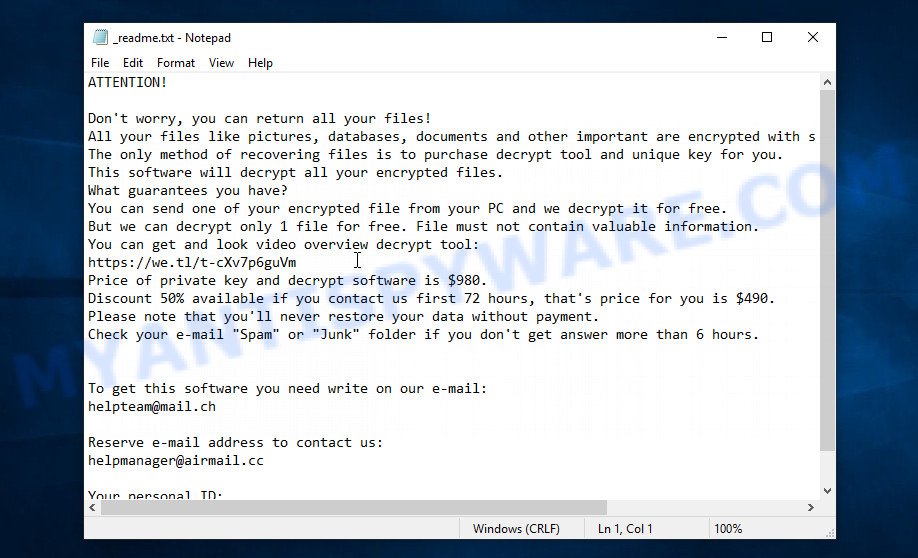
Screenshot of the contents of ‘_readme.txt’ file (Igvm ransom note)
This message says that all files on the computer are encrypted and the only way to decrypt them is to purchase a key and a decryptor from the authors of the Igvm ransomware. That is, criminals demand a ransom for unlocking the victim’s files. The size of the ransom is $980, but if the victim is ready to pay the ransom within 72 hours, then its size is halved to $490. Attackers offer victims to verify that encrypted files can be decrypted. To do this, the victim must send them a small file to one of the email addresses specified in the ‘_readme.txt’ file. Of course, it is obvious that a single decrypted file cannot guarantee that after paying the ransom, the criminals will provide the victim with a working key and decryptor.
Text presented in the Igvm ransomnote:
ATTENTION!
Don’t worry, you can return all your files!
All your files like pictures, databases, documents and other important are encrypted with strongest encryption and unique key.
The only method of recovering files is to purchase decrypt tool and unique key for you.
This software will decrypt all your encrypted files.
What guarantees you have?
You can send one of your encrypted file from your PC and we decrypt it for free.
But we can decrypt only 1 file for free. File must not contain valuable information.
You can get and look video overview decrypt tool:
https://we.tl/t-cXv7p6guVm
Price of private key and decrypt software is $980.
Discount 50% available if you contact us first 72 hours, that’s price for you is $490.
Please note that you’ll never restore your data without payment.
Check your e-mail “Spam” or “Junk” folder if you don’t get answer more than 6 hours.To get this software you need write on our e-mail:
helpteam@mail.chReserve e-mail address to contact us:
helpmanager@airmail.ccYour personal ID:
0297
Threat Summary
| Name | Igvm ransomware, Igvm file virus |
| Type | Ransomware, File locker, Filecoder, Crypto virus, Crypto malware |
| Files extension | .igvm |
| Ransom note | _readme.txt |
| Contacts | helpteam@mail.ch, helpmanager@airmail.cc |
| Ransom amount | $980/$490 in Bitcoins |
| Detection Names | CoinMiner/Win.Glupteba.R420774, Win32:PWSX-gen [Trj], Gen:NN.ZexaF.34690.XqW@aGKErciO, A Variant Of Win32/Kryptik.HKWS, Win32.Trojan-Ransom.STOP.HPXJ8P, HEUR:Trojan-PSW.Win32.Racealer.gen, Trojan.MalPack.GS, Artemis!433B0713E4DE, Trojan:Win32/Glupteba!ml, ML.Attribute.HighConfidence, ML/PE-A + Mal/GandCrypt-A, HEUR:Trojan-PSW.Win32.Racealer.gen |
| Symptoms | Unable to open documents, photos and music. Your photos, documents and music now have a odd extension. Files named like ‘_readme.txt’, ‘#_README_#’, ‘_DECRYPT_’ or ‘recover’ in each folder with at least one encrypted file.. Ransom note displayed on your desktop. |
| Distribution methods | Email attachments. Drive-by downloading (when a user unknowingly visits an infected web page and then malware is installed without the user’s knowledge). Social media posts (they can be used to trick users to download malware with a built-in ransomware downloader or click a malicious link). Cybercriminals use malicious ads to distribute malicious software with no user interaction required. |
| Removal | Igvm ransomware removal guide |
| Decryption | Igvm File Decrypt Tool |
| Recovery | Igvm File Recovery steps |
Security researchers confirm the words of the authors of the Igvm ransomware. All files with the extension ‘.igvm’ are encrypted and thus cannot be read and used. The only way to decrypt them is to use the key and the decryptor. Fortunately, there is some good news. As we already reported above, the Igvm virus belongs to the STOP ransomware family, which means that you can use the Igvm File Decrypt Tool called “STOP Djvu decryptor” that is created by Emsisoft to decrypt encrypted files for free. Even if the decryptor does not help, there are some alternative ways that can help restore the contents of the encrypted files. To learn more about decrypting files, simply scroll down to section ‘How to decrypt .igvm files’.
How to remove Igvm virus (ransomware)
Before you start decrypting or recovering .igvm files, you need to remove Igvm ransomware and its autostart entries. This must be done since otherwise the ransomware may re-encrypt the restored files. You can stop the ransomware from working, as it is not difficult to do. Another option is to perform a full system scan using free malware removal tools capable of detecting and removing ransomware infection. Read the entire manual carefully. To make it easier for you to follow the instructions, we recommend that you print it or open it on your smartphone.
It is very important to scan the computer for malware, as security researchers found that spyware could be installed on the infected computer along with the Igvm ransomware. Spyware is a very dangerous security threat as it is designed to steal the user’s personal information such as passwords, logins, contact details, etc. If you have any difficulty removing the Igvm virus, then let us know in the comments, we will try to help you.
To remove Igvm ransomware, follow the steps below:
Kill Igvm virus
Press CTRL, ALT, DEL keys together.

Click Task Manager. Select the “Processes” tab, look for something suspicious that is the Igvm ransomware then right-click it and select “End Task” or “End Process” option. If your Task Manager does not open or the Windows reports “Task manager has been disabled by your administrator”, then follow the guide: How to Fix Task manager has been disabled by your administrator.
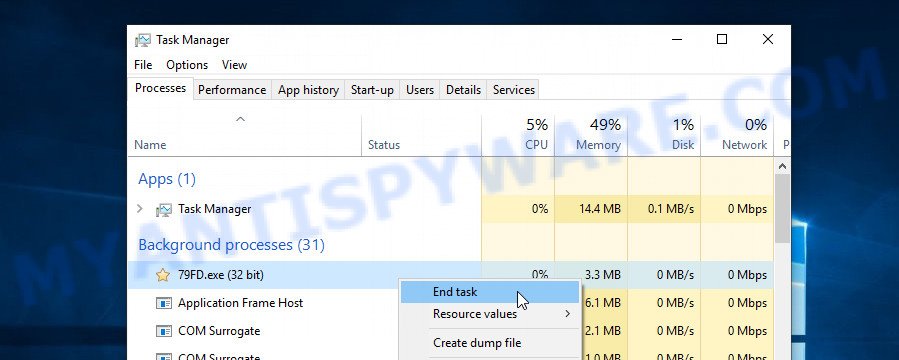
It is not difficult to detect a process related to the Igvm ransomware. When looking for a malicious process, pay attention to the process icon and its name. Most often, this ransomware has a process name in the following format: 4-characters.tmp.exe or 4-characters.exe. For example: 7533.tmp.exe, A4b1.exe, CD15.tmp.exe, 19b2.exe. The process name can also contain “(32 bit)”. If you do not find a process with a similar name in the list of processes, then most likely the Igvm ransomware has finished working. But keep in mind, if you do not remove the ransomware autostart entries, as demonstrated below, and do not delete its file, then after a while it may start again, and if it finds unencrypted files, immediately encrypt them.
Disable Igvm Start-Up
Select the “Start-Up” tab, look for something similar to the one shown in the example below, right click to it and select Disable.
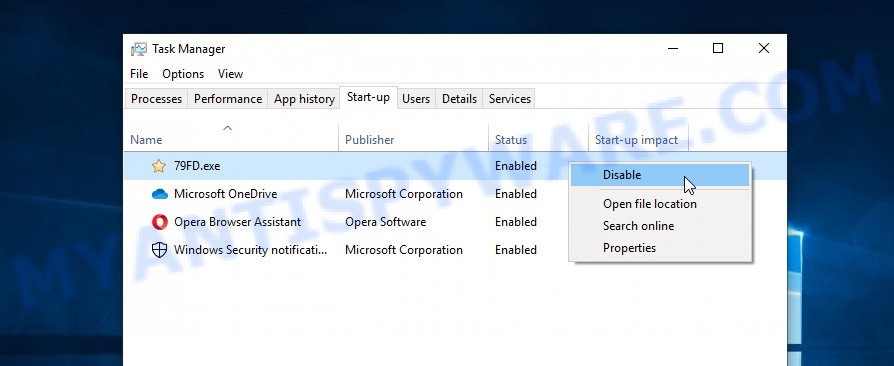
Close Task Manager.
Delete Igvm Task
Type “Task Scheduler” in the search bar. Click Task Scheduler app in the search results. Click “Task Scheduler Library” in the left panel. On the right panel, right-click to “Time Trigger Task” and select Delete.
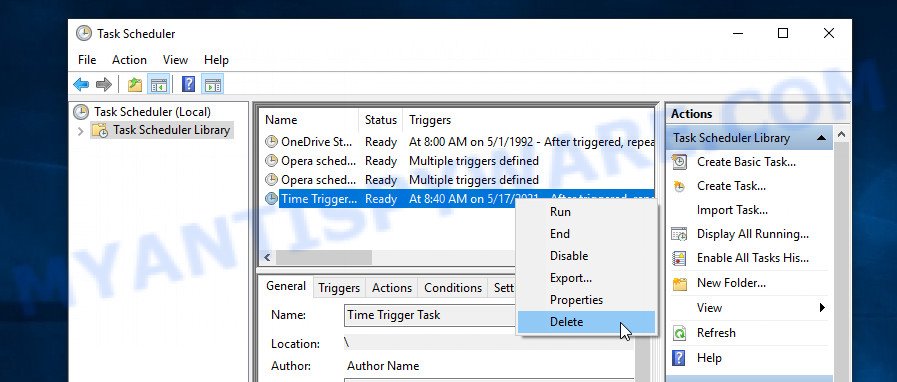
Close Task Scheduler.
Remove Igvm virus
Run Task Manager and select the “Start-Up” tab. Right click to the Igvm ransomware Start-Up entry and select Open File Location as shown below.
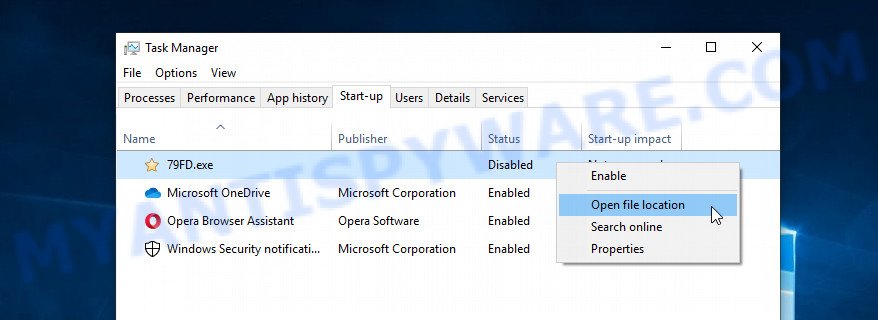
A directory containing one file will open in front of you, this file is the Igvm virus. It needs to be removed. If you try to delete it immediately, then you will not succeed, since this file is protected from deletion.
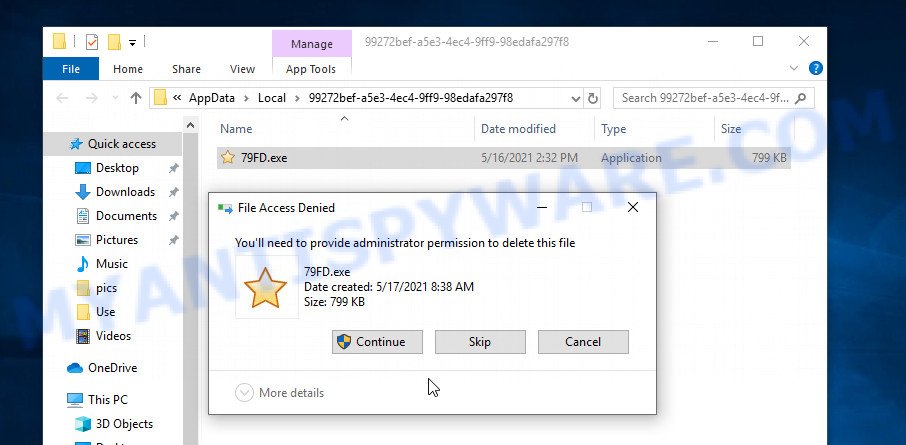
To delete this file, you need to do the following. Right-click on the file, select Properties. In the window that opens, select Security tab. Next, click the Advanced button below. A window will open as shown in the following example.
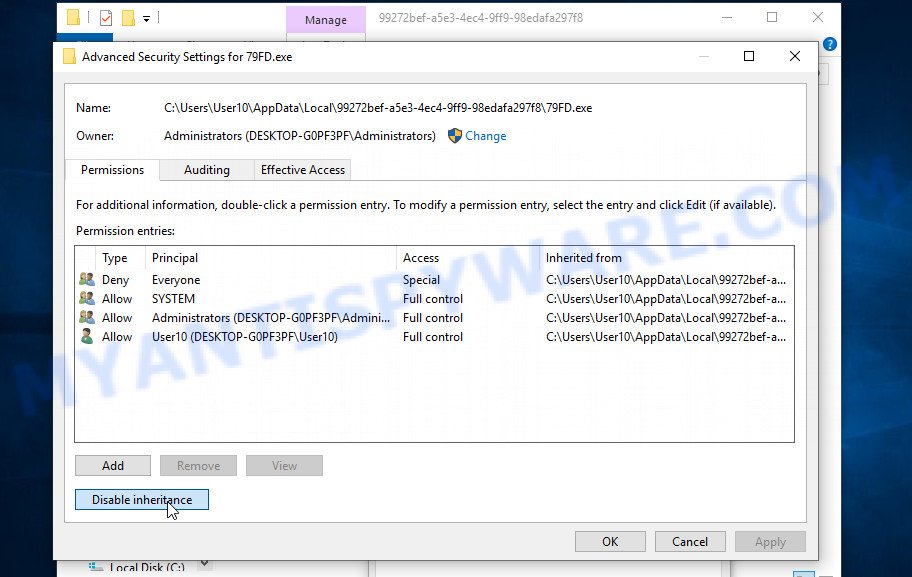
Click Disable inheritance. In the Block inheritance dialog box that opens, select the first item (Convert inherited permissions…) as shown below.
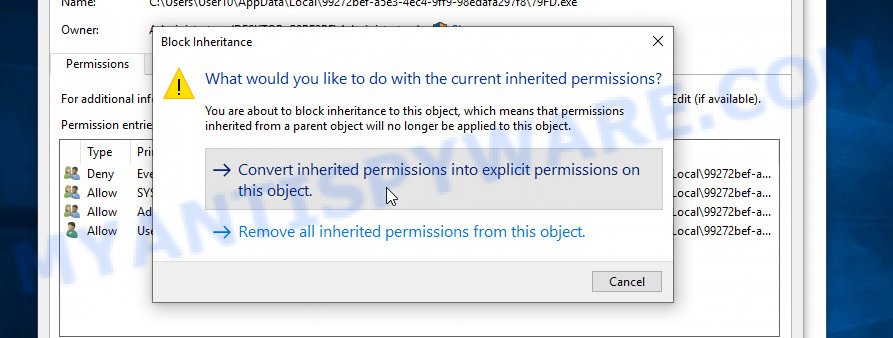
In the Permission entries list, select “Deny Everyone”, click Remove button and then OK. Close the file properties window. You should now be able to remove the Igvm virus. Right-click on the file and select Delete.
Scan computer for malware
Zemana Anti Malware is one of the best in its class, it can scan for and remove different security threats such as trojans, adware, worms, spyware, ransomware and malware that masqueraded as legitimate system programs. Also Zemana includes another tool called FRST – is a helpful program for manual removal of files and parts of the Windows registry created by ransomware.
Visit the following page to download Zemana Anti Malware. Save it directly to your Microsoft Windows Desktop.
165086 downloads
Author: Zemana Ltd
Category: Security tools
Update: July 16, 2019
Once the downloading process is done, close all windows on your device. Further, start the install file named Zemana.AntiMalware.Setup. If the “User Account Control” prompt pops up as shown in the figure below, click the “Yes” button.

It will display the “Setup wizard” which will allow you install Zemana Free on the computer. Follow the prompts and do not make any changes to default settings.

Once setup is finished successfully, Zemana Anti-Malware will automatically launch and you may see its main window as on the image below.

Next, click the “Scan” button to scan for Igvm ransomware and other security threats. This task can take quite a while, so please be patient.

Once that process is complete, Zemana Anti-Malware will open you the scan results. All detected threats will be marked. You can remove them all by simply press “Next” button.

Zemana will delete Igvm ransomware, other kinds of potential threats such as malware and trojans. When the task is done, you can be prompted to restart your personal computer.
In order to be 100% sure that the computer no longer has the Igvm virus, we recommend using the Kaspersky virus removal tool (KVRT). This utility, as its name suggests, is developed by the Kaspersky lab and uses the core of the Kaspersky Antivirus. Unlike the Kaspersky Antivirus, KVRT has a smaller size and, most importantly, it can work together with an already installed antivirus. This utility has great capabilities and therefore we suggest using KVRT in the last turn to be sure that the Igvm ransomware virus has been removed.
Download Kaspersky virus removal tool by clicking on the link below. Save it on your Windows desktop or in any other place.
129308 downloads
Author: Kaspersky® lab
Category: Security tools
Update: March 5, 2018
Once downloading is done, double-click on the KVRT icon. Once initialization procedure is finished, you will see the Kaspersky virus removal tool screen as displayed in the figure below.

Click Change Parameters and set a check near all your drives. Click OK to close the Parameters window. Next click Start scan button to perform a system scan with this tool for the Igvm virus. When ransomware, malware, adware software or potentially unwanted apps are found, the number of the security threats will change accordingly. Wait until the the scanning is done.

Once the scan is complete, the results are displayed in the scan report as shown below.

You may delete items (move to Quarantine) by simply click on Continue to begin a cleaning process.
How to decrypt .igvm files
As we already reported above, files with .igvm extension are files that have been encrypted by the Igvm ransomware. Their contents will remain locked until decrypted using the decryptor and the key. Fortunately, there is a free Igvm File Decrypt Tool that can decrypt .igvm files. Below we provide instructions on where to download and how to use this decryptor.

Igvm File Decrypt Tool (STOP Djvu decryptor)
To decrypt .igvm files, use Igvm File Decrypt Tool
- Download Igvm File Decrypt Tool from the following link.
STOP Djvu decryptor - Scroll down to ‘New Djvu ransomware’ section.
- Click the download link and save the decrypt_STOPDjvu.exe file to your desktop.
- Run decrypt_STOPDjvu.exe, read the license terms and instructions.
- On the ‘Decryptor’ tab, using the ‘Add a folder’ button, add the directory or disk where the encrypted files are located.
- Click the ‘Decrypt’ button.
Igvm File Decypt Tool is a free software that can decrypt files that were encrypted with an offline key, as Emsisoft found a way to determine this key. Unfortunately, files encrypted with an online key cannot yet be decrypted. The online key is unique to each infected computer, and at the moment there is no way to obtain this key. Of course, criminals have this key, but we do not think that paying a ransom is a way to decrypt .igvm files. In the case when the files are encrypted with an online key, there is a chance to restore the encrypted files using alternative methods, which are described below.
How to find out which key was used to encrypt files
Below we will demonstrate how to find out the type of key with which files were encrypted. This is very important, since knowing the type of key you can understand if you can decrypt .igvm files for free using the Igvm File Decypt Tool. We recommend using the second method, as it is more accurate.
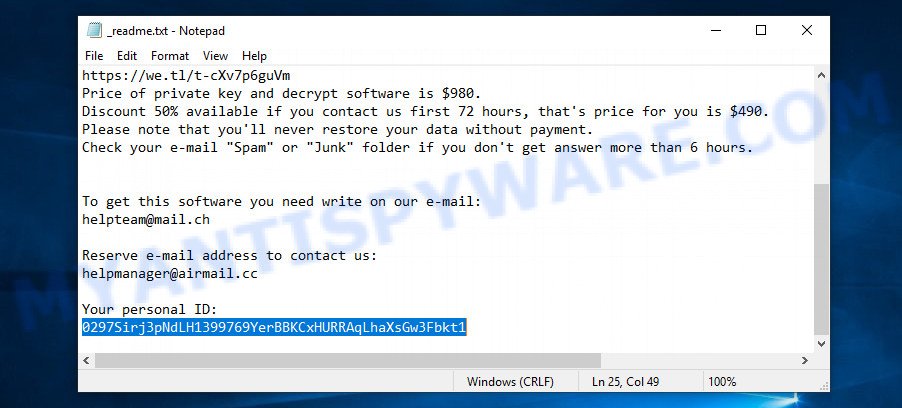
Personal ID is highlighted here
How to find out the type of a key using ‘_readme.txt’ file
- Open the ransom demand message (‘_readme.txt’ file).
- Scroll down to the end of the file.
- There you will see a line with the text ‘Your personal ID’.
- Below is a line of characters – this is your personal id.
How to find out the type of a key using ‘PersonalID.txt’ file
- Open disk C.
- Open directory ‘SystemID’.
- Open file named ‘PersonalID.txt’. This file lists ‘Personal ID’s that match the keys that the virus used to encrypt files.
The ‘Personal ID’ is not a key, it is an identifier related to a key that was used to encrypt files. If the ID ends with ‘t1’, then the files are encrypted with an offline key. If the ID does not end with ‘t1’, Igvm virus used an online key. If you could not figure out how to determine which key was used to encrypt files, then we can help. Just write a request here or in the comments below.
Igvm File Decrypt Tool : “No key for New Variant online ID”

If, when you try to decrypt .igvm files, Igvm File Decrypt Tool reports:
No key for New Variant online ID: *
Notice: this ID appears to be an online ID, decryption is impossible
It means that your files are encrypted with an ‘online key’ and their decryption is impossible, since only the igvm authors have the key necessary for decryption. In this case, you need to use alternative methods listed below to restore the contents of encrypted files.
Igvm File Decrypt Tool : “No key for New Variant offline ID”

If, during decryption of .igvm files, Igvm File Decrypt Tool reports:
No key for New Variant offline ID: *t1
Notice: this ID appears be an offline ID, decryption MAY be possible in the future.
It means the following: your files are encrypted with an ‘offline key’, but the key itself has not yet been obtained by security researchers, in this case, you need to be patient and wait a while, in addition, you can also use alternative ways for recovering encrypted data.
If for some reason you were unable to decrypt the encrypted files, then We recommend to follow the news on our Facebook or YouTube channels. So you ‘ll know right away that it ‘s possible to decrypt .igvm files.
This video step-by-step guide will demonstrate How to remove Igvm virus (ransomware), Decrypt/Recover .igvm files.
How to restore .igvm files
As we mentioned above, in addition to using the free decryptor, there are several more methods for recovering encrypted files. These methods do not require the use of a decryptor and a key, and therefore are suitable for all cases when the virus used an online key, and for the case when the virus used an offline key. It is very important to check your computer for malware before you try to recover encrypted files. You must be 100% sure that Igvm virus is completely removed. To scan your computer for ransomware, use free malware removal tools.
Use ShadowExplorer to recover .igvm files
The Microsoft Windows has a feature called ‘Shadow Volume Copies’ that can help you to recover .igvm files encrypted by the ransomware. A small tool called ShadowExplorer will allow you to easily access the Shadow copies and restore the encrypted files to their original state. Unfortunately, the ransomware can delete these Shadow copies before it starts encrypting files. Therefore, if ShadowExplorer did not help you, then try another method, which is given below.
Visit the following page to download the latest version of ShadowExplorer for Microsoft Windows. Save it to your Desktop.
439697 downloads
Author: ShadowExplorer.com
Category: Security tools
Update: September 15, 2019
When the downloading process is done, open a directory in which you saved it. Right click to ShadowExplorer-0.9-portable and select Extract all. Follow the prompts. Next please open the ShadowExplorerPortable folder as shown on the image below.

Double click ShadowExplorerPortable to launch it. You will see the a window as shown on the image below.

In top left corner, select a Drive where encrypted documents, photos and music are stored and a latest restore point such as the one below (1 – drive, 2 – restore point).

On right panel look for a file that you wish to restore, right click to it and select Export as shown in the figure below.

This video step-by-step guide will demonstrate How to recover encrypted files using Shadow Explorer.
Recover .igvm files with PhotoRec
The last chance to restore encrypted files to their original state is using data recovery tools. We recommend a program called PhotoRec. It has all the necessary functions to restore the contents of encrypted files. It helped many victims recover data when it seemed like there was no more hope.
Download PhotoRec from the following link. Save it to your Desktop.
After the downloading process is complete, open a directory in which you saved it. Right click to testdisk-7.0.win and select Extract all. Follow the prompts. Next please open the testdisk-7.0 folder as displayed in the following example.

Double click on qphotorec_win to run PhotoRec for Windows. It will display a screen as shown below.

Choose a drive to recover as on the image below.

You will see a list of available partitions. Choose a partition that holds encrypted files as displayed in the following example.

Press File Formats button and select file types to restore. You can to enable or disable the recovery of certain file types. When this is finished, click OK button.

Next, click Browse button to choose where restored documents, photos and music should be written, then click Search. We strongly recommend that you save the recovered files to an external drive.

Count of recovered files is updated in real time. All recovered personal files are written in a folder that you have selected on the previous step. You can to access the files even if the restore process is not finished.
When the restore is finished, press on Quit button. Next, open the directory where restored documents, photos and music are stored. You will see a contents as shown on the image below.

All restored documents, photos and music are written in recup_dir.1, recup_dir.2 … sub-directories. If you’re looking for a specific file, then you can to sort your restored files by extension and/or date/time.
This video step-by-step guide will demonstrate How to recover encrypted files using PhotoRec.
How to protect your computer from Igvm ransomware
Most antivirus programs already have built-in protection system against the crypto malware. Therefore, if your computer does not have an antivirus application, make sure you install it. As an extra protection, run the HitmanPro.Alert. All-in-all, HitmanPro.Alert is a fantastic utility to protect your computer from any ransomware. If ransomware is detected, then HitmanPro.Alert automatically neutralizes malware and restores the encrypted files. HitmanPro.Alert is compatible with all versions of Windows operating system from Windows XP to Windows 10.
Visit the following page to download HitmanPro Alert. Save it to your Desktop so that you can access the file easily.
After the downloading process is done, open the folder in which you saved it. You will see an icon like below.

Double click the HitmanPro Alert desktop icon. After the utility is opened, you will be shown a window where you can select a level of protection, as on the image below.

Now press the Install button to activate the protection.
Finish words
This guide is created to help all victims of Igvm ransomware virus. We tried to give answers to the following questions: how to remove ransomware; how to decrypt .igvm files; how to recover files, if Igvm File Decrypt Tool does not help; what is an online key and what is an offline key. We hope that the information presented in this manual has helped you.
If you have questions, then write to us, leaving a comment below. If you need more help with Igvm related issues, go to here.





















I am unable to recover files form the partitioned drive using the shadow explorer it just shows the same file type with that extension and then using photorec it does not recover all the files.