What is Ackbrdown.biz?
According to security professionals, Ackbrdown.biz is a misleading web-page that uses social engineering methods to lure you into subscribing to browser notification spam. Scammers use browser push notifications to bypass protection against pop-ups in the browser and therefore display lots of unwanted ads. These ads are used to promote suspicious web-browser extensions, giveaway scams, adware bundles, and adult web-pages.
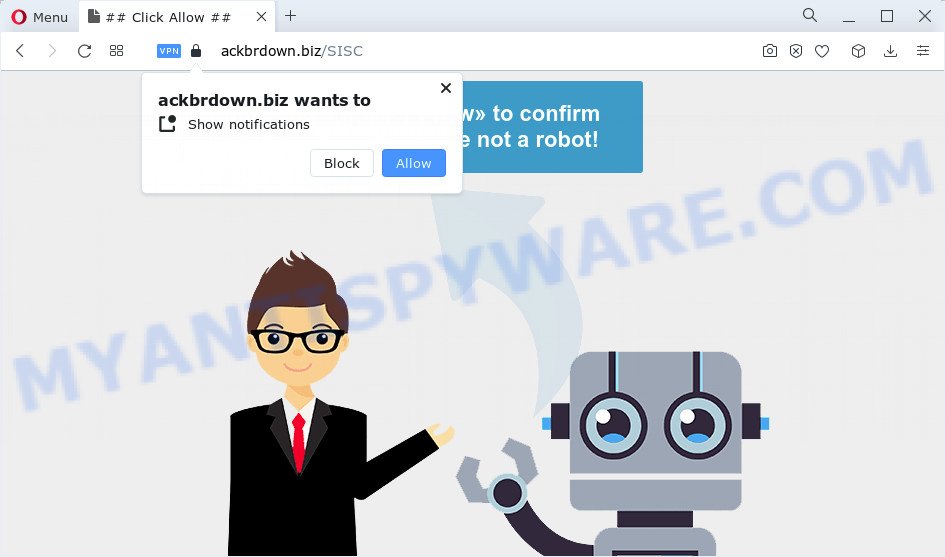
Ackbrdown.biz will display a confirmation request that attempts to get you to press the ‘Allow’ to subscribe to its notifications. Once enabled, the Ackbrdown.biz spam notifications will start popping up in the right bottom corner of the screen periodically and spam you with unwanted adverts.

You can remove Ackbrdown.biz subscription by going into your internet browser’s settings and following the simple steps below. Once you disable Ackbrdown.biz notifications in your web-browser, you will never see any unwanted ads being displayed on your desktop.
Threat Summary
| Name | Ackbrdown.biz popup |
| Type | browser notification spam, spam push notifications, pop-up virus |
| Distribution | adware, PUPs, suspicious popup ads, social engineering attack |
| Symptoms |
|
| Removal | Ackbrdown.biz removal guide |
How did you get infected with Ackbrdown.biz popups
These Ackbrdown.biz pop-ups are caused by shady ads on the web-sites you visit or adware software. Adware is considered a potentially security threat because it often installed on computers without the consent of the user. Adware usually just presents intrusive ads, but sometimes adware may be used to obtain your personal data.
Adware mostly comes on the personal computer with freeware. In most cases, it comes without the user’s knowledge. Therefore, many users aren’t even aware that their personal computer has been affected with PUPs and adware software. Please follow the easy rules in order to protect your personal computer from adware and PUPs: don’t install any suspicious applications, read the user agreement and choose only the Custom, Manual or Advanced installation option, don’t rush to click the Next button. Also, always try to find a review of the program on the Internet. Be careful and attentive!
You should delete adware as quickly as possible. Here, in this post below, you can found the effective instructions on How to get rid of adware and Ackbrdown.biz ads from your device for free.
How to remove Ackbrdown.biz pop ups (removal steps)
If you have consistent pop-ups or unwanted advertisements, slow personal computer, crashing computer problems, you are in need of adware removal assistance. The steps below will guide you forward to get Ackbrdown.biz advertisements removed and will assist you get your computer operating at peak capacity again.
To remove Ackbrdown.biz pop ups, execute the steps below:
- How to get rid of Ackbrdown.biz ads without any software
- Automatic Removal of Ackbrdown.biz ads
- How to stop Ackbrdown.biz pop-ups
- To sum up
How to get rid of Ackbrdown.biz ads without any software
This part of the post is a step-by-step tutorial that will show you how to remove Ackbrdown.biz advertisements manually. You just need to carefully complete each step. In this case, you do not need to download any additional utilities.
Delete unwanted or recently installed applications
In order to remove potentially unwanted software such as this adware, open the MS Windows Control Panel and click on “Uninstall a program”. Check the list of installed applications. For the ones you do not know, run an Internet search to see if they are adware software, browser hijacker or PUPs. If yes, uninstall them off. Even if they are just a apps which you do not use, then removing them off will increase your PC start up time and speed dramatically.
Make sure you have closed all internet browsers and other programs. Next, uninstall any unrequested and suspicious applications from your Control panel.
Windows 10, 8.1, 8
Now, press the Windows button, type “Control panel” in search and press Enter. Select “Programs and Features”, then “Uninstall a program”.

Look around the entire list of programs installed on your computer. Most likely, one of them is the adware that causes Ackbrdown.biz pop-up ads. Choose the dubious program or the application that name is not familiar to you and remove it.
Windows Vista, 7
From the “Start” menu in Microsoft Windows, select “Control Panel”. Under the “Programs” icon, choose “Uninstall a program”.

Select the questionable or any unknown apps, then click “Uninstall/Change” button to uninstall this undesired program from your PC system.
Windows XP
Click the “Start” button, select “Control Panel” option. Click on “Add/Remove Programs”.

Select an undesired program, then press “Change/Remove” button. Follow the prompts.
Remove Ackbrdown.biz notifications from browsers
Your web browser likely now allows the Ackbrdown.biz website to send you push notifications, but you do not want the annoying ads from this web-site and we understand that. We’ve put together this instructions on how you can remove Ackbrdown.biz pop-up advertisements from MS Edge, Microsoft Internet Explorer, Chrome, Firefox, Android and Safari.
|
|
|
|
|
|
Delete Ackbrdown.biz from Firefox by resetting internet browser settings
The Mozilla Firefox reset will get rid of redirects to intrusive Ackbrdown.biz web site, modified preferences, extensions and security settings. However, your saved bookmarks and passwords will not be lost. This will not affect your history, passwords, bookmarks, and other saved data.
Start the Mozilla Firefox and click the menu button (it looks like three stacked lines) at the top right of the browser screen. Next, press the question-mark icon at the bottom of the drop-down menu. It will show the slide-out menu.

Select the “Troubleshooting information”. If you’re unable to access the Help menu, then type “about:support” in your address bar and press Enter. It bring up the “Troubleshooting Information” page as displayed on the screen below.

Click the “Refresh Firefox” button at the top right of the Troubleshooting Information page. Select “Refresh Firefox” in the confirmation prompt. The Firefox will start a task to fix your problems that caused by the Ackbrdown.biz adware. Once, it’s finished, press the “Finish” button.
Remove Ackbrdown.biz advertisements from IE
In order to restore all web browser newtab, start page and default search engine you need to reset the Microsoft Internet Explorer to the state, that was when the Microsoft Windows was installed on your device.
First, open the Internet Explorer, press ![]() ) button. Next, click “Internet Options” as displayed on the screen below.
) button. Next, click “Internet Options” as displayed on the screen below.

In the “Internet Options” screen select the Advanced tab. Next, click Reset button. The IE will display the Reset Internet Explorer settings prompt. Select the “Delete personal settings” check box and click Reset button.

You will now need to restart your computer for the changes to take effect. It will get rid of adware that causes Ackbrdown.biz pop up advertisements in your internet browser, disable malicious and ad-supported browser’s extensions and restore the Internet Explorer’s settings like new tab, search engine and home page to default state.
Remove Ackbrdown.biz pop up advertisements from Google Chrome
Reset Google Chrome will assist you to remove Ackbrdown.biz popup advertisements from your web-browser as well as to restore browser settings affected by adware. All unwanted, harmful and ‘ad-supported’ extensions will also be deleted from the browser. When using the reset feature, your personal information such as passwords, bookmarks, browsing history and web form auto-fill data will be saved.

- First, start the Google Chrome and click the Menu icon (icon in the form of three dots).
- It will show the Chrome main menu. Select More Tools, then click Extensions.
- You’ll see the list of installed addons. If the list has the extension labeled with “Installed by enterprise policy” or “Installed by your administrator”, then complete the following guide: Remove Chrome extensions installed by enterprise policy.
- Now open the Chrome menu once again, press the “Settings” menu.
- Next, click “Advanced” link, that located at the bottom of the Settings page.
- On the bottom of the “Advanced settings” page, click the “Reset settings to their original defaults” button.
- The Google Chrome will show the reset settings dialog box as shown on the image above.
- Confirm the internet browser’s reset by clicking on the “Reset” button.
- To learn more, read the blog post How to reset Google Chrome settings to default.
Automatic Removal of Ackbrdown.biz ads
Using a malicious software removal tool to search for and remove adware software hiding on your PC system is probably the simplest solution to remove the Ackbrdown.biz pop-up ads. We recommends the Zemana Anti Malware (ZAM) program for Microsoft Windows PCs. HitmanPro and MalwareBytes Free are other anti-malware tools for Windows that offers a free malicious software removal.
How to get rid of Ackbrdown.biz advertisements with Zemana AntiMalware (ZAM)
Zemana AntiMalware is extremely fast and ultra light weight malicious software removal tool. It will assist you delete Ackbrdown.biz advertisements, adware, potentially unwanted software and other malicious software. This program gives real-time protection that never slow down your personal computer. Zemana Anti-Malware is created for experienced and beginner computer users. The interface of this tool is very easy to use, simple and minimalist.
Installing the Zemana Free is simple. First you will need to download Zemana Anti-Malware by clicking on the link below.
165528 downloads
Author: Zemana Ltd
Category: Security tools
Update: July 16, 2019
Once the downloading process is done, start it and follow the prompts. Once installed, the Zemana Anti-Malware (ZAM) will try to update itself and when this procedure is complete, click the “Scan” button to perform a system scan for the adware responsible for Ackbrdown.biz popup advertisements.

Depending on your device, the scan can take anywhere from a few minutes to close to an hour. When a threat is detected, the count of the security threats will change accordingly. Make sure to check mark the threats that are unsafe and then click “Next” button.

The Zemana will remove adware that causes multiple annoying pop ups.
Get rid of Ackbrdown.biz advertisements and malicious extensions with Hitman Pro
HitmanPro is a free utility that can identify adware related to the Ackbrdown.biz advertisements. It’s not always easy to locate all the junk software that your PC might have picked up on the Internet. Hitman Pro will look for the adware software, browser hijackers and other malware you need to erase.
Visit the page linked below to download Hitman Pro. Save it directly to your Windows Desktop.
Download and run Hitman Pro on your PC. Once started, click “Next” button . HitmanPro program will scan through the whole PC for the adware responsible for Ackbrdown.biz pop-ups. This procedure can take quite a while, so please be patient. While the Hitman Pro tool is scanning, you can see how many objects it has identified as being infected by malware..

Once Hitman Pro completes the scan, HitmanPro will open a screen which contains a list of malware that has been found.

Make sure to check mark the items which are unsafe and then click Next button.
It will display a dialog box, press the “Activate free license” button to begin the free 30 days trial to delete all malware found.
Run MalwareBytes to remove Ackbrdown.biz pop up ads
If you are still having issues with the Ackbrdown.biz pop up ads — or just wish to check your PC system occasionally for adware and other malware — download MalwareBytes Free. It’s free for home use, and detects and removes various undesired programs that attacks your computer or degrades PC performance. MalwareBytes Free can remove adware, PUPs as well as malicious software, including ransomware and trojans.
Installing the MalwareBytes Anti-Malware (MBAM) is simple. First you’ll need to download MalwareBytes on your PC system by clicking on the following link.
327748 downloads
Author: Malwarebytes
Category: Security tools
Update: April 15, 2020
When downloading is complete, close all software and windows on your device. Double-click the set up file called MBSetup. If the “User Account Control” dialog box pops up as shown on the image below, click the “Yes” button.

It will open the Setup wizard that will help you install MalwareBytes on your PC. Follow the prompts and do not make any changes to default settings.

Once installation is complete successfully, click “Get Started” button. MalwareBytes AntiMalware (MBAM) will automatically start and you can see its main screen as shown on the screen below.

Now click the “Scan” button . MalwareBytes Anti-Malware program will scan through the whole PC for the adware that causes Ackbrdown.biz popups. A scan can take anywhere from 10 to 30 minutes, depending on the count of files on your device and the speed of your device. When a threat is found, the count of the security threats will change accordingly. Wait until the the scanning is complete.

After MalwareBytes completes the scan, it will display the Scan Results. Once you have selected what you want to delete from your device press “Quarantine” button. The MalwareBytes will delete adware responsible for Ackbrdown.biz ads and move the selected threats to the program’s quarantine. Once disinfection is done, you may be prompted to restart the computer.

We advise you look at the following video, which completely explains the process of using the MalwareBytes AntiMalware (MBAM) to get rid of adware, hijacker and other malicious software.
How to stop Ackbrdown.biz pop-ups
To put it simply, you need to use an ad-blocker utility (AdGuard, for example). It’ll block and protect you from all intrusive websites like Ackbrdown.biz, advertisements and pop-ups. To be able to do that, the adblocker program uses a list of filters. Each filter is a rule that describes a malicious website, an advertising content, a banner and others. The ad blocker application automatically uses these filters, depending on the web-pages you are visiting.
Visit the following page to download AdGuard. Save it on your MS Windows desktop.
27044 downloads
Version: 6.4
Author: © Adguard
Category: Security tools
Update: November 15, 2018
Once the download is done, double-click the downloaded file to run it. The “Setup Wizard” window will show up on the computer screen as displayed on the image below.

Follow the prompts. AdGuard will then be installed and an icon will be placed on your desktop. A window will show up asking you to confirm that you want to see a quick instructions such as the one below.

Click “Skip” button to close the window and use the default settings, or click “Get Started” to see an quick instructions which will assist you get to know AdGuard better.
Each time, when you run your PC system, AdGuard will start automatically and stop undesired ads, block Ackbrdown.biz, as well as other malicious or misleading web-sites. For an overview of all the features of the program, or to change its settings you can simply double-click on the AdGuard icon, that is located on your desktop.
To sum up
After completing the guidance above, your computer should be free from adware software which causes popups and other malware. The Microsoft Edge, Mozilla Firefox, Google Chrome and Internet Explorer will no longer redirect you to various unwanted web-sites such as Ackbrdown.biz. Unfortunately, if the step-by-step guidance does not help you, then you have caught a new adware, and then the best way – ask for help here.




















