What is N02.biz?
N02.biz is a dubious website that uses social engineering techniques to lure computer users into subscribing to push notifications. Although push notifications cannot harm users directly, scammers use them to display annoying advertisements, promote adware bundles, and encourage users to visit shady web-sites.
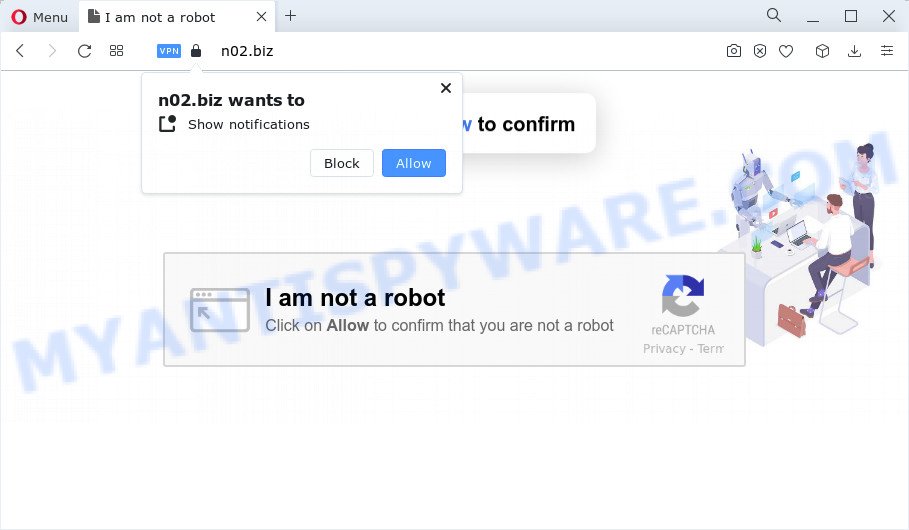
N02.biz will display the ‘Show notifications’ prompt that attempts to get you to press the ‘Allow’ to subscribe to its notifications. If you press on ALLOW, then your browser will be configured to display intrusive advertisements on your desktop, even when you are not using the internet browser.

If you started to receive notifications from N02.biz, then in order to get rid of them, you should open your internet browser settings and follow a few simple steps, which are described below. Once you disable spam notifications from your internet browser settings, you won’t receive any unwanted ads in the lower right corner of your desktop or notification center.
Threat Summary
| Name | N02.biz pop-up |
| Type | browser notification spam, spam push notifications, pop-up virus |
| Distribution | PUPs, social engineering attack, misleading pop-up ads, adware |
| Symptoms |
|
| Removal | N02.biz removal guide |
How does your PC get infected with N02.biz pop-ups
Security professionals have determined that users are redirected to N02.biz by adware or from malicious ads. Adware is a part of malicious applications. It does not delete files or infect them, but can display unwanted ads, alter device settings, download and install harmful browser addons. All the time, while adware software is running, your browser will be fill with annoying ads. Most likely, adware software has been installed on your PC system without your’s permission and you do not even know how and where adware has got into your PC.
These days some free applications creators bundle PUPs or adware with a view to making some money. So whenever you install a new free programs that downloaded from the Internet, be very careful during setup. Carefully read the EULA (a text with I ACCEPT/I DECLINE button), select custom or manual install method, reject all third-party programs.
How to remove N02.biz popup advertisements (removal instructions)
In order to delete N02.biz popups from the Mozilla Firefox, Google Chrome, Microsoft Internet Explorer and Edge, you need to reset the browser settings. Additionally, you should look up for other suspicious entries, such as files, applications, web browser extensions and shortcut files. However, if you want to delete N02.biz advertisements easily, you should run reputable antimalware tool and let it do the job for you.
To remove N02.biz pop ups, execute the following steps:
- How to get rid of N02.biz popup advertisements without any software
- Automatic Removal of N02.biz pop ups
- Stop N02.biz ads
- To sum up
How to get rid of N02.biz popup advertisements without any software
Looking for a solution to remove N02.biz advertisements manually without downloading any programs? Then this section of the post is just for you. Below are some simple steps you can take. Performing these steps requires basic knowledge of web browser and MS Windows setup. If you doubt that you can follow them, it is better to use free tools listed below that can allow you remove N02.biz ads.
Remove recently added adware software
In order to delete potentially unwanted applications such as this adware software, open the Windows Control Panel and click on “Uninstall a program”. Check the list of installed programs. For the ones you do not know, run an Internet search to see if they are adware, browser hijacker or potentially unwanted applications. If yes, uninstall them off. Even if they are just a programs that you do not use, then uninstalling them off will increase your computer start up time and speed dramatically.
Windows 10, 8.1, 8
Click the Microsoft Windows logo, and then click Search ![]() . Type ‘Control panel’and press Enter such as the one below.
. Type ‘Control panel’and press Enter such as the one below.

When the ‘Control Panel’ opens, press the ‘Uninstall a program’ link under Programs category such as the one below.

Windows 7, Vista, XP
Open Start menu and select the ‘Control Panel’ at right as on the image below.

Then go to ‘Add/Remove Programs’ or ‘Uninstall a program’ (Microsoft Windows 7 or Vista) as displayed in the following example.

Carefully browse through the list of installed apps and remove all suspicious and unknown programs. We recommend to press ‘Installed programs’ and even sorts all installed software by date. When you’ve found anything suspicious that may be the adware software that causes N02.biz ads or other potentially unwanted program (PUP), then choose this application and click ‘Uninstall’ in the upper part of the window. If the questionable application blocked from removal, then use Revo Uninstaller Freeware to completely get rid of it from your computer.
Remove N02.biz notifications from internet browsers
If you have allowed the N02.biz push notifications, you might notice that this web-page sending requests, and it can become annoying. To better control your PC system, here’s how to get rid of N02.biz notifications from your browser.
Google Chrome:
- Just copy and paste the following text into the address bar of Chrome.
- chrome://settings/content/notifications
- Press Enter.
- Remove the N02.biz site and other dubious sites by clicking three vertical dots button next to each and selecting ‘Remove’.

Android:
- Open Google Chrome.
- In the top-right corner, find and tap the Chrome menu (three dots).
- In the menu tap ‘Settings’, scroll down to ‘Advanced’.
- In the ‘Site Settings’, tap on ‘Notifications’, locate the N02.biz site and tap on it.
- Tap the ‘Clean & Reset’ button and confirm.

Mozilla Firefox:
- In the top-right corner of the Firefox, click the Menu button, represented by three horizontal stripes.
- In the menu go to ‘Options’, in the menu on the left go to ‘Privacy & Security’.
- Scroll down to ‘Permissions’ section and click ‘Settings…’ button next to ‘Notifications’.
- Locate sites you down’t want to see notifications from (for example, N02.biz), click on drop-down menu next to each and select ‘Block’.
- Save changes.

Edge:
- Click the More button (three dots) in the right upper corner of the browser.
- Scroll down to ‘Settings’. In the menu on the left go to ‘Advanced’.
- Click ‘Manage permissions’ button below ‘Website permissions’.
- Click the switch under the N02.biz URL so that it turns off.

Internet Explorer:
- Click the Gear button on the top right corner of the browser.
- When the drop-down menu appears, click on ‘Internet Options’.
- Select the ‘Privacy’ tab and click ‘Settings below ‘Pop-up Blocker’ section.
- Locate the N02.biz and click the ‘Remove’ button to delete the URL.

Safari:
- On the top menu select ‘Safari’, then ‘Preferences’.
- Select the ‘Websites’ tab and then select ‘Notifications’ section on the left panel.
- Find the N02.biz domain and select it, click the ‘Deny’ button.
Delete N02.biz pop-up ads from Mozilla Firefox
If the Firefox web browser is redirected to N02.biz and you want to recover the Firefox settings back to their default state, then you should follow the steps below. However, your saved passwords and bookmarks will not be changed, deleted or cleared.
Start the Firefox and click the menu button (it looks like three stacked lines) at the top right of the browser screen. Next, click the question-mark icon at the bottom of the drop-down menu. It will show the slide-out menu.

Select the “Troubleshooting information”. If you are unable to access the Help menu, then type “about:support” in your address bar and press Enter. It bring up the “Troubleshooting Information” page as shown in the figure below.

Click the “Refresh Firefox” button at the top right of the Troubleshooting Information page. Select “Refresh Firefox” in the confirmation prompt. The Mozilla Firefox will begin a procedure to fix your problems that caused by the N02.biz adware software. After, it’s done, click the “Finish” button.
Remove N02.biz pop ups from Microsoft Internet Explorer
The Microsoft Internet Explorer reset is great if your internet browser is hijacked or you have unwanted add-ons or toolbars on your web-browser, that installed by an malware.
First, start the Internet Explorer. Next, click the button in the form of gear (![]() ). It will show the Tools drop-down menu, click the “Internet Options” as displayed below.
). It will show the Tools drop-down menu, click the “Internet Options” as displayed below.

In the “Internet Options” window click on the Advanced tab, then click the Reset button. The Internet Explorer will show the “Reset Internet Explorer settings” window like below. Select the “Delete personal settings” check box, then click “Reset” button.

You will now need to reboot your personal computer for the changes to take effect.
Remove N02.biz advertisements from Chrome
Run the Reset web browser utility of the Chrome to reset all its settings such as new tab page, default search engine and startpage to original defaults. This is a very useful tool to use, in the case of internet browser redirects to annoying ad web-sites like N02.biz.

- First launch the Chrome and click Menu button (small button in the form of three dots).
- It will open the Chrome main menu. Choose More Tools, then click Extensions.
- You will see the list of installed add-ons. If the list has the extension labeled with “Installed by enterprise policy” or “Installed by your administrator”, then complete the following guide: Remove Chrome extensions installed by enterprise policy.
- Now open the Chrome menu once again, click the “Settings” menu.
- You will see the Chrome’s settings page. Scroll down and click “Advanced” link.
- Scroll down again and click the “Reset” button.
- The Chrome will display the reset profile settings page as on the image above.
- Next click the “Reset” button.
- Once this procedure is finished, your web-browser’s default search engine, startpage and new tab will be restored to their original defaults.
- To learn more, read the blog post How to reset Google Chrome settings to default.
Automatic Removal of N02.biz pop ups
If you are an unskilled computer user, then we recommend to use free removal utilities listed below to delete N02.biz pop up ads for good. The automatic solution is highly recommended. It has less steps and easier to implement than the manual solution. Moreover, it lower risk of system damage. So, the automatic N02.biz removal is a better option.
How to remove N02.biz pop-up ads with Zemana
Zemana Anti Malware is a malicious software scanner that is very useful for detecting and removing adware software that causes the intrusive N02.biz pop up ads. The steps below will explain how to download, install, and use Zemana Anti-Malware to scan and remove malicious software, spyware, adware, PUPs, hijackers from your computer for free.
Now you can install and use Zemana Free to remove N02.biz advertisements from your internet browser by following the steps below:
Visit the page linked below to download Zemana installation package named Zemana.AntiMalware.Setup on your PC system. Save it directly to your Windows Desktop.
165480 downloads
Author: Zemana Ltd
Category: Security tools
Update: July 16, 2019
Start the setup file after it has been downloaded successfully and then follow the prompts to setup this tool on your PC system.

During install you can change certain settings, but we advise you don’t make any changes to default settings.
When installation is done, this malware removal utility will automatically start and update itself. You will see its main window as on the image below.

Now click the “Scan” button to perform a system scan with this utility for the adware that causes multiple intrusive popups. This task can take some time, so please be patient. When a threat is found, the count of the security threats will change accordingly.

When that process is complete, it will show the Scan Results. You may delete threats (move to Quarantine) by simply click “Next” button.

The Zemana AntiMalware (ZAM) will get rid of adware that causes N02.biz advertisements in your internet browser and move the selected items to the program’s quarantine. After finished, you can be prompted to restart your personal computer to make the change take effect.
Remove N02.biz pop ups and harmful extensions with HitmanPro
Hitman Pro is a free tool which can identify adware related to the N02.biz pop-ups. It’s not always easy to locate all the junk apps that your personal computer might have picked up on the Internet. Hitman Pro will scan for the adware, hijackers and other malware you need to erase.

- Download HitmanPro on your PC system from the following link.
- Once the download is complete, run the HitmanPro, double-click the HitmanPro.exe file.
- If the “User Account Control” prompts, click Yes to continue.
- In the Hitman Pro window, press the “Next” . HitmanPro program will scan through the whole PC for the adware software that causes N02.biz advertisements in your browser. This task can take some time, so please be patient. While the Hitman Pro is checking, you may see count of objects it has identified either as being malicious software.
- After finished, HitmanPro will show a list of detected items. Review the report and then press “Next”. Now, click the “Activate free license” button to begin the free 30 days trial to remove all malicious software found.
Run MalwareBytes AntiMalware (MBAM) to delete N02.biz pop ups
You can delete N02.biz pop ups automatically with a help of MalwareBytes. We recommend this free malicious software removal utility because it can easily remove browser hijackers, adware, PUPs and toolbars with all their components such as files, folders and registry entries.
Click the link below to download the latest version of MalwareBytes Free for Microsoft Windows. Save it on your Desktop.
327703 downloads
Author: Malwarebytes
Category: Security tools
Update: April 15, 2020
Once the downloading process is finished, close all windows on your device. Further, open the file called MBSetup. If the “User Account Control” prompt pops up as on the image below, press the “Yes” button.

It will open the Setup wizard which will allow you set up MalwareBytes Anti-Malware (MBAM) on the computer. Follow the prompts and don’t make any changes to default settings.

Once installation is complete successfully, press “Get Started” button. Then MalwareBytes AntiMalware will automatically start and you can see its main window as on the image below.

Next, click the “Scan” button for scanning your device for the adware related to the N02.biz ads. A scan may take anywhere from 10 to 30 minutes, depending on the number of files on your personal computer and the speed of your device. During the scan MalwareBytes Anti Malware will detect threats exist on your device.

Once that process is finished, it will show the Scan Results. All found threats will be marked. You can delete them all by simply press “Quarantine” button.

The MalwareBytes will get rid of adware related to the N02.biz pop up advertisements. Once that process is finished, you may be prompted to reboot your computer. We recommend you look at the following video, which completely explains the procedure of using the MalwareBytes Anti Malware (MBAM) to remove hijackers, adware software and other malicious software.
Stop N02.biz ads
If you surf the Internet, you can’t avoid malicious advertising. But you can protect your browser against it. Download and use an ad blocker program. AdGuard is an ad blocker that can filter out a ton of of the malvertising, blocking dynamic scripts from loading malicious content.
- Installing the AdGuard is simple. First you’ll need to download AdGuard on your PC system by clicking on the link below.
Adguard download
27033 downloads
Version: 6.4
Author: © Adguard
Category: Security tools
Update: November 15, 2018
- Once the downloading process is done, run the downloaded file. You will see the “Setup Wizard” program window. Follow the prompts.
- Once the installation is done, click “Skip” to close the install program and use the default settings, or click “Get Started” to see an quick tutorial which will assist you get to know AdGuard better.
- In most cases, the default settings are enough and you do not need to change anything. Each time, when you start your device, AdGuard will run automatically and stop unwanted advertisements, block N02.biz, as well as other harmful or misleading web-pages. For an overview of all the features of the program, or to change its settings you can simply double-click on the icon called AdGuard, which is located on your desktop.
To sum up
Once you’ve done the steps shown above, your device should be clean from this adware and other malware. The IE, Mozilla Firefox, Google Chrome and MS Edge will no longer show annoying N02.biz webpage when you surf the Internet. Unfortunately, if the guidance does not help you, then you have caught a new adware software, and then the best way – ask for help.
Please create a new question by using the “Ask Question” button in the Questions and Answers. Try to give us some details about your problems, so we can try to help you more accurately. Wait for one of our trained “Security Team” or Site Administrator to provide you with knowledgeable assistance tailored to your problem with the intrusive N02.biz popups.




















