What is Allyimporta.fun?
Allyimporta.fun pop ups are a social engineering attack that tries to trick you into subscribing to push notifications. Push notifications are originally developed to alert the user of recently published blog posts. Scammers abuse ‘browser notification feature’ to avoid anti-virus and ad blocking programs by displaying intrusive ads. These advertisements are displayed in the lower right corner of the screen urges users to play online games, visit questionable webpages, install internet browser extensions & so on.
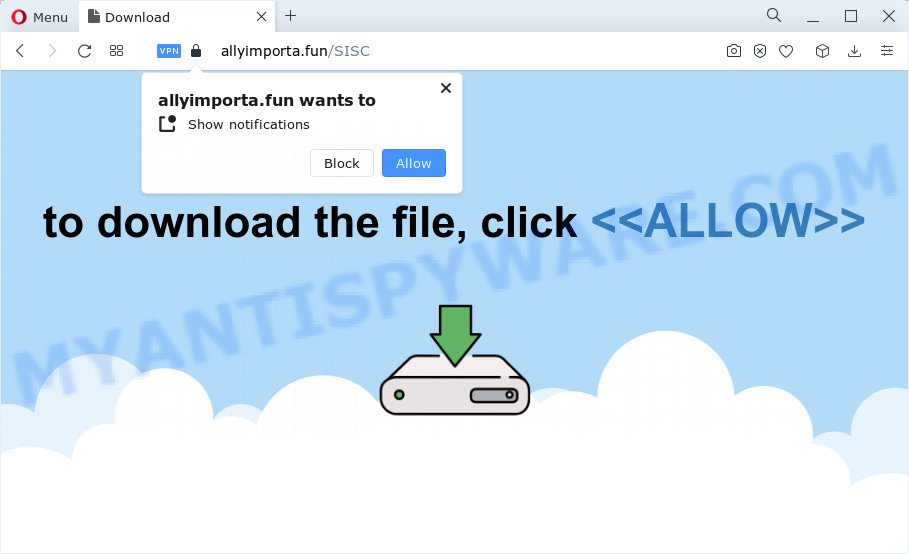
The Allyimporta.fun web site will display the ‘Confirm notifications’ pop up that attempts to get you to press the ‘Allow’ to subscribe to its notifications. If you click on ALLOW, then your web browser will be configured to show unwanted adverts on your desktop, even when you are not using the web-browser.

You can delete the Allyimporta.fun subscription by going into your browser’s settings and completing the simple steps below. After disabling the Allyimporta.fun notifications, unwanted popups advertisements will no longer appear on your desktop.
Threat Summary
| Name | Allyimporta.fun popup |
| Type | browser notification spam, spam push notifications, pop-up virus |
| Distribution | adware, PUPs, misleading pop-up ads, social engineering attack |
| Symptoms |
|
| Removal | Allyimporta.fun removal guide |
How does your PC system get infected with Allyimporta.fun pop-ups
Security experts have determined that users are redirected to Allyimporta.fun by adware software or from dubious advertisements. Most commonly, adware installs on the personal computer in a bundle with free software that you downloaded and installed from the Web. Once it gets inside your computer, it will configure itself to launch automatically when the device launch. Adware can change system settings, redirect your internet browser to malicious web sites, show unwanted ads from various third-party ad networks and these annoying ads is difficult to close.
A large number of spyware, adware programs, browser toolbars, hijackers, and potentially unwanted software are installed when installing freeware and peer-2-peer file sharing software. Therefore, when installing free programs, you need to be careful not to accidentally install third-party applications. It’s important that you pay attention to the EULA (End User License Agreements) and select the Custom, Manual or Advanced installation type as it will typically disclose what additional applications will also be installed.
If you are unfortunate have adware or malware running on your device, you can follow the suggestions here to get rid of Allyimporta.fun advertisements from your internet browser.
How to remove Allyimporta.fun popup ads (removal steps)
We can help you delete Allyimporta.fun from your internet browsers, without the need to take your PC system to a professional. Simply follow the removal steps below if you currently have the unwanted adware software on your PC and want to get rid of it. If you have any difficulty while trying to delete the adware that causes multiple intrusive popups, feel free to ask for our help in the comment section below. Read this manual carefully, bookmark it or open this page on your smartphone, because you may need to exit your browser or reboot your PC.
To remove Allyimporta.fun pop ups, execute the steps below:
- How to manually remove Allyimporta.fun
- Automatic Removal of Allyimporta.fun pop-up advertisements
- Run AdBlocker to block Allyimporta.fun and stay safe online
- To sum up
How to manually remove Allyimporta.fun
In this section of the blog post, we have posted the steps that will help to delete Allyimporta.fun pop up advertisements manually. Although compared to removal utilities, this way loses in time, but you don’t need to install anything on the PC system. It will be enough for you to follow the detailed guide with pictures. We tried to describe each step in detail, but if you realized that you might not be able to figure it out, or simply do not want to change the Microsoft Windows and internet browser settings, then it’s better for you to use tools from trusted developers, which are listed below.
Remove newly added PUPs
It’s of primary importance to first identify and remove all potentially unwanted apps, adware programs and hijackers through ‘Add/Remove Programs’ (Windows XP) or ‘Uninstall a program’ (Windows 10, 8, 7) section of your Microsoft Windows Control Panel.
Press Windows button ![]() , then click Search
, then click Search ![]() . Type “Control panel”and press Enter. If you using Windows XP or Windows 7, then click “Start” and select “Control Panel”. It will show the Windows Control Panel as displayed on the screen below.
. Type “Control panel”and press Enter. If you using Windows XP or Windows 7, then click “Start” and select “Control Panel”. It will show the Windows Control Panel as displayed on the screen below.

Further, click “Uninstall a program” ![]()
It will display a list of all software installed on your PC system. Scroll through the all list, and remove any questionable and unknown software.
Remove Allyimporta.fun notifications from internet browsers
if you became a victim of cyber criminals and clicked on the “Allow” button, then your browser was configured to display unwanted ads. To remove the ads, you need to get rid of the notification permission that you gave the Allyimporta.fun web site to send notifications.
|
|
|
|
|
|
Get rid of Allyimporta.fun pop-ups from Mozilla Firefox
If the Firefox internet browser is redirected to Allyimporta.fun and you want to restore the Firefox settings back to their default state, then you should follow the steps below. It’ll keep your personal information such as browsing history, bookmarks, passwords and web form auto-fill data.
Click the Menu button (looks like three horizontal lines), and press the blue Help icon located at the bottom of the drop down menu as displayed on the screen below.

A small menu will appear, click the “Troubleshooting Information”. On this page, click “Refresh Firefox” button as on the image below.

Follow the onscreen procedure to revert back your Mozilla Firefox web browser settings to their default state.
Remove Allyimporta.fun popup ads from Internet Explorer
The Microsoft Internet Explorer reset is great if your internet browser is hijacked or you have unwanted add-ons or toolbars on your internet browser, which installed by an malicious software.
First, run the IE, press ![]() ) button. Next, press “Internet Options” as displayed in the figure below.
) button. Next, press “Internet Options” as displayed in the figure below.

In the “Internet Options” screen select the Advanced tab. Next, click Reset button. The Internet Explorer will open the Reset Internet Explorer settings dialog box. Select the “Delete personal settings” check box and click Reset button.

You will now need to reboot your computer for the changes to take effect. It will remove adware that causes Allyimporta.fun ads in your browser, disable malicious and ad-supported web browser’s extensions and restore the IE’s settings such as new tab, default search engine and startpage to default state.
Remove Allyimporta.fun pop ups from Chrome
Reset Chrome settings to get rid of Allyimporta.fun popup advertisements. If you’re still experiencing issues with Allyimporta.fun ads removal, you need to reset Google Chrome browser to its original state. This step needs to be performed only if adware has not been removed by the previous steps.
Open the Google Chrome menu by clicking on the button in the form of three horizontal dotes (![]() ). It will display the drop-down menu. Choose More Tools, then press Extensions.
). It will display the drop-down menu. Choose More Tools, then press Extensions.
Carefully browse through the list of installed extensions. If the list has the plugin labeled with “Installed by enterprise policy” or “Installed by your administrator”, then complete the following tutorial: Remove Chrome extensions installed by enterprise policy otherwise, just go to the step below.
Open the Chrome main menu again, press to “Settings” option.

Scroll down to the bottom of the page and click on the “Advanced” link. Now scroll down until the Reset settings section is visible, as shown in the figure below and click the “Reset settings to their original defaults” button.

Confirm your action, click the “Reset” button.
Automatic Removal of Allyimporta.fun pop-up advertisements
In order to completely get rid of Allyimporta.fun, you not only need to remove adware software from your computer, but also delete all its components in your personal computer including Windows registry entries. We recommend to download and run free removal utilities to automatically free your device of adware software which causes popups.
Run Zemana to remove Allyimporta.fun popups
Zemana AntiMalware is free full featured malware removal utility. It can check your files and Microsoft Windows registry in real-time. Zemana Anti-Malware (ZAM) can help to remove Allyimporta.fun pop-up advertisements, other PUPs, malicious software and adware. It uses 1% of your device resources. This tool has got simple and beautiful interface and at the same time effective protection for your computer.

- Installing the Zemana Anti Malware is simple. First you will need to download Zemana Anti-Malware on your PC system by clicking on the link below.
Zemana AntiMalware
165094 downloads
Author: Zemana Ltd
Category: Security tools
Update: July 16, 2019
- At the download page, click on the Download button. Your web-browser will show the “Save as” dialog box. Please save it onto your Windows desktop.
- When downloading is done, please close all apps and open windows on your computer. Next, start a file named Zemana.AntiMalware.Setup.
- This will run the “Setup wizard” of Zemana Free onto your computer. Follow the prompts and do not make any changes to default settings.
- When the Setup wizard has finished installing, the Zemana will run and display the main window.
- Further, press the “Scan” button . Zemana AntiMalware (ZAM) program will scan through the whole personal computer for the adware that causes multiple unwanted pop-ups. A system scan can take anywhere from 5 to 30 minutes, depending on your personal computer. When a threat is found, the number of the security threats will change accordingly.
- As the scanning ends, the results are displayed in the scan report.
- Make sure to check mark the threats which are unsafe and then click the “Next” button. The utility will remove adware software which causes pop ups and move the selected threats to the program’s quarantine. After finished, you may be prompted to reboot the device.
- Close the Zemana Anti Malware and continue with the next step.
Get rid of Allyimporta.fun popup advertisements and malicious extensions with Hitman Pro
HitmanPro is a portable utility that identifies and deletes undesired applications such as hijackers, adware software, toolbars, other web-browser addons and other malicious software. It scans your PC for adware software that causes popups and produces a list of items marked for removal. Hitman Pro will only erase those unwanted software that you wish to be removed.
Download Hitman Pro from the following link.
Once the downloading process is done, open the folder in which you saved it. You will see an icon like below.

Double click the HitmanPro desktop icon. Once the tool is opened, you will see a screen such as the one below.

Further, click “Next” button to perform a system scan for the adware related to the Allyimporta.fun ads. This task can take quite a while, so please be patient. After the scanning is finished, HitmanPro will open a list of detected items like the one below.

All detected items will be marked. You can delete them all by simply click “Next” button. It will show a prompt, click the “Activate free license” button.
Remove Allyimporta.fun pop-up ads with MalwareBytes Free
If you are still having issues with the Allyimporta.fun popups — or just wish to scan your personal computer occasionally for adware software and other malware — download MalwareBytes Free. It’s free for home use, and finds and removes various unwanted applications that attacks your PC system or degrades personal computer performance. MalwareBytes Anti Malware can remove adware software, potentially unwanted programs as well as malicious software, including ransomware and trojans.
Installing the MalwareBytes Anti Malware (MBAM) is simple. First you will need to download MalwareBytes from the following link. Save it to your Desktop so that you can access the file easily.
327319 downloads
Author: Malwarebytes
Category: Security tools
Update: April 15, 2020
After downloading is complete, close all programs and windows on your personal computer. Open a directory in which you saved it. Double-click on the icon that’s named MBSetup similar to the one below.
![]()
When the install begins, you will see the Setup wizard which will help you setup Malwarebytes on your computer.

Once install is done, you will see window as shown in the following example.

Now click the “Scan” button for checking your PC system for the adware software that causes Allyimporta.fun pop ups. This procedure can take some time, so please be patient. When a threat is detected, the count of the security threats will change accordingly.

After the scanning is finished, MalwareBytes Free will open a scan report. Review the report and then click “Quarantine” button.

The Malwarebytes will now get rid of adware which causes pop ups and move the selected threats to the program’s quarantine. Once that process is finished, you may be prompted to reboot your computer.

The following video explains few simple steps on how to delete browser hijacker, adware and other malware with MalwareBytes.
Run AdBlocker to block Allyimporta.fun and stay safe online
Use an adblocker utility such as AdGuard will protect you from malicious ads and content. Moreover, you can find that the AdGuard have an option to protect your privacy and block phishing and spam web-pages. Additionally, ad-blocking programs will help you to avoid annoying pop up ads and unverified links that also a good way to stay safe online.
- AdGuard can be downloaded from the following link. Save it on your MS Windows desktop.
Adguard download
26913 downloads
Version: 6.4
Author: © Adguard
Category: Security tools
Update: November 15, 2018
- After the downloading process is finished, start the downloaded file. You will see the “Setup Wizard” program window. Follow the prompts.
- When the install is complete, click “Skip” to close the setup program and use the default settings, or click “Get Started” to see an quick tutorial that will help you get to know AdGuard better.
- In most cases, the default settings are enough and you do not need to change anything. Each time, when you launch your personal computer, AdGuard will start automatically and stop undesired ads, block Allyimporta.fun, as well as other malicious or misleading web-pages. For an overview of all the features of the application, or to change its settings you can simply double-click on the icon called AdGuard, which is located on your desktop.
To sum up
Now your computer should be free of the adware software that causes Allyimporta.fun popups in your internet browser. We suggest that you keep AdGuard (to help you stop unwanted popups and intrusive malicious websites) and Zemana (to periodically scan your computer for new malicious software, browser hijackers and adware software). Make sure that you have all the Critical Updates recommended for Microsoft Windows OS. Without regular updates you WILL NOT be protected when new hijackers, harmful apps and adware software are released.
If you are still having problems while trying to remove Allyimporta.fun popups from your browser, then ask for help here.



















