What is Verifyrobot.online?
There are many scam web sites on the Internet and Verifyrobot.online is one of them. It is a deceptive web site which misleads computer users into subscribing to browser notification spam. Although push notifications cannot harm you directly, scammers use them to display annoying ads, promote adware bundles, and encourage users to visit malicious web sites.
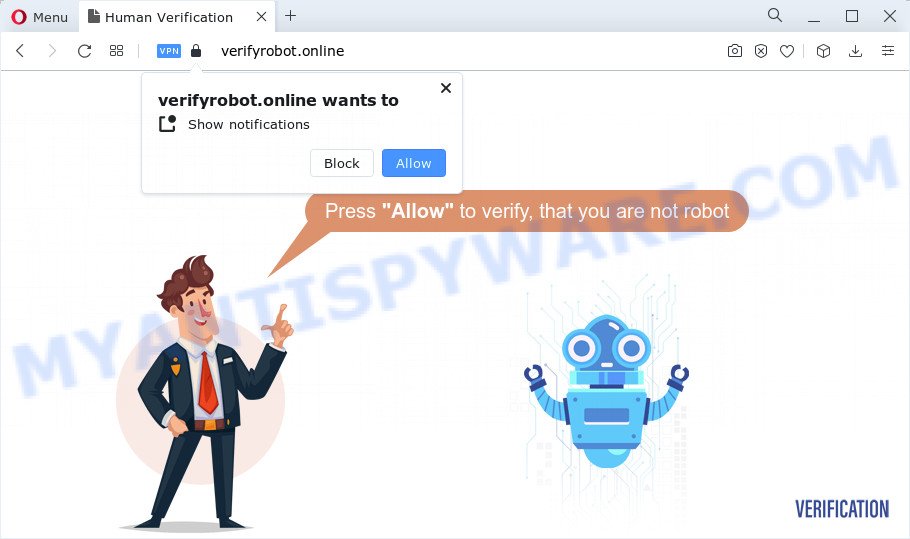
Verifyrobot.online will state that clicking ‘Allow’ button is necessary to verify that you are not robot, connect to the Internet, access the content of the website, download a file, watch a video, enable Flash Player, and so on. Once you press on ALLOW, then your browser will be configured to show annoying adverts on your desktop, even when the web browser is closed.

You can delete the Verifyrobot.online subscription by going into your browser’s settings and following the simple steps below. Once you disable the spam notifications from your internet browser settings, you won’t receive any unwanted advertisements in the lower right corner of your desktop or notification center.
Threat Summary
| Name | Verifyrobot.online pop-up, “Verifyrobot.online virus” |
| Type | browser notification spam, spam push notifications, pop-up virus |
| Distribution | adware, social engineering attack, misleading pop up advertisements, PUPs |
| Symptoms |
|
| Removal | Verifyrobot.online removal guide |
How did you get infected with Verifyrobot.online pop-ups
IT security specialists have determined that users are re-directed to Verifyrobot.online by adware software or from malicious ads. Adware is short for ‘ad supported’ software. Adware displays unwanted advertisements that appear in pop ups or in-text links on computer screens. In order to show unwanted adverts as often as possible adware can change your web browser settings. You may even find that your personal computer settings are hijacked without your knowledge. The authors of adware do so in order to earn profit via third-party ad network. Thus every your click on the advertisements makes revenue for them.
Usually, adware gets into your computer as part of a bundle with free applications, sharing files and other unsafe software that you downloaded from the Web. The developers of adware pays software makers for distributing adware within their apps. So, optional applications is often included as part of the install package. In order to avoid the install of any adware: choose only Manual, Custom or Advanced install mode and uncheck all third-party apps in which you are unsure.
You should get rid of adware software immediately. Here, in this blog post below, you can found the best possible tutorial on How to delete adware and Verifyrobot.online ads from your PC for free.
How to remove Verifyrobot.online popup ads from Chrome, Firefox, IE, Edge
There are several steps to deleting the adware responsible for Verifyrobot.online ads, because it installs itself so deeply into Windows. You need to remove all suspicious and unknown software, then remove malicious extensions from the Edge, Google Chrome, Internet Explorer and Firefox and other web-browsers you have installed. Finally, you need to reset your internet browser settings to remove any changes the adware software has made, and then scan your personal computer with Zemana Anti Malware (ZAM), MalwareBytes Free or HitmanPro to ensure the adware software is fully removed. It will take a while.
To remove Verifyrobot.online pop ups, execute the steps below:
- How to remove Verifyrobot.online ads without any software
- Automatic Removal of Verifyrobot.online ads
- How to stop Verifyrobot.online pop-ups
- Finish words
How to remove Verifyrobot.online ads without any software
This part of the article is a step-by-step instructions that will help you to remove Verifyrobot.online popups manually. You just need to carefully complete each step. In this case, you do not need to download any additional utilities.
Uninstall adware through the Microsoft Windows Control Panel
The process of adware software removal is generally the same across all versions of Microsoft Windows OS from 10 to XP. To start with, it’s necessary to check the list of installed programs on your PC system and uninstall all unused, unknown and dubious apps.
Press Windows button ![]() , then click Search
, then click Search ![]() . Type “Control panel”and press Enter. If you using Windows XP or Windows 7, then click “Start” and select “Control Panel”. It will display the Windows Control Panel as shown below.
. Type “Control panel”and press Enter. If you using Windows XP or Windows 7, then click “Start” and select “Control Panel”. It will display the Windows Control Panel as shown below.

Further, click “Uninstall a program” ![]()
It will open a list of all software installed on your device. Scroll through the all list, and uninstall any suspicious and unknown apps.
Remove Verifyrobot.online notifications from browsers
If you’re getting browser notifications from the Verifyrobot.online or another scam webpage, you will have previously pressed the ‘Allow’ button. Below we will teach you how to turn them off.
|
|
|
|
|
|
Remove Verifyrobot.online pop up advertisements from Firefox
Resetting Mozilla Firefox internet browser will reset all the settings to their original state and will remove Verifyrobot.online pop-ups, malicious add-ons and extensions. It’ll save your personal information like saved passwords, bookmarks, auto-fill data and open tabs.
First, start the Firefox. Next, press the button in the form of three horizontal stripes (![]() ). It will show the drop-down menu. Next, click the Help button (
). It will show the drop-down menu. Next, click the Help button (![]() ).
).

In the Help menu click the “Troubleshooting Information”. In the upper-right corner of the “Troubleshooting Information” page press on “Refresh Firefox” button as displayed below.

Confirm your action, click the “Refresh Firefox”.
Remove Verifyrobot.online ads from Microsoft Internet Explorer
The Internet Explorer reset is great if your web-browser is hijacked or you have unwanted add-ons or toolbars on your browser, which installed by an malicious software.
First, open the IE, then press ‘gear’ icon ![]() . It will open the Tools drop-down menu on the right part of the web-browser, then press the “Internet Options” as displayed in the following example.
. It will open the Tools drop-down menu on the right part of the web-browser, then press the “Internet Options” as displayed in the following example.

In the “Internet Options” screen, select the “Advanced” tab, then press the “Reset” button. The Microsoft Internet Explorer will display the “Reset Internet Explorer settings” prompt. Further, click the “Delete personal settings” check box to select it. Next, click the “Reset” button as displayed in the figure below.

When the procedure is done, click “Close” button. Close the Microsoft Internet Explorer and reboot your PC system for the changes to take effect. This step will help you to restore your browser’s new tab page, default search engine and homepage to default state.
Remove Verifyrobot.online pop up ads from Chrome
Use the Reset internet browser tool of the Chrome to reset all its settings such as newtab, search provider by default and start page to original defaults. This is a very useful tool to use, in the case of web browser redirects to unwanted ad web-pages such as Verifyrobot.online.

- First, start the Chrome and click the Menu icon (icon in the form of three dots).
- It will display the Google Chrome main menu. Select More Tools, then click Extensions.
- You’ll see the list of installed extensions. If the list has the addon labeled with “Installed by enterprise policy” or “Installed by your administrator”, then complete the following guidance: Remove Chrome extensions installed by enterprise policy.
- Now open the Google Chrome menu once again, click the “Settings” menu.
- Next, click “Advanced” link, that located at the bottom of the Settings page.
- On the bottom of the “Advanced settings” page, click the “Reset settings to their original defaults” button.
- The Google Chrome will open the reset settings dialog box as shown on the image above.
- Confirm the web-browser’s reset by clicking on the “Reset” button.
- To learn more, read the post How to reset Chrome settings to default.
Automatic Removal of Verifyrobot.online ads
We’ve compiled some of the best adware removing utilities that have the ability to search for and get rid of Verifyrobot.online ads , undesired web-browser plugins and potentially unwanted applications.
Remove Verifyrobot.online popup ads with Zemana Anti-Malware
Download Zemana AntiMalware (ZAM) to get rid of Verifyrobot.online pop up ads automatically from all of your internet browsers. This is a free application specially designed for malware removal. This utility can remove adware software, hijacker from IE, Mozilla Firefox, Edge and Chrome and Windows registry automatically.
Installing the Zemana Free is simple. First you’ll need to download Zemana Anti-Malware (ZAM) from the link below.
165506 downloads
Author: Zemana Ltd
Category: Security tools
Update: July 16, 2019
Once the downloading process is finished, close all windows on your PC. Further, open the install file named Zemana.AntiMalware.Setup. If the “User Account Control” prompt pops up similar to the one below, click the “Yes” button.

It will show the “Setup wizard” which will allow you install Zemana Anti Malware (ZAM) on the computer. Follow the prompts and do not make any changes to default settings.

Once setup is finished successfully, Zemana Anti-Malware will automatically run and you can see its main window as shown on the screen below.

Next, click the “Scan” button . Zemana Free program will scan through the whole personal computer for the adware that causes Verifyrobot.online advertisements in your web browser. A system scan can take anywhere from 5 to 30 minutes, depending on your personal computer. When a malware, adware software or PUPs are detected, the number of the security threats will change accordingly.

After the scan is done, Zemana will show a list of detected threats. Review the scan results and then press “Next” button.

The Zemana Free will remove adware related to the Verifyrobot.online pop-ups. When that process is done, you may be prompted to restart your personal computer.
Remove Verifyrobot.online popup advertisements and harmful extensions with HitmanPro
HitmanPro frees your computer from browser hijackers, potentially unwanted programs, unwanted toolbars, browser plugins and other undesired programs like adware software that causes Verifyrobot.online pop-ups in your web-browser. The free removal tool will help you enjoy your personal computer to its fullest. HitmanPro uses advanced behavioral detection technologies to detect if there are unwanted software in your PC. You can review the scan results, and select the items you want to erase.
HitmanPro can be downloaded from the following link. Save it directly to your MS Windows Desktop.
Download and use Hitman Pro on your computer. Once started, press “Next” button for checking your computer for the adware that causes multiple intrusive pop-ups. Depending on your computer, the scan can take anywhere from a few minutes to close to an hour. During the scan HitmanPro will scan for threats present on your PC system..

Once the system scan is finished, HitmanPro will show a list of all items detected by the scan.

Make sure all items have ‘checkmark’ and press Next button.
It will open a prompt, click the “Activate free license” button to begin the free 30 days trial to remove all malicious software found.
Use MalwareBytes Anti Malware (MBAM) to remove Verifyrobot.online popup ads
We suggest using the MalwareBytes Anti-Malware (MBAM) which are completely clean your computer of the adware. The free tool is an advanced malware removal application created by (c) Malwarebytes lab. This program uses the world’s most popular anti malware technology. It’s able to help you delete annoying Verifyrobot.online popup ads from your web-browsers, PUPs, malware, hijackers, toolbars, ransomware and other security threats from your computer for free.
Download MalwareBytes by clicking on the link below. Save it on your Desktop.
327726 downloads
Author: Malwarebytes
Category: Security tools
Update: April 15, 2020
After the download is complete, close all software and windows on your PC. Double-click the install file named MBSetup. If the “User Account Control” dialog box pops up like below, click the “Yes” button.

It will open the Setup wizard which will help you install MalwareBytes AntiMalware (MBAM) on your personal computer. Follow the prompts and don’t make any changes to default settings.

Once installation is complete successfully, press “Get Started” button. MalwareBytes Free will automatically start and you can see its main screen as displayed on the image below.

Now click the “Scan” button to perform a system scan with this utility for the adware related to the Verifyrobot.online ads. This process can take quite a while, so please be patient. When a threat is detected, the number of the security threats will change accordingly. Wait until the the checking is complete.

After the scan get finished, you can check all threats detected on your PC system. When you’re ready, click “Quarantine” button. The MalwareBytes Free will delete adware which causes pop ups and move the selected items to the program’s quarantine. When finished, you may be prompted to reboot the device.

We advise you look at the following video, which completely explains the procedure of using the MalwareBytes AntiMalware to get rid of adware, browser hijacker and other malicious software.
How to stop Verifyrobot.online pop-ups
To put it simply, you need to use an ad-blocker tool (AdGuard, for example). It’ll stop and protect you from all annoying web sites such as Verifyrobot.online, ads and pop ups. To be able to do that, the ad blocking program uses a list of filters. Each filter is a rule that describes a malicious web-page, an advertising content, a banner and others. The ad blocking application automatically uses these filters, depending on the websites you are visiting.
- Download AdGuard by clicking on the following link. Save it to your Desktop.
Adguard download
27037 downloads
Version: 6.4
Author: © Adguard
Category: Security tools
Update: November 15, 2018
- Once the downloading process is finished, start the downloaded file. You will see the “Setup Wizard” program window. Follow the prompts.
- After the installation is finished, press “Skip” to close the installation program and use the default settings, or press “Get Started” to see an quick tutorial which will help you get to know AdGuard better.
- In most cases, the default settings are enough and you don’t need to change anything. Each time, when you start your device, AdGuard will start automatically and stop unwanted advertisements, block Verifyrobot.online, as well as other malicious or misleading web-pages. For an overview of all the features of the program, or to change its settings you can simply double-click on the icon called AdGuard, that is located on your desktop.
Finish words
Now your computer should be free of the adware software which causes popups. We suggest that you keep AdGuard (to help you stop unwanted popups and unwanted harmful web pages) and Zemana Anti Malware (to periodically scan your PC system for new adwares and other malicious software). Probably you are running an older version of Java or Adobe Flash Player. This can be a security risk, so download and install the latest version right now.
If you are still having problems while trying to remove Verifyrobot.online pop up advertisements from the Google Chrome, Firefox, Edge and IE, then ask for help here here.
















