What is Verifyrobot.info?
There are many scam websites on the Internet and Verifyrobot.info is one of them. It is a misleading web-site which tries to mislead unsuspecting users into subscribing to push notifications. Although push notifications cannot harm you directly, scammers use them to display intrusive ads, promote questionable software, and encourage users to visit malicious web sites.
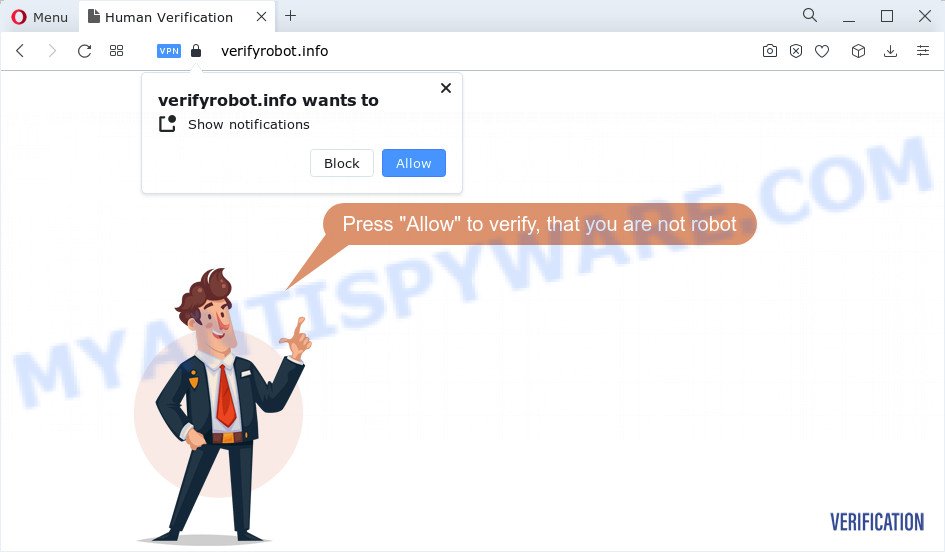
Verifyrobot.info displays a ‘Show notifications’ prompt that attempts to get you to click the ‘Allow’ button to subscribe to its notifications. Once enabled, the Verifyrobot.info notifications will start popping up in the right bottom corner of Windows or Mac periodically and spam you with unwanted adverts.

In order to get rid of spam notifications open the internet browser’s settings and complete the simple steps below. After disabling Verifyrobot.info notifications, unwanted popups advertisements will no longer appear on your desktop.
Threat Summary
| Name | Verifyrobot.info popup |
| Type | browser notification spam, spam push notifications, pop-up virus |
| Distribution | malicious popup ads, adware, social engineering attack, PUPs |
| Symptoms |
|
| Removal | Verifyrobot.info removal guide |
How did you get infected with Verifyrobot.info popups
Some research has shown that users can be redirected to Verifyrobot.info from misleading ads or by potentially unwanted applications and adware. Adware presents unwanted ads on your computer. Some of these ads are scams or fake advertisements created to trick you. Even the harmless ads can become really irritating. Adware software can be installed unintentionally and without you knowing about it, when you open email attachments, install free applications.
Adware usually gets onto personal computer by being attached to another program in the same installer. The risk of this is especially high for the various freeware downloaded from the Net. The creators of the programs are hoping that users will run the quick setup type, that is simply to press the Next button, without paying attention to the information on the screen and do not carefully considering every step of the setup procedure. Thus, adware can infiltrate your computer without your knowledge. Therefore, it is very important to read everything that a program says during installation, including the ‘Terms of Use’ and ‘Software license’. Use only the Manual, Custom or Advanced installation mode. This method will allow you to disable all optional and unwanted applications and components.
So, if you happen to encounter unwanted Verifyrobot.info popup advertisements, then be quick and take effort to remove adware that causes multiple unwanted popups sooner. Follow the guidance below to get rid of Verifyrobot.info pop-up ads. Let us know how you managed by sending us your comments please.
How to remove Verifyrobot.info pop-ups (removal tutorial)
As with removing adware, malware or potentially unwanted applications, there are few steps you can do. We recommend trying them all. If you do only one part of the guidance, then it should be run malware removal tool, because it should remove adware and block any further infection. But to completely remove Verifyrobot.info pop ups you’ll have to at least reset your browser settings like startpage, new tab page and search engine by default to default state, disinfect computer’s internet browsers shortcuts, remove all unwanted and suspicious apps, and delete adware by malicious software removal utilities. Read this manual carefully, bookmark it or open this page on your smartphone, because you may need to exit your web browser or reboot your PC system.
To remove Verifyrobot.info pop ups, complete the steps below:
- Manual Verifyrobot.info pop-ups removal
- Automatic Removal of Verifyrobot.info pop up ads
- How to stop Verifyrobot.info pop-ups
Manual Verifyrobot.info pop-ups removal
The step-by-step tutorial developed by our team will allow you manually remove Verifyrobot.info advertisements from a browser. If you are not good at computers, we recommend that you use the free utilities listed below.
Uninstall potentially unwanted applications using Windows Control Panel
Some of PUPs, adware software and hijackers can be uninstalled using the Add/Remove programs tool which can be found in the MS Windows Control Panel. So, if you’re running any version of Windows and you have noticed an unwanted application, then first try to remove it through Add/Remove programs.
Windows 8, 8.1, 10
First, press Windows button

After the ‘Control Panel’ opens, click the ‘Uninstall a program’ link under Programs category as on the image below.

You will see the ‘Uninstall a program’ panel as displayed on the image below.

Very carefully look around the entire list of software installed on your personal computer. Most likely, one of them is the adware responsible for Verifyrobot.info popup advertisements. If you’ve many programs installed, you can help simplify the search of malicious apps by sort the list by date of installation. Once you have found a questionable, unwanted or unused program, right click to it, after that click ‘Uninstall’.
Windows XP, Vista, 7
First, click ‘Start’ button and select ‘Control Panel’ at right panel as shown in the figure below.

Once the Windows ‘Control Panel’ opens, you need to click ‘Uninstall a program’ under ‘Programs’ as displayed in the following example.

You will see a list of apps installed on your PC. We recommend to sort the list by date of installation to quickly find the applications that were installed last. Most probably, it is the adware which causes the unwanted Verifyrobot.info advertisements. If you’re in doubt, you can always check the program by doing a search for her name in Google, Yahoo or Bing. Once the application which you need to remove is found, simply click on its name, and then click ‘Uninstall’ as displayed on the image below.

Remove Verifyrobot.info notifications from web-browsers
If you’ve clicked the “Allow” button in the Verifyrobot.info popup and gave a notification permission, you should remove this notification permission first from your web browser settings. To remove the Verifyrobot.info permission to send notifications to your PC, execute the following steps. These steps are for Microsoft Windows, Apple Mac and Android.
Google Chrome:
- Just copy and paste the following text into the address bar of Chrome.
- chrome://settings/content/notifications
- Press Enter.
- Remove the Verifyrobot.info site and other rogue notifications by clicking three vertical dots button next to each and selecting ‘Remove’.

Android:
- Tap ‘Settings’.
- Tap ‘Notifications’.
- Find and tap the internet browser which shows Verifyrobot.info browser notifications ads.
- Locate Verifyrobot.info URL in the list and disable it.

Mozilla Firefox:
- Click on ‘three horizontal stripes’ button at the top right hand corner of the Firefox window.
- Choose ‘Options’ and click on ‘Privacy & Security’ on the left hand side.
- Scroll down to ‘Permissions’ section and click ‘Settings…’ button next to ‘Notifications’.
- In the opened window, find Verifyrobot.info URL, other questionable URLs, click the drop-down menu and choose ‘Block’.
- Save changes.

Edge:
- In the top-right corner, click the Edge menu button (three dots).
- Scroll down to ‘Settings’. In the menu on the left go to ‘Advanced’.
- Click ‘Manage permissions’ button, located beneath ‘Website permissions’.
- Disable the on switch for the Verifyrobot.info.

Internet Explorer:
- Click the Gear button on the top right corner of the window.
- Select ‘Internet options’.
- Click on the ‘Privacy’ tab and select ‘Settings’ in the pop-up blockers section.
- Locate the Verifyrobot.info site and click the ‘Remove’ button to remove the site.

Safari:
- Click ‘Safari’ button on the left-upper corner and select ‘Preferences’.
- Open ‘Websites’ tab, then in the left menu click on ‘Notifications’.
- Locate the Verifyrobot.info URL and select it, click the ‘Deny’ button.
Delete Verifyrobot.info popup ads from Firefox
Resetting Firefox web browser will reset all the settings to their default state and will remove Verifyrobot.info popups, malicious add-ons and extensions. However, your saved passwords and bookmarks will not be changed, deleted or cleared.
Press the Menu button (looks like three horizontal lines), and press the blue Help icon located at the bottom of the drop down menu as shown in the figure below.

A small menu will appear, click the “Troubleshooting Information”. On this page, click “Refresh Firefox” button as displayed in the following example.

Follow the onscreen procedure to revert back your Mozilla Firefox browser settings to their default values.
Remove Verifyrobot.info popup ads from Google Chrome
Run the Reset web-browser tool of the Chrome to reset all its settings like search provider, startpage and newtab to original defaults. This is a very useful utility to use, in the case of internet browser redirects to intrusive ad web-pages such as Verifyrobot.info.
Open the Google Chrome menu by clicking on the button in the form of three horizontal dotes (![]() ). It will show the drop-down menu. Select More Tools, then click Extensions.
). It will show the drop-down menu. Select More Tools, then click Extensions.
Carefully browse through the list of installed extensions. If the list has the extension labeled with “Installed by enterprise policy” or “Installed by your administrator”, then complete the following steps: Remove Google Chrome extensions installed by enterprise policy otherwise, just go to the step below.
Open the Chrome main menu again, press to “Settings” option.

Scroll down to the bottom of the page and click on the “Advanced” link. Now scroll down until the Reset settings section is visible, as on the image below and click the “Reset settings to their original defaults” button.

Confirm your action, click the “Reset” button.
Delete Verifyrobot.info pop-up advertisements from Internet Explorer
By resetting IE internet browser you revert back your browser settings to its default state. This is good initial when troubleshooting problems that might have been caused by adware software responsible for Verifyrobot.info pop-up advertisements.
First, start the IE. Next, click the button in the form of gear (![]() ). It will display the Tools drop-down menu, click the “Internet Options” as on the image below.
). It will display the Tools drop-down menu, click the “Internet Options” as on the image below.

In the “Internet Options” window click on the Advanced tab, then click the Reset button. The IE will display the “Reset Internet Explorer settings” window like below. Select the “Delete personal settings” check box, then click “Reset” button.

You will now need to reboot your computer for the changes to take effect.
Automatic Removal of Verifyrobot.info pop up ads
The simplest solution to delete Verifyrobot.info advertisements is to run an anti-malware program capable of detecting adware. We advise try Zemana AntiMalware or another free malicious software remover which listed below. It has excellent detection rate when it comes to adware, browser hijackers and other potentially unwanted software.
How to remove Verifyrobot.info popups with Zemana AntiMalware
Zemana AntiMalware is an amazing tool to remove Verifyrobot.info pop-up advertisements from the Microsoft Edge, Google Chrome, Internet Explorer and Mozilla Firefox. It also deletes malware and adware from your computer. It improves your system’s performance by removing PUPs.
Visit the following page to download the latest version of Zemana Free for Microsoft Windows. Save it on your MS Windows desktop.
165041 downloads
Author: Zemana Ltd
Category: Security tools
Update: July 16, 2019
Once the downloading process is done, close all windows on your device. Further, open the set up file named Zemana.AntiMalware.Setup. If the “User Account Control” prompt pops up as displayed on the screen below, click the “Yes” button.

It will open the “Setup wizard” which will assist you install Zemana AntiMalware on the device. Follow the prompts and do not make any changes to default settings.

Once install is finished successfully, Zemana will automatically run and you can see its main window as shown in the following example.

Next, click the “Scan” button to perform a system scan with this tool for the adware which causes pop-ups. While the tool is checking, you can see count of objects and files has already scanned.

After the scan get finished, Zemana AntiMalware will open a screen that contains a list of malware that has been found. Review the report and then click “Next” button.

The Zemana will delete adware that causes multiple unwanted popups and move the selected threats to the Quarantine. Once that process is finished, you may be prompted to reboot your PC system.
Remove Verifyrobot.info advertisements from web browsers with HitmanPro
Hitman Pro is a free portable program that scans your computer for adware software that causes multiple intrusive pop-ups, potentially unwanted apps and browser hijackers and helps delete them easily. Moreover, it’ll also help you get rid of any harmful internet browser extensions and add-ons.

- Installing the HitmanPro is simple. First you will need to download HitmanPro on your MS Windows Desktop by clicking on the link below.
- Once the download is complete, double click the HitmanPro icon. Once this tool is started, click “Next” button for scanning your PC for the adware responsible for Verifyrobot.info pop-ups. A scan can take anywhere from 10 to 30 minutes, depending on the count of files on your personal computer and the speed of your computer. While the utility is scanning, you can see how many objects and files has already scanned.
- After HitmanPro has completed scanning your personal computer, you can check all threats found on your computer. Make sure all items have ‘checkmark’ and press “Next” button. Now press the “Activate free license” button to start the free 30 days trial to delete all malware found.
How to get rid of Verifyrobot.info with MalwareBytes Free
We suggest using the MalwareBytes Free. You can download and install MalwareBytes Free to search for adware software and thereby delete Verifyrobot.info pop ups from your browsers. When installed and updated, this free malicious software remover automatically detects and removes all threats present on the computer.
Installing the MalwareBytes Anti Malware is simple. First you’ll need to download MalwareBytes Anti-Malware on your Windows Desktop from the following link.
327268 downloads
Author: Malwarebytes
Category: Security tools
Update: April 15, 2020
Once the download is done, close all software and windows on your personal computer. Double-click the setup file called MBSetup. If the “User Account Control” dialog box pops up as displayed on the image below, click the “Yes” button.

It will open the Setup wizard that will help you install MalwareBytes Anti-Malware on your PC. Follow the prompts and don’t make any changes to default settings.

Once install is complete successfully, press “Get Started” button. MalwareBytes Anti Malware (MBAM) will automatically start and you can see its main screen like below.

Now click the “Scan” button to begin scanning your PC system for the adware responsible for Verifyrobot.info pop ups. While the MalwareBytes Free is checking, you may see number of objects it has identified either as being malicious software.

When the checking is done, MalwareBytes Anti-Malware (MBAM) will open a list of all items detected by the scan. Once you have selected what you want to remove from your PC system click “Quarantine” button. The MalwareBytes AntiMalware (MBAM) will begin to delete adware responsible for Verifyrobot.info popup ads. Once disinfection is complete, you may be prompted to reboot the computer.

We suggest you look at the following video, which completely explains the process of using the MalwareBytes AntiMalware to delete adware, hijacker and other malicious software.
How to stop Verifyrobot.info pop-ups
The AdGuard is a very good ad-blocking program for the IE, Google Chrome, Edge and Firefox, with active user support. It does a great job by removing certain types of annoying advertisements, popunders, pop-ups, annoying newtabs, and even full page ads and web page overlay layers. Of course, the AdGuard can stop the Verifyrobot.info pop ups automatically or by using a custom filter rule.
Installing the AdGuard is simple. First you’ll need to download AdGuard on your PC system from the link below.
26901 downloads
Version: 6.4
Author: © Adguard
Category: Security tools
Update: November 15, 2018
When downloading is finished, launch the downloaded file. You will see the “Setup Wizard” screen as on the image below.

Follow the prompts. Once the installation is done, you will see a window as shown on the screen below.

You can press “Skip” to close the setup application and use the default settings, or click “Get Started” button to see an quick tutorial that will assist you get to know AdGuard better.
In most cases, the default settings are enough and you do not need to change anything. Each time, when you start your computer, AdGuard will run automatically and stop undesired advertisements, block Verifyrobot.info, as well as other harmful or misleading web-sites. For an overview of all the features of the application, or to change its settings you can simply double-click on the AdGuard icon, that can be found on your desktop.
Finish words
Once you’ve complete the few simple steps outlined above, your device should be clean from adware software related to the Verifyrobot.info popup ads and other malicious software. The Microsoft Internet Explorer, Chrome, Mozilla Firefox and MS Edge will no longer redirect you to various intrusive web-pages such as Verifyrobot.info. Unfortunately, if the few simple steps does not help you, then you have caught a new adware, and then the best way – ask for help here.




















