What is Gamessignal1.xyz?
According to cyber threat analysts, Gamessignal1.xyz is a webpage that uses social engineering to mislead unsuspecting users into subscribing push notifications from malicious (ad) push servers. Scammers use push notifications to bypass protection against pop ups in the internet browser and therefore display lots of unwanted adverts. These ads are used to promote dubious web browser extensions, fake prizes scams, adware bundles, and adult web pages.
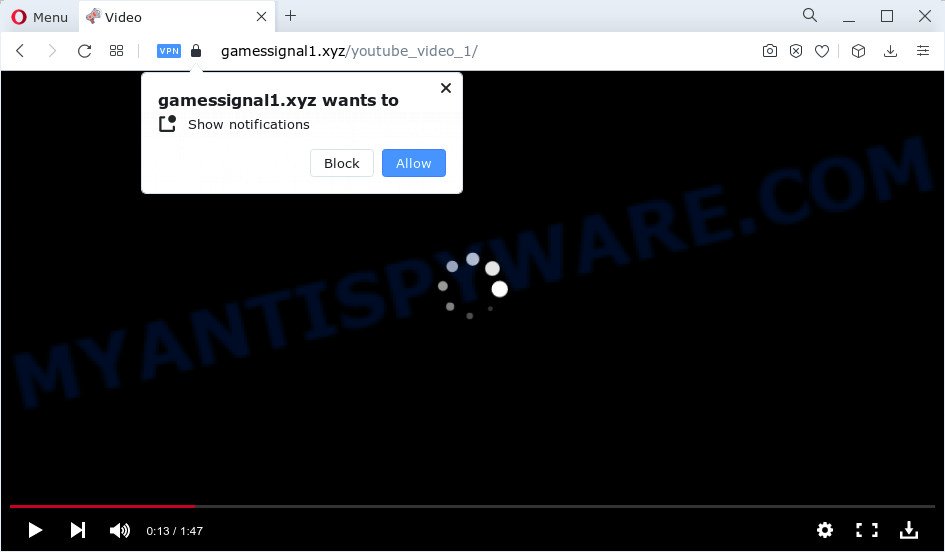
The Gamessignal1.xyz web-site displays a confirmation request claims that clicking ‘Allow’ button will let you enable Flash Player, download a file, watch a video, access the content of the web site, connect to the Internet, and so on. If you click ALLOW, then you will start seeing unwanted advertisements in form of popups on the screen.

To end this intrusive behavior and remove Gamessignal1.xyz spam notifications, you need to change browser settings that got altered by adware. For that, follow the simple steps below. Once you disable Gamessignal1.xyz notifications from your internet browser settings, you won’t receive any unwanted advertisements in the lower right corner of your desktop or notification center.
Threat Summary
| Name | Gamessignal1.xyz pop-up |
| Type | spam push notifications, browser notification spam, pop-up virus |
| Distribution | misleading pop-up ads, PUPs, adware, social engineering attack |
| Symptoms |
|
| Removal | Gamessignal1.xyz removal guide |
How did you get infected with Gamessignal1.xyz pop ups
Some research has shown that users can be redirected to Gamessignal1.xyz from dubious advertisements or by PUPs and adware. Many computer users consider adware, browser hijackers, spyware, malware as the same thing. They are all forms of malware that each behave differently. The word ‘adware’ is a combination of two words ‘ad’ and ‘software’. Adware displays ads on an infected computer. Not very dangerous for computer users, but very profitable for the the software makers.
The majority of adware spreads together with freeware or even paid programs which Web users can easily download online. The installers of such programs, most often, clearly indicate that they will install bundled programs. The option is given to users to stop the installation of any third-party software. So, in order to avoid the setup of any adware software: read all disclaimers and install screens very carefully, choose only Custom or Advanced install mode and disable all third-party software in which you are unsure.
Complete the guidance below to clean your PC from adware software, as adware can be a way to affect your PC with more dangerous applications like viruses and trojans. The few simple steps which follow, I will show you how to remove adware and thereby remove Gamessignal1.xyz popup ads from your web-browser forever.
How to remove Gamessignal1.xyz pop ups (removal tutorial)
We can assist you get rid of Gamessignal1.xyz from your internet browsers, without the need to take your PC to a professional. Simply follow the removal tutorial below if you currently have the unwanted adware on your computer and want to delete it. If you have any difficulty while trying to remove the adware responsible for Gamessignal1.xyz pop up advertisements, feel free to ask for our assist in the comment section below. Some of the steps will require you to restart your PC system or exit this web-page. So, read this instructions carefully, then bookmark this page or open it on your smartphone for later reference.
To remove Gamessignal1.xyz pop ups, use the following steps:
- Manual Gamessignal1.xyz pop-ups removal
- Automatic Removal of Gamessignal1.xyz ads
- How to block Gamessignal1.xyz
- To sum up
Manual Gamessignal1.xyz pop-ups removal
In most cases, it’s possible to manually remove Gamessignal1.xyz pop ups. This way does not involve the use of any tricks or removal tools. You just need to restore the normal settings of the PC system and browser. This can be done by following a few simple steps below. If you want to quickly delete Gamessignal1.xyz pop up ads, as well as perform a full scan of your PC system, we recommend that you use adware removal utilities, which are listed below.
Remove dubious programs using Microsoft Windows Control Panel
We recommend that you start the computer cleaning procedure by checking the list of installed software and remove all unknown or suspicious programs. This is a very important step, as mentioned above, very often the harmful programs such as adware and browser hijackers may be bundled with freeware. Delete the unwanted apps can get rid of the annoying advertisements or internet browser redirect.
Make sure you have closed all browsers and other apps. Next, uninstall any undesired and suspicious software from your Control panel.
Windows 10, 8.1, 8
Now, click the Windows button, type “Control panel” in search and press Enter. Select “Programs and Features”, then “Uninstall a program”.

Look around the entire list of programs installed on your device. Most probably, one of them is the adware that causes Gamessignal1.xyz pop up ads in your web browser. Choose the suspicious program or the program that name is not familiar to you and remove it.
Windows Vista, 7
From the “Start” menu in Windows, select “Control Panel”. Under the “Programs” icon, choose “Uninstall a program”.

Select the questionable or any unknown applications, then press “Uninstall/Change” button to delete this undesired program from your personal computer.
Windows XP
Click the “Start” button, select “Control Panel” option. Click on “Add/Remove Programs”.

Select an undesired application, then press “Change/Remove” button. Follow the prompts.
Remove Gamessignal1.xyz notifications from web browsers
If you’ve allowed the Gamessignal1.xyz browser notifications, you might notice that this web-page sending requests, and it can become annoying. To better control your device, here’s how to delete Gamessignal1.xyz push notifications from your web browser.
|
|
|
|
|
|
Remove Gamessignal1.xyz ads from Google Chrome
Reset Google Chrome settings will help you to completely reset your internet browser. The result of activating this function will bring Google Chrome settings back to its original state. This can remove Gamessignal1.xyz popups and disable harmful add-ons. It’ll keep your personal information such as browsing history, bookmarks, passwords and web form auto-fill data.

- First start the Chrome and click Menu button (small button in the form of three dots).
- It will open the Chrome main menu. Select More Tools, then click Extensions.
- You’ll see the list of installed plugins. If the list has the extension labeled with “Installed by enterprise policy” or “Installed by your administrator”, then complete the following steps: Remove Chrome extensions installed by enterprise policy.
- Now open the Chrome menu once again, press the “Settings” menu.
- You will see the Chrome’s settings page. Scroll down and press “Advanced” link.
- Scroll down again and click the “Reset” button.
- The Google Chrome will display the reset profile settings page as on the image above.
- Next click the “Reset” button.
- Once this task is done, your browser’s homepage, search engine and new tab page will be restored to their original defaults.
- To learn more, read the blog post How to reset Google Chrome settings to default.
Remove Gamessignal1.xyz pop up advertisements from Microsoft Internet Explorer
The Internet Explorer reset is great if your internet browser is hijacked or you have unwanted add-ons or toolbars on your web-browser, which installed by an malicious software.
First, run the Internet Explorer. Next, click the button in the form of gear (![]() ). It will show the Tools drop-down menu, click the “Internet Options” as displayed on the screen below.
). It will show the Tools drop-down menu, click the “Internet Options” as displayed on the screen below.

In the “Internet Options” window click on the Advanced tab, then click the Reset button. The Internet Explorer will display the “Reset Internet Explorer settings” window as displayed in the figure below. Select the “Delete personal settings” check box, then press “Reset” button.

You will now need to restart your computer for the changes to take effect.
Delete Gamessignal1.xyz pop ups from Mozilla Firefox
If the Firefox settings like homepage, new tab page and search provider by default have been modified by the adware, then resetting it to the default state can help. However, your saved passwords and bookmarks will not be changed or cleared.
Run the Mozilla Firefox and press the menu button (it looks like three stacked lines) at the top right of the web-browser screen. Next, press the question-mark icon at the bottom of the drop-down menu. It will show the slide-out menu.

Select the “Troubleshooting information”. If you are unable to access the Help menu, then type “about:support” in your address bar and press Enter. It bring up the “Troubleshooting Information” page similar to the one below.

Click the “Refresh Firefox” button at the top right of the Troubleshooting Information page. Select “Refresh Firefox” in the confirmation prompt. The Mozilla Firefox will start a process to fix your problems that caused by the Gamessignal1.xyz adware. When, it is finished, press the “Finish” button.
Automatic Removal of Gamessignal1.xyz ads
If you are unsure how to get rid of Gamessignal1.xyz advertisements easily, consider using automatic adware removal applications that listed below. It will identify the adware which causes pop-ups and get rid of it from your computer for free.
Remove Gamessignal1.xyz advertisements with Zemana AntiMalware (ZAM)
Thinking about remove Gamessignal1.xyz advertisements from your internet browser? Then pay attention to Zemana Free. This is a well-known tool, originally created just to scan for and delete malicious software, adware and PUPs. But by now it has seriously changed and can not only rid you of malware, but also protect your computer from malware and adware software, as well as find and get rid of common viruses and trojans.
Download Zemana Free from the following link.
165041 downloads
Author: Zemana Ltd
Category: Security tools
Update: July 16, 2019
Once the download is finished, close all apps and windows on your PC system. Double-click the set up file named Zemana.AntiMalware.Setup. If the “User Account Control” prompt pops up as displayed on the image below, click the “Yes” button.

It will open the “Setup wizard” which will help you install Zemana Free on your device. Follow the prompts and do not make any changes to default settings.

Once installation is complete successfully, Zemana Anti-Malware will automatically start and you can see its main screen as displayed in the following example.

Now press the “Scan” button to perform a system scan with this tool for the adware software that causes Gamessignal1.xyz pop ups. A scan can take anywhere from 10 to 30 minutes, depending on the count of files on your computer and the speed of your personal computer. During the scan Zemana Anti-Malware will detect threats exist on your device.

After finished, Zemana Free will produce a list of unwanted apps and adware. You may remove threats (move to Quarantine) by simply press “Next” button. The Zemana AntiMalware will remove adware related to the Gamessignal1.xyz pop-ups and move the selected threats to the program’s quarantine. Once finished, you may be prompted to restart the device.
Use HitmanPro to remove Gamessignal1.xyz pop-ups
HitmanPro is a free removal tool that can scan your PC for a wide range of security threats like malware, adwares, potentially unwanted applications as well as adware that causes multiple annoying popups. It will perform a deep scan of your personal computer including hard drives and Microsoft Windows registry. When a malware is detected, it will allow you to get rid of all found threats from your computer by a simple click.

- Installing the HitmanPro is simple. First you’ll need to download Hitman Pro from the link below. Save it on your Microsoft Windows desktop or in any other place.
- Once the download is complete, start the Hitman Pro, double-click the HitmanPro.exe file.
- If the “User Account Control” prompts, press Yes to continue.
- In the Hitman Pro window, click the “Next” to perform a system scan with this utility for the adware that causes Gamessignal1.xyz ads. This task can take quite a while, so please be patient. While the HitmanPro utility is checking, you can see how many objects it has identified as being affected by malware.
- When HitmanPro has completed scanning your computer, Hitman Pro will prepare a list of unwanted apps and adware software. Review the results once the tool has complete the system scan. If you think an entry should not be quarantined, then uncheck it. Otherwise, simply click “Next”. Now, click the “Activate free license” button to begin the free 30 days trial to remove all malware found.
Use MalwareBytes Free to remove Gamessignal1.xyz pop-up ads
Trying to remove Gamessignal1.xyz advertisements can become a battle of wills between the adware infection and you. MalwareBytes Anti Malware can be a powerful ally, removing most of today’s adware, malware and potentially unwanted programs with ease. Here’s how to use MalwareBytes Anti Malware (MBAM) will help you win.

- First, visit the following page, then click the ‘Download’ button in order to download the latest version of MalwareBytes.
Malwarebytes Anti-malware
327268 downloads
Author: Malwarebytes
Category: Security tools
Update: April 15, 2020
- At the download page, click on the Download button. Your browser will show the “Save as” dialog box. Please save it onto your Windows desktop.
- Once downloading is finished, please close all programs and open windows on your personal computer. Double-click on the icon that’s called MBSetup.
- This will run the Setup wizard of MalwareBytes Free onto your personal computer. Follow the prompts and don’t make any changes to default settings.
- When the Setup wizard has finished installing, the MalwareBytes Anti Malware will run and open the main window.
- Further, click the “Scan” button . MalwareBytes application will scan through the whole device for the adware related to the Gamessignal1.xyz pop-up ads. When a malware, adware software or potentially unwanted software are found, the count of the security threats will change accordingly.
- Once MalwareBytes Anti-Malware has finished scanning your device, MalwareBytes AntiMalware will open a list of all items detected by the scan.
- Review the results once the tool has finished the system scan. If you think an entry should not be quarantined, then uncheck it. Otherwise, simply click the “Quarantine” button. After the clean up is complete, you may be prompted to reboot the personal computer.
- Close the AntiMalware and continue with the next step.
Video instruction, which reveals in detail the steps above.
How to block Gamessignal1.xyz
One of the worst things is the fact that you cannot block all those annoying web-sites like Gamessignal1.xyz using only built-in Microsoft Windows capabilities. However, there is a application out that you can use to stop unwanted web browser redirects, advertisements and popups in any modern web browsers including Mozilla Firefox, Edge, Chrome and IE. It is named Adguard and it works very well.
AdGuard can be downloaded from the following link. Save it on your Desktop.
26901 downloads
Version: 6.4
Author: © Adguard
Category: Security tools
Update: November 15, 2018
When the downloading process is done, launch the downloaded file. You will see the “Setup Wizard” screen as shown below.

Follow the prompts. Once the install is done, you will see a window as on the image below.

You can click “Skip” to close the installation program and use the default settings, or click “Get Started” button to see an quick tutorial which will help you get to know AdGuard better.
In most cases, the default settings are enough and you do not need to change anything. Each time, when you start your personal computer, AdGuard will launch automatically and stop undesired ads, block Gamessignal1.xyz, as well as other malicious or misleading web-pages. For an overview of all the features of the application, or to change its settings you can simply double-click on the AdGuard icon, which can be found on your desktop.
To sum up
Now your computer should be free of the adware software that causes Gamessignal1.xyz pop-up advertisements in your web-browser. We suggest that you keep AdGuard (to help you block unwanted popups and intrusive malicious webpages) and Zemana (to periodically scan your personal computer for new adwares and other malicious software). Probably you are running an older version of Java or Adobe Flash Player. This can be a security risk, so download and install the latest version right now.
If you are still having problems while trying to remove Gamessignal1.xyz pop up ads from the MS Edge, Chrome, Microsoft Internet Explorer and Firefox, then ask for help here here.




















