What is Erwithtime.fun?
According to cyber threat analysts, Erwithtime.fun is a dubious webpage which uses social engineering methods to lure you and other unsuspecting users into subscribing to push notifications. Although push notifications cannot harm you directly, scammers use them to display intrusive advertisements, promote adware software bundles, and encourage users to visit unsafe web sites.
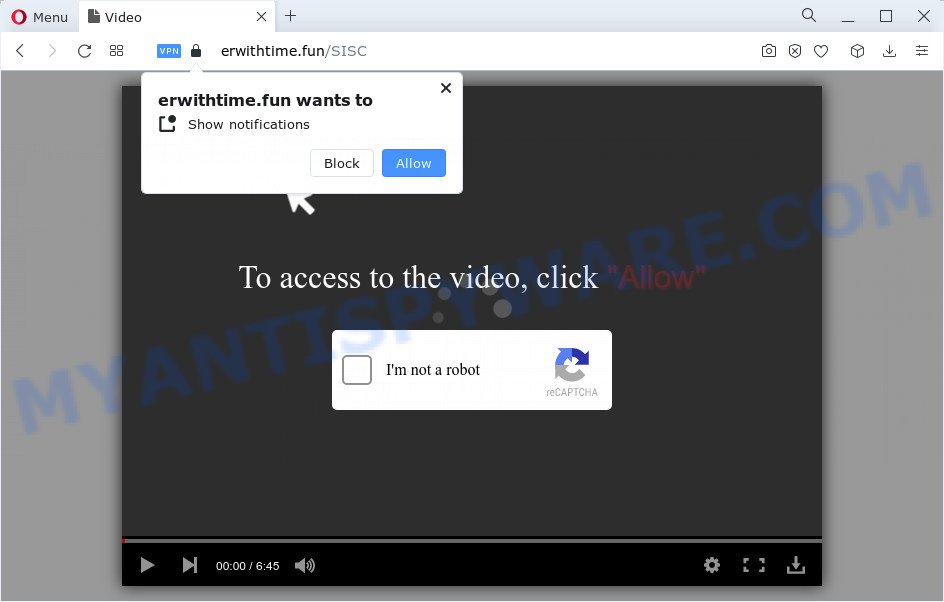
The Erwithtime.fun web-site claims that you need to click ‘Allow’ button in order to watch a video, download a file, connect to the Internet, enable Flash Player, access the content of the webpage, and so on. Once you click on ALLOW, this web-site starts sending notifications on the desktop. You will see the pop up adverts even when the internet browser is closed.

If you started to receive notifications from Erwithtime.fun, then in order to get rid of them, you should open your web-browser settings and follow a few simple steps, which are described below. Once you disable Erwithtime.fun notifications in your internet browser, you will never see any unwanted advertisements being displayed on your desktop.
Threat Summary
| Name | Erwithtime.fun pop up |
| Type | browser notification spam, spam push notifications, pop-up virus |
| Distribution | malicious popup advertisements, adware, PUPs, social engineering attack |
| Symptoms |
|
| Removal | Erwithtime.fun removal guide |
How does your personal computer get infected with Erwithtime.fun pop-ups
These Erwithtime.fun pop-ups are caused by shady ads on the web sites you visit or adware. Adware is a form of malicious apps. It does not delete files or infect them, but can show unwanted advertisements, alter web-browser settings, download and install malicious browser add-ons. All the time, while adware is running, your browser will be fill with intrusive ads. Most likely, adware has been installed on your device without your’s permission and you don’t even know how and where adware has got into your device
Adware comes to the PC as part of the installer of various free software. Thus on the process of installation, it will be added onto your PC and/or browser. In order to avoid adware, you just need to follow a few simple rules: carefully read the Terms of Use and the license, choose only a Manual, Custom or Advanced installation type, which enables you to make sure that the program you want to install, thereby protect your device from adware.
How to remove Erwithtime.fun ads from Chrome, Firefox, IE, Edge
In order to delete Erwithtime.fun pop ups from the Edge, Chrome, Internet Explorer and Firefox, you need to reset the internet browser settings. Additionally, you should look up for other dubious entries, such as files, applications, browser extensions and shortcut files. However, if you want to remove Erwithtime.fun popups easily, you should run reputable anti-malware utility and let it do the job for you.
To remove Erwithtime.fun pop ups, execute the steps below:
- How to remove Erwithtime.fun ads without any software
- Automatic Removal of Erwithtime.fun advertisements
- Stop Erwithtime.fun pop up advertisements
How to remove Erwithtime.fun ads without any software
This part of the post is a step-by-step tutorial that will show you how to get rid of Erwithtime.fun advertisements manually. You just need to follow every step. In this case, you do not need to download any additional tools.
Delete potentially unwanted applications using Windows Control Panel
The best way to start the PC cleanup is to remove unknown and dubious applications. Using the Microsoft Windows Control Panel you can do this quickly and easily. This step, in spite of its simplicity, should not be ignored, because the removing of unneeded applications can clean up the Firefox, Microsoft Edge, Google Chrome and Internet Explorer from pop up ads, hijackers and so on.
Make sure you have closed all internet browsers and other programs. Next, delete any unknown and suspicious applications from your Control panel.
Windows 10, 8.1, 8
Now, click the Windows button, type “Control panel” in search and press Enter. Choose “Programs and Features”, then “Uninstall a program”.

Look around the entire list of programs installed on your computer. Most probably, one of them is the adware software responsible for Erwithtime.fun ads. Choose the questionable program or the application that name is not familiar to you and delete it.
Windows Vista, 7
From the “Start” menu in MS Windows, select “Control Panel”. Under the “Programs” icon, choose “Uninstall a program”.

Select the suspicious or any unknown apps, then click “Uninstall/Change” button to remove this undesired program from your device.
Windows XP
Click the “Start” button, select “Control Panel” option. Click on “Add/Remove Programs”.

Choose an unwanted program, then press “Change/Remove” button. Follow the prompts.
Remove Erwithtime.fun notifications from web browsers
Your web browser likely now allows the Erwithtime.fun webpage to send you push notifications, but you do not want the annoying advertisements from this web-site and we understand that. We’ve put together the steps below on how you can remove Erwithtime.fun popup ads from MS Edge, Mozilla Firefox, Google Chrome, Safari, Android and Internet Explorer.
Google Chrome:
- Click the Menu button (three dots) on the top-right corner of the browser window
- Select ‘Settings’. Then, scroll down to the bottom where it says ‘Advanced’.
- When the drop-down menu appears, tap ‘Settings’. Scroll down to ‘Advanced’.
- Go to Notifications settings.
- Locate the Erwithtime.fun site and remove it by clicking the three vertical dots on the right to the URL and select ‘Remove’.

Android:
- Tap ‘Settings’.
- Tap ‘Notifications’.
- Find and tap the web browser that shows Erwithtime.fun push notifications advertisements.
- Locate Erwithtime.fun site in the list and disable it.

Mozilla Firefox:
- In the top right corner of the Firefox window, click on the three bars to expand the Main menu.
- Select ‘Options’ and click on ‘Privacy & Security’ on the left hand side of the Firefox.
- Scroll down to ‘Permissions’ section and click ‘Settings…’ button next to ‘Notifications’.
- In the opened window, locate Erwithtime.fun site, other questionable sites, click the drop-down menu and choose ‘Block’.
- Click ‘Save Changes’ button.

Edge:
- In the top-right corner, click on the three dots to expand the Edge menu.
- Scroll down, locate and click ‘Settings’. In the left side select ‘Advanced’.
- Click ‘Manage permissions’ button, located beneath ‘Website permissions’.
- Right-click the Erwithtime.fun URL. Click ‘Delete’.

Internet Explorer:
- In the top right hand corner of the Internet Explorer, click on the menu button (gear icon).
- Select ‘Internet options’.
- Click on the ‘Privacy’ tab and select ‘Settings’ in the pop-up blockers section.
- Select the Erwithtime.fun and other dubious URLs under and delete them one by one by clicking the ‘Remove’ button.

Safari:
- Click ‘Safari’ button on the top left corner of the window and select ‘Preferences’.
- Select the ‘Websites’ tab and then select ‘Notifications’ section on the left panel.
- Check for Erwithtime.fun domain, other questionable URLs and apply the ‘Deny’ option for each.
Get rid of Erwithtime.fun advertisements from Mozilla Firefox
If the Firefox settings like search engine, newtab and start page have been replaced by the adware, then resetting it to the default state can help. It will save your personal information such as saved passwords, bookmarks, auto-fill data and open tabs.
Click the Menu button (looks like three horizontal lines), and press the blue Help icon located at the bottom of the drop down menu as on the image below.

A small menu will appear, click the “Troubleshooting Information”. On this page, click “Refresh Firefox” button as shown below.

Follow the onscreen procedure to restore your Firefox web browser settings to their original state.
Remove Erwithtime.fun ads from Internet Explorer
If you find that Internet Explorer web-browser settings like search provider by default, newtab and start page had been changed by adware that causes multiple intrusive pop ups, then you may restore your settings, via the reset internet browser procedure.
First, run the Internet Explorer. Next, click the button in the form of gear (![]() ). It will show the Tools drop-down menu, press the “Internet Options” as shown on the image below.
). It will show the Tools drop-down menu, press the “Internet Options” as shown on the image below.

In the “Internet Options” window click on the Advanced tab, then press the Reset button. The Microsoft Internet Explorer will open the “Reset Internet Explorer settings” window as shown below. Select the “Delete personal settings” check box, then click “Reset” button.

You will now need to reboot your PC system for the changes to take effect.
Remove Erwithtime.fun popup advertisements from Chrome
If you have adware software problem or the Chrome is running slow, then reset Google Chrome settings can help you. In the steps below we’ll show you a way to reset your Google Chrome settings to original state without reinstall. This will also help to delete Erwithtime.fun pop-ups from your web browser.
First launch the Google Chrome. Next, click the button in the form of three horizontal dots (![]() ).
).
It will open the Google Chrome menu. Select More Tools, then click Extensions. Carefully browse through the list of installed extensions. If the list has the plugin signed with “Installed by enterprise policy” or “Installed by your administrator”, then complete the following guide: Remove Google Chrome extensions installed by enterprise policy.
Open the Chrome menu once again. Further, click the option called “Settings”.

The web-browser will show the settings screen. Another way to show the Chrome’s settings – type chrome://settings in the web-browser adress bar and press Enter
Scroll down to the bottom of the page and press the “Advanced” link. Now scroll down until the “Reset” section is visible, as on the image below and press the “Reset settings to their original defaults” button.

The Google Chrome will display the confirmation dialog box like below.

You need to confirm your action, click the “Reset” button. The internet browser will start the process of cleaning. Once it’s done, the web-browser’s settings including default search engine, newtab page and start page back to the values that have been when the Chrome was first installed on your computer.
Automatic Removal of Erwithtime.fun advertisements
There are not many good free anti-malware applications with high detection ratio. The effectiveness of malware removal tools depends on various factors, mostly on how often their virus/malware signatures DB are updated in order to effectively detect modern malware, adware software, hijackers and other PUPs. We recommend to run several programs, not just one. These programs that listed below will allow you get rid of all components of the adware from your disk and Windows registry and thereby delete Erwithtime.fun popups.
Get rid of Erwithtime.fun ads with Zemana AntiMalware (ZAM)
Zemana AntiMalware (ZAM) highly recommended, because it can search for security threats such adware and malware that most ‘classic’ antivirus programs fail to pick up on. Moreover, if you have any Erwithtime.fun popups removal problems which cannot be fixed by this utility automatically, then Zemana AntiMalware (ZAM) provides 24X7 online assistance from the highly experienced support staff.
Visit the page linked below to download Zemana. Save it on your MS Windows desktop or in any other place.
165041 downloads
Author: Zemana Ltd
Category: Security tools
Update: July 16, 2019
Once the download is done, run it and follow the prompts. Once installed, the Zemana will try to update itself and when this process is done, click the “Scan” button to perform a system scan with this utility for the adware software that causes multiple unwanted popups.

A scan can take anywhere from 10 to 30 minutes, depending on the number of files on your computer and the speed of your personal computer. When a threat is detected, the number of the security threats will change accordingly. Wait until the the checking is finished. Review the scan results and then click “Next” button.

The Zemana will begin to remove adware that causes multiple unwanted pop-ups.
Get rid of Erwithtime.fun pop ups from web browsers with HitmanPro
If Zemana Anti-Malware cannot get rid of this adware software, then we recommends to run the Hitman Pro. HitmanPro is a free removal tool for hijackers, potentially unwanted applications, toolbars and adware software related to the Erwithtime.fun ads. It’s specially designed to work as a second scanner for your device.
First, please go to the link below, then click the ‘Download’ button in order to download the latest version of HitmanPro.
Once downloading is finished, open the file location. You will see an icon like below.

Double click the Hitman Pro desktop icon. Once the tool is started, you will see a screen as displayed on the image below.

Further, press “Next” button . Hitman Pro application will scan through the whole personal computer for the adware related to the Erwithtime.fun pop-up ads. A scan can take anywhere from 10 to 30 minutes, depending on the number of files on your device and the speed of your computer. After Hitman Pro completes the scan, HitmanPro will show a list of all items detected by the scan similar to the one below.

All detected threats will be marked. You can delete them all by simply click “Next” button. It will open a prompt, press the “Activate free license” button.
How to get rid of Erwithtime.fun with MalwareBytes Anti Malware (MBAM)
If you’re having issues with Erwithtime.fun ads removal, then check out MalwareBytes. This is a tool that can help clean up your computer and improve your speeds for free. Find out more below.

Visit the following page to download MalwareBytes Anti-Malware. Save it directly to your Microsoft Windows Desktop.
327268 downloads
Author: Malwarebytes
Category: Security tools
Update: April 15, 2020
Once the download is complete, run it and follow the prompts. Once installed, the MalwareBytes will try to update itself and when this process is finished, click the “Scan” button to search for adware that causes the intrusive Erwithtime.fun advertisements. A system scan may take anywhere from 5 to 30 minutes, depending on your personal computer. While the MalwareBytes Anti Malware program is scanning, you can see number of objects it has identified as threat. All detected items will be marked. You can delete them all by simply click “Quarantine” button.
The MalwareBytes is a free program that you can use to get rid of all detected folders, files, services, registry entries and so on. To learn more about this malware removal tool, we advise you to read and follow the guide or the video guide below.
Stop Erwithtime.fun pop up advertisements
One of the worst things is the fact that you cannot block all those annoying webpages like Erwithtime.fun using only built-in MS Windows capabilities. However, there is a program out that you can use to block intrusive internet browser redirects, ads and popups in any modern web browsers including Chrome, Microsoft Internet Explorer, Firefox and Edge. It is called Adguard and it works very well.
Please go to the link below to download the latest version of AdGuard for MS Windows. Save it on your Desktop.
26901 downloads
Version: 6.4
Author: © Adguard
Category: Security tools
Update: November 15, 2018
When downloading is done, start the downloaded file. You will see the “Setup Wizard” screen as on the image below.

Follow the prompts. When the setup is finished, you will see a window like below.

You can click “Skip” to close the installation program and use the default settings, or press “Get Started” button to see an quick tutorial that will assist you get to know AdGuard better.
In most cases, the default settings are enough and you don’t need to change anything. Each time, when you start your PC, AdGuard will launch automatically and stop undesired advertisements, block Erwithtime.fun, as well as other malicious or misleading web-sites. For an overview of all the features of the program, or to change its settings you can simply double-click on the AdGuard icon, which can be found on your desktop.
Finish words
Now your device should be free of the adware that causes the intrusive Erwithtime.fun popups. We suggest that you keep Zemana (to periodically scan your computer for new adwares and other malware) and AdGuard (to help you block unwanted ads and harmful webpages). Moreover, to prevent any adware, please stay clear of unknown and third party programs, make sure that your antivirus program, turn on the option to scan for potentially unwanted apps.
If you need more help with Erwithtime.fun advertisements related issues, go to here.




















