What is Mentsinto.fun?
According to cyber threat analysts, Mentsinto.fun is a website that lures unsuspecting users into allowing push notifications from web sites run by scammers. Although push notifications cannot harm you directly, scammers use them to display annoying advertisements, promote fake software, and encourage users to visit shady websites.
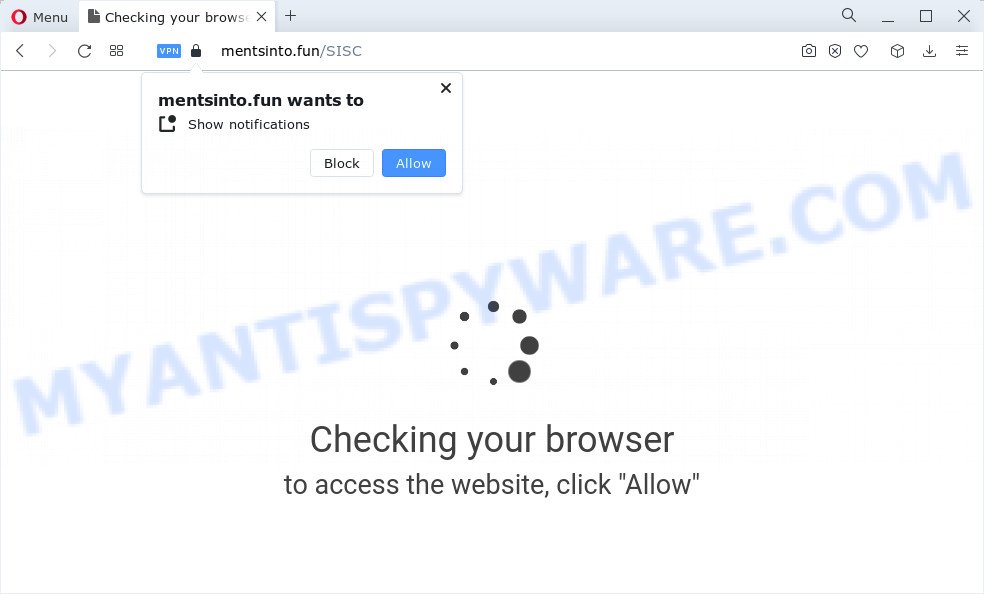
The Mentsinto.fun web site will display the ‘Confirm notifications’ popup that attempts to get you to click the ‘Allow’ button to subscribe to its notifications. Once you click on ALLOW, this web-site starts sending browser push notifications on your screen. You will see the pop up adverts even when your browser is closed.

If you started to receive notifications from Mentsinto.fun, then in order to get rid of them, you should open your web-browser settings and follow a few simple steps, which are described below. Once you disable Mentsinto.fun notifications from your web browser settings, you won’t receive any unwanted ads in the lower right corner of your desktop or notification center.
Threat Summary
| Name | Mentsinto.fun pop up |
| Type | spam push notifications, browser notification spam, pop-up virus |
| Distribution | dubious pop-up ads, potentially unwanted applications, social engineering attack, adware |
| Symptoms |
|
| Removal | Mentsinto.fun removal guide |
How does your computer get infected with Mentsinto.fun pop ups
These Mentsinto.fun pop-ups are caused by malicious advertisements on the web-sites you visit or adware. Adware software is considered by many to be synonymous with ‘malware’. It is a form of harmful applications that presents unwanted advertisements to computer users. Some examples include popup advertisements, different offers and deals or unclosable windows. Adware can be installed onto your PC via infected web-sites, when you open email attachments, anytime you download and install free software.
Most often, adware is bundled within the installers from file sharing websites. So, install a freeware is a a good chance that you will find a bundled adware. If you don’t know how to avoid it, then use a simple trick. During the installation, choose the Custom or Advanced installation option. Next, click ‘Decline’ button and clear all checkboxes on offers that ask you to install additional programs. Moreover, please carefully read Term of use and User agreement before installing any applications or otherwise you may end up with another unwanted application on your computer such as this adware software.
How to remove Mentsinto.fun pop ups from Chrome, Firefox, IE, Edge
The adware software is a form of malware that you might have difficulty in deleting it from your device. Happily, you have found the effective Mentsinto.fun pop-ups removal guide in this article. Both the manual removal solution and the automatic removal way will be provided below and you can just choose the one that best for you. If you’ve any questions or need assist then type a comment below. Read it once, after doing so, please bookmark this page (or open it on your smartphone) as you may need to exit your web browser or restart your computer.
To remove Mentsinto.fun pop ups, complete the steps below:
- How to remove Mentsinto.fun pop-ups without any software
- Automatic Removal of Mentsinto.fun pop ups
- How to stop Mentsinto.fun ads
How to remove Mentsinto.fun pop-ups without any software
Looking for a way to delete Mentsinto.fun pop-ups manually without installing any utilities? Then this section of the post is just for you. Below are some simple steps you can take. Performing these steps requires basic knowledge of web-browser and MS Windows setup. If you doubt that you can follow them, it is better to use free programs listed below that can help you get rid of Mentsinto.fun pop-ups.
Delete unwanted or newly added apps
First, you should try to identify and uninstall the program that causes the appearance of annoying advertisements or browser redirect, using the ‘Uninstall a program’ which is located in the ‘Control panel’.
|
|
|
|
Remove Mentsinto.fun notifications from web-browsers
If you are in situation where you don’t want to see notifications from the Mentsinto.fun web-page. In this case, you can turn off web notifications for your web-browser in MS Windows/Mac/Android. Find your internet browser in the list below, follow steps to delete browser permissions to display push notifications.
|
|
|
|
|
|
Get rid of Mentsinto.fun from Firefox by resetting web-browser settings
If the Mozilla Firefox settings like startpage, default search engine and newtab have been replaced by the adware, then resetting it to the default state can help. When using the reset feature, your personal information like passwords, bookmarks, browsing history and web form auto-fill data will be saved.
First, start the Firefox. Next, click the button in the form of three horizontal stripes (![]() ). It will open the drop-down menu. Next, click the Help button (
). It will open the drop-down menu. Next, click the Help button (![]() ).
).

In the Help menu click the “Troubleshooting Information”. In the upper-right corner of the “Troubleshooting Information” page press on “Refresh Firefox” button as shown on the screen below.

Confirm your action, click the “Refresh Firefox”.
Delete Mentsinto.fun ads from Internet Explorer
If you find that Microsoft Internet Explorer browser settings like newtab page, homepage and search engine by default had been changed by adware software related to the Mentsinto.fun pop up ads, then you may revert back your settings, via the reset browser procedure.
First, launch the Internet Explorer, then click ‘gear’ icon ![]() . It will show the Tools drop-down menu on the right part of the web-browser, then click the “Internet Options” as shown below.
. It will show the Tools drop-down menu on the right part of the web-browser, then click the “Internet Options” as shown below.

In the “Internet Options” screen, select the “Advanced” tab, then click the “Reset” button. The IE will display the “Reset Internet Explorer settings” dialog box. Further, press the “Delete personal settings” check box to select it. Next, press the “Reset” button as shown in the following example.

When the process is complete, click “Close” button. Close the IE and restart your personal computer for the changes to take effect. This step will help you to restore your web browser’s search provider by default, newtab and home page to default state.
Remove Mentsinto.fun popups from Chrome
If adware software, other program or extensions modified your Chrome settings without your knowledge, then you can remove Mentsinto.fun pop up ads and return your web browser settings in Google Chrome at any time. Keep in mind that resetting your web-browser will not remove your history, bookmarks, passwords, and other saved data.

- First, start the Chrome and click the Menu icon (icon in the form of three dots).
- It will display the Google Chrome main menu. Select More Tools, then press Extensions.
- You’ll see the list of installed extensions. If the list has the addon labeled with “Installed by enterprise policy” or “Installed by your administrator”, then complete the following guidance: Remove Chrome extensions installed by enterprise policy.
- Now open the Google Chrome menu once again, click the “Settings” menu.
- Next, click “Advanced” link, which located at the bottom of the Settings page.
- On the bottom of the “Advanced settings” page, click the “Reset settings to their original defaults” button.
- The Chrome will display the reset settings prompt as shown on the image above.
- Confirm the web-browser’s reset by clicking on the “Reset” button.
- To learn more, read the post How to reset Chrome settings to default.
Automatic Removal of Mentsinto.fun pop ups
It is not enough to remove Mentsinto.fun pop up advertisements from your web-browser by completing the manual steps above to solve all problems. Some the adware software related files may remain on your computer and they will restore the adware software even after you remove it. For that reason we advise to use free anti malware utility such as Zemana Free, MalwareBytes Free and Hitman Pro. Either of those programs should be able to look for and remove adware software which causes the intrusive Mentsinto.fun pop ups.
Get rid of Mentsinto.fun pop-up advertisements with Zemana AntiMalware (ZAM)
Zemana AntiMalware is extremely fast and ultra light weight malicious software removal utility. It will help you remove Mentsinto.fun pop up ads, adware, potentially unwanted programs and other malware. This application gives real-time protection which never slow down your PC. Zemana is created for experienced and beginner computer users. The interface of this tool is very easy to use, simple and minimalist.
- First, visit the following page, then click the ‘Download’ button in order to download the latest version of Zemana Free.
Zemana AntiMalware
165082 downloads
Author: Zemana Ltd
Category: Security tools
Update: July 16, 2019
- Once you have downloaded the installation file, make sure to double click on the Zemana.AntiMalware.Setup. This would start the Zemana Free install on your PC.
- Select installation language and click ‘OK’ button.
- On the next screen ‘Setup Wizard’ simply press the ‘Next’ button and follow the prompts.

- Finally, once the installation is complete, Zemana will open automatically. Else, if doesn’t then double-click on the Zemana Anti-Malware (ZAM) icon on your desktop.
- Now that you have successfully install Zemana Anti-Malware, let’s see How to use Zemana Free to remove Mentsinto.fun pop ups from your computer.
- After you have launched the Zemana Free, you will see a window as shown in the figure below, just click ‘Scan’ button for checking your PC system for the adware software.

- Now pay attention to the screen while Zemana AntiMalware scans your PC.

- When the scanning is finished, you can check all threats detected on your PC system. Next, you need to click ‘Next’ button.

- Zemana Free may require a restart PC in order to complete the Mentsinto.fun pop ups removal procedure.
- If you want to permanently remove adware from your computer, then click ‘Quarantine’ icon, select all malware, adware, PUPs and other threats and press Delete.
- Reboot your personal computer to complete the adware removal process.
Remove Mentsinto.fun advertisements from browsers with HitmanPro
HitmanPro is a free removal tool. It removes PUPs, adware, hijackers and unwanted web-browser extensions. It will find and remove adware software that causes Mentsinto.fun pop-ups. HitmanPro uses very small device resources and is a portable program. Moreover, Hitman Pro does add another layer of malware protection.
Visit the following page to download the latest version of Hitman Pro for Windows. Save it to your Desktop so that you can access the file easily.
After the download is complete, open the file location. You will see an icon like below.

Double click the HitmanPro desktop icon. Once the utility is opened, you will see a screen such as the one below.

Further, click “Next” button to begin scanning your personal computer for the adware that causes Mentsinto.fun advertisements in your web browser. Depending on your computer, the scan can take anywhere from a few minutes to close to an hour. When HitmanPro is finished scanning your PC, HitmanPro will show a scan report as shown on the image below.

Review the results once the tool has finished the system scan. If you think an entry should not be quarantined, then uncheck it. Otherwise, simply click “Next” button. It will show a prompt, click the “Activate free license” button.
Run MalwareBytes Free to remove Mentsinto.fun ads
Trying to delete Mentsinto.fun pop-up advertisements can become a battle of wills between the adware infection and you. MalwareBytes Anti Malware (MBAM) can be a powerful ally, deleting most of today’s adware, malware and PUPs with ease. Here’s how to use MalwareBytes AntiMalware will help you win.

Click the link below to download the latest version of MalwareBytes Anti Malware for MS Windows. Save it directly to your MS Windows Desktop.
327301 downloads
Author: Malwarebytes
Category: Security tools
Update: April 15, 2020
After the downloading process is finished, run it and follow the prompts. Once installed, the MalwareBytes Anti Malware (MBAM) will try to update itself and when this task is done, press the “Scan” button to locate adware software that causes pop-ups. Depending on your PC system, the scan can take anywhere from a few minutes to close to an hour. While the MalwareBytes Free tool is checking, you may see count of objects it has identified as being infected by malware. You may remove items (move to Quarantine) by simply press “Quarantine” button.
The MalwareBytes Anti Malware (MBAM) is a free program that you can use to remove all detected folders, files, services, registry entries and so on. To learn more about this malicious software removal tool, we suggest you to read and follow the few simple steps or the video guide below.
How to stop Mentsinto.fun ads
If you want to get rid of unwanted advertisements, browser redirects and pop ups, then install an ad blocker program like AdGuard. It can block Mentsinto.fun, advertisements, popups and stop web-sites from tracking your online activities when using the Chrome, Microsoft Internet Explorer, Firefox and Microsoft Edge. So, if you like surf the Internet, but you do not like intrusive ads and want to protect your PC system from harmful web pages, then the AdGuard is your best choice.
Please go to the link below to download the latest version of AdGuard for Microsoft Windows. Save it on your MS Windows desktop.
26908 downloads
Version: 6.4
Author: © Adguard
Category: Security tools
Update: November 15, 2018
After downloading it, double-click the downloaded file to start it. The “Setup Wizard” window will show up on the computer screen like below.

Follow the prompts. AdGuard will then be installed and an icon will be placed on your desktop. A window will show up asking you to confirm that you want to see a quick instructions as on the image below.

Press “Skip” button to close the window and use the default settings, or click “Get Started” to see an quick guidance which will help you get to know AdGuard better.
Each time, when you start your computer, AdGuard will run automatically and stop undesired ads, block Mentsinto.fun, as well as other harmful or misleading web pages. For an overview of all the features of the application, or to change its settings you can simply double-click on the AdGuard icon, which is located on your desktop.
To sum up
Now your personal computer should be free of the adware software that causes multiple unwanted pop-ups. We suggest that you keep Zemana (to periodically scan your computer for new adwares and other malware) and AdGuard (to help you block unwanted popups and malicious web-sites). Moreover, to prevent any adware, please stay clear of unknown and third party apps, make sure that your antivirus program, turn on the option to look for PUPs.
If you need more help with Mentsinto.fun popup ads related issues, go to here.






















