What is Videosubscript.xyz?
According to cyber security experts, Videosubscript.xyz is a website which is used to deceive unsuspecting users into subscribing to push notifications. Push notifications are originally developed to alert the user of recently published news. Cyber criminals abuse ‘browser notification feature’ to avoid antivirus software and ad-blocker apps by displaying unwanted advertisements. These ads are displayed in the lower right corner of the screen urges users to play online games, visit dubious web pages, install internet browser extensions & so on.
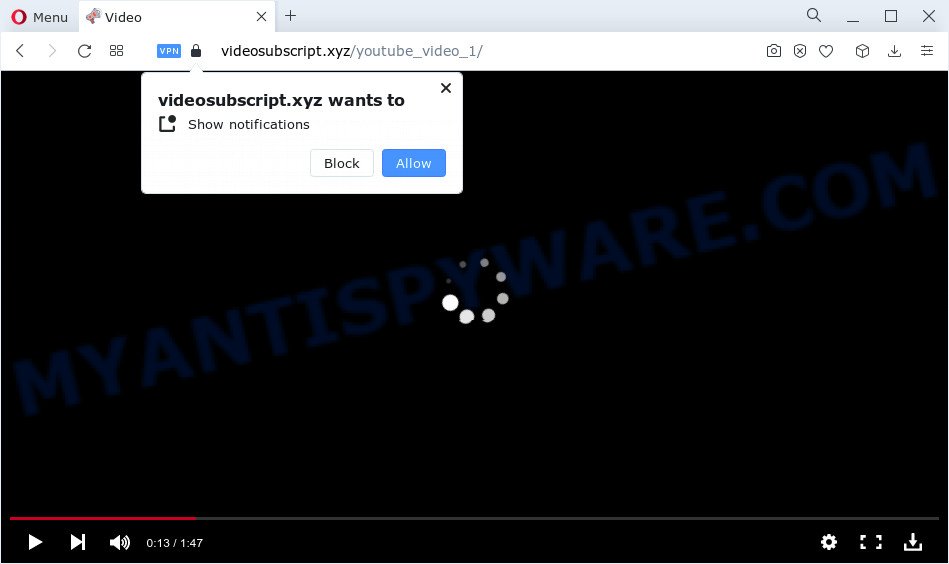
When you visit the Videosubscript.xyz website that wants to send you push notifications, you will be greeted with a confirmation request that asks whether you want to agree to them or not. Your options will be ‘Block’ and ‘Allow’. If you click on ALLOW, then your web-browser will be configured to show intrusive ads on your desktop, even when you are not using the internet browser.

In order to unsubscribe from the Videosubscript.xyz push notifications open your web browser’s settings and follow the simple steps below. Once you disable Videosubscript.xyz notifications in your web browser, you will never see any unwanted advertisements being displayed on your desktop.
Threat Summary
| Name | Videosubscript.xyz pop up |
| Type | spam push notifications, browser notification spam, pop-up virus |
| Distribution | adware, suspicious pop up ads, social engineering attack, potentially unwanted apps |
| Symptoms |
|
| Removal | Videosubscript.xyz removal guide |
How did you get infected with Videosubscript.xyz pop-ups
These Videosubscript.xyz pop ups are caused by malicious ads on the webpages you visit or adware. Adware is something which you should be aware of even if you run Google Chrome or other modern internet browser. This is the name given to programs that have been designed to show unwanted ads and popup deals onto your web browser screen. The reason for adware software’s existence is to earn money for its creator.
Adware software comes to the device as part of the installer of various freeware. Thus on the process of setup, it will be added onto your PC and/or web-browser. In order to avoid adware, you just need to follow a few simple rules: carefully read the Terms of Use and the license, select only a Manual, Custom or Advanced setup option, which enables you to make sure that the program you want to install, thereby protect your computer from adware software.
You should remove adware immediately. Here, in this article below, you can found the effective instructions on How to delete adware and get rid of Videosubscript.xyz pop-up advertisements from your computer for free.
How to remove Videosubscript.xyz pop-up ads from Chrome, Firefox, IE, Edge
In order to remove Videosubscript.xyz pop-up ads, start by closing any programs and popups that are open. If a pop up won’t close, then close your internet browser (Google Chrome, Internet Explorer, Microsoft Edge and Firefox). If a program won’t close then please reboot your device. Next, follow the steps below.
To remove Videosubscript.xyz pop ups, perform the steps below:
- Manual Videosubscript.xyz pop-ups removal
- Removing the Videosubscript.xyz, check the list of installed programs first
- Remove Videosubscript.xyz notifications from browsers
- Delete Videosubscript.xyz popups from Internet Explorer
- Remove Videosubscript.xyz from Mozilla Firefox by resetting web browser settings
- Remove Videosubscript.xyz advertisements from Google Chrome
- Automatic Removal of Videosubscript.xyz advertisements
- Block Videosubscript.xyz and other annoying websites
- To sum up
Manual Videosubscript.xyz pop-ups removal
This part of the post is a step-by-step guide that will show you how to remove Videosubscript.xyz ads manually. You just need to carefully complete each step. In this case, you do not need to download any additional utilities.
Removing the Videosubscript.xyz, check the list of installed programs first
Some programs are free only because their installation package contains an adware. This unwanted software generates revenue for its creators when it is installed. More often this adware software can be removed by simply uninstalling it from the ‘Uninstall a Program’ that is located in Microsoft Windows control panel.
|
|
|
|
Remove Videosubscript.xyz notifications from browsers
If you’re getting browser notifications from the Videosubscript.xyz or another unwanted website, you will have previously pressed the ‘Allow’ button. Below we’ll teach you how to turn them off.
Google Chrome:
- Just copy and paste the following text into the address bar of Chrome.
- chrome://settings/content/notifications
- Press Enter.
- Delete the Videosubscript.xyz site and other questionable URLs by clicking three vertical dots button next to each and selecting ‘Remove’.

Android:
- Tap ‘Settings’.
- Tap ‘Notifications’.
- Find and tap the web-browser that shows Videosubscript.xyz push notifications ads.
- Find Videosubscript.xyz URL in the list and disable it.

Mozilla Firefox:
- Click on ‘three horizontal stripes’ button at the top right corner.
- Choose ‘Options’ and click on ‘Privacy & Security’ on the left hand side of the Firefox.
- Scroll down to ‘Permissions’ section and click ‘Settings…’ button next to ‘Notifications’.
- Locate sites you down’t want to see notifications from (for example, Videosubscript.xyz), click on drop-down menu next to each and select ‘Block’.
- Click ‘Save Changes’ button.

Edge:
- In the top-right corner, click the Edge menu button (three dots).
- Click ‘Settings’. Click ‘Advanced’ on the left side of the window.
- Click ‘Manage permissions’ button, located beneath ‘Website permissions’.
- Click the switch under the Videosubscript.xyz and each dubious site.

Internet Explorer:
- In the right upper corner of the browser, click on the menu button (gear icon).
- Select ‘Internet options’.
- Select the ‘Privacy’ tab and click ‘Settings below ‘Pop-up Blocker’ section.
- Select the Videosubscript.xyz and other questionable sites under and delete them one by one by clicking the ‘Remove’ button.

Safari:
- On the top menu select ‘Safari’, then ‘Preferences’.
- Select the ‘Websites’ tab and then select ‘Notifications’ section on the left panel.
- Locate the Videosubscript.xyz and select it, click the ‘Deny’ button.
Delete Videosubscript.xyz popups from Internet Explorer
The IE reset is great if your web browser is hijacked or you have unwanted add-ons or toolbars on your web-browser, that installed by an malware.
First, start the Microsoft Internet Explorer, click ![]() ) button. Next, click “Internet Options” as displayed in the following example.
) button. Next, click “Internet Options” as displayed in the following example.

In the “Internet Options” screen select the Advanced tab. Next, click Reset button. The Internet Explorer will open the Reset Internet Explorer settings dialog box. Select the “Delete personal settings” check box and click Reset button.

You will now need to restart your computer for the changes to take effect. It will remove adware related to the Videosubscript.xyz pop up advertisements, disable malicious and ad-supported web-browser’s extensions and restore the Internet Explorer’s settings like default search engine, newtab and start page to default state.
Remove Videosubscript.xyz from Mozilla Firefox by resetting web browser settings
If Mozilla Firefox settings are hijacked by the adware software, your internet browser displays unwanted pop up ads, then ‘Reset Mozilla Firefox’ could solve these problems. However, your saved bookmarks and passwords will not be lost. This will not affect your history, passwords, bookmarks, and other saved data.
Click the Menu button (looks like three horizontal lines), and click the blue Help icon located at the bottom of the drop down menu as shown in the following example.

A small menu will appear, press the “Troubleshooting Information”. On this page, click “Refresh Firefox” button as shown on the screen below.

Follow the onscreen procedure to return your Mozilla Firefox internet browser settings to their original settings.
Remove Videosubscript.xyz advertisements from Google Chrome
The adware software can alter your Chrome settings without your knowledge. You may see an unknown webpage as your search engine or start page, additional add-ons and toolbars. Reset Google Chrome internet browser will help you to remove Videosubscript.xyz pop ups and reset the unwanted changes caused by adware. It’ll save your personal information like saved passwords, bookmarks, auto-fill data and open tabs.
Open the Google Chrome menu by clicking on the button in the form of three horizontal dotes (![]() ). It will show the drop-down menu. Choose More Tools, then click Extensions.
). It will show the drop-down menu. Choose More Tools, then click Extensions.
Carefully browse through the list of installed addons. If the list has the plugin labeled with “Installed by enterprise policy” or “Installed by your administrator”, then complete the following guidance: Remove Chrome extensions installed by enterprise policy otherwise, just go to the step below.
Open the Google Chrome main menu again, click to “Settings” option.

Scroll down to the bottom of the page and click on the “Advanced” link. Now scroll down until the Reset settings section is visible, as displayed below and click the “Reset settings to their original defaults” button.

Confirm your action, press the “Reset” button.
Automatic Removal of Videosubscript.xyz advertisements
Manual removal guidance does not always help to completely get rid of the adware, as it’s not easy to identify and remove components of adware and all malicious files from hard disk. Therefore, it is recommended that you run malicious software removal tool to fully delete Videosubscript.xyz off your internet browser. Several free malware removal tools are currently available that can be used against the adware. The optimum solution would be to use Zemana Free, MalwareBytes Anti Malware (MBAM) and Hitman Pro.
How to get rid of Videosubscript.xyz ads with Zemana Anti Malware
Zemana AntiMalware (ZAM) is a free utility that performs a scan of your PC and displays if there are existing adware software, browser hijackers, viruses, worms, spyware, trojans and other malicious software residing on your PC. If malware is detected, Zemana AntiMalware (ZAM) can automatically remove it. Zemana Anti Malware doesn’t conflict with other anti malware and antivirus programs installed on your personal computer.
Visit the page linked below to download the latest version of Zemana for Windows. Save it to your Desktop so that you can access the file easily.
165086 downloads
Author: Zemana Ltd
Category: Security tools
Update: July 16, 2019
Once the downloading process is complete, close all applications and windows on your PC. Double-click the set up file called Zemana.AntiMalware.Setup. If the “User Account Control” prompt pops up as shown on the screen below, click the “Yes” button.

It will open the “Setup wizard” that will help you install Zemana AntiMalware (ZAM) on your personal computer. Follow the prompts and don’t make any changes to default settings.

Once setup is complete successfully, Zemana will automatically start and you can see its main screen as on the image below.

Now press the “Scan” button to perform a system scan for the adware that causes Videosubscript.xyz pop ups. This procedure may take some time, so please be patient. While the Zemana Free tool is checking, you can see count of objects it has identified as being infected by malicious software.

Once that process is finished, you’ll be shown the list of all detected threats on your computer. When you are ready, press “Next” button. The Zemana Anti-Malware will remove adware that causes multiple annoying popups and move the selected items to the program’s quarantine. Once the task is done, you may be prompted to restart the computer.
Remove Videosubscript.xyz pop-up ads and malicious extensions with HitmanPro
HitmanPro is a free removal utility which can scan your computer for a wide range of security threats like malicious software, adwares, potentially unwanted apps as well as adware software that causes multiple unwanted popups. It will perform a deep scan of your PC including hard drives and MS Windows registry. When a malware is found, it will allow you to remove all found threats from your PC system by a simple click.
Download HitmanPro from the following link.
After the download is complete, open the directory in which you saved it and double-click the Hitman Pro icon. It will run the HitmanPro tool. If the User Account Control dialog box will ask you want to open the program, click Yes button to continue.

Next, click “Next” to perform a system scan with this tool for the adware that causes pop-ups. This task can take some time, so please be patient. When a malware, adware or potentially unwanted applications are found, the count of the security threats will change accordingly.

When Hitman Pro completes the scan, HitmanPro will produce a list of unwanted software and adware as shown on the image below.

In order to delete all items, simply press “Next” button. It will open a dialog box, click the “Activate free license” button. The HitmanPro will remove adware software related to the Videosubscript.xyz ads. After disinfection is finished, the tool may ask you to restart your personal computer.
How to remove Videosubscript.xyz with MalwareBytes Free
Trying to delete Videosubscript.xyz popup advertisements can become a battle of wills between the adware infection and you. MalwareBytes Free can be a powerful ally, uninstalling most of today’s adware, malicious software and potentially unwanted software with ease. Here’s how to use MalwareBytes AntiMalware (MBAM) will help you win.

Visit the page linked below to download MalwareBytes Free. Save it to your Desktop so that you can access the file easily.
327304 downloads
Author: Malwarebytes
Category: Security tools
Update: April 15, 2020
After the download is finished, run it and follow the prompts. Once installed, the MalwareBytes Free will try to update itself and when this process is complete, press the “Scan” button to begin scanning your PC system for the adware which causes popups. Depending on your computer, the scan can take anywhere from a few minutes to close to an hour. While the utility is checking, you can see how many objects and files has already scanned. Make sure to check mark the items which are unsafe and then click “Quarantine” button.
The MalwareBytes Anti-Malware (MBAM) is a free program that you can use to get rid of all detected folders, files, services, registry entries and so on. To learn more about this malicious software removal tool, we recommend you to read and follow the step-by-step guidance or the video guide below.
Block Videosubscript.xyz and other annoying websites
If you want to get rid of unwanted advertisements, browser redirects and pop-ups, then install an ad-blocking application like AdGuard. It can stop Videosubscript.xyz, advertisements, popups and block web sites from tracking your online activities when using the Chrome, Firefox, IE and MS Edge. So, if you like browse the Web, but you do not like annoying advertisements and want to protect your computer from malicious web sites, then the AdGuard is your best choice.
First, please go to the link below, then press the ‘Download’ button in order to download the latest version of AdGuard.
26910 downloads
Version: 6.4
Author: © Adguard
Category: Security tools
Update: November 15, 2018
After downloading it, double-click the downloaded file to launch it. The “Setup Wizard” window will show up on the computer screen like the one below.

Follow the prompts. AdGuard will then be installed and an icon will be placed on your desktop. A window will show up asking you to confirm that you want to see a quick guidance like below.

Click “Skip” button to close the window and use the default settings, or click “Get Started” to see an quick guide which will help you get to know AdGuard better.
Each time, when you run your device, AdGuard will run automatically and stop undesired advertisements, block Videosubscript.xyz, as well as other malicious or misleading websites. For an overview of all the features of the application, or to change its settings you can simply double-click on the AdGuard icon, which is located on your desktop.
To sum up
After completing the tutorial shown above, your PC should be free from adware related to the Videosubscript.xyz pop-ups and other malware. The Google Chrome, Internet Explorer, Firefox and MS Edge will no longer redirect you to various annoying webpages such as Videosubscript.xyz. Unfortunately, if the steps does not help you, then you have caught a new adware, and then the best way – ask for help here.


















