What is Mediadirect5.club?
According to experienced security specialists, Mediadirect5.club pop ups are a social engineering attack that attempts to fool people into subscribing to push notifications. Scammers use push notifications to bypass protection against pop ups in the browser and therefore display lots of unwanted advertisements. These advertisements are used to promote questionable web-browser extensions, free gifts scams, adware software bundles, and adult websites.
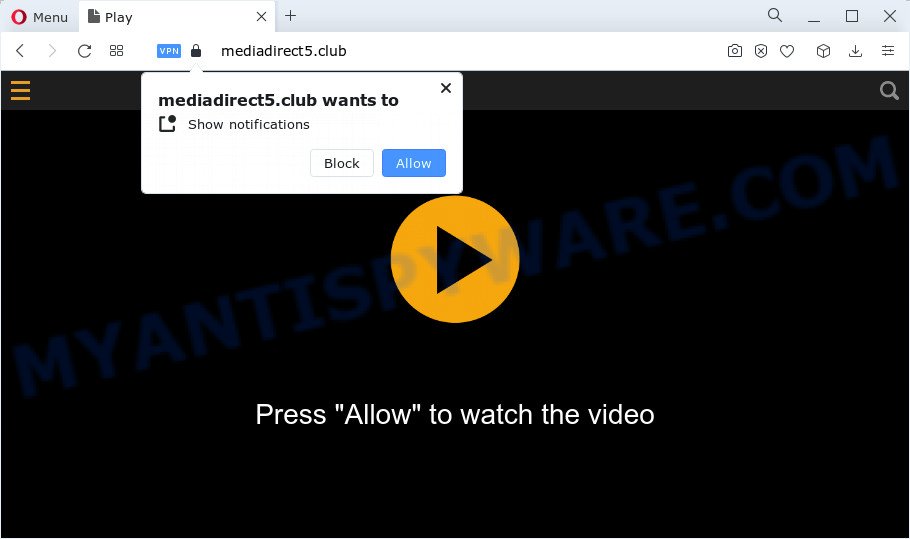
The Mediadirect5.club web site will show the message ‘Click Allow to’ (connect to the Internet, download a file, access the content of the web page, watch a video, enable Flash Player), asking you to subscribe to notifications. Once enabled, the Mediadirect5.club spam notifications will start popping up in the lower right corner of your screen occasionally and spam you with intrusive ads.

The best way to remove Mediadirect5.club notifications open the web-browser’s settings and perform the simple steps below. Once you disable Mediadirect5.club notifications from your browser settings, you won’t receive any unwanted advertisements in the lower right corner of your desktop or notification center.
Threat Summary
| Name | Mediadirect5.club popup |
| Type | browser notification spam, spam push notifications, pop-up virus |
| Distribution | adware software, shady pop up ads, PUPs, social engineering attack |
| Symptoms |
|
| Removal | Mediadirect5.club removal guide |
Where the Mediadirect5.club pop-ups comes from
These Mediadirect5.club pop ups are caused by misleading ads on the websites you visit or adware. Adware is type of malware which presents unwanted ads on a computer, redirects search requests to advertising web-sites and gathers personal info for marketing purposes. Adware can display banner advertisements, full-screen ads, pop-ups, videos, or other varieties of online advertising. Adware software can attack your computer’s web browsers like the Microsoft Internet Explorer, Firefox, Edge and Google Chrome. Maybe you approve the idea that the advertisements or pop-ups is just a small problem. But these intrusive advertisements eat the system resources and slow down your PC performance.
Most of unwanted ads and pop ups come from browser toolbars and/or extensions, BHOs (browser helper objects) and optional software. In many cases, these items claim itself as applications that improve your experience on the Net by providing a fast and interactive home page or a search provider that does not track you. Remember, how to avoid the unwanted apps. Be cautious, run only reputable applications which download from reputable sources. NEVER install any unknown and suspicious software.
Instructions which is shown below, will help you to clean your PC system from the adware as well as get rid of Mediadirect5.club popup ads from the Firefox, MS Edge, Internet Explorer and Google Chrome and other web browsers.
How to remove Mediadirect5.club advertisements from Chrome, Firefox, IE, Edge
There present several free adware software removal tools. Also it is possible to get rid of Mediadirect5.club pop up advertisements manually. But we suggest to combine all these solutions below into the one removal algorithm. Follow the steps of the instructions. Certain of the steps will require you to restart your personal computer or close this web-page. So, read this guide carefully, then bookmark this page or open it on your smartphone for later reference.
To remove Mediadirect5.club pop ups, execute the steps below:
- How to remove Mediadirect5.club popup advertisements without any software
- Automatic Removal of Mediadirect5.club pop up advertisements
- Stop Mediadirect5.club pop-up ads
- Finish words
How to remove Mediadirect5.club popup advertisements without any software
This part of the article is a step-by-step tutorial that will show you how to remove Mediadirect5.club advertisements manually. You just need to carefully complete each step. In this case, you do not need to download any additional software.
Uninstall adware through the MS Windows Control Panel
Some potentially unwanted applications, browser hijacking applications and adware may be deleted by uninstalling the free programs they came with. If this way does not succeed, then looking them up in the list of installed programs in MS Windows Control Panel. Use the “Uninstall” command in order to remove them.
Windows 8, 8.1, 10
First, press the Windows button
Windows XP, Vista, 7
First, press “Start” and select “Control Panel”.
It will display the Windows Control Panel as shown in the following example.

Next, press “Uninstall a program” ![]()
It will open a list of all programs installed on your PC. Scroll through the all list, and delete any dubious and unknown programs. To quickly find the latest installed applications, we recommend sort applications by date in the Control panel.
Remove Mediadirect5.club notifications from web-browsers
Your web browser likely now allows the Mediadirect5.club web-page to send you push notifications, but you do not want the unwanted ads from this webpage and we understand that. We’ve put together this steps on how you can remove Mediadirect5.club popups from Google Chrome, Mozilla Firefox, Safari, Android, IE and MS Edge.
|
|
|
|
|
|
Remove Mediadirect5.club pop ups from Microsoft Internet Explorer
The Internet Explorer reset is great if your browser is hijacked or you have unwanted add-ons or toolbars on your web browser, that installed by an malware.
First, open the Internet Explorer, then click ‘gear’ icon ![]() . It will open the Tools drop-down menu on the right part of the web browser, then click the “Internet Options” as shown on the image below.
. It will open the Tools drop-down menu on the right part of the web browser, then click the “Internet Options” as shown on the image below.

In the “Internet Options” screen, select the “Advanced” tab, then press the “Reset” button. The IE will display the “Reset Internet Explorer settings” dialog box. Further, click the “Delete personal settings” check box to select it. Next, click the “Reset” button as on the image below.

After the task is finished, press “Close” button. Close the Internet Explorer and reboot your computer for the changes to take effect. This step will help you to restore your web-browser’s new tab page, default search engine and start page to default state.
Get rid of Mediadirect5.club pop ups from Mozilla Firefox
If the Firefox internet browser application is hijacked, then resetting its settings can help. The Reset feature is available on all modern version of Mozilla Firefox. A reset can fix many issues by restoring Firefox settings like default search provider, new tab and homepage to their original settings. When using the reset feature, your personal information such as passwords, bookmarks, browsing history and web form auto-fill data will be saved.
Launch the Mozilla Firefox and press the menu button (it looks like three stacked lines) at the top right of the web browser screen. Next, click the question-mark icon at the bottom of the drop-down menu. It will display the slide-out menu.

Select the “Troubleshooting information”. If you are unable to access the Help menu, then type “about:support” in your address bar and press Enter. It bring up the “Troubleshooting Information” page as displayed in the figure below.

Click the “Refresh Firefox” button at the top right of the Troubleshooting Information page. Select “Refresh Firefox” in the confirmation prompt. The Mozilla Firefox will begin a procedure to fix your problems that caused by the Mediadirect5.club adware. When, it is complete, click the “Finish” button.
Remove Mediadirect5.club advertisements from Google Chrome
If you have adware software, Mediadirect5.club popups problems or Google Chrome is running slow, then reset Google Chrome can help you. In this guidance we will show you the method to reset your Google Chrome settings and data to original state without reinstall.

- First, run the Chrome and press the Menu icon (icon in the form of three dots).
- It will open the Chrome main menu. Select More Tools, then click Extensions.
- You will see the list of installed add-ons. If the list has the addon labeled with “Installed by enterprise policy” or “Installed by your administrator”, then complete the following guide: Remove Chrome extensions installed by enterprise policy.
- Now open the Chrome menu once again, press the “Settings” menu.
- Next, click “Advanced” link, that located at the bottom of the Settings page.
- On the bottom of the “Advanced settings” page, press the “Reset settings to their original defaults” button.
- The Chrome will show the reset settings dialog box as shown on the screen above.
- Confirm the internet browser’s reset by clicking on the “Reset” button.
- To learn more, read the article How to reset Google Chrome settings to default.
Automatic Removal of Mediadirect5.club pop up advertisements
Manual removal guide may not be for an unskilled computer user. Each Mediadirect5.club removal step above, such as deleting suspicious programs, restoring hijacked shortcut files, deleting the adware from system settings, must be performed very carefully. If you are in doubt during any of the steps listed in the manual removal above, then we suggest that you follow the automatic Mediadirect5.club removal guidance listed below.
How to get rid of Mediadirect5.club popup advertisements with Zemana Free
Thinking about delete Mediadirect5.club advertisements from your web browser? Then pay attention to Zemana. This is a well-known tool, originally created just to look for and remove malware, adware and PUPs. But by now it has seriously changed and can not only rid you of malicious software, but also protect your personal computer from malware and adware, as well as identify and remove common viruses and trojans.
Zemana can be downloaded from the following link. Save it to your Desktop.
165054 downloads
Author: Zemana Ltd
Category: Security tools
Update: July 16, 2019
After downloading is complete, close all windows on your PC. Further, open the setup file called Zemana.AntiMalware.Setup. If the “User Account Control” prompt pops up as displayed in the figure below, press the “Yes” button.

It will open the “Setup wizard” which will allow you install Zemana on the computer. Follow the prompts and do not make any changes to default settings.

Once installation is done successfully, Zemana will automatically run and you can see its main window like below.

Next, click the “Scan” button to perform a system scan for the adware which causes the unwanted Mediadirect5.club pop-up ads. Depending on your PC, the scan can take anywhere from a few minutes to close to an hour. While the Zemana Free is checking, you can see how many objects it has identified either as being malicious software.

When Zemana Anti Malware is done scanning your computer, Zemana will display you the results. You may remove threats (move to Quarantine) by simply click “Next” button.

The Zemana Free will remove adware software that causes multiple intrusive pop ups. Once that process is complete, you can be prompted to restart your computer.
Remove Mediadirect5.club ads from browsers with HitmanPro
Hitman Pro is a free tool which can identify adware that causes the annoying Mediadirect5.club advertisements. It is not always easy to locate all the undesired applications that your computer might have picked up on the World Wide Web. Hitman Pro will look for the adware, browser hijackers and other malware you need to erase.

- Visit the page linked below to download the latest version of HitmanPro for MS Windows. Save it on your Windows desktop.
- When the downloading process is done, start the HitmanPro, double-click the HitmanPro.exe file.
- If the “User Account Control” prompts, click Yes to continue.
- In the Hitman Pro window, press the “Next” to perform a system scan for the adware which causes the intrusive Mediadirect5.club pop up ads. A scan can take anywhere from 10 to 30 minutes, depending on the number of files on your PC and the speed of your personal computer. During the scan Hitman Pro will scan for threats present on your PC system.
- Once the scan is finished, you will be displayed the list of all detected threats on your PC. Make sure all threats have ‘checkmark’ and click “Next”. Now, click the “Activate free license” button to begin the free 30 days trial to remove all malware found.
Remove Mediadirect5.club popup ads with MalwareBytes
We suggest using the MalwareBytes which are completely clean your PC of the adware. The free tool is an advanced malicious software removal application developed by (c) Malwarebytes lab. This program uses the world’s most popular anti-malware technology. It’s able to help you get rid of annoying Mediadirect5.club ads from your browsers, potentially unwanted software, malicious software, browser hijackers, toolbars, ransomware and other security threats from your computer for free.
Visit the following page to download MalwareBytes Free. Save it directly to your Windows Desktop.
327280 downloads
Author: Malwarebytes
Category: Security tools
Update: April 15, 2020
After downloading is complete, close all applications and windows on your PC. Open a directory in which you saved it. Double-click on the icon that’s named MBSetup as shown below.
![]()
When the installation starts, you will see the Setup wizard that will help you set up Malwarebytes on your computer.

Once install is complete, you’ll see window such as the one below.

Now click the “Scan” button to detect adware software which causes the intrusive Mediadirect5.club ads. This process can take quite a while, so please be patient. When a threat is detected, the number of the security threats will change accordingly.

After the scan is done, MalwareBytes AntiMalware (MBAM) will show a list of all threats found by the scan. Review the report and then click “Quarantine” button.

The Malwarebytes will now remove adware software related to the Mediadirect5.club pop up ads and move the selected threats to the Quarantine. After disinfection is complete, you may be prompted to restart your PC.

The following video explains few simple steps on how to remove browser hijacker, adware software and other malware with MalwareBytes Anti Malware (MBAM).
Stop Mediadirect5.club pop-up ads
By installing an ad-blocker program such as AdGuard, you are able to stop Mediadirect5.club, autoplaying video ads and get rid of a lot of distracting and annoying ads on webpages.
Installing the AdGuard is simple. First you will need to download AdGuard on your computer by clicking on the following link.
26903 downloads
Version: 6.4
Author: © Adguard
Category: Security tools
Update: November 15, 2018
After downloading it, start the downloaded file. You will see the “Setup Wizard” screen like below.

Follow the prompts. After the setup is finished, you will see a window as shown on the image below.

You can click “Skip” to close the setup application and use the default settings, or click “Get Started” button to see an quick tutorial which will allow you get to know AdGuard better.
In most cases, the default settings are enough and you do not need to change anything. Each time, when you launch your computer, AdGuard will run automatically and stop unwanted advertisements, block Mediadirect5.club, as well as other malicious or misleading websites. For an overview of all the features of the program, or to change its settings you can simply double-click on the AdGuard icon, which can be found on your desktop.
Finish words
Now your computer should be clean of the adware which causes pop ups. We suggest that you keep AdGuard (to help you block unwanted popup ads and unwanted malicious websites) and Zemana Free (to periodically scan your PC for new malicious software, hijackers and adware). Make sure that you have all the Critical Updates recommended for MS Windows OS. Without regular updates you WILL NOT be protected when new hijackers, malicious applications and adware are released.
If you are still having problems while trying to delete Mediadirect5.club pop ups from your web-browser, then ask for help here.




















