What is Worldcommonwords.com?
Worldcommonwords.com is a website which uses social engineering methods to trick you and other unsuspecting victims into subscribing to browser notification spam. Browser push notifications are originally created to alert the user of recently published blog posts. Scammers abuse ‘push notifications’ to avoid antivirus and ad blocker apps by displaying unwanted advertisements. These ads are displayed in the lower right corner of the screen urges users to play online games, visit suspicious websites, install browser addons & so on.
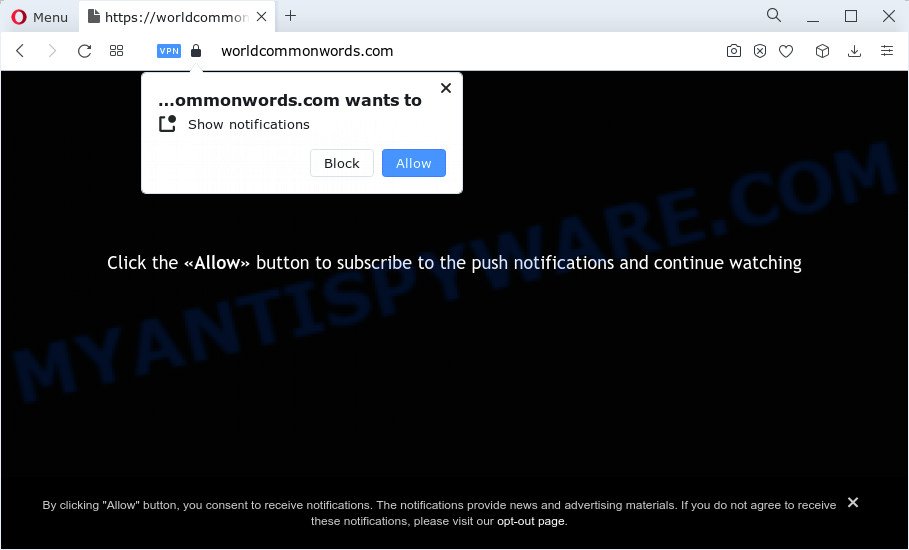
Worldcommonwords.com delivers a message stating that you should click ‘Allow’ in order to access the content of the web site, watch a video, download a file, enable Flash Player, connect to the Internet, and so on. If you click on the ‘Allow’ button, this web site starts sending browser notifications on your screen. You will see the pop up ads even when your browser is closed.

To end this intrusive behavior and remove Worldcommonwords.com spam notifications, you need to change browser settings that got modified by adware. For that, follow the simple steps below. Once you disable Worldcommonwords.com notifications from your browser settings, you won’t receive any unwanted advertisements in the lower right corner of your desktop or notification center.
Threat Summary
| Name | Worldcommonwords.com pop up |
| Type | browser notification spam, spam push notifications, pop-up virus |
| Distribution | social engineering attack, misleading popup ads, potentially unwanted programs, adware |
| Symptoms |
|
| Removal | Worldcommonwords.com removal guide |
Where the Worldcommonwords.com pop-ups comes from
Security researchers have determined that users are re-directed to Worldcommonwords.com by adware or from malicious advertisements. By definition, adware is a piece of software that displays ads on a computer. However, people basically use the word ‘adware’ to describe a type of malicious software that presents undesired ads to the user. Most often, this kind of adware do not have any uninstall procedures and can use technologies that are similar to those used by malicious software to penetrate the computer.
Adware can be spread with the help of trojan horses and other forms of malicious software, but most often, adware software is bundled within some freeware. Many developers of free software include third-party software in their setup file. Sometimes it is possible to avoid the setup of any adware: carefully read the Terms of Use and the Software license, choose only Manual, Custom or Advanced installation mode, uncheck all checkboxes before clicking Install or Next button while installing new free programs.
In this post we will discuss how can you get rid of Worldcommonwords.com pop ups from the Google Chrome, Firefox, Microsoft Edge and Microsoft Internet Explorer manually or with free adware removal tools compatible with Windows 10 (8, 7 and XP).
How to remove Worldcommonwords.com pop-up advertisements (removal instructions)
Worldcommonwords.com advertisements in the Firefox, Google Chrome, Internet Explorer and Edge can be permanently removed by uninstalling unwanted apps, resetting the web-browser to its original state, and reversing any changes to the personal computer by malware. Free removal tools that listed below can assist in uninstalling adware which displays numerous pop-up windows and annoying advertisements.
To remove Worldcommonwords.com pop ups, execute the following steps:
- How to manually delete Worldcommonwords.com
- Remove potentially unwanted applications using Windows Control Panel
- Remove Worldcommonwords.com notifications from web browsers
- Get rid of Worldcommonwords.com from Firefox by resetting web browser settings
- Remove Worldcommonwords.com pop-ups from Internet Explorer
- Remove Worldcommonwords.com popups from Chrome
- Automatic Removal of Worldcommonwords.com advertisements
- Use AdBlocker to stop Worldcommonwords.com pop up advertisements and stay safe online
How to manually delete Worldcommonwords.com
Looking for a method to remove Worldcommonwords.com pop-up advertisements manually without installing any software? Then this section of the article is just for you. Below are some simple steps you can take. Performing these steps requires basic knowledge of web browser and Microsoft Windows setup. If you are not sure that you can follow them, it is better to use free tools listed below that can help you delete Worldcommonwords.com advertisements.
Remove potentially unwanted applications using Windows Control Panel
We recommend that you begin the PC cleaning process by checking the list of installed programs and uninstall all unknown or suspicious programs. This is a very important step, as mentioned above, very often the harmful software such as adware and browser hijackers may be bundled with free applications. Uninstall the unwanted apps can delete the intrusive ads or internet browser redirect.
Press Windows button ![]() , then press Search
, then press Search ![]() . Type “Control panel”and press Enter. If you using Windows XP or Windows 7, then click “Start” and select “Control Panel”. It will open the Windows Control Panel as shown below.
. Type “Control panel”and press Enter. If you using Windows XP or Windows 7, then click “Start” and select “Control Panel”. It will open the Windows Control Panel as shown below.

Further, press “Uninstall a program” ![]()
It will open a list of all apps installed on your computer. Scroll through the all list, and remove any dubious and unknown apps.
Remove Worldcommonwords.com notifications from web browsers
if you became a victim of scammers and clicked on the “Allow” button, then your web-browser was configured to show intrusive advertisements. To remove the ads, you need to get rid of the notification permission that you gave the Worldcommonwords.com webpage to send browser notifications.
Google Chrome:
- Just copy and paste the following text into the address bar of Chrome.
- chrome://settings/content/notifications
- Press Enter.
- Remove the Worldcommonwords.com URL and other rogue notifications by clicking three vertical dots button next to each and selecting ‘Remove’.

Android:
- Tap ‘Settings’.
- Tap ‘Notifications’.
- Find and tap the browser which displays Worldcommonwords.com notifications ads.
- In the opened window, locate Worldcommonwords.com, other rogue notifications and set the toggle button to ‘OFF’ on them one-by-one.

Mozilla Firefox:
- In the top-right corner of the Firefox, click the Menu button, represented by three horizontal stripes.
- Choose ‘Options’ and click on ‘Privacy & Security’ on the left hand side of the Firefox.
- Scroll down to the ‘Permissions’ section and click the ‘Settings’ button next to ‘Notifications’.
- Locate sites you down’t want to see notifications from (for example, Worldcommonwords.com), click on drop-down menu next to each and select ‘Block’.
- Save changes.

Edge:
- In the top right hand corner, click the Edge menu button (it looks like three dots).
- Scroll down to ‘Settings’. In the menu on the left go to ‘Advanced’.
- In the ‘Website permissions’ section click ‘Manage permissions’.
- Click the switch below the Worldcommonwords.com site and each dubious URL.

Internet Explorer:
- Click the Gear button on the top right hand corner.
- Select ‘Internet options’.
- Select the ‘Privacy’ tab and click ‘Settings under ‘Pop-up Blocker’ section.
- Find the Worldcommonwords.com site and click the ‘Remove’ button to remove the domain.

Safari:
- Go to ‘Preferences’ in the Safari menu.
- Open ‘Websites’ tab, then in the left menu click on ‘Notifications’.
- Check for Worldcommonwords.com URL, other suspicious URLs and apply the ‘Deny’ option for each.
Get rid of Worldcommonwords.com from Firefox by resetting web browser settings
If the Firefox web-browser is re-directed to Worldcommonwords.com and you want to restore the Mozilla Firefox settings back to their original settings, then you should follow the guidance below. Essential information such as bookmarks, browsing history, passwords, cookies, auto-fill data and personal dictionaries will not be removed.
Click the Menu button (looks like three horizontal lines), and click the blue Help icon located at the bottom of the drop down menu as on the image below.

A small menu will appear, press the “Troubleshooting Information”. On this page, click “Refresh Firefox” button like below.

Follow the onscreen procedure to revert back your Mozilla Firefox web browser settings to their original settings.
Remove Worldcommonwords.com pop-ups from Internet Explorer
In order to restore all internet browser search provider by default, home page and new tab you need to reset the Internet Explorer to the state, which was when the Windows was installed on your computer.
First, run the IE, click ![]() ) button. Next, press “Internet Options” as displayed on the screen below.
) button. Next, press “Internet Options” as displayed on the screen below.

In the “Internet Options” screen select the Advanced tab. Next, click Reset button. The Internet Explorer will display the Reset Internet Explorer settings prompt. Select the “Delete personal settings” check box and click Reset button.

You will now need to restart your personal computer for the changes to take effect. It will get rid of adware related to the Worldcommonwords.com popups, disable malicious and ad-supported internet browser’s extensions and restore the Internet Explorer’s settings such as homepage, new tab page and search provider to default state.
Remove Worldcommonwords.com popups from Chrome
If you have adware software, Worldcommonwords.com pop up ads problems or Google Chrome is running slow, then reset Chrome can help you. In this guidance we will show you the method to reset your Chrome settings and data to default values without reinstall.
Open the Chrome menu by clicking on the button in the form of three horizontal dotes (![]() ). It will display the drop-down menu. Choose More Tools, then press Extensions.
). It will display the drop-down menu. Choose More Tools, then press Extensions.
Carefully browse through the list of installed add-ons. If the list has the addon labeled with “Installed by enterprise policy” or “Installed by your administrator”, then complete the following guidance: Remove Chrome extensions installed by enterprise policy otherwise, just go to the step below.
Open the Google Chrome main menu again, click to “Settings” option.

Scroll down to the bottom of the page and click on the “Advanced” link. Now scroll down until the Reset settings section is visible, as on the image below and click the “Reset settings to their original defaults” button.

Confirm your action, click the “Reset” button.
Automatic Removal of Worldcommonwords.com advertisements
The manual instructions above is tedious to use and can not always help to completely remove the Worldcommonwords.com pop up ads. Here I am telling you an automatic solution to remove this adware from your device fully. Zemana AntiMalware (ZAM), MalwareBytes Anti Malware and Hitman Pro are antimalware tools that can be used to search for and remove all kinds of malware including adware that cause intrusive Worldcommonwords.com popup advertisements.
How to remove Worldcommonwords.com pop-up advertisements with Zemana
Zemana is free full featured malware removal utility. It can scan your files and Microsoft Windows registry in real-time. Zemana Free can help to remove Worldcommonwords.com pop-ups, other PUPs, malware and adware. It uses 1% of your PC system resources. This tool has got simple and beautiful interface and at the same time best possible protection for your PC system.
First, visit the page linked below, then click the ‘Download’ button in order to download the latest version of Zemana.
164108 downloads
Author: Zemana Ltd
Category: Security tools
Update: July 16, 2019
Once the download is finished, launch it and follow the prompts. Once installed, the Zemana Anti-Malware will try to update itself and when this procedure is done, press the “Scan” button to perform a system scan with this utility for the adware software that causes Worldcommonwords.com pop ups in your internet browser.

During the scan Zemana will search for threats exist on your PC system. Make sure to check mark the items that are unsafe and then press “Next” button.

The Zemana AntiMalware (ZAM) will remove adware software that cause annoying Worldcommonwords.com popup ads and move the selected items to the program’s quarantine.
Remove Worldcommonwords.com ads from web browsers with HitmanPro
HitmanPro will help remove adware that causes annoying Worldcommonwords.com popup ads that slow down your computer. The hijackers, adware and other PUPs slow your browser down and try to mislead you into clicking on dubious advertisements and links. HitmanPro removes the adware software and lets you enjoy your PC without Worldcommonwords.com pop up advertisements.
Download Hitman Pro by clicking on the link below.
When downloading is finished, open the file location. You will see an icon like below.

Double click the HitmanPro desktop icon. After the tool is opened, you will see a screen as shown on the image below.

Further, click “Next” button to perform a system scan for the adware related to the Worldcommonwords.com pop up advertisements. This process may take quite a while, so please be patient. When HitmanPro is done scanning your computer, the results are displayed in the scan report like the one below.

Review the scan results and then click “Next” button. It will open a prompt, click the “Activate free license” button.
Delete Worldcommonwords.com popup advertisements with MalwareBytes Anti-Malware (MBAM)
If you are still having issues with the Worldcommonwords.com pop up advertisements — or just wish to check your computer occasionally for adware and other malicious software — download MalwareBytes Anti Malware. It is free for home use, and detects and removes various undesired applications that attacks your PC or degrades PC performance. MalwareBytes Anti Malware (MBAM) can remove adware, PUPs as well as malware, including ransomware and trojans.
Click the link below to download MalwareBytes AntiMalware (MBAM). Save it on your Microsoft Windows desktop.
326461 downloads
Author: Malwarebytes
Category: Security tools
Update: April 15, 2020
When the downloading process is finished, close all software and windows on your PC system. Open a directory in which you saved it. Double-click on the icon that’s called MBSetup as displayed in the following example.
![]()
When the installation starts, you’ll see the Setup wizard that will help you set up Malwarebytes on your computer.

Once setup is complete, you’ll see window as shown in the figure below.

Now click the “Scan” button to start scanning your device for the adware responsible for Worldcommonwords.com ads. This task can take some time, so please be patient. When a threat is detected, the count of the security threats will change accordingly. Wait until the the scanning is done.

As the scanning ends, it will open the Scan Results. Next, you need to click “Quarantine” button.

The Malwarebytes will now delete adware that causes Worldcommonwords.com pop-up advertisements in your web-browser and move the selected items to the program’s quarantine. Once the clean up is done, you may be prompted to restart your PC.

The following video explains few simple steps on how to get rid of hijacker, adware software and other malicious software with MalwareBytes Free.
Use AdBlocker to stop Worldcommonwords.com pop up advertisements and stay safe online
In order to increase your security and protect your computer against new annoying advertisements and harmful websites, you need to use ad blocker program that blocks an access to harmful advertisements and websites. Moreover, the program can block the show of intrusive advertising, which also leads to faster loading of websites and reduce the consumption of web traffic.
Please go to the following link to download AdGuard. Save it to your Desktop.
26656 downloads
Version: 6.4
Author: © Adguard
Category: Security tools
Update: November 15, 2018
After downloading it, launch the downloaded file. You will see the “Setup Wizard” screen as shown on the image below.

Follow the prompts. After the install is done, you will see a window as on the image below.

You can press “Skip” to close the install program and use the default settings, or press “Get Started” button to see an quick tutorial that will allow you get to know AdGuard better.
In most cases, the default settings are enough and you do not need to change anything. Each time, when you run your device, AdGuard will launch automatically and stop unwanted ads, block Worldcommonwords.com, as well as other malicious or misleading web pages. For an overview of all the features of the application, or to change its settings you can simply double-click on the AdGuard icon, which is located on your desktop.
To sum up
Now your computer should be clean of the adware software which cause intrusive Worldcommonwords.com advertisements. We suggest that you keep AdGuard (to help you block unwanted pop-ups and unwanted harmful websites) and Zemana (to periodically scan your computer for new malware, hijackers and adware). Make sure that you have all the Critical Updates recommended for Windows operating system. Without regular updates you WILL NOT be protected when new hijackers, malicious software and adware are released.
If you are still having problems while trying to delete Worldcommonwords.com advertisements from your web-browser, then ask for help here.




















