What is Edit webpage?
According to security researchers, Edit webpage is a potentially unwanted program (browser extension) that belongs to the family of browser hijackers . It affects your personal computer and modifies internet browser settings. Edit webpage can take over your web browser and force you to use the fxsmash.xyz web site as your home page, default search engine and new tab page. When Edit webpage in the system, it can gather user data such as search queries as well as browsing history. So, if you find this browser extension on the computer you need to delete it. The detailed removal guide will allow you get rid of Edit webpage and protect your computer from more dangerous programs.
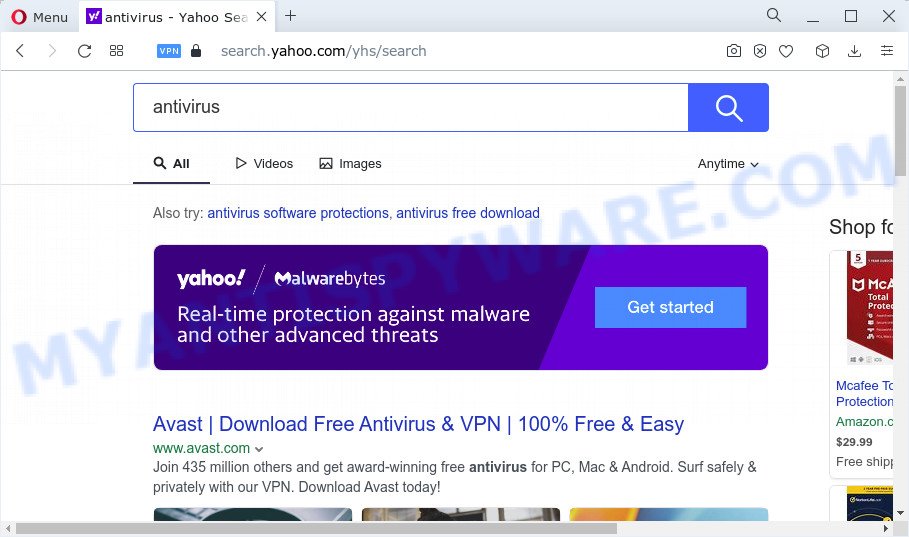
The Edit webpage hijacker redirects user seaches to Yahoo
If your computer is infected with Edit webpage hijacker you’ll be forced to use fxsmash.xyz as your search engine. It could seem not to be dangerous, but you still should be very careful, since it may display unwanted and harmful advertisements designed to mislead you into buying certain questionable programs or products, provide search results that may redirect your browser to some deceptive, misleading or harmful websites.
As well as unwanted browser redirects to fxsmash.xyz, Edit webpage can collect your Internet browsing activity by saving web sites visited, cookie information, URLs visited, IP addresses, Internet Service Provider (ISP) and web browser version and type. Such kind of behavior can lead to serious security problems or personal information theft. This is another reason why the browser hijacker should be uninstalled immediately.
In order to get rid of browser hijacker from your computer, clean the infected browsers and return the Google Chrome, Mozilla Firefox, Microsoft Edge and Internet Explorer settings to its default state, please use the Edit webpage removal instructions below.
How can a browser hijacker get on your computer
Potentially unwanted programs and browser hijackers are usually distributed as part of other apps and are often installed without notifying the owner of the computer. This happens especially when you are installing a free programs. The application installer tricks you into accepting the setup of third party apps, that you don’t really want. Moreover, some paid apps may also install optional programs which you do not want! Therefore, always download free programs and paid apps from reputable download web-sites. Use ONLY custom or manual installation mode and never blindly press Next button.
Threat Summary
| Name | Edit webpage |
| Type | homepage hijacker, search provider hijacker, browser hijacker, PUP, redirect virus |
| Associated web-domains | fxsmash.xyz |
| Affected Browser Settings | new tab URL, start page, search engine |
| Distribution | fake update tools, free software setup files, malicious pop up ads |
| Symptoms | Advertising banners appear on web-sites that you are visiting. Your web browser is redirected to web pages you did not want. Your personal computer starts automatically installing unexpected software. Unwanted internet browser toolbars in your web browser. Your web browser settings are being altered without your request. |
| Removal | Edit webpage removal guide |
How to remove Edit webpage hijacker
Without a doubt, the browser hijacker is harmful to your personal computer. So you need to quickly and completely remove this malicious software. To remove this hijacker, you may use the manual removal guide which are given below or free malware removal tools like Zemana Anti-Malware (ZAM), MalwareBytes Free or Hitman Pro (all are free). We advise you use automatic removal method which will allow you to remove Edit webpage hijacker easily and safely. Manual removal is best used only if you’re well versed in computer or in the case where hijacker is not deleted automatically. Some of the steps will require you to restart your computer or exit this web site. So, read this guide carefully, then bookmark this page or open it on your smartphone for later reference.
To remove Edit webpage, execute the steps below:
- How to manually remove Edit webpage
- Automatic Removal of Edit webpage
- How to stop Edit webpage redirect
How to manually remove Edit webpage
Most common hijackers may be removed without any antivirus programs. The manual hijacker removal is step-by-step instructions that will teach you how to delete the browser hijacker. If you do not want to remove Edit webpage in the manually due to the fact that you are not skilled at computer, then you can run free removal tools listed below.
Uninstall Edit webpage related software through the Control Panel of your personal computer
We suggest that you begin the computer cleaning procedure by checking the list of installed applications and delete all unknown or dubious programs. This is a very important step, as mentioned above, very often the harmful software such as adware software and hijackers may be bundled with freeware. Uninstall the unwanted software can delete the annoying ads or web browser redirect.
Windows 10, 8.1, 8
Click the Windows logo, and then press Search ![]() . Type ‘Control panel’and press Enter as displayed in the figure below.
. Type ‘Control panel’and press Enter as displayed in the figure below.

After the ‘Control Panel’ opens, click the ‘Uninstall a program’ link under Programs category like below.

Windows 7, Vista, XP
Open Start menu and choose the ‘Control Panel’ at right as displayed on the image below.

Then go to ‘Add/Remove Programs’ or ‘Uninstall a program’ (MS Windows 7 or Vista) as on the image below.

Carefully browse through the list of installed applications and remove all suspicious and unknown software. We recommend to click ‘Installed programs’ and even sorts all installed applications by date. When you have found anything suspicious that may be the Edit webpage hijacker or other potentially unwanted program, then choose this program and click ‘Uninstall’ in the upper part of the window. If the questionable application blocked from removal, then run Revo Uninstaller Freeware to completely delete it from your computer.
Remove Edit webpage browser hijacker from Internet Explorer
The Microsoft Internet Explorer reset is great if your browser is hijacked or you’ve unwanted plugins or toolbars on your browser, which installed by a malware.
First, run the Microsoft Internet Explorer, click ![]() ) button. Next, click “Internet Options” as displayed in the figure below.
) button. Next, click “Internet Options” as displayed in the figure below.

In the “Internet Options” screen select the Advanced tab. Next, click Reset button. The Internet Explorer will show the Reset Internet Explorer settings prompt. Select the “Delete personal settings” check box and click Reset button.

You will now need to reboot your PC system for the changes to take effect. It will remove Edit webpage browser hijacker, disable malicious and ad-supported browser’s extensions and restore the Microsoft Internet Explorer’s settings such as new tab page, search provider by default and homepage to default state.
Delete Edit webpage from Mozilla Firefox by resetting internet browser settings
If the Firefox web-browser program is hijacked, then resetting its settings can help. The Reset feature is available on all modern version of Mozilla Firefox. A reset can fix many issues by restoring Mozilla Firefox settings like start page, default search provider and new tab to their original state. However, your saved passwords and bookmarks will not be changed, deleted or cleared.
Launch the Firefox and click the menu button (it looks like three stacked lines) at the top right of the web-browser screen. Next, press the question-mark icon at the bottom of the drop-down menu. It will open the slide-out menu.

Select the “Troubleshooting information”. If you’re unable to access the Help menu, then type “about:support” in your address bar and press Enter. It bring up the “Troubleshooting Information” page as displayed in the figure below.

Click the “Refresh Firefox” button at the top right of the Troubleshooting Information page. Select “Refresh Firefox” in the confirmation prompt. The Mozilla Firefox will start a process to fix your problems that caused by the Edit webpage hijacker. Once, it’s finished, click the “Finish” button.
Remove Edit webpage from Google Chrome
Reset Google Chrome settings to remove Edit webpage. If you are still experiencing issues with Edit webpage, you need to reset Chrome browser to its original state. This step needs to be performed only if browser hijacker has not been removed by the previous steps.
Open the Google Chrome menu by clicking on the button in the form of three horizontal dotes (![]() ). It will show the drop-down menu. Choose More Tools, then press Extensions.
). It will show the drop-down menu. Choose More Tools, then press Extensions.
Carefully browse through the list of installed extensions. If the list has the extension labeled with “Installed by enterprise policy” or “Installed by your administrator”, then complete the following guidance: Remove Google Chrome extensions installed by enterprise policy otherwise, just go to the step below.
Open the Google Chrome main menu again, click to “Settings” option.

Scroll down to the bottom of the page and click on the “Advanced” link. Now scroll down until the Reset settings section is visible, as shown on the image below and click the “Reset settings to their original defaults” button.

Confirm your action, click the “Reset” button.
Automatic Removal of Edit webpage
Use malware removal utilities to remove Edit webpage automatically. The free applications utilities specially created for browser hijacker, adware and other potentially unwanted applications removal. These tools can delete most of browser hijacker from Microsoft Edge, Microsoft Internet Explorer, Firefox and Google Chrome. Moreover, it may remove all components of Edit webpage from Windows registry and system drives.
Run Zemana Free to remove Edit webpage hijacker
Zemana Anti-Malware (ZAM) is a free application for MS Windows OS to look for and get rid of PUPs, adware, harmful internet browser extensions, browser toolbars, and other unwanted apps such as Edit webpage hijacker.
Download Zemana Free on your PC by clicking on the link below.
165515 downloads
Author: Zemana Ltd
Category: Security tools
Update: July 16, 2019
After the downloading process is finished, close all windows on your device. Further, open the install file called Zemana.AntiMalware.Setup. If the “User Account Control” dialog box pops up as shown in the following example, click the “Yes” button.

It will display the “Setup wizard” that will help you install Zemana on the computer. Follow the prompts and do not make any changes to default settings.

Once setup is finished successfully, Zemana Free will automatically run and you can see its main window as shown in the figure below.

Next, press the “Scan” button to perform a system scan with this tool for the Edit webpage hijacker. A scan can take anywhere from 10 to 30 minutes, depending on the number of files on your PC and the speed of your personal computer. When a malware, adware or potentially unwanted apps are found, the count of the security threats will change accordingly. Wait until the the scanning is finished.

Once that process is finished, the results are displayed in the scan report. When you are ready, click “Next” button.

The Zemana will remove Edit webpage hijacker and move the selected threats to the Quarantine. When the clean-up is done, you can be prompted to reboot your computer.
Run Hitman Pro to remove Edit webpage from the computer
HitmanPro is a completely free (30 day trial) utility. You do not need expensive methods to remove Edit webpage hijacker and other misleading software. HitmanPro will uninstall all the undesired applications like adware and browser hijackers at zero cost.
First, visit the page linked below, then press the ‘Download’ button in order to download the latest version of Hitman Pro.
When the download is done, open the file location. You will see an icon like below.

Double click the Hitman Pro desktop icon. Once the tool is opened, you will see a screen such as the one below.

Further, click “Next” button . HitmanPro application will scan through the whole PC system for the Edit webpage browser hijacker. This procedure may take quite a while, so please be patient. After the system scan is finished, you will be displayed the list of all detected threats on your device as shown in the figure below.

Review the report and then click “Next” button. It will open a prompt, click the “Activate free license” button.
Remove Edit webpage hijacker with MalwareBytes AntiMalware (MBAM)
We recommend using the MalwareBytes Anti-Malware (MBAM) that are completely clean your PC system of the browser hijacker. The free utility is an advanced malware removal program created by (c) Malwarebytes lab. This program uses the world’s most popular anti-malware technology. It’s able to help you delete browser hijacker, potentially unwanted programs, malware, adware, toolbars, ransomware and other security threats from your PC system for free.

- Visit the page linked below to download MalwareBytes Anti-Malware (MBAM). Save it directly to your Microsoft Windows Desktop.
Malwarebytes Anti-malware
327736 downloads
Author: Malwarebytes
Category: Security tools
Update: April 15, 2020
- When the downloading process is done, close all programs and windows on your PC. Open a directory in which you saved it. Double-click on the icon that’s named MBsetup.
- Choose “Personal computer” option and click Install button. Follow the prompts.
- Once setup is finished, click the “Scan” button to scan for Edit webpage browser hijacker. This process can take some time, so please be patient. When a malware, adware or potentially unwanted software are detected, the count of the security threats will change accordingly. Wait until the the scanning is done.
- When MalwareBytes Free has completed scanning, you can check all items detected on your PC. Make sure all threats have ‘checkmark’ and click “Quarantine”. Once the cleaning procedure is done, you can be prompted to restart your computer.
The following video offers a tutorial on how to delete browser hijackers, adware software and other malicious software with MalwareBytes Anti-Malware (MBAM).
How to stop Edit webpage redirect
The AdGuard is a very good ad-blocker program for the Microsoft Internet Explorer, MS Edge, Firefox and Chrome, with active user support. It does a great job by removing certain types of intrusive advertisements, popunders, pop-ups, intrusive new tab pages, and even full page ads and web-site overlay layers. Of course, the AdGuard can stop the Edit webpage redirect automatically or by using a custom filter rule.
Visit the following page to download AdGuard. Save it on your MS Windows desktop or in any other place.
27037 downloads
Version: 6.4
Author: © Adguard
Category: Security tools
Update: November 15, 2018
After the downloading process is finished, start the downloaded file. You will see the “Setup Wizard” screen as shown below.

Follow the prompts. Once the install is complete, you will see a window similar to the one below.

You can press “Skip” to close the install application and use the default settings, or click “Get Started” button to see an quick tutorial which will allow you get to know AdGuard better.
In most cases, the default settings are enough and you do not need to change anything. Each time, when you launch your PC, AdGuard will launch automatically and stop unwanted advertisements, block Edit webpage redirects, as well as other harmful or misleading web pages. For an overview of all the features of the application, or to change its settings you can simply double-click on the AdGuard icon, that can be found on your desktop.
Finish words
Once you have complete the few simple steps shown above, your computer should be clean from the Edit webpage hijacker and other malware. The Chrome, Mozilla Firefox, Edge and Microsoft Internet Explorer will no longer redirect you to fxsmash.xyz. Unfortunately, if the tutorial does not help you, then you have caught a new hijacker, and then the best way – ask for help here.



















