What is News-gydor.cc?
According to computer security specialists, News-gydor.cc is a web-page that uses social engineering methods to lure you and other unsuspecting users into subscribing to push notifications. The push notifications will essentially be advertisements for ‘free’ online games, fake prizes scams, questionable internet browser extensions, adult web sites, and adware bundles.
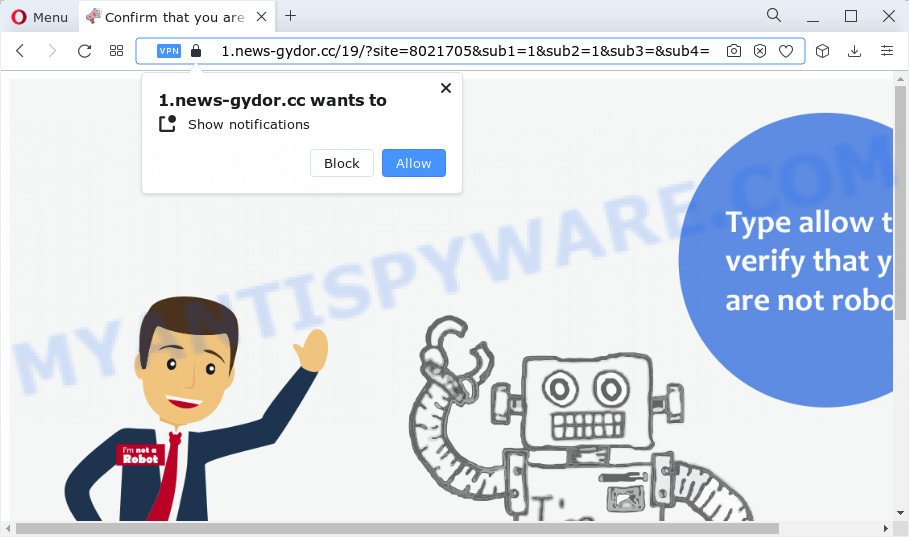
News-gydor.cc shows the message ‘Click Allow to’ (watch a video, enable Flash Player, connect to the Internet, download a file, access the content of the website), asking the user to subscribe to notifications. If you click ALLOW, then you will start seeing unwanted adverts in form of popups on the internet browser.

To end this intrusive behavior and remove News-gydor.cc push notifications, you need to modify browser settings that got changed by adware software. For that, complete the simple steps below. Once you disable News-gydor.cc notifications in your web browser, you will never see any unwanted advertisements being displayed on your desktop.
Threat Summary
| Name | News-gydor.cc pop-up |
| Type | browser notification spam, spam push notifications, pop-up virus |
| Distribution | malicious popup ads, PUPs, adware software, social engineering attack |
| Symptoms |
|
| Removal | News-gydor.cc removal guide |
Where the News-gydor.cc popups comes from
These News-gydor.cc popups are caused by malicious advertisements on the websites you visit or adware. Adware can cause many problems such as unwanted ads and pop-ups on your web-browser, irrelevant search results which redirect to unwanted web-pages, web-browser crashes and slow loading web pages. Adware usually gets installed as a part of some free applications. Do not be surprised, it happens, especially if you are an active Web user.
Usually, adware gets into your PC as part of a bundle with free software, sharing files and other unsafe apps which you downloaded from the Internet. The creators of adware pays software developers for distributing adware within their software. So, additional software is often included as part of the setup file. In order to avoid the setup of any adware: choose only Manual, Custom or Advanced installation mode and uncheck all additional programs in which you are unsure.
Adware is usually written in ways common to malware, spyware and browser hijackers. In order to get rid of adware software and thus get rid of News-gydor.cc pop up ads, you will need execute the following steps or run free adware removal utility listed below.
How to remove News-gydor.cc popup ads from Chrome, Firefox, IE, Edge
When the adware gets installed on your PC without your knowledge, it is not easy to uninstall. In most cases, there is no Uninstall program that simply uninstall the adware software that causes multiple intrusive popups from your personal computer. So, we suggest using several well-proven free specialized tools like Zemana Anti-Malware (ZAM), MalwareBytes Free or HitmanPro. But the best way to remove News-gydor.cc pop-ups will be to perform several manual steps, after that additionally run antimalware utilities.
To remove News-gydor.cc pop ups, perform the steps below:
- How to manually remove News-gydor.cc
- Automatic Removal of News-gydor.cc popup ads
- How to stop News-gydor.cc advertisements
- Finish words
How to manually remove News-gydor.cc
This part of the article is a step-by-step tutorial that will allow you to remove News-gydor.cc pop-ups manually. You just need to carefully complete each step. In this case, you do not need to install any additional software.
Remove adware through the MS Windows Control Panel
It is of primary importance to first identify and remove all PUPs, adware programs and browser hijackers through ‘Add/Remove Programs’ (Windows XP) or ‘Uninstall a program’ (Windows 10, 8, 7) section of your MS Windows Control Panel.
Windows 8, 8.1, 10
First, click the Windows button
Windows XP, Vista, 7
First, press “Start” and select “Control Panel”.
It will show the Windows Control Panel such as the one below.

Next, click “Uninstall a program” ![]()
It will open a list of all applications installed on your PC system. Scroll through the all list, and delete any dubious and unknown apps. To quickly find the latest installed applications, we recommend sort programs by date in the Control panel.
Remove News-gydor.cc notifications from internet browsers
Your browser likely now allows the News-gydor.cc webpage to send you notifications, but you do not want the annoying advertisements from this website and we understand that. We’ve put together this tutorial on how you can delete News-gydor.cc popups from Firefox, Microsoft Edge, Safari, Google Chrome, Internet Explorer and Android.
Google Chrome:
- In the top right corner of the browser window, click on Chrome’s main menu button, represented by three vertical dots.
- Select ‘Settings’. Then, scroll down to the bottom where it says ‘Advanced’.
- At the ‘Privacy and Security’ section click ‘Site settings’.
- Click on ‘Notifications’.
- Click ‘three dots’ button on the right hand side of News-gydor.cc URL or other dubious site and click ‘Remove’.

Android:
- Open Google Chrome.
- Tap on the Menu button (three dots) on the top right corner.
- In the menu tap ‘Settings’, scroll down to ‘Advanced’.
- Tap on ‘Site settings’ and then ‘Notifications’. In the opened window, find the News-gydor.cc site, other questionable sites and tap on them one-by-one.
- Tap the ‘Clean & Reset’ button and confirm.

Mozilla Firefox:
- In the top-right corner, click the Firefox menu (three bars).
- Go to ‘Options’, and Select ‘Privacy & Security’ on the left side of the window.
- Scroll down to ‘Permissions’ and then to ‘Settings’ next to ‘Notifications’.
- Locate News-gydor.cc site, other suspicious URLs, click the drop-down menu and choose ‘Block’.
- Click ‘Save Changes’ button.

Edge:
- In the top right corner, click the Edge menu button (it looks like three dots).
- Scroll down to ‘Settings’. In the menu on the left go to ‘Advanced’.
- In the ‘Website permissions’ section click ‘Manage permissions’.
- Click the switch under the News-gydor.cc so that it turns off.

Internet Explorer:
- Click ‘Tools’ button in the top right corner of the window.
- Select ‘Internet options’.
- Click on the ‘Privacy’ tab and select ‘Settings’ in the pop-up blockers section.
- Select the News-gydor.cc site and other dubious sites under and remove them one by one by clicking the ‘Remove’ button.

Safari:
- Click ‘Safari’ button on the top left hand corner of the browser and select ‘Preferences’.
- Select the ‘Websites’ tab and then select ‘Notifications’ section on the left panel.
- Find the News-gydor.cc domain and select it, click the ‘Deny’ button.
Remove News-gydor.cc ads from Mozilla Firefox
Resetting Mozilla Firefox web-browser will reset all the settings to their original state and will remove News-gydor.cc advertisements, malicious add-ons and extensions. However, your saved bookmarks and passwords will not be lost. This will not affect your history, passwords, bookmarks, and other saved data.
First, open the Mozilla Firefox. Next, click the button in the form of three horizontal stripes (![]() ). It will display the drop-down menu. Next, click the Help button (
). It will display the drop-down menu. Next, click the Help button (![]() ).
).

In the Help menu click the “Troubleshooting Information”. In the upper-right corner of the “Troubleshooting Information” page click on “Refresh Firefox” button as shown on the image below.

Confirm your action, click the “Refresh Firefox”.
Remove News-gydor.cc pop-ups from Microsoft Internet Explorer
The IE reset is great if your internet browser is hijacked or you have unwanted add-ons or toolbars on your internet browser, that installed by an malware.
First, start the Internet Explorer, click ![]() ) button. Next, click “Internet Options” as displayed on the image below.
) button. Next, click “Internet Options” as displayed on the image below.

In the “Internet Options” screen select the Advanced tab. Next, click Reset button. The Internet Explorer will display the Reset Internet Explorer settings dialog box. Select the “Delete personal settings” check box and click Reset button.

You will now need to restart your computer for the changes to take effect. It will remove adware that causes News-gydor.cc pop ups in your browser, disable malicious and ad-supported web browser’s extensions and restore the Microsoft Internet Explorer’s settings like home page, newtab page and search provider by default to default state.
Remove News-gydor.cc popups from Google Chrome
If you’re getting News-gydor.cc advertisements, then you can try to get rid of it by resetting Chrome to its original state. It will also clear cookies, content and site data, temporary and cached data. However, your saved passwords and bookmarks will not be changed, deleted or cleared.
First open the Chrome. Next, click the button in the form of three horizontal dots (![]() ).
).
It will show the Google Chrome menu. Choose More Tools, then click Extensions. Carefully browse through the list of installed addons. If the list has the extension signed with “Installed by enterprise policy” or “Installed by your administrator”, then complete the following steps: Remove Google Chrome extensions installed by enterprise policy.
Open the Chrome menu once again. Further, click the option named “Settings”.

The web browser will open the settings screen. Another solution to display the Chrome’s settings – type chrome://settings in the browser adress bar and press Enter
Scroll down to the bottom of the page and click the “Advanced” link. Now scroll down until the “Reset” section is visible, as displayed below and click the “Reset settings to their original defaults” button.

The Chrome will display the confirmation prompt as on the image below.

You need to confirm your action, click the “Reset” button. The internet browser will run the process of cleaning. Once it’s done, the browser’s settings including newtab page, search engine by default and startpage back to the values which have been when the Google Chrome was first installed on your device.
Automatic Removal of News-gydor.cc popup ads
Best News-gydor.cc pop-up advertisements removal tool should locate and get rid of adware, malicious software, PUPs, toolbars, keyloggers, browser hijackers, worms, Trojans, and ads generators. The key is locating one with a good reputation and these features. Most quality programs listed below offer a free scan and malicious software removal so you can look for and remove unwanted applications without having to pay.
Remove News-gydor.cc ads with Zemana Anti-Malware (ZAM)
Zemana is a complete package of antimalware utilities. Despite so many features, it does not reduce the performance of your personal computer. Zemana Anti Malware (ZAM) can be used to delete almost all the forms of adware including News-gydor.cc pop-up advertisements, hijackers, PUPs and harmful web browser extensions. Zemana Anti-Malware (ZAM) has real-time protection that can defeat most malware. You can run Zemana Free with any other antivirus software without any conflicts.
Click the link below to download Zemana Free. Save it directly to your Microsoft Windows Desktop.
165044 downloads
Author: Zemana Ltd
Category: Security tools
Update: July 16, 2019
After downloading is finished, start it and follow the prompts. Once installed, the Zemana Anti Malware (ZAM) will try to update itself and when this task is done, click the “Scan” button for scanning your device for the adware related to the News-gydor.cc pop up ads.

This task can take some time, so please be patient. When a threat is detected, the number of the security threats will change accordingly. In order to remove all threats, simply press “Next” button.

The Zemana Anti-Malware (ZAM) will begin to delete adware that causes News-gydor.cc pop ups in your web-browser.
Remove News-gydor.cc pop-up ads and harmful extensions with Hitman Pro
Hitman Pro is a free program which developed to delete malicious software, PUPs, hijackers and adware from your device running Microsoft Windows 10, 8, 7, XP (32-bit and 64-bit). It’ll help to identify and get rid of adware software that causes News-gydor.cc pop-up ads, including its files, folders and registry keys.

- Download HitmanPro from the following link.
- After downloading is complete, launch the HitmanPro, double-click the HitmanPro.exe file.
- If the “User Account Control” prompts, click Yes to continue.
- In the Hitman Pro window, click the “Next” for scanning your PC for the adware that cause intrusive News-gydor.cc popups. During the scan HitmanPro will look for threats present on your computer.
- When the system scan is complete, HitmanPro will produce a list of unwanted applications and adware. Review the report and then click “Next”. Now, click the “Activate free license” button to begin the free 30 days trial to delete all malware found.
Use MalwareBytes AntiMalware to delete News-gydor.cc popup ads
You can remove News-gydor.cc pop-ups automatically through the use of MalwareBytes. We recommend this free malicious software removal tool because it can easily get rid of hijackers, adware, potentially unwanted applications and toolbars with all their components such as files, folders and registry entries.
Please go to the link below to download the latest version of MalwareBytes Anti-Malware for Microsoft Windows. Save it on your Desktop.
327273 downloads
Author: Malwarebytes
Category: Security tools
Update: April 15, 2020
When the downloading process is finished, close all applications and windows on your PC system. Double-click the set up file named MBSetup. If the “User Account Control” dialog box pops up as shown on the image below, click the “Yes” button.

It will open the Setup wizard that will help you install MalwareBytes AntiMalware on your computer. Follow the prompts and don’t make any changes to default settings.

Once setup is done successfully, click “Get Started” button. MalwareBytes AntiMalware will automatically start and you can see its main screen like below.

Now click the “Scan” button . MalwareBytes Free program will scan through the whole computer for the adware responsible for News-gydor.cc pop up ads. This procedure can take some time, so please be patient. When a malicious software, adware software or PUPs are detected, the number of the security threats will change accordingly.

When the scan is done, MalwareBytes will open a scan report. You may remove items (move to Quarantine) by simply click “Quarantine” button. The MalwareBytes AntiMalware (MBAM) will remove adware software related to the News-gydor.cc popups and move the selected items to the program’s quarantine. When finished, you may be prompted to reboot the PC.

We recommend you look at the following video, which completely explains the process of using the MalwareBytes to remove adware, hijacker and other malicious software.
How to stop News-gydor.cc advertisements
By installing an ad blocker application such as AdGuard, you are able to stop News-gydor.cc, autoplaying video ads and get rid of lots of distracting and annoying ads on web pages.
- Installing the AdGuard is simple. First you’ll need to download AdGuard on your Microsoft Windows Desktop from the link below.
Adguard download
26902 downloads
Version: 6.4
Author: © Adguard
Category: Security tools
Update: November 15, 2018
- After the download is complete, run the downloaded file. You will see the “Setup Wizard” program window. Follow the prompts.
- After the installation is finished, click “Skip” to close the install program and use the default settings, or click “Get Started” to see an quick tutorial which will assist you get to know AdGuard better.
- In most cases, the default settings are enough and you don’t need to change anything. Each time, when you run your PC system, AdGuard will launch automatically and stop undesired advertisements, block News-gydor.cc, as well as other harmful or misleading web pages. For an overview of all the features of the program, or to change its settings you can simply double-click on the icon named AdGuard, which is located on your desktop.
Finish words
After completing the steps above, your PC system should be clean from this adware and other malware. The Edge, Internet Explorer, Google Chrome and Firefox will no longer open intrusive News-gydor.cc website when you surf the Web. Unfortunately, if the step-by-step tutorial does not help you, then you have caught a new adware, and then the best way – ask for help.
Please create a new question by using the “Ask Question” button in the Questions and Answers. Try to give us some details about your problems, so we can try to help you more accurately. Wait for one of our trained “Security Team” or Site Administrator to provide you with knowledgeable assistance tailored to your problem with the annoying News-gydor.cc pop-ups.




















