What is Ddyuei.com?
There are many scam web sites on the Internet and Ddyuei.com is one of them. It is a scam site that is designed to mislead unsuspecting users into subscribing to browser notification spam. The spam notifications will essentially be ads for ‘free’ online games, giveaway scams, suspicious internet browser addons, adult webpages, and fake software.
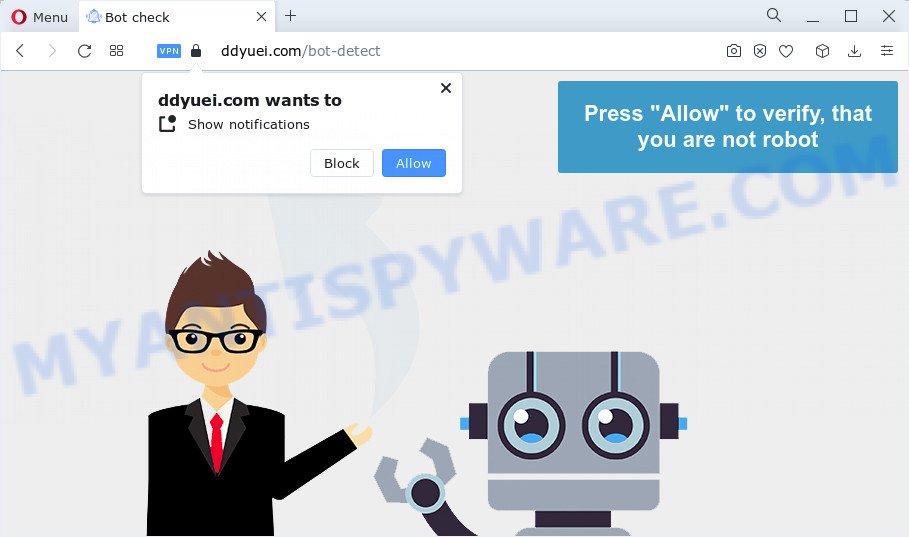
Ddyuei.com claims that clicking ‘Allow’ is necessary to access the content of the webpage, watch a video, enable Flash Player, connect to the Internet, download a file, and so on. Once you click on ALLOW, this web site starts sending notifications on the desktop. You will see the pop-up advertisements even when the web browser is closed.

You can get rid of Ddyuei.com subscription by going into your internet browser’s settings and following the simple steps below. Once you disable Ddyuei.com notifications from your internet browser settings, you won’t receive any unwanted ads in the lower right corner of your desktop or notification center.
Threat Summary
| Name | Ddyuei.com popup |
| Type | browser notification spam, spam push notifications, pop-up virus |
| Distribution | adware software, social engineering attack, suspicious pop-up advertisements, potentially unwanted applications |
| Symptoms |
|
| Removal | Ddyuei.com removal guide |
How did you get infected with Ddyuei.com pop-ups
Some research has shown that users can be redirected to Ddyuei.com from suspicious advertisements or by PUPs and adware software. Adware is a type of invasive applications — which can infect computers — automatically redirect your web browser to certain web sites so the creators of those sites can get revenue by displaying ads to visitors. It is not a good idea to have installed adware software. The reason for this is simple, it doing things you don’t know about. And of course you completely don’t know what will happen when you click anything in the the ads.
Adware usually gets on your PC together with certain free software that you download off of the Internet. So, think back, have you ever download and run any free software. In order to avoid infection, in the Setup wizard, you should be be proactive and carefully read the ‘Terms of use’, the ‘license agreement’ and other installation screens, as well as to always select the ‘Manual’ or ‘Advanced’ installation mode, when installing anything downloaded from the World Wide Web.
The guide below explaining steps to delete Ddyuei.com popup ads problem. Feel free to use it for removal of the adware software that may attack Firefox, Microsoft Internet Explorer, MS Edge and Google Chrome and other popular web browsers. The step-by-step instructions will help you remove adware and thus clean your browser from all intrusive ads.
How to remove Ddyuei.com pop ups from Chrome, Firefox, IE, Edge
The adware software is a form of malicious software that you might have difficulty in deleting it from your PC system. Thankfully, you have found the effective Ddyuei.com pop ups removal instructions in this article. Both the manual removal method and the automatic removal solution will be provided below and you can just select the one that best for you. If you’ve any questions or need assist then type a comment below. Certain of the steps below will require you to close this webpage. So, please read the steps carefully, after that bookmark it or open it on your smartphone for later reference.
To remove Ddyuei.com pop ups, execute the steps below:
- Manual Ddyuei.com pop up ads removal
- Automatic Removal of Ddyuei.com pop up ads
- Block Ddyuei.com and other intrusive web-pages
- Finish words
Manual Ddyuei.com pop up ads removal
The most common adware software can be removed manually, without the use of antivirus software or other removal utilities. The manual steps below will show you how to remove Ddyuei.com advertisements step by step. Although each of the steps is very simple and does not require special knowledge, but you doubt that you can complete them, then use the free tools, a list of which is given below.
Delete adware software through the Microsoft Windows Control Panel
The best way to begin the computer cleanup is to uninstall unknown and questionable apps. Using the Windows Control Panel you can do this quickly and easily. This step, in spite of its simplicity, should not be ignored, because the removing of unneeded programs can clean up the Internet Explorer, Mozilla Firefox, Google Chrome and MS Edge from popups, hijackers and so on.
Windows 8, 8.1, 10
First, press Windows button

Once the ‘Control Panel’ opens, click the ‘Uninstall a program’ link under Programs category as shown below.

You will see the ‘Uninstall a program’ panel as displayed in the following example.

Very carefully look around the entire list of software installed on your PC. Most probably, one of them is the adware responsible for Ddyuei.com pop-ups. If you’ve many apps installed, you can help simplify the search of harmful apps by sort the list by date of installation. Once you have found a suspicious, unwanted or unused program, right click to it, after that click ‘Uninstall’.
Windows XP, Vista, 7
First, click ‘Start’ button and select ‘Control Panel’ at right panel like below.

After the Windows ‘Control Panel’ opens, you need to click ‘Uninstall a program’ under ‘Programs’ as displayed in the following example.

You will see a list of software installed on your PC. We recommend to sort the list by date of installation to quickly find the software that were installed last. Most likely, it is the adware software that causes multiple annoying popups. If you’re in doubt, you can always check the application by doing a search for her name in Google, Yahoo or Bing. Once the program which you need to delete is found, simply click on its name, and then press ‘Uninstall’ as shown in the figure below.

Remove Ddyuei.com notifications from web browsers
Your web browser likely now allows the Ddyuei.com web-page to send you notifications, but you do not want the intrusive ads from this web-page and we understand that. We have put together this guidance on how you can remove Ddyuei.com popup ads from Firefox, Internet Explorer, Edge, Chrome, Android and Safari.
|
|
|
|
|
|
Delete Ddyuei.com ads from Internet Explorer
If you find that Internet Explorer web browser settings such as startpage, default search provider and new tab had been modified by adware responsible for Ddyuei.com pop-up ads, then you may revert back your settings, via the reset internet browser procedure.
First, open the IE. Next, press the button in the form of gear (![]() ). It will display the Tools drop-down menu, click the “Internet Options” like below.
). It will display the Tools drop-down menu, click the “Internet Options” like below.

In the “Internet Options” window click on the Advanced tab, then press the Reset button. The Internet Explorer will display the “Reset Internet Explorer settings” window as on the image below. Select the “Delete personal settings” check box, then click “Reset” button.

You will now need to reboot your device for the changes to take effect.
Get rid of Ddyuei.com from Mozilla Firefox by resetting internet browser settings
Resetting Mozilla Firefox web-browser will reset all the settings to their default values and will remove Ddyuei.com ads, malicious add-ons and extensions. Essential information such as bookmarks, browsing history, passwords, cookies, auto-fill data and personal dictionaries will not be removed.
Press the Menu button (looks like three horizontal lines), and click the blue Help icon located at the bottom of the drop down menu as shown in the figure below.

A small menu will appear, click the “Troubleshooting Information”. On this page, press “Refresh Firefox” button like below.

Follow the onscreen procedure to restore your Firefox web-browser settings to their default values.
Remove Ddyuei.com pop up ads from Chrome
If you are getting Ddyuei.com pop ups, then you can try to remove it by resetting Google Chrome to its original state. It will also clear cookies, content and site data, temporary and cached data. Essential information like bookmarks, browsing history, passwords, cookies, auto-fill data and personal dictionaries will not be removed.

- First start the Google Chrome and click Menu button (small button in the form of three dots).
- It will display the Google Chrome main menu. Select More Tools, then click Extensions.
- You will see the list of installed extensions. If the list has the plugin labeled with “Installed by enterprise policy” or “Installed by your administrator”, then complete the following steps: Remove Chrome extensions installed by enterprise policy.
- Now open the Google Chrome menu once again, press the “Settings” menu.
- You will see the Chrome’s settings page. Scroll down and press “Advanced” link.
- Scroll down again and click the “Reset” button.
- The Google Chrome will display the reset profile settings page as on the image above.
- Next click the “Reset” button.
- Once this task is complete, your web browser’s search engine by default, startpage and newtab page will be restored to their original defaults.
- To learn more, read the blog post How to reset Google Chrome settings to default.
Automatic Removal of Ddyuei.com pop up ads
The manual tutorial above is tedious to use and can not always help to completely remove the Ddyuei.com pop ups. Here I am telling you an automatic way to delete this adware from your PC fully. Zemana, MalwareBytes and HitmanPro are anti-malware utilities that have the ability to detect and remove all kinds of malware including adware which cause unwanted Ddyuei.com pop up advertisements.
Delete Ddyuei.com pop ups with Zemana
Zemana Anti Malware (ZAM) is an ultra light weight tool to delete Ddyuei.com popups from the Mozilla Firefox, Edge, Internet Explorer and Chrome. It also removes malicious software and adware software from your PC system. It improves your system’s performance by removing potentially unwanted software.
Click the following link to download the latest version of Zemana Anti Malware for Microsoft Windows. Save it on your MS Windows desktop or in any other place.
165079 downloads
Author: Zemana Ltd
Category: Security tools
Update: July 16, 2019
When the download is done, start it and follow the prompts. Once installed, the Zemana Free will try to update itself and when this procedure is complete, click the “Scan” button to detect adware that causes Ddyuei.com popups in your internet browser.

Depending on your computer, the scan can take anywhere from a few minutes to close to an hour. While the Zemana Anti-Malware is checking, you may see number of objects it has identified either as being malware. Review the results once the tool has complete the system scan. If you think an entry should not be quarantined, then uncheck it. Otherwise, simply press “Next” button.

The Zemana AntiMalware will start to delete adware software which causes unwanted Ddyuei.com pop-up advertisements.
Use Hitman Pro to remove Ddyuei.com ads
Hitman Pro is a free program which designed to remove malicious software, PUPs, browser hijackers and adware software from your PC system running Microsoft Windows 10, 8, 7, XP (32-bit and 64-bit). It will help to scan for and get rid of adware responsible for Ddyuei.com popups, including its files, folders and registry keys.
Installing the HitmanPro is simple. First you will need to download HitmanPro by clicking on the link below.
Download and run Hitman Pro on your device. Once started, click “Next” button to perform a system scan with this utility for the adware software responsible for Ddyuei.com pop-ups. While the Hitman Pro program is checking, you may see how many objects it has identified as threat..

When the system scan is complete, Hitman Pro will show a list of detected items.

All detected threats will be marked. You can remove them all by simply click Next button.
It will display a dialog box, click the “Activate free license” button to begin the free 30 days trial to remove all malicious software found.
Use MalwareBytes AntiMalware to delete Ddyuei.com ads
We suggest using the MalwareBytes which are fully clean your computer of the adware. The free tool is an advanced malware removal program designed by (c) Malwarebytes lab. This application uses the world’s most popular anti-malware technology. It is able to help you remove unwanted Ddyuei.com pop-ups from your web-browsers, potentially unwanted applications, malware, browser hijackers, toolbars, ransomware and other security threats from your PC for free.

First, please go to the link below, then press the ‘Download’ button in order to download the latest version of MalwareBytes Anti-Malware.
327299 downloads
Author: Malwarebytes
Category: Security tools
Update: April 15, 2020
After the download is finished, run it and follow the prompts. Once installed, the MalwareBytes AntiMalware (MBAM) will try to update itself and when this procedure is finished, click the “Scan” button to perform a system scan with this utility for the adware responsible for Ddyuei.com pop-ups. Depending on your PC, the scan can take anywhere from a few minutes to close to an hour. Review the scan results and then press “Quarantine” button.
The MalwareBytes is a free program that you can use to delete all detected folders, files, services, registry entries and so on. To learn more about this malware removal tool, we recommend you to read and follow the few simple steps or the video guide below.
Block Ddyuei.com and other intrusive web-pages
Use an adblocker tool such as AdGuard will protect you from malicious ads and content. Moreover, you can find that the AdGuard have an option to protect your privacy and stop phishing and spam web pages. Additionally, ad-blocker software will help you to avoid intrusive advertisements and unverified links that also a good way to stay safe online.
- First, visit the page linked below, then click the ‘Download’ button in order to download the latest version of AdGuard.
Adguard download
26906 downloads
Version: 6.4
Author: © Adguard
Category: Security tools
Update: November 15, 2018
- When downloading is done, start the downloaded file. You will see the “Setup Wizard” program window. Follow the prompts.
- After the installation is done, click “Skip” to close the install application and use the default settings, or press “Get Started” to see an quick tutorial that will allow you get to know AdGuard better.
- In most cases, the default settings are enough and you don’t need to change anything. Each time, when you run your device, AdGuard will start automatically and stop unwanted advertisements, block Ddyuei.com, as well as other harmful or misleading web sites. For an overview of all the features of the application, or to change its settings you can simply double-click on the icon called AdGuard, that is located on your desktop.
Finish words
Now your computer should be clean of the adware that causes Ddyuei.com advertisements in your web-browser. We suggest that you keep Zemana (to periodically scan your device for new adwares and other malicious software) and AdGuard (to help you block annoying pop ups and malicious websites). Moreover, to prevent any adware, please stay clear of unknown and third party apps, make sure that your antivirus application, turn on the option to find potentially unwanted applications.
If you need more help with Ddyuei.com advertisements related issues, go to here.


















