What is Hishand.club?
According to cyber security experts, Hishand.club is a webpage which uses social engineering to fool users to accept push notifications via the internet browser. Although push notifications cannot harm you directly, scammers use them to display unwanted ads, promote fake software, and encourage users to visit shady web sites.
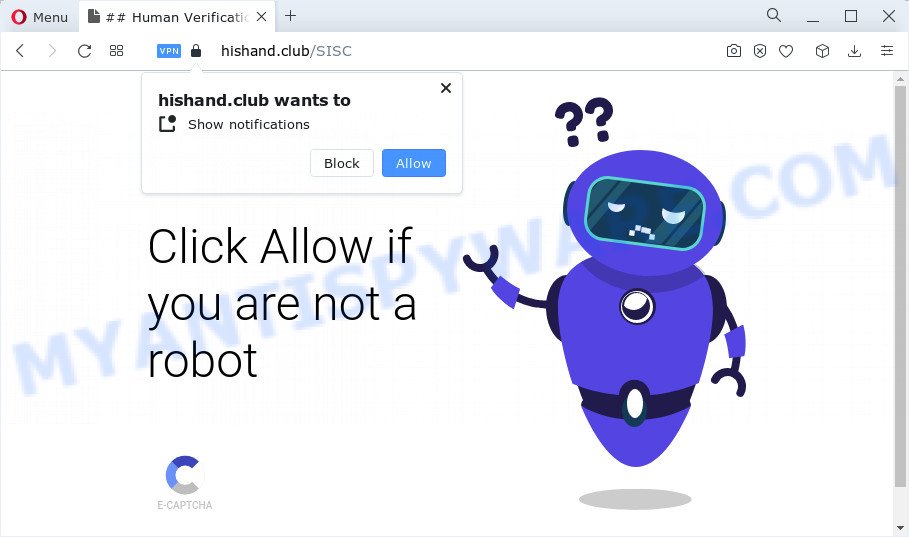
Hishand.club claims that you need to press ‘Allow’ button in order to enable Flash Player, download a file, access the content of the webpage, connect to the Internet, watch a video, and so on. If you click on ALLOW, this web site starts sending notifications on the desktop. You will see the popup adverts even when your browser is closed.

The best way to get rid of Hishand.club spam notifications open the internet browser’s settings and follow the simple steps below. Once you disable Hishand.club notifications from your web-browser settings, you won’t receive any unwanted advertisements in the lower right corner of your desktop or notification center.
Threat Summary
| Name | Hishand.club popup |
| Type | browser notification spam, spam push notifications, pop-up virus |
| Distribution | adware software, social engineering attack, potentially unwanted apps, dubious pop up ads |
| Symptoms |
|
| Removal | Hishand.club removal guide |
How did you get infected with Hishand.club popups
These Hishand.club popups are caused by malicious ads on the websites you visit or adware. Adware is a form of software whose motive is to generate money for its creator. It have different ways of earning by showing the ads forcibly to its victims. Adware software can open pop ups, display annoying ads, modify the victim’s web browser settings, or redirect the victim’s web-browser to unrequested web-sites. Aside from causing unwanted ads and browser redirects, it also can slow down the PC system.
Most of unwanted ads and pop-ups come from internet browser toolbars and/or plugins, BHOs (browser helper objects) and third-party apps. In most cases, these items claim itself as programs which improve your experience on the Web by providing a fast and interactive home page or a search engine that does not track you. Remember, how to avoid the unwanted applications. Be cautious, start only reputable applications which download from reputable sources. NEVER install any unknown and dubious software.
Instructions which is shown below, will help you to clean your computer from the adware as well as remove Hishand.club annoying ads from the Google Chrome, Mozilla Firefox, Edge and Microsoft Internet Explorer and other internet browsers.
How to remove Hishand.club ads (removal instructions)
Fortunately, we’ve an effective solution which will help you manually or/and automatically get rid of Hishand.club from your internet browser and bring your web-browser settings, including start page, new tab and search provider by default, back to normal. Below you’ll find a removal guide with all the steps you may need to successfully remove adware and its traces. Some of the steps will require you to reboot your PC or shut down this webpage. So, read this tutorial carefully, then bookmark this page or open it on your smartphone for later reference.
To remove Hishand.club pop ups, execute the following steps:
- How to manually remove Hishand.club
- Automatic Removal of Hishand.club pop up advertisements
- Run AdBlocker to stop Hishand.club pop-ups and stay safe online
- To sum up
How to manually remove Hishand.club
Most adware can be deleted manually, without the use of anti-virus or other removal tools. The manual steps below will guide you through how to remove Hishand.club pop up ads step by step. Although each of the steps is easy and does not require special knowledge, but you are not sure that you can complete them, then use the free utilities, a list of which is given below.
Remove potentially unwanted applications using MS Windows Control Panel
The best way to start the computer cleanup is to delete unknown and questionable apps. Using the Microsoft Windows Control Panel you can do this quickly and easily. This step, in spite of its simplicity, should not be ignored, because the removing of unneeded apps can clean up the IE, Firefox, Microsoft Edge and Google Chrome from popup advertisements, hijackers and so on.
Press Windows button ![]() , then click Search
, then click Search ![]() . Type “Control panel”and press Enter. If you using Windows XP or Windows 7, then click “Start” and select “Control Panel”. It will display the Windows Control Panel as displayed below.
. Type “Control panel”and press Enter. If you using Windows XP or Windows 7, then click “Start” and select “Control Panel”. It will display the Windows Control Panel as displayed below.

Further, click “Uninstall a program” ![]()
It will open a list of all applications installed on your device. Scroll through the all list, and uninstall any dubious and unknown apps.
Remove Hishand.club notifications from web-browsers
If you’re in situation where you don’t want to see push notifications from the Hishand.club web page. In this case, you can turn off web notifications for your web-browser in MS Windows/Mac/Android. Find your web browser in the list below, follow step-by-step guidance to remove web browser permissions to show notifications.
Google Chrome:
- In the right upper corner of the screen, expand the Google Chrome menu.
- When the drop-down menu appears, click on ‘Settings’. Scroll to the bottom of the page and click on ‘Advanced’.
- In the ‘Privacy and Security’ section, click on ‘Site settings’.
- Go to Notifications settings.
- Click ‘three dots’ button on the right hand side of Hishand.club URL or other rogue notifications and click ‘Remove’.

Android:
- Tap ‘Settings’.
- Tap ‘Notifications’.
- Find and tap the web-browser that shows Hishand.club push notifications ads.
- Locate Hishand.club site in the list and disable it.

Mozilla Firefox:
- In the top right corner, click the Firefox menu (three bars).
- Go to ‘Options’, and Select ‘Privacy & Security’ on the left side of the window.
- Scroll down to ‘Permissions’ section and click ‘Settings…’ button next to ‘Notifications’.
- In the opened window, find Hishand.club site, other questionable URLs, click the drop-down menu and select ‘Block’.
- Click ‘Save Changes’ button.

Edge:
- In the right upper corner, click the Edge menu button (three dots).
- Scroll down to ‘Settings’. In the menu on the left go to ‘Advanced’.
- In the ‘Website permissions’ section click ‘Manage permissions’.
- Click the switch below the Hishand.club so that it turns off.

Internet Explorer:
- Click the Gear button on the top right corner.
- In the drop-down menu select ‘Internet Options’.
- Select the ‘Privacy’ tab and click ‘Settings under ‘Pop-up Blocker’ section.
- Select the Hishand.club domain and other dubious URLs under and delete them one by one by clicking the ‘Remove’ button.

Safari:
- Click ‘Safari’ button on the top left hand corner of the screen and select ‘Preferences’.
- Select the ‘Websites’ tab and then select ‘Notifications’ section on the left panel.
- Find the Hishand.club URL and select it, click the ‘Deny’ button.
Remove Hishand.club popups from Chrome
If adware, other program or addons modified your Chrome settings without your knowledge, then you can delete Hishand.club pop-up ads and revert back your browser settings in Google Chrome at any time. However, your themes, bookmarks, history, passwords, and web form auto-fill information will not be deleted.
Open the Google Chrome menu by clicking on the button in the form of three horizontal dotes (![]() ). It will show the drop-down menu. Select More Tools, then press Extensions.
). It will show the drop-down menu. Select More Tools, then press Extensions.
Carefully browse through the list of installed plugins. If the list has the addon labeled with “Installed by enterprise policy” or “Installed by your administrator”, then complete the following steps: Remove Google Chrome extensions installed by enterprise policy otherwise, just go to the step below.
Open the Chrome main menu again, click to “Settings” option.

Scroll down to the bottom of the page and click on the “Advanced” link. Now scroll down until the Reset settings section is visible, as shown in the following example and press the “Reset settings to their original defaults” button.

Confirm your action, click the “Reset” button.
Remove Hishand.club pop-up advertisements from Firefox
Resetting Mozilla Firefox web-browser will reset all the settings to their default state and will remove Hishand.club pop-ups, malicious add-ons and extensions. Essential information like bookmarks, browsing history, passwords, cookies, auto-fill data and personal dictionaries will not be removed.
Click the Menu button (looks like three horizontal lines), and press the blue Help icon located at the bottom of the drop down menu as displayed on the screen below.

A small menu will appear, press the “Troubleshooting Information”. On this page, press “Refresh Firefox” button as displayed below.

Follow the onscreen procedure to return your Firefox web browser settings to their default values.
Delete Hishand.club pop-up advertisements from IE
If you find that Microsoft Internet Explorer web browser settings such as search provider, startpage and new tab page had been modified by adware software responsible for Hishand.club pop up advertisements, then you may return your settings, via the reset internet browser procedure.
First, launch the Microsoft Internet Explorer, then click ‘gear’ icon ![]() . It will open the Tools drop-down menu on the right part of the web browser, then click the “Internet Options” as shown below.
. It will open the Tools drop-down menu on the right part of the web browser, then click the “Internet Options” as shown below.

In the “Internet Options” screen, select the “Advanced” tab, then click the “Reset” button. The Internet Explorer will show the “Reset Internet Explorer settings” dialog box. Further, click the “Delete personal settings” check box to select it. Next, click the “Reset” button as shown on the screen below.

Once the procedure is complete, click “Close” button. Close the Microsoft Internet Explorer and restart your computer for the changes to take effect. This step will help you to restore your web-browser’s new tab, home page and search engine by default to default state.
Automatic Removal of Hishand.club pop up advertisements
Adware and Hishand.club advertisements can be deleted from the web browser and PC system by running full system scan with an anti-malware tool. For example, you can run a full system scan with Zemana, MalwareBytes and Hitman Pro. It’ll help you delete components of adware from Windows registry and harmful files from harddisks.
Run Zemana to remove Hishand.club popup ads
Zemana Free is an ultra light weight tool to remove Hishand.club pop ups from the Microsoft Internet Explorer, Mozilla Firefox, Google Chrome and MS Edge. It also deletes malicious software and adware software from your computer. It improves your system’s performance by removing potentially unwanted applications.
- Zemana Anti-Malware can be downloaded from the following link. Save it on your Desktop.
Zemana AntiMalware
165090 downloads
Author: Zemana Ltd
Category: Security tools
Update: July 16, 2019
- Once you have downloaded the setup file, make sure to double click on the Zemana.AntiMalware.Setup. This would start the Zemana Free setup on your computer.
- Select setup language and click ‘OK’ button.
- On the next screen ‘Setup Wizard’ simply click the ‘Next’ button and follow the prompts.

- Finally, once the setup is complete, Zemana Anti-Malware will start automatically. Else, if does not then double-click on the Zemana Anti-Malware icon on your desktop.
- Now that you have successfully install Zemana, let’s see How to use Zemana Free to remove Hishand.club advertisements from your computer.
- After you have started the Zemana AntiMalware (ZAM), you will see a window as on the image below, just click ‘Scan’ button to perform a system scan with this utility for the adware.

- Now pay attention to the screen while Zemana Anti-Malware scans your PC system.

- When that process is complete, you’ll be displayed the list of all detected items on your PC system. Make sure to check mark the items which are unsafe and then press ‘Next’ button.

- Zemana Free may require a restart PC system in order to complete the Hishand.club pop-up ads removal procedure.
- If you want to permanently delete adware software from your PC system, then click ‘Quarantine’ icon, select all malicious software, adware software, potentially unwanted applications and other threats and press Delete.
- Reboot your device to complete the adware removal procedure.
Remove Hishand.club popup advertisements and harmful extensions with Hitman Pro
In order to make sure that no more malicious folders and files related to adware are inside your PC system, you must run another effective malicious software scanner. We recommend to use Hitman Pro. No installation is necessary with this tool.
Visit the page linked below to download Hitman Pro. Save it to your Desktop so that you can access the file easily.
Download and use HitmanPro on your PC system. Once started, press “Next” button to perform a system scan for the adware that cause pop ups. This procedure can take some time, so please be patient. .

As the scanning ends, HitmanPro will display a list of all items found by the scan.

Review the scan results and then click Next button.
It will open a dialog box, press the “Activate free license” button to begin the free 30 days trial to delete all malicious software found.
Get rid of Hishand.club advertisements with MalwareBytes AntiMalware (MBAM)
Get rid of Hishand.club advertisements manually is difficult and often the adware is not fully removed. Therefore, we recommend you to run the MalwareBytes Anti-Malware which are fully clean your device. Moreover, this free program will allow you to delete malware, potentially unwanted programs, toolbars and hijackers that your PC system can be infected too.

First, visit the page linked below, then press the ‘Download’ button in order to download the latest version of MalwareBytes Free.
327309 downloads
Author: Malwarebytes
Category: Security tools
Update: April 15, 2020
After the download is complete, run it and follow the prompts. Once installed, the MalwareBytes Anti-Malware will try to update itself and when this procedure is done, press the “Scan” button for scanning your PC system for the adware that causes multiple unwanted pop ups. A system scan may take anywhere from 5 to 30 minutes, depending on your PC system. While the MalwareBytes AntiMalware (MBAM) is scanning, you can see how many objects it has identified either as being malicious software. Once you have selected what you want to remove from your device press “Quarantine” button.
The MalwareBytes is a free program that you can use to remove all detected folders, files, services, registry entries and so on. To learn more about this malware removal utility, we advise you to read and follow the guide or the video guide below.
Run AdBlocker to stop Hishand.club pop-ups and stay safe online
One of the worst things is the fact that you cannot stop all those annoying web pages like Hishand.club using only built-in Microsoft Windows capabilities. However, there is a program out that you can use to stop annoying web-browser redirects, ads and popups in any modern web browsers including Microsoft Edge, Mozilla Firefox, Google Chrome and Internet Explorer. It’s called Adguard and it works very well.
First, visit the page linked below, then click the ‘Download’ button in order to download the latest version of AdGuard.
26910 downloads
Version: 6.4
Author: © Adguard
Category: Security tools
Update: November 15, 2018
Once the downloading process is finished, double-click the downloaded file to start it. The “Setup Wizard” window will show up on the computer screen as shown on the image below.

Follow the prompts. AdGuard will then be installed and an icon will be placed on your desktop. A window will show up asking you to confirm that you want to see a quick guide as displayed in the following example.

Click “Skip” button to close the window and use the default settings, or click “Get Started” to see an quick tutorial which will help you get to know AdGuard better.
Each time, when you run your computer, AdGuard will run automatically and stop undesired advertisements, block Hishand.club, as well as other harmful or misleading web pages. For an overview of all the features of the application, or to change its settings you can simply double-click on the AdGuard icon, which is located on your desktop.
To sum up
After completing the steps outlined above, your device should be clean from adware software which causes annoying Hishand.club advertisements and other malicious software. The Mozilla Firefox, MS Edge, IE and Google Chrome will no longer redirect you to various intrusive webpages such as Hishand.club. Unfortunately, if the guidance does not help you, then you have caught a new adware, and then the best way – ask for help here.
























