What is News-exubob.cc?
According to security experts, News-exubob.cc is a web-page which lures you and other unsuspecting victims into subscribing push notifications from malicious (ad) push servers. Push notifications are originally designed to alert the user of recently published news. Scammers abuse ‘push notifications’ to avoid antivirus and adblocker software by displaying unwanted advertisements. These ads are displayed in the lower right corner of the screen urges users to play online games, visit dubious websites, install web-browser addons & so on.
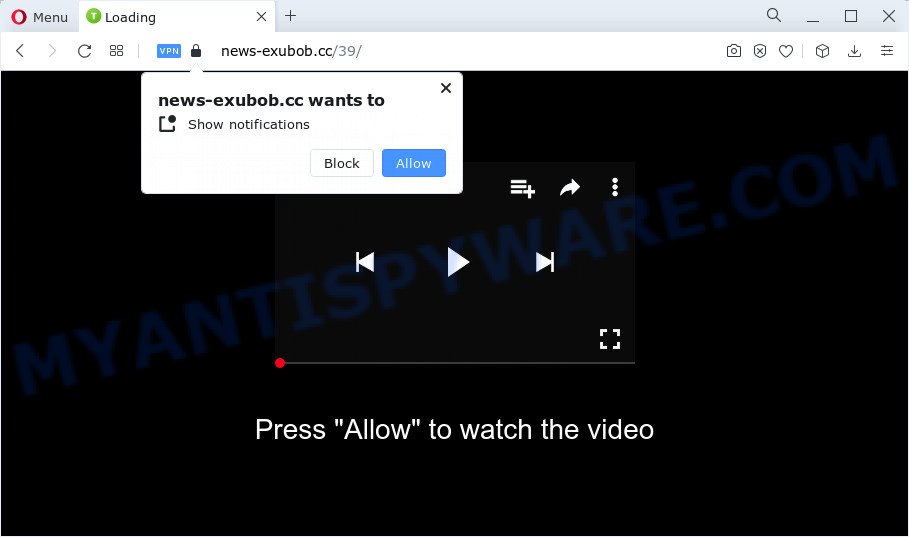
News-exubob.cc states that you must subscribe to notifications in order to enable Flash Player, connect to the Internet, download a file, access the content of the web-page, watch a video, and so on. Once enabled, the News-exubob.cc spam notifications will start popping up in the right bottom corner of your screen occasionally and spam the user with intrusive advertisements.

You can delete News-exubob.cc subscription by going into your internet browser’s settings and following the simple steps below. Once you disable News-exubob.cc notifications from your internet browser settings, you won’t receive any unwanted ads in the lower right corner of your desktop or notification center.
Threat Summary
| Name | News-exubob.cc pop-up |
| Type | browser notification spam, spam push notifications, pop-up virus |
| Distribution | adware software, dubious pop-up ads, social engineering attack, potentially unwanted software |
| Symptoms |
|
| Removal | News-exubob.cc removal guide |
How did you get infected with News-exubob.cc pop ups
These News-exubob.cc popups are caused by dubious advertisements on the websites you visit or adware software. Adware is type of applications created to insert advertising into your Internet browsing or even desktop experience. Adware software can be developed to alter your home page, search engine, search results, or even add toolbars to your web browser. Adware software run in the background when you’re online, and adware can slow down your computer and affect its performance.
Adware gets on your personal computer as a part of certain free applications. So always read carefully the installation screens, disclaimers, ‘Terms of Use’ and ‘Software license’ appearing during the install procedure. Additionally pay attention for optional applications which are being installed along with the main program. Ensure that you unchecked all of them! Also, use an adblocker program that will allow to block malicious and illegitimate webpages.
How to remove News-exubob.cc ads from Chrome, Firefox, IE, Edge
Fortunately, we have an effective way that will assist you manually or/and automatically get rid of News-exubob.cc from your browser and bring your web browser settings, including default search provider, new tab page and homepage, back to normal. Below you will find a removal instructions with all the steps you may need to successfully get rid of adware and its traces. Read this manual carefully, bookmark it or open this page on your smartphone, because you may need to close your web-browser or reboot your computer.
To remove News-exubob.cc pop ups, perform the following steps:
- How to remove News-exubob.cc advertisements without any software
- Automatic Removal of News-exubob.cc advertisements
- Use AdBlocker to stop News-exubob.cc popup ads and stay safe online
- Finish words
How to remove News-exubob.cc advertisements without any software
First of all, try to remove News-exubob.cc pop-ups manually; to do this, follow the steps below. Of course, manual removal of adware requires more time and may not be suitable for those who are poorly versed in system settings. In this case, we recommend that you scroll down to the section that describes how to remove News-exubob.cc pop ups using free utilities.
Delete PUPs using Microsoft Windows Control Panel
First of all, check the list of installed applications on your personal computer and uninstall all unknown and newly installed programs. If you see an unknown program with incorrect spelling or varying capital letters, it have most likely been installed by malicious software and you should clean it off first with malicious software removal tool such as Zemana Free.
Windows 8, 8.1, 10
First, click the Windows button
Windows XP, Vista, 7
First, click “Start” and select “Control Panel”.
It will show the Windows Control Panel as shown below.

Next, press “Uninstall a program” ![]()
It will display a list of all applications installed on your PC. Scroll through the all list, and delete any suspicious and unknown applications. To quickly find the latest installed software, we recommend sort software by date in the Control panel.
Remove News-exubob.cc notifications from internet browsers
if you became a victim of online criminals and clicked on the “Allow” button, then your web browser was configured to display unwanted ads. To remove the advertisements, you need to remove the notification permission that you gave the News-exubob.cc web site to send browser notifications.
Google Chrome:
- Click the Menu button (three dots) on the top right corner of the screen
- Select ‘Settings’, scroll down to the bottom and click ‘Advanced’.
- When the drop-down menu appears, tap ‘Settings’. Scroll down to ‘Advanced’.
- Go to Notifications settings.
- Locate the News-exubob.cc site and remove it by clicking the three vertical dots on the right to the URL and select ‘Remove’.

Android:
- Open Google Chrome.
- In the top right corner of the browser window, tap on Chrome’s main menu button, represented by three vertical dots.
- In the menu tap ‘Settings’, scroll down to ‘Advanced’.
- In the ‘Site Settings’, tap on ‘Notifications’, find the News-exubob.cc site and tap on it.
- Tap the ‘Clean & Reset’ button and confirm.

Mozilla Firefox:
- In the top right corner of the Firefox, click the Menu button, represented by three bars.
- In the drop-down menu select ‘Options’. In the left side select ‘Privacy & Security’.
- Scroll down to ‘Permissions’ section and click ‘Settings…’ button next to ‘Notifications’.
- Locate News-exubob.cc site, other rogue notifications, click the drop-down menu and select ‘Block’.
- Click ‘Save Changes’ button.

Edge:
- Click the More button (three dots) in the top right corner of the window.
- Click ‘Settings’. Click ‘Advanced’ on the left side of the window.
- Click ‘Manage permissions’ button, located beneath ‘Website permissions’.
- Click the switch under the News-exubob.cc so that it turns off.

Internet Explorer:
- In the top right hand corner of the screen, click on the menu button (gear icon).
- Select ‘Internet options’.
- Click on the ‘Privacy’ tab and select ‘Settings’ in the pop-up blockers section.
- Locate the News-exubob.cc site and click the ‘Remove’ button to delete the site.

Safari:
- Go to ‘Preferences’ in the Safari menu.
- Select the ‘Websites’ tab and then select ‘Notifications’ section on the left panel.
- Locate the News-exubob.cc and select it, click the ‘Deny’ button.
Remove News-exubob.cc pop-ups from Internet Explorer
In order to recover all web browser new tab, home page and search engine by default you need to reset the Internet Explorer to the state, that was when the Microsoft Windows was installed on your computer.
First, launch the Internet Explorer, press ![]() ) button. Next, press “Internet Options” as displayed on the screen below.
) button. Next, press “Internet Options” as displayed on the screen below.

In the “Internet Options” screen select the Advanced tab. Next, press Reset button. The Internet Explorer will show the Reset Internet Explorer settings prompt. Select the “Delete personal settings” check box and click Reset button.

You will now need to reboot your PC system for the changes to take effect. It will get rid of adware related to the News-exubob.cc pop-ups, disable malicious and ad-supported web-browser’s extensions and restore the Internet Explorer’s settings such as home page, new tab and default search engine to default state.
Remove News-exubob.cc pop ups from Chrome
If you’re getting News-exubob.cc advertisements, then you can try to remove it by resetting Google Chrome to its default values. It will also clear cookies, content and site data, temporary and cached data. However, your saved passwords and bookmarks will not be changed, deleted or cleared.

- First, run the Google Chrome and click the Menu icon (icon in the form of three dots).
- It will show the Google Chrome main menu. Select More Tools, then click Extensions.
- You’ll see the list of installed extensions. If the list has the extension labeled with “Installed by enterprise policy” or “Installed by your administrator”, then complete the following guidance: Remove Chrome extensions installed by enterprise policy.
- Now open the Chrome menu once again, press the “Settings” menu.
- Next, click “Advanced” link, that located at the bottom of the Settings page.
- On the bottom of the “Advanced settings” page, click the “Reset settings to their original defaults” button.
- The Google Chrome will open the reset settings prompt as shown on the screen above.
- Confirm the web browser’s reset by clicking on the “Reset” button.
- To learn more, read the blog post How to reset Google Chrome settings to default.
Remove News-exubob.cc from Mozilla Firefox by resetting browser settings
Resetting your Firefox is basic troubleshooting step for any issues with your browser program, including the redirect to News-exubob.cc web page. Essential information like bookmarks, browsing history, passwords, cookies, auto-fill data and personal dictionaries will not be removed.
Click the Menu button (looks like three horizontal lines), and click the blue Help icon located at the bottom of the drop down menu as shown on the image below.

A small menu will appear, press the “Troubleshooting Information”. On this page, click “Refresh Firefox” button as on the image below.

Follow the onscreen procedure to revert back your Mozilla Firefox web browser settings to their default values.
Automatic Removal of News-exubob.cc advertisements
Anti-Malware programs differ from each other by many features such as performance, scheduled scans, automatic updates, virus signature database, technical support, compatibility with other antivirus software and so on. We advise you use the following free applications: Zemana, MalwareBytes AntiMalware (MBAM) and HitmanPro. Each of these programs has all of needed features, but most importantly, they can detect the adware and delete News-exubob.cc ads from the Microsoft Edge, Google Chrome, Internet Explorer and Mozilla Firefox.
Delete News-exubob.cc pop ups with Zemana
Zemana Anti-Malware is an extremely fast tool to remove News-exubob.cc ads from the Google Chrome, Microsoft Internet Explorer, Firefox and Edge. It also removes malware and adware from your computer. It improves your system’s performance by removing potentially unwanted applications.

- Click the link below to download the latest version of Zemana for Windows. Save it on your Microsoft Windows desktop.
Zemana AntiMalware
165075 downloads
Author: Zemana Ltd
Category: Security tools
Update: July 16, 2019
- At the download page, click on the Download button. Your web browser will show the “Save as” dialog box. Please save it onto your Windows desktop.
- After the downloading process is finished, please close all software and open windows on your computer. Next, start a file called Zemana.AntiMalware.Setup.
- This will open the “Setup wizard” of Zemana Anti Malware onto your personal computer. Follow the prompts and don’t make any changes to default settings.
- When the Setup wizard has finished installing, the Zemana Free will start and show the main window.
- Further, click the “Scan” button to perform a system scan for the adware software that causes multiple annoying popups. This procedure can take some time, so please be patient. When a threat is found, the number of the security threats will change accordingly.
- After the scan is done, you can check all items detected on your PC.
- Once you have selected what you want to remove from your computer press the “Next” button. The utility will remove adware that causes multiple unwanted popups and move the selected threats to the program’s quarantine. Once that process is finished, you may be prompted to restart the personal computer.
- Close the Zemana AntiMalware and continue with the next step.
Remove News-exubob.cc advertisements and malicious extensions with HitmanPro
Hitman Pro is a completely free (30 day trial) utility. You do not need expensive solutions to remove adware that causes News-exubob.cc popups in your internet browser and other malicious software. HitmanPro will remove all the undesired apps like adware and browser hijackers at zero cost.
Visit the following page to download the latest version of Hitman Pro for MS Windows. Save it on your Desktop.
Download and use Hitman Pro on your PC system. Once started, click “Next” button . Hitman Pro program will scan through the whole PC system for the adware that causes multiple unwanted popups. This task can take some time, so please be patient. When a threat is found, the count of the security threats will change accordingly. .

As the scanning ends, HitmanPro will show a list of all threats found by the scan.

Review the report and then press Next button.
It will open a prompt, click the “Activate free license” button to begin the free 30 days trial to remove all malicious software found.
Run MalwareBytes AntiMalware to delete News-exubob.cc advertisements
Remove News-exubob.cc pop up advertisements manually is difficult and often the adware is not fully removed. Therefore, we advise you to use the MalwareBytes that are completely clean your personal computer. Moreover, this free program will help you to remove malicious software, PUPs, toolbars and hijackers that your device can be infected too.
First, click the following link, then click the ‘Download’ button in order to download the latest version of MalwareBytes Anti Malware.
327297 downloads
Author: Malwarebytes
Category: Security tools
Update: April 15, 2020
Once downloading is finished, close all applications and windows on your personal computer. Double-click the install file named MBSetup. If the “User Account Control” prompt pops up like the one below, click the “Yes” button.

It will open the Setup wizard that will help you setup MalwareBytes AntiMalware on your computer. Follow the prompts and do not make any changes to default settings.

Once installation is done successfully, click “Get Started” button. MalwareBytes will automatically start and you can see its main screen as displayed in the following example.

Now press the “Scan” button . MalwareBytes Anti Malware program will scan through the whole PC system for the adware that causes News-exubob.cc popups in your web browser. This task may take some time, so please be patient. When a threat is detected, the number of the security threats will change accordingly. Wait until the the scanning is finished.

Once the scan get completed, MalwareBytes Free will open a list of all threats found by the scan. Review the report and then press “Quarantine” button. The MalwareBytes Free will remove adware that causes multiple unwanted pop-ups and move the selected items to the Quarantine. When finished, you may be prompted to reboot the PC.

We advise you look at the following video, which completely explains the procedure of using the MalwareBytes Free to remove adware, hijacker and other malicious software.
Use AdBlocker to stop News-exubob.cc popup ads and stay safe online
If you want to get rid of annoying advertisements, web browser redirects and pop-ups, then install an ad-blocking application like AdGuard. It can block News-exubob.cc, advertisements, pop-ups and stop webpages from tracking your online activities when using the Microsoft Edge, Chrome, Internet Explorer and Firefox. So, if you like surf the Net, but you do not like unwanted ads and want to protect your device from malicious web pages, then the AdGuard is your best choice.
Click the link below to download the latest version of AdGuard for Microsoft Windows. Save it on your MS Windows desktop.
26905 downloads
Version: 6.4
Author: © Adguard
Category: Security tools
Update: November 15, 2018
After downloading is complete, double-click the downloaded file to start it. The “Setup Wizard” window will show up on the computer screen like below.

Follow the prompts. AdGuard will then be installed and an icon will be placed on your desktop. A window will show up asking you to confirm that you want to see a quick guidance as shown on the screen below.

Press “Skip” button to close the window and use the default settings, or click “Get Started” to see an quick tutorial which will help you get to know AdGuard better.
Each time, when you start your computer, AdGuard will start automatically and stop unwanted advertisements, block News-exubob.cc, as well as other harmful or misleading web-pages. For an overview of all the features of the program, or to change its settings you can simply double-click on the AdGuard icon, that can be found on your desktop.
Finish words
After completing the guide above, your personal computer should be free from adware that causes News-exubob.cc advertisements and other malicious software. The Internet Explorer, Chrome, Edge and Firefox will no longer redirect you to various intrusive web-pages similar to News-exubob.cc. Unfortunately, if the guide does not help you, then you have caught a new adware software, and then the best way – ask for help here.



















