What is Bruklo.com?
The computer security professionals have determined that Bruklo.com pop ups are a social engineering attack which lures you and other unsuspecting users to accept push notifications via the web browser. The push notifications will essentially be ads for ‘free’ online games, free gifts scams, questionable internet browser add-ons, adult websites, and adware bundles.
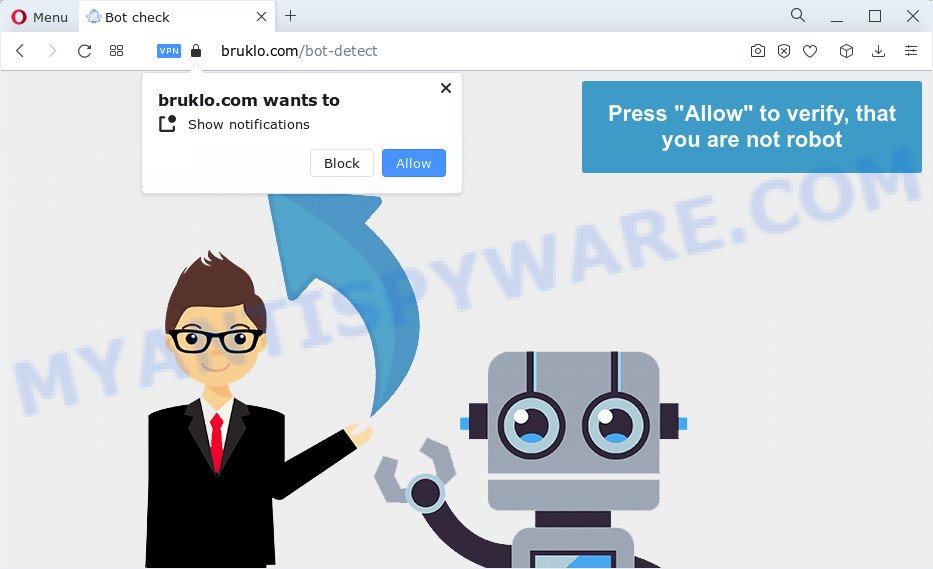
Bruklo.com shows the ‘Confirm notifications’ prompt claims that clicking ‘Allow’ will let you download a file, access the content of the web site, watch a video, connect to the Internet, enable Flash Player, and so on. Once you press on ALLOW, then your internet browser will be configured to display intrusive advertisements on your desktop, even when the internet browser is closed.

The best method to unsubscribe from the Bruklo.com notifications open your internet browser’s settings and complete the simple steps below. Once you disable Bruklo.com notifications in your browser, you will never see any unwanted advertisements being displayed on your desktop.
Threat Summary
| Name | Bruklo.com pop-up |
| Type | spam push notifications, browser notification spam, pop-up virus |
| Distribution | misleading popup ads, potentially unwanted apps, adware, social engineering attack |
| Symptoms |
|
| Removal | Bruklo.com removal guide |
Where the Bruklo.com popups comes from
Cyber threat analysts have determined that users are redirected to Bruklo.com by adware or from malicious ads. Adware software is considered a potentially security threat because it often installed on device without the knowledge of the owner. Adware usually just presents annoying advertisements, but sometimes adware can be used to obtain your personal data.
Adware come together with certain free programs. So always read carefully the install screens, disclaimers, ‘Terms of Use’ and ‘Software license’ appearing during the install procedure. Additionally pay attention for optional applications which are being installed along with the main application. Ensure that you unchecked all of them! Also, run an ad blocker program that will allow to block suspicious and illegitimate web sites.
In this post we will discuss how can you remove Bruklo.com advertisements from the Microsoft Edge, Internet Explorer, Chrome and Mozilla Firefox manually or with free adware software removal utilities compatible with MS Windows 10 (8, 7 and XP).
How to remove Bruklo.com pop-ups from Chrome, Firefox, IE, Edge
There are a few solutions that can be used to remove Bruklo.com ads. But, not all potentially unwanted programs such as this adware can be completely removed using only manual ways. Most commonly you’re not able to remove any adware utilizing standard Windows options. In order to get rid of Bruklo.com popup ads you need complete a few manual steps and use reliable removal utilities. Most experienced security experts states that Zemana Free, MalwareBytes AntiMalware (MBAM) or HitmanPro tools are a right choice. These free applications are able to scan for and remove Bruklo.com popup advertisements from your computer and restore your internet browser settings to defaults.
To remove Bruklo.com pop ups, perform the following steps:
- How to manually delete Bruklo.com
- Automatic Removal of Bruklo.com pop-ups
- How to stop Bruklo.com ads
- Finish words
How to manually delete Bruklo.com
In most cases, it is possible to manually remove Bruklo.com pop-ups. This method does not involve the use of any tricks or removal tools. You just need to recover the normal settings of the computer and browser. This can be done by following a few simple steps below. If you want to quickly remove Bruklo.com ads, as well as perform a full scan of your PC, we recommend that you use adware removal tools, which are listed below.
Remove unwanted or recently added applications
First of all, check the list of installed software on your PC and uninstall all unknown and recently installed programs. If you see an unknown program with incorrect spelling or varying capital letters, it have most likely been installed by malicious software and you should clean it off first with malware removal utility such as Zemana Free.
Press Windows button ![]() , then click Search
, then click Search ![]() . Type “Control panel”and press Enter. If you using Windows XP or Windows 7, then click “Start” and select “Control Panel”. It will show the Windows Control Panel as shown in the following example.
. Type “Control panel”and press Enter. If you using Windows XP or Windows 7, then click “Start” and select “Control Panel”. It will show the Windows Control Panel as shown in the following example.

Further, press “Uninstall a program” ![]()
It will display a list of all apps installed on your computer. Scroll through the all list, and delete any questionable and unknown apps.
Remove Bruklo.com notifications from internet browsers
if you became a victim of cybercriminals and clicked on the “Allow” button, then your browser was configured to display intrusive ads. To remove the advertisements, you need to remove the notification permission that you gave the Bruklo.com web site to send notifications.
Google Chrome:
- Just copy and paste the following text into the address bar of Google Chrome.
- chrome://settings/content/notifications
- Press Enter.
- Remove the Bruklo.com URL and other rogue notifications by clicking three vertical dots button next to each and selecting ‘Remove’.

Android:
- Tap ‘Settings’.
- Tap ‘Notifications’.
- Find and tap the internet browser that displays Bruklo.com browser notifications ads.
- Locate Bruklo.com in the list and disable it.

Mozilla Firefox:
- Click on ‘three horizontal stripes’ button at the right upper corner of the screen.
- In the drop-down menu select ‘Options’. In the left side select ‘Privacy & Security’.
- Scroll down to ‘Permissions’ and then to ‘Settings’ next to ‘Notifications’.
- Select the Bruklo.com domain from the list and change the status to ‘Block’.
- Click ‘Save Changes’ button.

Edge:
- In the top right corner, click the Edge menu button (it looks like three dots).
- Click ‘Settings’. Click ‘Advanced’ on the left side of the window.
- Click ‘Manage permissions’ button below ‘Website permissions’.
- Click the switch under the Bruklo.com URL and each suspicious site.

Internet Explorer:
- Click ‘Tools’ button in the top-right corner.
- Go to ‘Internet Options’ in the menu.
- Select the ‘Privacy’ tab and click ‘Settings below ‘Pop-up Blocker’ section.
- Select the Bruklo.com site and other suspicious sites under and remove them one by one by clicking the ‘Remove’ button.

Safari:
- Click ‘Safari’ button on the top left corner of the window and select ‘Preferences’.
- Open ‘Websites’ tab, then in the left menu click on ‘Notifications’.
- Check for Bruklo.com, other suspicious URLs and apply the ‘Deny’ option for each.
Get rid of Bruklo.com popup advertisements from Internet Explorer
By resetting IE browser you return your browser settings to its default state. This is first when troubleshooting problems that might have been caused by adware software that cause popups.
First, start the IE, click ![]() ) button. Next, click “Internet Options” such as the one below.
) button. Next, click “Internet Options” such as the one below.

In the “Internet Options” screen select the Advanced tab. Next, click Reset button. The IE will show the Reset Internet Explorer settings prompt. Select the “Delete personal settings” check box and press Reset button.

You will now need to reboot your PC for the changes to take effect. It will get rid of adware software which causes annoying Bruklo.com advertisements, disable malicious and ad-supported internet browser’s extensions and restore the IE’s settings like new tab, home page and search provider to default state.
Remove Bruklo.com popups from Chrome
Another method to remove Bruklo.com ads from Chrome is Reset Google Chrome settings. This will disable harmful extensions and reset Google Chrome settings to default values. However, your saved passwords and bookmarks will not be changed or cleared.
First start the Google Chrome. Next, press the button in the form of three horizontal dots (![]() ).
).
It will open the Chrome menu. Choose More Tools, then click Extensions. Carefully browse through the list of installed extensions. If the list has the extension signed with “Installed by enterprise policy” or “Installed by your administrator”, then complete the following guidance: Remove Google Chrome extensions installed by enterprise policy.
Open the Chrome menu once again. Further, click the option named “Settings”.

The web browser will display the settings screen. Another method to show the Chrome’s settings – type chrome://settings in the browser adress bar and press Enter
Scroll down to the bottom of the page and click the “Advanced” link. Now scroll down until the “Reset” section is visible, as displayed in the figure below and click the “Reset settings to their original defaults” button.

The Chrome will open the confirmation dialog box as on the image below.

You need to confirm your action, click the “Reset” button. The web browser will launch the task of cleaning. After it’s finished, the internet browser’s settings including homepage, newtab page and search engine back to the values that have been when the Google Chrome was first installed on your personal computer.
Remove Bruklo.com from Mozilla Firefox by resetting web browser settings
If the Firefox web-browser program is hijacked, then resetting its settings can help. The Reset feature is available on all modern version of Firefox. A reset can fix many issues by restoring Mozilla Firefox settings such as homepage, newtab and search engine by default to their original settings. It will save your personal information such as saved passwords, bookmarks, auto-fill data and open tabs.
First, start the Mozilla Firefox. Next, click the button in the form of three horizontal stripes (![]() ). It will show the drop-down menu. Next, click the Help button (
). It will show the drop-down menu. Next, click the Help button (![]() ).
).

In the Help menu click the “Troubleshooting Information”. In the upper-right corner of the “Troubleshooting Information” page click on “Refresh Firefox” button as displayed in the following example.

Confirm your action, click the “Refresh Firefox”.
Automatic Removal of Bruklo.com pop-ups
If you’re an unskilled computer user, then all your attempts to remove Bruklo.com popups by completing the manual steps above might result in failure. To find and remove all of the adware related files and registry entries that keep this adware software on your PC, run free antimalware software like Zemana Anti-Malware (ZAM), MalwareBytes Anti-Malware (MBAM) and HitmanPro from our list below.
Get rid of Bruklo.com ads with Zemana Anti Malware
Zemana is one of the best in its class, it can locate and remove a large amount of of different security threats, including adware, browser hijackers, spyware and trojans that masqueraded as legitimate computer programs. Also Zemana Free includes another utility called FRST – is a helpful program for manual removal of files and parts of the Windows registry created by malicious software.
Installing the Zemana Free is simple. First you’ll need to download Zemana Anti Malware (ZAM) on your Windows Desktop by clicking on the following link.
165086 downloads
Author: Zemana Ltd
Category: Security tools
Update: July 16, 2019
Once the downloading process is finished, close all programs and windows on your computer. Double-click the set up file named Zemana.AntiMalware.Setup. If the “User Account Control” prompt pops up as shown in the figure below, click the “Yes” button.

It will open the “Setup wizard” which will help you set up Zemana on your PC. Follow the prompts and do not make any changes to default settings.

Once installation is finished successfully, Zemana AntiMalware (ZAM) will automatically start and you can see its main screen as on the image below.

Now press the “Scan” button to begin checking your personal computer for the adware software related to the Bruklo.com pop ups. Depending on your computer, the scan can take anywhere from a few minutes to close to an hour. During the scan Zemana Free will search for threats present on your device.

As the scanning ends, you’ll be displayed the list of all detected items on your PC system. Review the results once the utility has done the system scan. If you think an entry should not be quarantined, then uncheck it. Otherwise, simply click “Next” button. The Zemana Anti Malware will start to delete adware software related to the Bruklo.com pop-up ads. After disinfection is done, you may be prompted to reboot the computer.
Use Hitman Pro to remove Bruklo.com pop ups
The Hitman Pro utility is free (30 day trial) and easy to use. It may scan and remove malicious software, PUPs and adware in Mozilla Firefox, Edge, Microsoft Internet Explorer and Google Chrome web browsers and thereby get rid of all intrusive Bruklo.com pop-ups. HitmanPro is powerful enough to find and remove malicious registry entries and files that are hidden on the computer.
First, visit the following page, then press the ‘Download’ button in order to download the latest version of HitmanPro.
Download and use HitmanPro on your personal computer. Once started, press “Next” button to start scanning your PC for the adware that cause pop-ups. While the Hitman Pro utility is checking, you can see number of objects it has identified as being affected by malware..

After that process is done, it will open the Scan Results.

All detected items will be marked. You can delete them all by simply click Next button.
It will show a prompt, press the “Activate free license” button to start the free 30 days trial to remove all malicious software found.
How to get rid of Bruklo.com with MalwareBytes
Manual Bruklo.com pop ups removal requires some computer skills. Some files and registry entries that created by the adware can be not completely removed. We suggest that run the MalwareBytes that are completely clean your PC system of adware. Moreover, the free program will help you to delete malware, PUPs, hijackers and toolbars that your computer can be infected too.
Visit the following page to download the latest version of MalwareBytes for Microsoft Windows. Save it to your Desktop so that you can access the file easily.
327304 downloads
Author: Malwarebytes
Category: Security tools
Update: April 15, 2020
Once downloading is complete, close all programs and windows on your personal computer. Double-click the set up file named MBSetup. If the “User Account Control” dialog box pops up like below, click the “Yes” button.

It will open the Setup wizard that will help you setup MalwareBytes Anti-Malware (MBAM) on your computer. Follow the prompts and do not make any changes to default settings.

Once installation is done successfully, press “Get Started” button. MalwareBytes Anti Malware (MBAM) will automatically start and you can see its main screen as displayed below.

Now click the “Scan” button to begin checking your personal computer for the adware related to the Bruklo.com ads. This procedure can take quite a while, so please be patient. While the utility is checking, you may see number of objects and files has already scanned.

As the scanning ends, MalwareBytes will produce a list of unwanted programs and adware. Make sure to check mark the items that are unsafe and then click “Quarantine” button. The MalwareBytes AntiMalware will remove adware responsible for Bruklo.com popup ads and move the selected items to the program’s quarantine. When the clean-up is complete, you may be prompted to restart the personal computer.

We suggest you look at the following video, which completely explains the procedure of using the MalwareBytes Anti Malware (MBAM) to remove adware, browser hijacker and other malicious software.
How to stop Bruklo.com ads
Running an ad blocker application such as AdGuard is an effective way to alleviate the risks. Additionally, ad-blocker apps will also protect you from malicious advertisements and web-sites, and, of course, block redirection chain to Bruklo.com and similar web pages.
Installing the AdGuard is simple. First you will need to download AdGuard from the link below.
26910 downloads
Version: 6.4
Author: © Adguard
Category: Security tools
Update: November 15, 2018
After the download is finished, start the downloaded file. You will see the “Setup Wizard” screen like below.

Follow the prompts. After the installation is complete, you will see a window as shown in the figure below.

You can press “Skip” to close the setup application and use the default settings, or click “Get Started” button to see an quick tutorial that will allow you get to know AdGuard better.
In most cases, the default settings are enough and you don’t need to change anything. Each time, when you start your PC, AdGuard will start automatically and stop unwanted ads, block Bruklo.com, as well as other malicious or misleading websites. For an overview of all the features of the application, or to change its settings you can simply double-click on the AdGuard icon, that is located on your desktop.
Finish words
Now your computer should be free of the adware that causes multiple unwanted pop ups. We suggest that you keep Zemana Anti-Malware (to periodically scan your PC for new adware softwares and other malicious software) and AdGuard (to help you block intrusive pop ups and malicious web pages). Moreover, to prevent any adware, please stay clear of unknown and third party applications, make sure that your antivirus program, turn on the option to search for PUPs.
If you need more help with Bruklo.com ads related issues, go to here.


















