What is Kcvity.com?
According to cyber security specialists, Kcvity.com pop ups are a social engineering attack which deceives you into subscribing to browser push notifications. Push notifications are originally designed to alert the user of newly published blog posts. Cyber criminals abuse ‘browser notification feature’ to avoid antivirus software and adblocker apps by displaying unwanted ads. These ads are displayed in the lower right corner of the screen urges users to play online games, visit suspicious web sites, install web-browser extensions & so on.
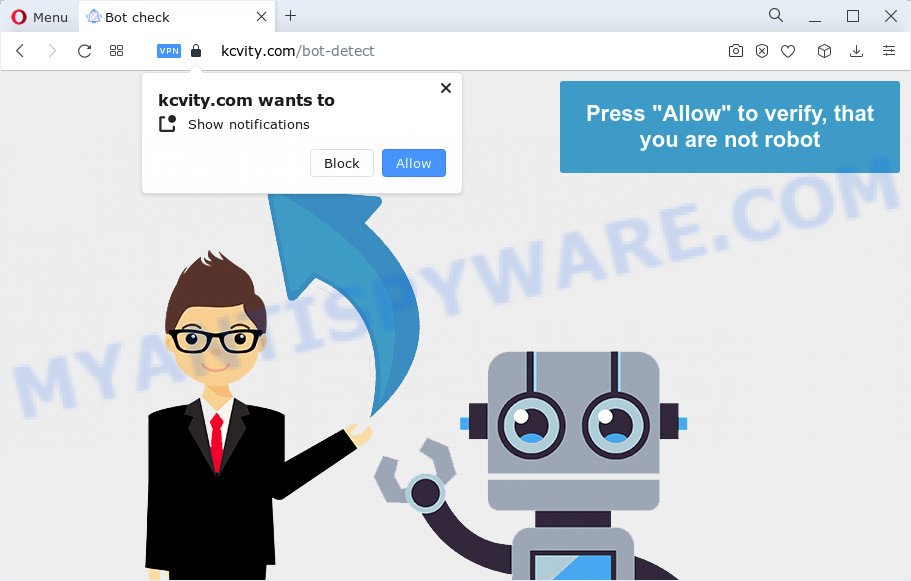
The Kcvity.com web-site claims that you need to press ‘Allow’ button in order to enable Flash Player, connect to the Internet, download a file, watch a video, access the content of the website, and so on. If you press ALLOW, then your internet browser will be configured to show popup advertisements in the bottom right corner of the desktop.

The best method to unsubscribe from the Kcvity.com push notifications open your internet browser’s settings and complete the simple steps below. Once you disable Kcvity.com notifications in your web browser, you will never see any unwanted ads being displayed on your desktop.
Threat Summary
| Name | Kcvity.com pop-up |
| Type | spam push notifications, browser notification spam, pop-up virus |
| Distribution | potentially unwanted software, social engineering attack, adware, malicious pop-up ads |
| Symptoms |
|
| Removal | Kcvity.com removal guide |
Where the Kcvity.com pop ups comes from
Some research has shown that users can be redirected to Kcvity.com from malicious advertisements or by PUPs and adware. Adware installed without the user’s knowledge is a type of malicious software. Once adware get installed in your PC then it begin showing unwanted advertisements and popups. In some cases, adware software can promote p*rn webpages and adult products.
Adware usually spreads as a part of certain freeware that you download off of the Net. So, think back, have you ever download and run any free applications. In order to avoid infection, in the Setup wizard, you should be be proactive and carefully read the ‘Terms of use’, the ‘license agreement’ and other installation screens, as well as to always select the ‘Manual’ or ‘Advanced’ installation method, when installing anything downloaded from the Internet.
So, obviously, you need to remove the adware immediately. Use the free step-by-step guide below. This guide will allow you clean your PC of adware and thus remove the Kcvity.com intrusive advertisements.
How to remove Kcvity.com advertisements (removal steps)
Most often adware software requires more than a simple uninstall with the help of Microsoft Windows Control panel in order to be fully deleted. For that reason, our team designed several removal methods which we’ve combined in a detailed instructions. Therefore, if you have the annoying Kcvity.com ads on your device and are currently trying to have it deleted then feel free to follow the step-by-step guide below in order to resolve your problem. Read it once, after doing so, please bookmark this page (or open it on your smartphone) as you may need to close your web browser or restart your personal computer.
To remove Kcvity.com pop ups, execute the following steps:
- How to delete Kcvity.com ads without any software
- Automatic Removal of Kcvity.com advertisements
- Run AdBlocker to stop Kcvity.com pop ups and stay safe online
- To sum up
How to delete Kcvity.com ads without any software
Most adware can be uninstalled manually, without the use of antivirus software or other removal tools. The manual steps below will help you get rid of Kcvity.com advertisements step by step. Although each of the steps is very simple and does not require special knowledge, but you doubt that you can complete them, then use the free utilities, a list of which is given below.
Remove questionable programs using MS Windows Control Panel
In order to remove potentially unwanted apps such as this adware software, open the MS Windows Control Panel and click on “Uninstall a program”. Check the list of installed applications. For the ones you do not know, run an Internet search to see if they are adware software, hijacker or potentially unwanted programs. If yes, uninstall them off. Even if they are just a software that you do not use, then deleting them off will increase your personal computer start up time and speed dramatically.
Windows 10, 8.1, 8
Click the MS Windows logo, and then click Search ![]() . Type ‘Control panel’and press Enter such as the one below.
. Type ‘Control panel’and press Enter such as the one below.

After the ‘Control Panel’ opens, press the ‘Uninstall a program’ link under Programs category as shown on the screen below.

Windows 7, Vista, XP
Open Start menu and choose the ‘Control Panel’ at right similar to the one below.

Then go to ‘Add/Remove Programs’ or ‘Uninstall a program’ (Microsoft Windows 7 or Vista) like below.

Carefully browse through the list of installed apps and get rid of all suspicious and unknown applications. We advise to press ‘Installed programs’ and even sorts all installed software by date. When you’ve found anything dubious that may be the adware that causes Kcvity.com pop up advertisements in your web-browser or other potentially unwanted program (PUP), then choose this application and click ‘Uninstall’ in the upper part of the window. If the questionable application blocked from removal, then use Revo Uninstaller Freeware to completely remove it from your personal computer.
Remove Kcvity.com notifications from web-browsers
If you are in situation where you don’t want to see push notifications from the Kcvity.com web site. In this case, you can turn off web notifications for your browser in MS Windows/Apple Mac/Android. Find your internet browser in the list below, follow steps to remove browser permissions to show push notifications.
Google Chrome:
- In the top-right corner of the Chrome window, click on ‘three vertical dots’, and this will open up the main menu on Google Chrome.
- Select ‘Settings’, scroll down to the bottom and click ‘Advanced’.
- Scroll down to the ‘Privacy and security’ section, select ‘Site settings’.
- Go to Notifications settings.
- Click ‘three dots’ button on the right hand side of Kcvity.com site or other rogue notifications and click ‘Remove’.

Android:
- Tap ‘Settings’.
- Tap ‘Notifications’.
- Find and tap the browser which shows Kcvity.com notifications ads.
- Locate Kcvity.com URL in the list and disable it.

Mozilla Firefox:
- In the top right hand corner of the screen, click the Menu button, represented by three horizontal stripes.
- In the drop-down menu select ‘Options’. In the left side select ‘Privacy & Security’.
- Scroll down to ‘Permissions’ section and click ‘Settings…’ button next to ‘Notifications’.
- Locate sites you down’t want to see notifications from (for example, Kcvity.com), click on drop-down menu next to each and select ‘Block’.
- Click ‘Save Changes’ button.

Edge:
- In the right upper corner, click the Edge menu button (it looks like three dots).
- Scroll down, locate and click ‘Settings’. In the left side select ‘Advanced’.
- Click ‘Manage permissions’ button, located beneath ‘Website permissions’.
- Disable the on switch for the Kcvity.com domain.

Internet Explorer:
- In the top right hand corner, click on the menu button (gear icon).
- Go to ‘Internet Options’ in the menu.
- Select the ‘Privacy’ tab and click ‘Settings below ‘Pop-up Blocker’ section.
- Find the Kcvity.com domain and click the ‘Remove’ button to delete the domain.

Safari:
- Click ‘Safari’ button on the left upper corner of the window and select ‘Preferences’.
- Select the ‘Websites’ tab and then select ‘Notifications’ section on the left panel.
- Find the Kcvity.com URL and select it, click the ‘Deny’ button.
Remove Kcvity.com pop-ups from Google Chrome
Reset Google Chrome will assist you to get rid of Kcvity.com pop up advertisements from your web browser as well as to restore browser settings infected by adware. All unwanted, harmful and adware extensions will also be removed from the internet browser. When using the reset feature, your personal information like passwords, bookmarks, browsing history and web form auto-fill data will be saved.

- First start the Google Chrome and click Menu button (small button in the form of three dots).
- It will show the Chrome main menu. Select More Tools, then click Extensions.
- You’ll see the list of installed extensions. If the list has the addon labeled with “Installed by enterprise policy” or “Installed by your administrator”, then complete the following tutorial: Remove Chrome extensions installed by enterprise policy.
- Now open the Google Chrome menu once again, press the “Settings” menu.
- You will see the Chrome’s settings page. Scroll down and click “Advanced” link.
- Scroll down again and press the “Reset” button.
- The Google Chrome will display the reset profile settings page as on the image above.
- Next click the “Reset” button.
- Once this task is finished, your browser’s search engine by default, start page and newtab will be restored to their original defaults.
- To learn more, read the post How to reset Google Chrome settings to default.
Remove Kcvity.com from Mozilla Firefox by resetting internet browser settings
If your Mozilla Firefox browser is re-directed to Kcvity.com without your permission or an unknown search engine shows results for your search, then it may be time to perform the web-browser reset. However, your saved bookmarks and passwords will not be lost. This will not affect your history, passwords, bookmarks, and other saved data.
First, run the Firefox and click ![]() button. It will show the drop-down menu on the right-part of the internet browser. Further, press the Help button (
button. It will show the drop-down menu on the right-part of the internet browser. Further, press the Help button (![]() ) as displayed on the screen below.
) as displayed on the screen below.

In the Help menu, select the “Troubleshooting Information” option. Another way to open the “Troubleshooting Information” screen – type “about:support” in the web-browser adress bar and press Enter. It will display the “Troubleshooting Information” page as shown on the screen below. In the upper-right corner of this screen, click the “Refresh Firefox” button.

It will open the confirmation dialog box. Further, click the “Refresh Firefox” button. The Firefox will begin a procedure to fix your problems that caused by the Kcvity.com adware software. After, it’s complete, click the “Finish” button.
Get rid of Kcvity.com pop-up advertisements from Internet Explorer
If you find that Internet Explorer web-browser settings like start page, new tab and search provider by default had been changed by adware related to the Kcvity.com ads, then you may return your settings, via the reset internet browser procedure.
First, run the Internet Explorer. Next, click the button in the form of gear (![]() ). It will display the Tools drop-down menu, press the “Internet Options” as displayed in the figure below.
). It will display the Tools drop-down menu, press the “Internet Options” as displayed in the figure below.

In the “Internet Options” window click on the Advanced tab, then click the Reset button. The Microsoft Internet Explorer will show the “Reset Internet Explorer settings” window as displayed in the following example. Select the “Delete personal settings” check box, then click “Reset” button.

You will now need to restart your PC for the changes to take effect.
Automatic Removal of Kcvity.com advertisements
The adware may hide its components which are difficult for you to find out and delete fully. This may lead to the fact that after some time, the adware which cause unwanted Kcvity.com popups once again infect your PC. Moreover, We want to note that it is not always safe to get rid of adware manually, if you do not have much experience in setting up and configuring the MS Windows operating system. The best solution to scan for and remove adware software is to use free malware removal software.
How to remove Kcvity.com popup ads with Zemana Anti-Malware
Zemana AntiMalware highly recommended, because it can look for security threats such adware and malware which most ‘classic’ antivirus applications fail to pick up on. Moreover, if you have any Kcvity.com pop up ads removal problems which cannot be fixed by this tool automatically, then Zemana AntiMalware provides 24X7 online assistance from the highly experienced support staff.

- Please go to the link below to download Zemana Anti Malware. Save it directly to your Microsoft Windows Desktop.
Zemana AntiMalware
165516 downloads
Author: Zemana Ltd
Category: Security tools
Update: July 16, 2019
- Once the downloading process is done, close all applications and windows on your computer. Open a folder in which you saved it. Double-click on the icon that’s named Zemana.AntiMalware.Setup.
- Further, click Next button and follow the prompts.
- Once installation is complete, press the “Scan” button to find adware software that causes multiple unwanted popups. A scan can take anywhere from 10 to 30 minutes, depending on the count of files on your personal computer and the speed of your PC. While the Zemana tool is checking, you can see how many objects it has identified as being affected by malware.
- As the scanning ends, the results are displayed in the scan report. When you are ready, click “Next”. After finished, you can be prompted to restart your personal computer.
Use Hitman Pro to get rid of Kcvity.com popup ads
HitmanPro cleans your device from browser hijackers, PUPs, unwanted toolbars, web-browser plugins and other unwanted software like adware that causes Kcvity.com pop ups. The free removal tool will help you enjoy your computer to its fullest. Hitman Pro uses advanced behavioral detection technologies to search for if there are unwanted applications in your computer. You can review the scan results, and choose the threats you want to delete.

- HitmanPro can be downloaded from the following link. Save it on your MS Windows desktop.
- After the downloading process is complete, launch the HitmanPro, double-click the HitmanPro.exe file.
- If the “User Account Control” prompts, click Yes to continue.
- In the Hitman Pro window, press the “Next” for scanning your PC for the adware related to the Kcvity.com pop ups. This task can take some time, so please be patient. While the Hitman Pro program is checking, you can see number of objects it has identified as threat.
- When Hitman Pro has finished scanning, you can check all threats detected on your computer. Once you have selected what you wish to delete from your personal computer press “Next”. Now, press the “Activate free license” button to begin the free 30 days trial to delete all malicious software found.
How to get rid of Kcvity.com with MalwareBytes Anti-Malware
If you are having issues with Kcvity.com advertisements removal, then check out MalwareBytes Anti-Malware (MBAM). This is a utility that can help clean up your personal computer and improve your speeds for free. Find out more below.

MalwareBytes Free can be downloaded from the following link. Save it to your Desktop so that you can access the file easily.
327738 downloads
Author: Malwarebytes
Category: Security tools
Update: April 15, 2020
Once downloading is finished, run it and follow the prompts. Once installed, the MalwareBytes Anti-Malware (MBAM) will try to update itself and when this process is done, press the “Scan” button . MalwareBytes Free program will scan through the whole computer for the adware software that causes multiple annoying popups. This process can take quite a while, so please be patient. While the MalwareBytes Anti-Malware (MBAM) is scanning, you may see how many objects it has identified either as being malicious software. Next, you need to press “Quarantine” button.
The MalwareBytes Free is a free program that you can use to remove all detected folders, files, services, registry entries and so on. To learn more about this malicious software removal utility, we advise you to read and follow the step-by-step guidance or the video guide below.
Run AdBlocker to stop Kcvity.com pop ups and stay safe online
It is also critical to protect your web-browsers from malicious websites and advertisements by using an adblocker program like AdGuard. Security experts says that it will greatly reduce the risk of malware, and potentially save lots of money. Additionally, the AdGuard may also protect your privacy by blocking almost all trackers.
Click the following link to download the latest version of AdGuard for MS Windows. Save it on your MS Windows desktop or in any other place.
27039 downloads
Version: 6.4
Author: © Adguard
Category: Security tools
Update: November 15, 2018
After downloading it, launch the downloaded file. You will see the “Setup Wizard” screen as shown in the following example.

Follow the prompts. Once the installation is done, you will see a window as displayed on the screen below.

You can click “Skip” to close the setup application and use the default settings, or press “Get Started” button to see an quick tutorial which will allow you get to know AdGuard better.
In most cases, the default settings are enough and you don’t need to change anything. Each time, when you launch your computer, AdGuard will run automatically and stop unwanted advertisements, block Kcvity.com, as well as other harmful or misleading web pages. For an overview of all the features of the program, or to change its settings you can simply double-click on the AdGuard icon, that can be found on your desktop.
To sum up
Once you’ve done the tutorial above, your device should be clean from this adware software and other malware. The MS Edge, Chrome, IE and Firefox will no longer show intrusive Kcvity.com web page when you surf the World Wide Web. Unfortunately, if the step-by-step guidance does not help you, then you have caught a new adware, and then the best way – ask for help.
Please create a new question by using the “Ask Question” button in the Questions and Answers. Try to give us some details about your problems, so we can try to help you more accurately. Wait for one of our trained “Security Team” or Site Administrator to provide you with knowledgeable assistance tailored to your problem with the unwanted Kcvity.com ads.



















