What is Show Tabs?
The IT security specialists have determined that Show Tabs is classified as a potentially unwanted program (PUP) from the category of Browser hijackers. A common tactic used by the developers behind PUPs is to change web-browser’s settings such as search engine by default, new tab page and homepage so that the affected internet browser goes to a web site under the author’s control. Perform the steps below to delete Show Tabs and protect you from other browser hijackers and potentially unwanted software.
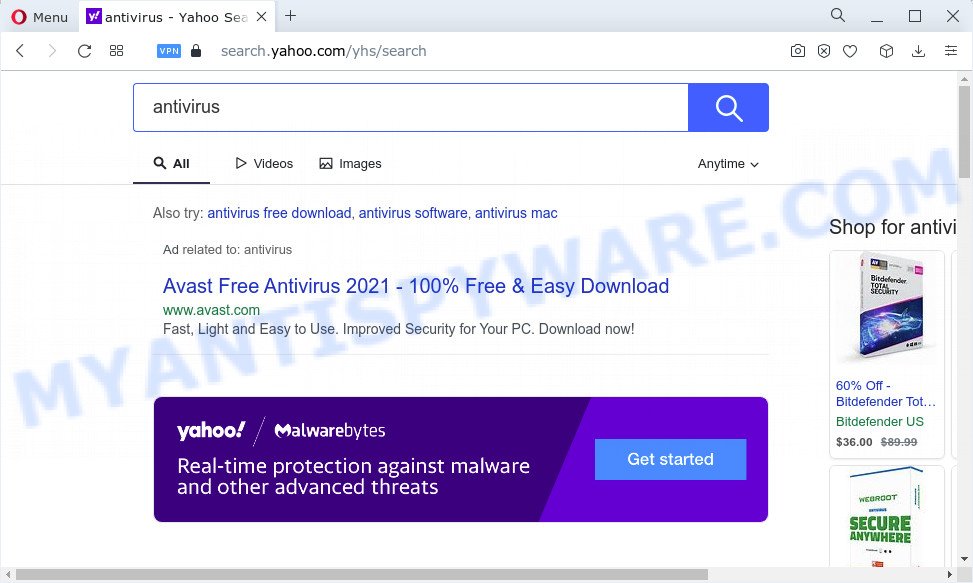
Show Tabs is a browser hijacker
Most often, browser hijackers promote fake search providers by setting their address as the default search provider. In this case, the browser hijacker installs the fxsmash.xyz address as a search engine. This means that users whose web browser is hijacked with the hijacker are forced to visit fxsmash.xyz each time they search in the Net, open a new window or tab. And since fxsmash.xyz is not a real search provider and does not have the ability to find the information users need, this web-site redirects the user’s web browser to the Yahoo search engine. The devs behind Show Tabs browser hijacker are most likely doing this to make advertisement profit from the advertisements displayed in the search results.

Unwanted search ads
As well as unwanted internet browser redirects to fxsmash.xyz, Show Tabs can gather your Web surfing activity by saving cookie information, internet browser version and type, web sites visited, IP addresses, URLs visited and Internet Service Provider (ISP). Such kind of behavior can lead to serious security problems or personal information theft. This is another reason why the browser hijacker that redirects the web browser to Show Tabs should be uninstalled sooner.
In order to get rid of browser hijacker from your personal computer, clean the affected web-browsers and restore the IE, Mozilla Firefox, Microsoft Edge and Google Chrome settings to its default state, please use the Show Tabs removal instructions below.
How can a browser hijacker get on your PC system
PUPs and browser hijackers spreads bundled with various freeware, as a supplement, which is installed automatically. This is certainly not an honest way to get installed onto your computer. To avoid infecting of your computer and side effects in the form of changing your internet browser settings to Show Tabs home page, you should always carefully read the Terms of Use and the Software license. Additionally, always choose Manual, Custom or Advanced installation mode. This allows you to disable the install of unnecessary and often harmful apps.
Threat Summary
| Name | Show Tabs |
| Type | PUP, search provider hijacker, home page hijacker, redirect virus, browser hijacker |
| Associated domains | fxsmash.xyz |
| Affected Browser Settings | newtab page URL, startpage, search engine |
| Distribution | free programs installation packages, fake updaters, suspicious pop up advertisements |
| Symptoms | Pop ups and newtab pages are loaded without your request. Your browser is redirected to webpages you did not want. Unexpected program installed without your knowledge. New web-browser add-ons suddenly added on your browser. Your internet browser settings are being modified without your request. |
| Removal | Show Tabs removal guide |
How to remove Show Tabs browser hijacker (removal tutorial)
Fortunately, we’ve an effective way which will assist you manually or/and automatically remove Show Tabs from your PC and bring your internet browser settings, including search provider by default, homepage and newtab, back to normal. Below you will find a removal tutorial with all the steps you may need to successfully delete this hijacker and its components. Read it once, after doing so, please bookmark this page (or open it on your smartphone) as you may need to shut down your browser or reboot your personal computer.
To remove Show Tabs, perform the steps below:
- Uninstall PUPs through the Microsoft Windows Control Panel
- Remove Show Tabs hijacker from internet browsers
- Automatic Removal of Show Tabs
- How to stop Show Tabs redirect
How to manually delete Show Tabs
Steps to remove Show Tabs without any software are presented below. Be sure to carry out the step-by-step guide completely to fully remove this browser hijacker.
Uninstall PUPs through the Microsoft Windows Control Panel
We recommend that you start the PC cleaning process by checking the list of installed programs and remove all unknown or questionable programs. This is a very important step, as mentioned above, very often the malicious programs such as adware software and hijackers may be bundled with free applications. Uninstall the unwanted apps can get rid of the intrusive advertisements or internet browser redirect.
Windows 8, 8.1, 10
First, click Windows button

When the ‘Control Panel’ opens, press the ‘Uninstall a program’ link under Programs category as displayed below.

You will see the ‘Uninstall a program’ panel as shown below.

Very carefully look around the entire list of apps installed on your computer. Most probably, one of them is the Show Tabs browser hijacker. If you have many software installed, you can help simplify the search of malicious apps by sort the list by date of installation. Once you’ve found a questionable, unwanted or unused application, right click to it, after that press ‘Uninstall’.
Windows XP, Vista, 7
First, click ‘Start’ button and select ‘Control Panel’ at right panel as displayed on the image below.

After the Windows ‘Control Panel’ opens, you need to press ‘Uninstall a program’ under ‘Programs’ as displayed on the screen below.

You will see a list of programs installed on your PC system. We recommend to sort the list by date of installation to quickly find the software that were installed last. Most likely, it is the Show Tabs hijacker. If you are in doubt, you can always check the application by doing a search for her name in Google, Yahoo or Bing. Once the program which you need to remove is found, simply click on its name, and then press ‘Uninstall’ like the one below.

Remove Show Tabs hijacker from internet browsers
If you are still getting Show Tabs browser hijacker, then you can try to remove it by deleting malicious extensions.
You can also try to remove Show Tabs browser hijacker by reset Google Chrome settings. |
If you are still experiencing issues with Show Tabs hijacker removal, you need to reset Mozilla Firefox browser. |
Another solution to remove Show Tabs browser hijacker from Internet Explorer is reset IE settings. |
|
Automatic Removal of Show Tabs
The manual instructions above is tedious to follow and can not always help to remove Show Tabs hijacker easily. Here I am telling you an automatic way to get rid of this hijacker from your internet browser fully. Zemana Anti-Malware, MalwareBytes Free and Hitman Pro are antimalware tools that can search for and remove all kinds of malware including Show Tabs hijacker.
How to delete Show Tabs with Zemana Free
Zemana Anti-Malware (ZAM) is extremely fast and ultra light weight malware removal utility. It will allow you get rid of Show Tabs browser hijacker, adware software, PUPs and other malware. This application gives real-time protection that never slow down your PC. Zemana Anti-Malware (ZAM) is developed for experienced and beginner computer users. The interface of this tool is very easy to use, simple and minimalist.
- Visit the page linked below to download Zemana. Save it directly to your Microsoft Windows Desktop.
Zemana AntiMalware
165511 downloads
Author: Zemana Ltd
Category: Security tools
Update: July 16, 2019
- Once you have downloaded the installation file, make sure to double click on the Zemana.AntiMalware.Setup. This would start the Zemana Anti Malware (ZAM) setup on your device.
- Select installation language and click ‘OK’ button.
- On the next screen ‘Setup Wizard’ simply click the ‘Next’ button and follow the prompts.

- Finally, once the setup is finished, Zemana AntiMalware will start automatically. Else, if doesn’t then double-click on the Zemana icon on your desktop.
- Now that you have successfully install Zemana Anti-Malware, let’s see How to use Zemana to get rid of Show Tabs hijacker from your computer.
- After you have started the Zemana, you’ll see a window as shown below, just click ‘Scan’ button to scan for hijacker.

- Now pay attention to the screen while Zemana Anti-Malware scans your PC system.

- Once Zemana Free has completed scanning, you can check all threats detected on your computer. Review the scan results and then click ‘Next’ button.

- Zemana AntiMalware (ZAM) may require a restart device in order to complete the Show Tabs hijacker removal process.
- If you want to fully delete hijacker from your personal computer, then press ‘Quarantine’ icon, select all malware, adware software, potentially unwanted programs and other threats and click Delete.
- Reboot your computer to complete the hijacker removal procedure.
Remove Show Tabs browser hijacker from browsers with HitmanPro
HitmanPro is a free removal utility that can be downloaded and run to remove hijackers, adware, malware, potentially unwanted apps, toolbars and other threats from your computer. You can use this tool to scan for threats even if you have an antivirus or any other security application.
HitmanPro can be downloaded from the following link. Save it to your Desktop so that you can access the file easily.
After downloading is finished, open the directory in which you saved it and double-click the HitmanPro icon. It will run the HitmanPro tool. If the User Account Control prompt will ask you want to start the program, press Yes button to continue.

Next, click “Next” to begin checking your PC system for the Show Tabs hijacker. Depending on your computer, the scan can take anywhere from a few minutes to close to an hour. While the Hitman Pro utility is checking, you can see number of objects it has identified as being affected by malware.

As the scanning ends, HitmanPro will open a scan report as displayed in the figure below.

In order to delete all items, simply press “Next” button. It will display a prompt, press the “Activate free license” button. The Hitman Pro will delete Show Tabs hijacker and move the selected items to the program’s quarantine. When that process is complete, the utility may ask you to restart your computer.
Run MalwareBytes Free to remove Show Tabs browser hijacker
We suggest using the MalwareBytes. You can download and install MalwareBytes Anti-Malware (MBAM) to search for and remove Show Tabs browser hijacker from your PC system. When installed and updated, this free malicious software remover automatically detects and deletes all threats present on the PC system.
MalwareBytes Anti Malware can be downloaded from the following link. Save it directly to your Windows Desktop.
327732 downloads
Author: Malwarebytes
Category: Security tools
Update: April 15, 2020
When the download is done, close all windows on your personal computer. Further, launch the file called MBSetup. If the “User Account Control” prompt pops up like below, click the “Yes” button.

It will display the Setup wizard that will allow you install MalwareBytes on the computer. Follow the prompts and don’t make any changes to default settings.

Once installation is done successfully, click “Get Started” button. Then MalwareBytes will automatically launch and you may see its main window like below.

Next, press the “Scan” button to perform a system scan with this tool for the Show Tabs hijacker. This process may take quite a while, so please be patient. When a malware, adware or potentially unwanted apps are detected, the number of the security threats will change accordingly. Wait until the the checking is done.

When MalwareBytes has completed scanning your computer, you’ll be shown the list of all found items on your personal computer. Review the results once the tool has complete the system scan. If you think an entry should not be quarantined, then uncheck it. Otherwise, simply press “Quarantine” button.

The MalwareBytes Anti-Malware will remove Show Tabs browser hijacker. Once the clean-up is done, you may be prompted to restart your device. We recommend you look at the following video, which completely explains the procedure of using the MalwareBytes to delete hijackers, adware and other malicious software.
How to stop Show Tabs redirect
By installing an ad blocking program such as AdGuard, you’re able to stop Show Tabs redirects, block autoplaying video ads and remove a lot of distracting and annoying ads on websites.
AdGuard can be downloaded from the following link. Save it directly to your MS Windows Desktop.
27037 downloads
Version: 6.4
Author: © Adguard
Category: Security tools
Update: November 15, 2018
When the downloading process is done, run the downloaded file. You will see the “Setup Wizard” screen as shown below.

Follow the prompts. After the install is complete, you will see a window as shown in the figure below.

You can click “Skip” to close the setup program and use the default settings, or click “Get Started” button to see an quick tutorial which will allow you get to know AdGuard better.
In most cases, the default settings are enough and you don’t need to change anything. Each time, when you start your computer, AdGuard will run automatically and stop undesired ads, block Show Tabs, as well as other harmful or misleading websites. For an overview of all the features of the program, or to change its settings you can simply double-click on the AdGuard icon, which is located on your desktop.
To sum up
Now your personal computer should be clean of the Show Tabs hijacker. We suggest that you keep AdGuard (to help you stop unwanted ads and intrusive harmful web sites) and Zemana Anti Malware (ZAM) (to periodically scan your personal computer for new malware, hijackers and adware). Make sure that you have all the Critical Updates recommended for Windows operating system. Without regular updates you WILL NOT be protected when new hijackers, malicious programs and adware are released.
If you are still having problems while trying to get rid of Show Tabs from your internet browser, then ask for help here.























