What is Topfreshshop.xyz?
Topfreshshop.xyz is a web-page that forces you into subscribing to browser notification spam. The spam notifications will essentially be advertisements for ‘free’ online games, giveaway scams, suspicious web browser plugins, adult web-pages, and fake downloads.
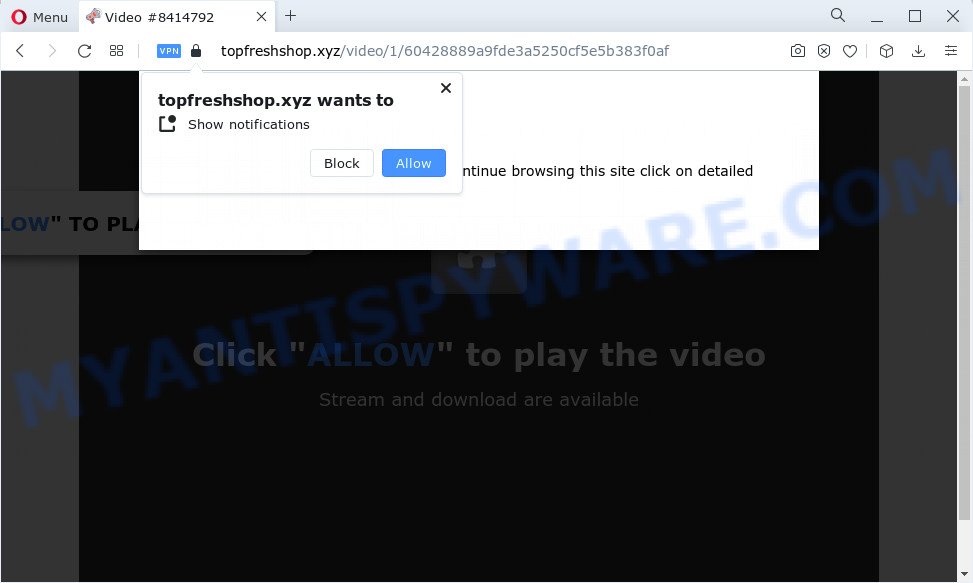
The Topfreshshop.xyz website asks you to press on the ‘Allow’ button in order to to enable Flash Player, access the content of the web-page, watch a video, download a file, connect to the Internet, and so on. Once enabled, the Topfreshshop.xyz push notifications will start popping up in the lower right corner of your screen occasionally and spam you with intrusive ads.

To end this intrusive behavior and get rid of Topfreshshop.xyz push notifications, you need to change browser settings that got altered by adware software. For that, follow the simple steps below. Once you disable Topfreshshop.xyz notifications from your web browser settings, you won’t receive any unwanted advertisements in the lower right corner of your desktop or notification center.
Threat Summary
| Name | Topfreshshop.xyz popup |
| Type | browser notification spam, spam push notifications, pop-up virus |
| Distribution | adware, PUPs, social engineering attack, shady popup advertisements |
| Symptoms |
|
| Removal | Topfreshshop.xyz removal guide |
How did you get infected with Topfreshshop.xyz popups
These Topfreshshop.xyz pop-ups are caused by shady advertisements on the web pages you visit or adware software. Adware software is a part of software that is used as an online promotional utility. It’s created with the sole purpose to show dozens of ads, and thus to promote the goods and services in an open web-browser window. Adware can substitute the legitimate advertising links on misleading or even banners that can offer to visit harmful websites.
Adware software commonly comes on the computer with free programs. In most cases, it comes without the user’s knowledge. Therefore, many users aren’t even aware that their computer has been infected by PUPs and adware. Please follow the easy rules in order to protect your computer from adware software and potentially unwanted apps: do not install any suspicious software, read the user agreement and select only the Custom, Manual or Advanced install type, don’t rush to click the Next button. Also, always try to find a review of the program on the Web. Be careful and attentive!
If your web browser has been hijacked by the adware, you must have complete any of the steps below. Once you’ve removed Topfreshshop.xyz pop ups from your personal computer by following our steps below, make sure not to commit the same mistakes again in the future.
How to remove Topfreshshop.xyz popup advertisements from Chrome, Firefox, IE, Edge
Not all undesired apps like adware that causes Topfreshshop.xyz pop-ups are easily uninstallable. You might see pop ups, deals, text links, in-text ads, banners and other type of advertisements in the Mozilla Firefox, Edge, Microsoft Internet Explorer and Google Chrome and might not be able to figure out the program responsible for this activity. The reason for this is that many unwanted software neither appear in MS Windows Control Panel. Therefore in order to completely remove Topfreshshop.xyz pop up advertisements, you need to complete the steps below. Read it once, after doing so, please bookmark this page (or open it on your smartphone) as you may need to shut down your web-browser or restart your device.
To remove Topfreshshop.xyz pop ups, follow the steps below:
- Manual Topfreshshop.xyz popup ads removal
- Removing the Topfreshshop.xyz, check the list of installed apps first
- Remove Topfreshshop.xyz notifications from browsers
- Remove Topfreshshop.xyz from Mozilla Firefox by resetting web browser settings
- Remove Topfreshshop.xyz advertisements from Microsoft Internet Explorer
- Remove Topfreshshop.xyz advertisements from Chrome
- Automatic Removal of Topfreshshop.xyz advertisements
- Block Topfreshshop.xyz and other annoying web sites
- To sum up
Manual Topfreshshop.xyz popup ads removal
Looking for a way to get rid of Topfreshshop.xyz popup advertisements manually without downloading any tools? Then this section of the post is just for you. Below are some simple steps you can take. Performing these steps requires basic knowledge of browser and Windows setup. If you doubt that you can follow them, it is better to use free tools listed below that can help you remove Topfreshshop.xyz advertisements.
Removing the Topfreshshop.xyz, check the list of installed apps first
We recommend that you begin the computer cleaning process by checking the list of installed software and uninstall all unknown or questionable apps. This is a very important step, as mentioned above, very often the harmful applications such as adware software and browser hijackers may be bundled with free programs. Uninstall the unwanted programs can delete the intrusive advertisements or browser redirect.
Make sure you have closed all internet browsers and other apps. Next, uninstall any unwanted and suspicious software from your Control panel.
Windows 10, 8.1, 8
Now, press the Windows button, type “Control panel” in search and press Enter. Select “Programs and Features”, then “Uninstall a program”.

Look around the entire list of programs installed on your device. Most likely, one of them is the adware related to the Topfreshshop.xyz advertisements. Select the questionable program or the program that name is not familiar to you and delete it.
Windows Vista, 7
From the “Start” menu in Microsoft Windows, choose “Control Panel”. Under the “Programs” icon, select “Uninstall a program”.

Choose the suspicious or any unknown software, then press “Uninstall/Change” button to delete this unwanted program from your PC system.
Windows XP
Click the “Start” button, select “Control Panel” option. Click on “Add/Remove Programs”.

Select an unwanted program, then press “Change/Remove” button. Follow the prompts.
Remove Topfreshshop.xyz notifications from browsers
If you’ve clicked the “Allow” button in the Topfreshshop.xyz pop-up and gave a notification permission, you should remove this notification permission first from your internet browser settings. To delete the Topfreshshop.xyz permission to send browser notifications to your computer, perform the steps below. These steps are for Windows, Mac OS and Android.
Google Chrome:
- Just copy and paste the following text into the address bar of Chrome.
- chrome://settings/content/notifications
- Press Enter.
- Remove the Topfreshshop.xyz site and other questionable sites by clicking three vertical dots button next to each and selecting ‘Remove’.

Android:
- Tap ‘Settings’.
- Tap ‘Notifications’.
- Find and tap the web browser which shows Topfreshshop.xyz push notifications ads.
- In the opened window, find Topfreshshop.xyz URL, other rogue notifications and set the toggle button to ‘OFF’ on them one-by-one.

Mozilla Firefox:
- In the right upper corner, click the Firefox menu (three horizontal stripes).
- Go to ‘Options’, and Select ‘Privacy & Security’ on the left side of the window.
- Scroll down to the ‘Permissions’ section and click the ‘Settings’ button next to ‘Notifications’.
- Locate sites you down’t want to see notifications from (for example, Topfreshshop.xyz), click on drop-down menu next to each and select ‘Block’.
- Save changes.

Edge:
- Click the More button (three dots) in the right upper corner of the browser.
- Click ‘Settings’. Click ‘Advanced’ on the left side of the window.
- Click ‘Manage permissions’ button, located beneath ‘Website permissions’.
- Right-click the Topfreshshop.xyz. Click ‘Delete’.

Internet Explorer:
- Click the Gear button on the right upper corner.
- Select ‘Internet options’.
- Select the ‘Privacy’ tab and click ‘Settings under ‘Pop-up Blocker’ section.
- Select the Topfreshshop.xyz URL and other suspicious sites below and remove them one by one by clicking the ‘Remove’ button.

Safari:
- On the top menu select ‘Safari’, then ‘Preferences’.
- Select the ‘Websites’ tab and then select ‘Notifications’ section on the left panel.
- Check for Topfreshshop.xyz, other suspicious sites and apply the ‘Deny’ option for each.
Remove Topfreshshop.xyz from Mozilla Firefox by resetting web browser settings
If the Firefox settings like new tab, home page and default search provider have been modified by the adware, then resetting it to the default state can help. It will save your personal information like saved passwords, bookmarks, auto-fill data and open tabs.
First, open the Mozilla Firefox. Next, click the button in the form of three horizontal stripes (![]() ). It will display the drop-down menu. Next, press the Help button (
). It will display the drop-down menu. Next, press the Help button (![]() ).
).

In the Help menu press the “Troubleshooting Information”. In the upper-right corner of the “Troubleshooting Information” page press on “Refresh Firefox” button like the one below.

Confirm your action, click the “Refresh Firefox”.
Remove Topfreshshop.xyz advertisements from Microsoft Internet Explorer
In order to recover all internet browser start page, search provider and new tab you need to reset the Internet Explorer to the state, that was when the MS Windows was installed on your computer.
First, launch the Internet Explorer. Next, click the button in the form of gear (![]() ). It will show the Tools drop-down menu, click the “Internet Options” as shown in the figure below.
). It will show the Tools drop-down menu, click the “Internet Options” as shown in the figure below.

In the “Internet Options” window click on the Advanced tab, then press the Reset button. The IE will show the “Reset Internet Explorer settings” window as shown on the image below. Select the “Delete personal settings” check box, then click “Reset” button.

You will now need to restart your PC for the changes to take effect.
Remove Topfreshshop.xyz advertisements from Chrome
Reset Chrome settings is a easy way to remove Topfreshshop.xyz popups, malicious and adware addons, web browser’s default search provider, homepage and newtab which have been replaced by adware.

- First, launch the Google Chrome and click the Menu icon (icon in the form of three dots).
- It will show the Chrome main menu. Select More Tools, then press Extensions.
- You’ll see the list of installed add-ons. If the list has the extension labeled with “Installed by enterprise policy” or “Installed by your administrator”, then complete the following steps: Remove Chrome extensions installed by enterprise policy.
- Now open the Chrome menu once again, click the “Settings” menu.
- Next, click “Advanced” link, which located at the bottom of the Settings page.
- On the bottom of the “Advanced settings” page, press the “Reset settings to their original defaults” button.
- The Chrome will display the reset settings dialog box as shown on the screen above.
- Confirm the web-browser’s reset by clicking on the “Reset” button.
- To learn more, read the blog post How to reset Chrome settings to default.
Automatic Removal of Topfreshshop.xyz advertisements
Spyware, adware, PUPs and hijackers can be difficult to get rid of manually. Do not try to get rid of this applications without the aid of malicious software removal tools. In order to completely remove adware from your PC system, use professionally developed utilities, such as Zemana, MalwareBytes Anti-Malware (MBAM) and Hitman Pro.
Run Zemana to remove Topfreshshop.xyz pop up advertisements
Zemana is a program that is used for malware, adware, hijackers and PUPs removal. The application is one of the most efficient antimalware utilities. It helps in malware removal and and defends all other types of security threats. One of the biggest advantages of using Zemana Anti Malware is that is easy to use and is free. Also, it constantly keeps updating its virus/malware signatures DB. Let’s see how to install and scan your PC with Zemana Free in order to remove Topfreshshop.xyz pop-up ads from your PC.
Now you can install and use Zemana AntiMalware (ZAM) to remove Topfreshshop.xyz advertisements from your browser by following the steps below:
Please go to the link below to download Zemana Anti Malware (ZAM) setup file called Zemana.AntiMalware.Setup on your computer. Save it on your Windows desktop.
165037 downloads
Author: Zemana Ltd
Category: Security tools
Update: July 16, 2019
Launch the setup file after it has been downloaded successfully and then follow the prompts to install this utility on your device.

During install you can change some settings, but we recommend you do not make any changes to default settings.
When setup is done, this malicious software removal utility will automatically start and update itself. You will see its main window as displayed on the image below.

Now click the “Scan” button . Zemana Free application will scan through the whole computer for the adware software related to the Topfreshshop.xyz ads. A system scan can take anywhere from 5 to 30 minutes, depending on your computer. When a threat is found, the number of the security threats will change accordingly. Wait until the the checking is done.

When Zemana has completed scanning, Zemana Free will open you the results. Make sure to check mark the threats that are unsafe and then click “Next” button.

The Zemana Anti Malware will start to remove adware software that causes Topfreshshop.xyz pop-ups. After the process is finished, you may be prompted to reboot your PC to make the change take effect.
Get rid of Topfreshshop.xyz pop-up ads from web-browsers with Hitman Pro
The Hitman Pro utility is free (30 day trial) and easy to use. It can check and get rid of malware, potentially unwanted software and adware software in Microsoft Internet Explorer, MS Edge, Chrome and Firefox internet browsers and thereby get rid of all intrusive Topfreshshop.xyz advertisements. HitmanPro is powerful enough to find and remove malicious registry entries and files that are hidden on the personal computer.
First, click the following link, then press the ‘Download’ button in order to download the latest version of HitmanPro.
Download and run Hitman Pro on your computer. Once started, click “Next” button to perform a system scan with this tool for the adware which cause intrusive Topfreshshop.xyz ads. When a threat is found, the number of the security threats will change accordingly. .

When Hitman Pro is finished scanning your computer, HitmanPro will open a scan report.

Review the report and then click Next button.
It will open a dialog box, click the “Activate free license” button to start the free 30 days trial to delete all malicious software found.
Use MalwareBytes AntiMalware to get rid of Topfreshshop.xyz advertisements
If you are still having problems with the Topfreshshop.xyz popup ads — or just wish to check your computer occasionally for adware software and other malicious software — download MalwareBytes Anti Malware. It’s free for home use, and scans for and removes various undesired software that attacks your computer or degrades PC system performance. MalwareBytes Anti Malware can remove adware software, potentially unwanted apps as well as malware, including ransomware and trojans.
MalwareBytes Free can be downloaded from the following link. Save it to your Desktop.
327265 downloads
Author: Malwarebytes
Category: Security tools
Update: April 15, 2020
When the downloading process is finished, close all windows on your PC. Further, launch the file called MBSetup. If the “User Account Control” dialog box pops up as shown below, click the “Yes” button.

It will display the Setup wizard that will allow you set up MalwareBytes Free on the PC system. Follow the prompts and don’t make any changes to default settings.

Once installation is done successfully, click “Get Started” button. Then MalwareBytes AntiMalware (MBAM) will automatically start and you may see its main window as shown in the figure below.

Next, click the “Scan” button to perform a system scan with this utility for the adware that cause pop ups. When a malware, adware software or PUPs are detected, the number of the security threats will change accordingly. Wait until the the scanning is finished.

When MalwareBytes Anti Malware completes the scan, MalwareBytes AntiMalware (MBAM) will show a list of all threats found by the scan. Once you’ve selected what you wish to remove from your PC system click “Quarantine” button.

The MalwareBytes will get rid of adware that causes Topfreshshop.xyz pop up ads. After finished, you may be prompted to restart your device. We advise you look at the following video, which completely explains the process of using the MalwareBytes Anti-Malware to delete hijackers, adware and other malware.
Block Topfreshshop.xyz and other annoying web sites
In order to increase your security and protect your PC system against new unwanted ads and harmful web pages, you need to run adblocker program that stops an access to harmful ads and web-sites. Moreover, the program may stop the open of intrusive advertising, which also leads to faster loading of web-pages and reduce the consumption of web traffic.
- First, visit the page linked below, then click the ‘Download’ button in order to download the latest version of AdGuard.
Adguard download
26898 downloads
Version: 6.4
Author: © Adguard
Category: Security tools
Update: November 15, 2018
- Once downloading is complete, launch the downloaded file. You will see the “Setup Wizard” program window. Follow the prompts.
- Once the setup is complete, press “Skip” to close the installation program and use the default settings, or press “Get Started” to see an quick tutorial which will help you get to know AdGuard better.
- In most cases, the default settings are enough and you don’t need to change anything. Each time, when you launch your computer, AdGuard will launch automatically and stop undesired advertisements, block Topfreshshop.xyz, as well as other malicious or misleading web sites. For an overview of all the features of the application, or to change its settings you can simply double-click on the icon named AdGuard, which can be found on your desktop.
To sum up
Now your PC system should be clean of the adware software which cause popups. We suggest that you keep Zemana (to periodically scan your device for new adwares and other malware) and AdGuard (to help you stop unwanted pop ups and harmful webpages). Moreover, to prevent any adware, please stay clear of unknown and third party apps, make sure that your antivirus application, turn on the option to search for PUPs.
If you need more help with Topfreshshop.xyz pop-ups related issues, go to here.


















