here are many scam web sites on the Internet and Tipsys.xyz is one of them. It is a deceptive website which lures you and other unsuspecting users to install a malicious browser extension belonging to the Adware group. These Tipsys.xyz pop ups are caused by shady advertisements on the websites you visit or adware.
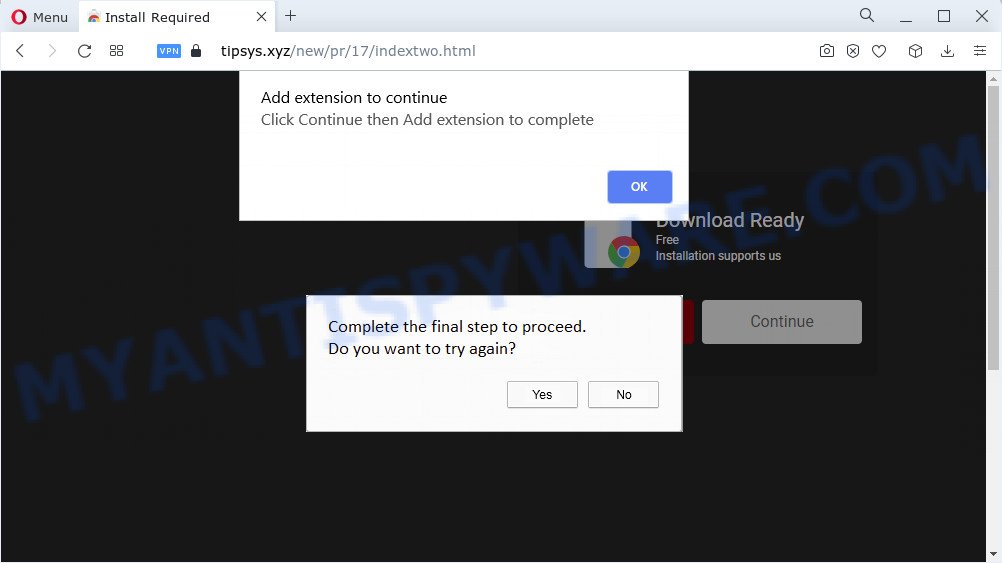
Adware’s basic purpose is to display ads. These advertisements are often presented as sponsored links, fake alerts, pop-ups or various offers and deals. Clicks on the advertisements produce a monetary payoff for the adware developers. You might experience a change in your startpage or search provider, new tabs opening or even a redirect to unsafe web-pages. Another reason why you need to get rid of adware is its online data-tracking activity. It can have spyware and keyloggers built into the program, leading to greater damage to your computer and possible invasion of your personal data.
Threat Summary
| Name | Tipsys.xyz |
| Type | adware, PUP (potentially unwanted program), pop up ads, pop-ups, popup virus |
| Symptoms |
|
| Removal | Tipsys.xyz removal guide |
How does Adware get on your PC
Adware software spreads with a simple but quite effective way. It is integrated into the installer of various freeware. Thus on the process of setup, it will be added onto your computer and/or web-browser. In order to avoid adware software, you just need to follow a few simple rules: carefully read the Terms of Use and the license, select only a Manual, Custom or Advanced installation method, which enables you to make sure that the program you want to install, thereby protect your computer from adware.
How to remove Tipsys.xyz pop-ups from Chrome, Firefox, IE, Edge
In the step-by-step guidance below, we will try to cover the Firefox, Chrome, IE and Edge and provide general advice to remove Tipsys.xyz pop-ups. You may find some minor differences in your Microsoft Windows install. No matter, you should be okay if you follow the steps outlined below: uninstall all suspicious and unknown programs, reset web browsers settings, fix internet browsers shortcuts, delete malicious scheduled tasks, run free malicious software removal tools. Some of the steps will require you to restart your PC or shut down this website. So, read this guide carefully, then bookmark this page or open it on your smartphone for later reference.
To remove Tipsys.xyz, complete the following steps:
Manual Tipsys.xyz pop ups removal
In this section of the blog post, we have posted the steps that will help to get rid of Tipsys.xyz pop ups manually. Although compared to removal tools, this solution loses in time, but you don’t need to download anything on your computer. It will be enough for you to follow the detailed guidance with pictures. We tried to describe each step in detail, but if you realized that you might not be able to figure it out, or simply do not want to change the Microsoft Windows and browser settings, then it’s better for you to run tools from trusted developers, which are listed below.
Removing the Tipsys.xyz, check the list of installed programs first
Check out the Microsoft Windows Control Panel (Programs and Features section) to see all installed programs. We suggest to click on the “Date Installed” in order to sort the list of apps by the date you installed them. If you see any unknown and dubious programs, they are the ones you need to uninstall.
- If you are using Windows 8, 8.1 or 10 then press Windows button, next press Search. Type “Control panel”and press Enter.
- If you are using Windows XP, Vista, 7, then click “Start” button and press “Control Panel”.
- It will display the Windows Control Panel.
- Further, click “Uninstall a program” under Programs category.
- It will show a list of all software installed on the device.
- Scroll through the all list, and delete questionable and unknown software. To quickly find the latest installed programs, we recommend sort applications by date.
See more details in the video instructions below.
Get rid of Tipsys.xyz from Firefox by resetting browser settings
If your Mozilla Firefox browser is redirected to Tipsys.xyz without your permission or an unknown search engine displays results for your search, then it may be time to perform the web-browser reset. However, your themes, bookmarks, history, passwords, and web form auto-fill information will not be deleted.
First, launch the Mozilla Firefox. Next, press the button in the form of three horizontal stripes (![]() ). It will display the drop-down menu. Next, click the Help button (
). It will display the drop-down menu. Next, click the Help button (![]() ).
).

In the Help menu click the “Troubleshooting Information”. In the upper-right corner of the “Troubleshooting Information” page click on “Refresh Firefox” button as shown in the figure below.

Confirm your action, press the “Refresh Firefox”.
Delete Tipsys.xyz pop-up from IE
If you find that Microsoft Internet Explorer web browser settings such as search provider by default, homepage and new tab page had been changed by adware that causes Tipsys.xyz pop-ups, then you may return your settings, via the reset internet browser procedure.
First, launch the Microsoft Internet Explorer, click ![]() ) button. Next, click “Internet Options” as displayed in the figure below.
) button. Next, click “Internet Options” as displayed in the figure below.

In the “Internet Options” screen select the Advanced tab. Next, click Reset button. The IE will show the Reset Internet Explorer settings prompt. Select the “Delete personal settings” check box and press Reset button.

You will now need to reboot your personal computer for the changes to take effect. It will remove adware that cause annoying Tipsys.xyz pop-up, disable malicious and ad-supported internet browser’s extensions and restore the Internet Explorer’s settings such as search engine by default, start page and newtab page to default state.
Remove Tipsys.xyz pop ups from Google Chrome
If adware software, other program or plugins modified your Chrome settings without your knowledge, then you can delete Tipsys.xyz pop-ups and return your internet browser settings in Chrome at any time. It will save your personal information like saved passwords, bookmarks, auto-fill data and open tabs.
Open the Google Chrome menu by clicking on the button in the form of three horizontal dotes (![]() ). It will show the drop-down menu. Choose More Tools, then click Extensions.
). It will show the drop-down menu. Choose More Tools, then click Extensions.
Carefully browse through the list of installed addons. If the list has the extension labeled with “Installed by enterprise policy” or “Installed by your administrator”, then complete the following steps: Remove Chrome extensions installed by enterprise policy otherwise, just go to the step below.
Open the Google Chrome main menu again, click to “Settings” option.

Scroll down to the bottom of the page and click on the “Advanced” link. Now scroll down until the Reset settings section is visible, as on the image below and click the “Reset settings to their original defaults” button.

Confirm your action, press the “Reset” button.
Automatic Removal of Tipsys.xyz
Adware and Tipsys.xyz pop ups can be removed from the internet browser and device by running full system scan with an antimalware tool. For example, you can run a full system scan with Zemana Free, MalwareBytes AntiMalware (MBAM) and HitmanPro. It will help you remove components of adware from Windows registry and harmful files from system drives.
Run Zemana to remove Tipsys.xyz pop ups
Zemana is extremely fast and ultra light weight malware removal utility. It will help you get rid of Tipsys.xyz pop up, adware, PUPs and other malicious software. This program gives real-time protection that never slow down your device. Zemana Anti Malware (ZAM) is created for experienced and beginner computer users. The interface of this tool is very easy to use, simple and minimalist.

- Click the following link to download the latest version of Zemana Free for MS Windows. Save it to your Desktop.
Zemana AntiMalware
165033 downloads
Author: Zemana Ltd
Category: Security tools
Update: July 16, 2019
- At the download page, click on the Download button. Your internet browser will open the “Save as” prompt. Please save it onto your Windows desktop.
- When the download is complete, please close all programs and open windows on your computer. Next, launch a file called Zemana.AntiMalware.Setup.
- This will run the “Setup wizard” of Zemana onto your computer. Follow the prompts and do not make any changes to default settings.
- When the Setup wizard has finished installing, the Zemana AntiMalware (ZAM) will open and show the main window.
- Further, press the “Scan” button to scan for adware that causes multiple unwanted popups.
- When Zemana Anti Malware (ZAM) is complete scanning your PC, Zemana Free will display you the results.
- When you’re ready, click the “Next” button. The utility will remove adware software which causes unwanted Tipsys.xyz pop-up and move the selected items to the Quarantine. When the procedure is done, you may be prompted to reboot the computer.
- Close the Zemana AntiMalware (ZAM) and continue with the next step.
Delete Tipsys.xyz popup and harmful extensions with HitmanPro
HitmanPro cleans your computer from hijackers, potentially unwanted programs, unwanted toolbars, internet browser add-ons and other undesired applications such as adware software that cause pop-ups. The free removal utility will help you enjoy your PC system to its fullest. Hitman Pro uses advanced behavioral detection technologies to look for if there are undesired applications in your computer. You can review the scan results, and select the items you want to remove.
Please go to the link below to download Hitman Pro. Save it on your Windows desktop.
Download and run Hitman Pro on your PC. Once started, press “Next” button to start checking your device for the adware which cause unwanted Tipsys.xyz pop-up. A system scan can take anywhere from 5 to 30 minutes, depending on your computer. While the utility is checking, you can see number of objects and files has already scanned..

When finished, Hitman Pro will prepare a list of unwanted apps and adware software.

Once you’ve selected what you wish to delete from your PC system click Next button.
It will show a dialog box, click the “Activate free license” button to begin the free 30 days trial to remove all malware found.
Run MalwareBytes AntiMalware (MBAM) to get rid of Tipsys.xyz pop ups
Trying to remove Tipsys.xyz pop ups can become a battle of wills between the adware software infection and you. MalwareBytes Free can be a powerful ally, removing most of today’s adware, malware and potentially unwanted apps with ease. Here’s how to use MalwareBytes Anti Malware will help you win.
Visit the page linked below to download MalwareBytes Anti Malware. Save it on your Microsoft Windows desktop.
327261 downloads
Author: Malwarebytes
Category: Security tools
Update: April 15, 2020
When downloading is finished, close all programs and windows on your PC. Open a directory in which you saved it. Double-click on the icon that’s called MBSetup as displayed in the figure below.
![]()
When the installation starts, you will see the Setup wizard that will help you set up Malwarebytes on your computer.

Once install is complete, you’ll see window as shown on the screen below.

Now click the “Scan” button to begin scanning your computer for the adware software responsible for Tipsys.xyz pop-ups. While the utility is scanning, you may see how many objects and files has already scanned.

When the scan is complete, you’ll be shown the list of all detected items on your PC system. Make sure to check mark the items which are unsafe and then click “Quarantine” button.

The Malwarebytes will now get rid of adware that causes Tipsys.xyz pop-ups in your web-browser and move the selected items to the program’s quarantine. Once the task is finished, you may be prompted to reboot your computer.

The following video explains steps on how to remove browser hijacker, adware and other malware with MalwareBytes Anti Malware (MBAM).
How to stop Tipsys.xyz pop-ups
The AdGuard is a very good ad-blocker application for the Google Chrome, Firefox, Microsoft Edge and Internet Explorer, with active user support. It does a great job by removing certain types of annoying ads, popunders, pop-ups, intrusive new tabs, and even full page ads and web-site overlay layers. Of course, the AdGuard can stop Tipsys.xyz pop-ups automatically or by using a custom filter rule.
Click the following link to download AdGuard. Save it on your Windows desktop.
26897 downloads
Version: 6.4
Author: © Adguard
Category: Security tools
Update: November 15, 2018
When the download is complete, double-click the downloaded file to run it. The “Setup Wizard” window will show up on the computer screen as shown below.

Follow the prompts. AdGuard will then be installed and an icon will be placed on your desktop. A window will show up asking you to confirm that you want to see a quick guidance as displayed in the following example.

Press “Skip” button to close the window and use the default settings, or click “Get Started” to see an quick tutorial that will allow you get to know AdGuard better.
Each time, when you launch your PC system, AdGuard will run automatically and stop Tipsys.xyz pop-ups, as well as block other malicious and misleading websites. For an overview of all the features of the application, or to change its settings you can simply double-click on the AdGuard icon, that is located on your desktop.
Finish words
After completing the step-by-step guidance shown above, your PC system should be clean from this adware software and other malware. The Mozilla Firefox, MS Edge, Chrome and IE will no longer display the Tipsys.xyz web site when you surf the World Wide Web. Unfortunately, if the instructions does not help you, then you have caught a new adware software, and then the best way – ask for help.
Please create a new question by using the “Ask Question” button in the Questions and Answers. Try to give us some details about your problems, so we can try to help you more accurately. Wait for one of our trained “Security Team” or Site Administrator to provide you with knowledgeable assistance tailored to your problem with the Tipsys.xyz pop ups.



















