What is Top Captcha Solver?
Top Captcha Solver is a misleading web-page that uses social engineering methods to deceive you and other unsuspecting victims into allowing push notifications from malicious (ad) push servers. Push notifications are originally designed to alert the user of newly published news. Scammers abuse ‘push notifications’ to avoid antivirus and ad-blocking applications by displaying intrusive ads. These ads are displayed in the lower right corner of the screen urges users to play online games, visit dubious web-sites, install web-browser extensions & so on.
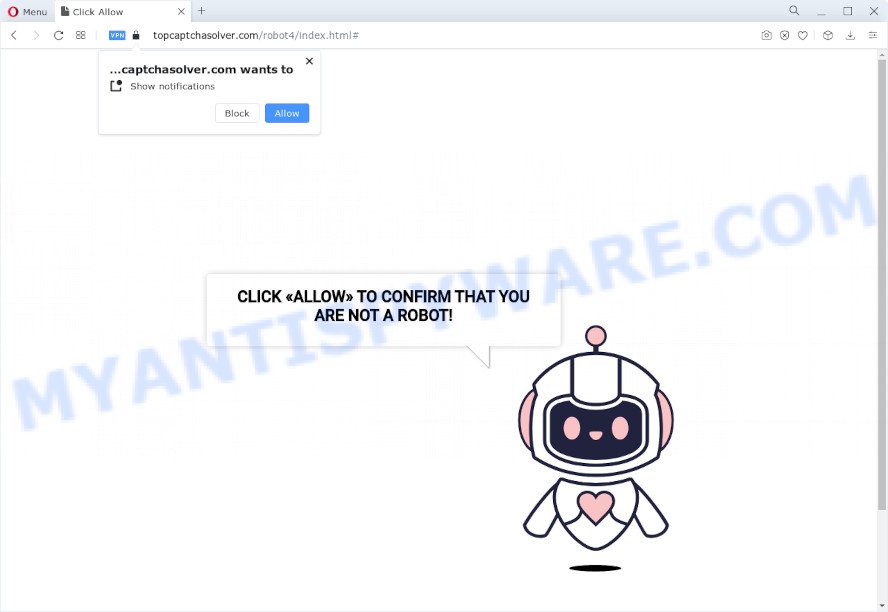
Top Captcha Solver displays the “CLICK «ALLOW» TO CONFIRM THAT YOU ARE NOT A ROBOT!” message and a cute animated robot. This misleading message is designed to trick you into clicking ALLOW. Once you press ALLOW, then your browser will be configured to display pop up adverts in the lower right corner of your screen.

If you started to receive notifications from Top Captcha Solver, then in order to get rid of them, you should open your web-browser settings and follow a few simple steps, which are described below. Once you disable Top Captcha Solver notifications in your internet browser, you will never see any unwanted ads being displayed on your desktop.
Threat Summary
| Name | Top Captcha Solver pop-up, “Top Captcha Solver virus” |
| Type | browser notification spam, spam push notifications, pop-up virus |
| Distribution | dubious popup ads, potentially unwanted programs, social engineering attack, adware |
| Symptoms |
|
| Removal | Top Captcha Solver removal guide |
Where the Top Captcha Solver pop-ups comes from
Some research has shown that users can be redirected to Top Captcha Solver from dubious ads or by PUPs and adware software. Adware is form of malicious software that presents unwanted ads on a personal computer, redirects search results to advertising web sites and gathers confidential data for marketing purposes. Adware can show banner ads, full-screen ads, pop-ups, videos, or other varieties of online advertising. Adware can attack your PC’s web browsers like the Firefox, Chrome, Edge and Internet Explorer. Maybe you approve the idea that the advertisements or pop-ups is just a small problem. But these unwanted advertisements eat PC system resources and slow down your device performance.
Adware usually gets onto device by being attached to some free programs that you download off of the Internet. So, think back, have you ever download and run any freeware. In order to avoid infection, in the Setup wizard, you should be be proactive and carefully read the ‘Terms of use’, the ‘license agreement’ and other installation screens, as well as to always choose the ‘Manual’ or ‘Advanced’ setup option, when installing anything downloaded from the Web.
It is important not to click on links and buttons on the Top Captcha Solver pop-ups, ignore the content of the web-page and try to close it right away. The best option is to use the instructions posted below to clean your PC of adware software and thus remove Top Captcha Solver ads.
How to Remove Top Captcha Solver notifications from web-browsers
If you’re getting push notifications from the Top Captcha Solver or another malicious web-page, you’ll have previously pressed the ‘Allow’ button. Below we will teach you how to turn them off.
|
|
|
|
|
|
How to remove Top Captcha Solver pop-ups (Adware removal guide)
Fortunately, we have an effective way which will assist you manually or/and automatically remove Top Captcha Solver pop-ups from your browser and bring your web-browser settings, including newtab, search provider and homepage, back to normal. Below you’ll find a removal tutorial with all the steps you may need to successfully delete adware and its components. Some of the steps below will require you to shut down this web page. So, please read the instructions carefully, after that bookmark it or open it on your smartphone for later reference.
To remove Top Captcha Solver pop ups, use the following steps:
- Remove unwanted or recently added apps
- Remove Top Captcha Solver pop-up ads from Microsoft Internet Explorer
- Remove Top Captcha Solver from Firefox by resetting web-browser settings
- Remove Top Captcha Solver popups from Google Chrome
- Automatic Removal of Top Captcha Solver virus
- How to stop Top Captcha Solver pop-ups
How to get rid of Top Captcha Solver pop-up advertisements without any software
The most common adware can be removed manually, without the use of antivirus software or other removal tools. The manual steps below will show you how to remove Top Captcha Solver pop ups step by step. Although each of the steps is very easy and does not require special knowledge, but you doubt that you can complete them, then use the free tools, a list of which is given below.
Remove unwanted or recently added apps
It’s of primary importance to first identify and delete all potentially unwanted applications, adware apps and browser hijackers through ‘Add/Remove Programs’ (Windows XP) or ‘Uninstall a program’ (Windows 10, 8, 7) section of your Windows Control Panel.
- If you are using Windows 8, 8.1 or 10 then click Windows button, next click Search. Type “Control panel”and press Enter.
- If you are using Windows XP, Vista, 7, then click “Start” button and click “Control Panel”.
- It will display the Windows Control Panel.
- Further, press “Uninstall a program” under Programs category.
- It will open a list of all programs installed on the personal computer.
- Scroll through the all list, and uninstall questionable and unknown software. To quickly find the latest installed programs, we recommend sort applications by date.
See more details in the video guidance below.
Remove Top Captcha Solver pop-up ads from Microsoft Internet Explorer
In order to restore all web-browser newtab, search provider by default and start page you need to reset the Internet Explorer to the state, that was when the Microsoft Windows was installed on your PC.
First, run the Microsoft Internet Explorer, then click ‘gear’ icon ![]() . It will display the Tools drop-down menu on the right part of the web-browser, then click the “Internet Options” as displayed on the image below.
. It will display the Tools drop-down menu on the right part of the web-browser, then click the “Internet Options” as displayed on the image below.

In the “Internet Options” screen, select the “Advanced” tab, then click the “Reset” button. The Internet Explorer will display the “Reset Internet Explorer settings” dialog box. Further, click the “Delete personal settings” check box to select it. Next, press the “Reset” button as shown on the image below.

When the process is finished, click “Close” button. Close the Internet Explorer and restart your computer for the changes to take effect. This step will help you to restore your internet browser’s search provider, new tab and start page to default state.
Remove Top Captcha Solver from Firefox by resetting web-browser settings
If Mozilla Firefox settings are hijacked by the adware software, your internet browser shows annoying popup advertisements, then ‘Reset Mozilla Firefox’ could solve these problems. When using the reset feature, your personal information such as passwords, bookmarks, browsing history and web form auto-fill data will be saved.
First, run the Firefox and click ![]() button. It will display the drop-down menu on the right-part of the browser. Further, click the Help button (
button. It will display the drop-down menu on the right-part of the browser. Further, click the Help button (![]() ) as shown on the screen below.
) as shown on the screen below.

In the Help menu, select the “Troubleshooting Information” option. Another way to open the “Troubleshooting Information” screen – type “about:support” in the internet browser adress bar and press Enter. It will display the “Troubleshooting Information” page like below. In the upper-right corner of this screen, click the “Refresh Firefox” button.

It will show the confirmation dialog box. Further, press the “Refresh Firefox” button. The Mozilla Firefox will start a task to fix your problems that caused by the Top Captcha Solver adware. Once, it’s complete, click the “Finish” button.
Remove Top Captcha Solver popups from Google Chrome
Run the Reset web browser tool of the Chrome to reset all its settings like search engine by default, start page and new tab to original defaults. This is a very useful utility to use, in the case of internet browser redirects to intrusive ad web sites such as Top Captcha Solver.

- First start the Chrome and press Menu button (small button in the form of three dots).
- It will display the Google Chrome main menu. Select More Tools, then press Extensions.
- You’ll see the list of installed add-ons. If the list has the extension labeled with “Installed by enterprise policy” or “Installed by your administrator”, then complete the following instructions: Remove Chrome extensions installed by enterprise policy.
- Now open the Google Chrome menu once again, click the “Settings” menu.
- You will see the Google Chrome’s settings page. Scroll down and click “Advanced” link.
- Scroll down again and click the “Reset” button.
- The Google Chrome will open the reset profile settings page as shown on the screen above.
- Next click the “Reset” button.
- Once this task is done, your internet browser’s search provider, start page and new tab will be restored to their original defaults.
- To learn more, read the blog post How to reset Chrome settings to default.
Automatic Removal of Top Captcha Solver virus
If you are not expert at computer technology, then we recommend to run free removal utilities listed below to delete Top Captcha Solver virus for good. The automatic way is highly recommended. It has less steps and easier to implement than the manual method. Moreover, it lower risk of system damage. So, the automatic Top Captcha Solver removal is a better option.
Use Zemana to delete Top Captcha Solver pop up ads
Zemana Free is a malware scanner that is very useful for detecting and removing adware that causes Top Captcha Solver pop up ads in your browser. The steps below will explain how to download, install, and use Zemana to scan and remove malware, spyware, adware, PUPs, hijackers from your personal computer for free.
Click the link below to download Zemana. Save it to your Desktop so that you can access the file easily.
165086 downloads
Author: Zemana Ltd
Category: Security tools
Update: July 16, 2019
When the downloading process is complete, close all applications and windows on your computer. Open a directory in which you saved it. Double-click on the icon that’s named Zemana.AntiMalware.Setup as on the image below.
![]()
When the installation starts, you will see the “Setup wizard” which will help you install Zemana Anti-Malware (ZAM) on your personal computer.

Once setup is complete, you will see window as on the image below.

Now click the “Scan” button to perform a system scan for the adware that causes Top Captcha Solver pop ups in your browser. While the Zemana utility is scanning, you can see how many objects it has identified as being affected by malicious software.

After the scan is complete, Zemana Anti Malware (ZAM) will show a scan report. You may remove threats (move to Quarantine) by simply press “Next” button.

The Zemana will remove adware software responsible for Top Captcha Solver ads and move the selected items to the program’s quarantine.
Get rid of Top Captcha Solver advertisements from browsers with HitmanPro
HitmanPro is a portable application that requires no hard setup to identify and remove adware software that causes Top Captcha Solver pop ups. The program itself is small in size (only a few Mb). HitmanPro does not need any drivers and special dlls. It’s probably easier to use than any alternative malicious software removal utilities you have ever tried. HitmanPro works on 64 and 32-bit versions of Windows 10, 8, 7 and XP. It proves that removal utility can be just as effective as the widely known antivirus applications.
Download HitmanPro by clicking on the following link.
Once the downloading process is complete, open the folder in which you saved it. You will see an icon like below.

Double click the Hitman Pro desktop icon. After the utility is started, you will see a screen as displayed on the screen below.

Further, click “Next” button to look for adware that causes multiple unwanted pop-ups. A system scan can take anywhere from 5 to 30 minutes, depending on your personal computer. After HitmanPro completes the scan, Hitman Pro will show a scan report as displayed in the figure below.

Next, you need to click “Next” button. It will show a prompt, press the “Activate free license” button.
Run MalwareBytes AntiMalware (MBAM) to remove Top Captcha Solver pop-ups
Remove Top Captcha Solver pop-ups manually is difficult and often the adware software is not completely removed. Therefore, we advise you to run the MalwareBytes Anti-Malware that are fully clean your device. Moreover, this free program will help you to delete malware, PUPs, toolbars and hijackers that your device can be infected too.
Download MalwareBytes by clicking on the link below.
327304 downloads
Author: Malwarebytes
Category: Security tools
Update: April 15, 2020
When downloading is finished, close all programs and windows on your personal computer. Open a directory in which you saved it. Double-click on the icon that’s named MBSetup as on the image below.
![]()
When the install starts, you will see the Setup wizard that will help you set up Malwarebytes on your device.

Once installation is done, you’ll see window as on the image below.

Now click the “Scan” button to perform a system scan for the adware software that causes the Top Captcha Solver pop-up ads. Depending on your computer, the scan may take anywhere from a few minutes to close to an hour. While the MalwareBytes Free tool is scanning, you can see number of objects it has identified as being infected by malware.

Once that process is done, MalwareBytes Anti Malware (MBAM) will open a scan report. You may delete threats (move to Quarantine) by simply click “Quarantine” button.

The Malwarebytes will now remove adware that causes Top Captcha Solver ads. Once the task is done, you may be prompted to restart your personal computer.

The following video explains tutorial on how to remove hijacker, adware software and other malicious software with MalwareBytes Free.
How to stop Top Captcha Solver pop-ups
In order to increase your security and protect your computer against new annoying ads and malicious web-pages, you need to run adblocker program that blocks an access to harmful ads and web pages. Moreover, the program can stop the open of intrusive advertising, that also leads to faster loading of web-sites and reduce the consumption of web traffic.
- Please go to the following link to download AdGuard. Save it on your Windows desktop.
Adguard download
26910 downloads
Version: 6.4
Author: © Adguard
Category: Security tools
Update: November 15, 2018
- Once the download is done, launch the downloaded file. You will see the “Setup Wizard” program window. Follow the prompts.
- After the installation is complete, click “Skip” to close the install application and use the default settings, or click “Get Started” to see an quick tutorial that will help you get to know AdGuard better.
- In most cases, the default settings are enough and you do not need to change anything. Each time, when you run your personal computer, AdGuard will start automatically and stop Top Captcha Solver pop-ups, as well as block malicious and misleading web pages. For an overview of all the features of the application, or to change its settings you can simply double-click on the icon named AdGuard, which can be found on your desktop.
To sum up
After completing the steps above, your personal computer should be clean from this adware and other malware. The Chrome, MS Edge, IE and Firefox will no longer display the Top Captcha Solver pop-ups when you surf the Web. Unfortunately, if the step-by-step guide does not help you, then you have caught a new adware, and then the best way – ask for help.
Please create a new question by using the “Ask Question” button in the Questions and Answers. Try to give us some details about your problems, so we can try to help you more accurately. Wait for one of our trained “Security Team” or Site Administrator to provide you with knowledgeable assistance tailored to your problem with the Top Captcha Solver virus.


















