What is Usanotification.work?
Usanotification.work is a web page which lures computer users into subscribing to browser notification spam. Although browser push notifications cannot harm you directly, scammers use them to display intrusive advertisements, promote dubious programs, and encourage users to visit unsafe web pages.
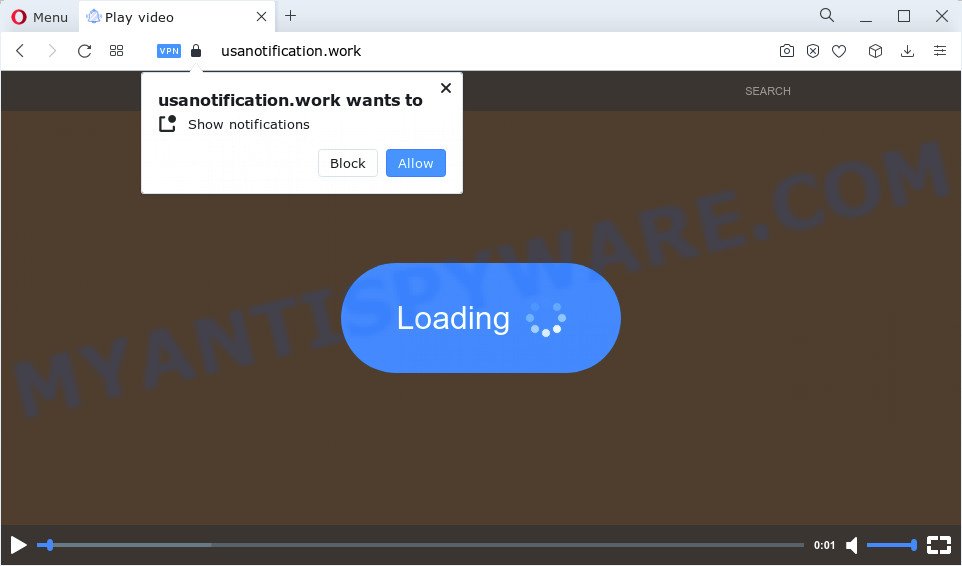
The Usanotification.work web-site will deliver a message stating that you should click ‘Allow’ in order to download a file, connect to the Internet, enable Flash Player, access the content of the web site, watch a video, and so on. If you click on the ‘Allow’ button, then your web browser will be configured to display annoying adverts on your desktop, even when the browser is closed.

If you started to receive notifications from Usanotification.work, then in order to get rid of them, you should open your web-browser settings and follow a few simple steps, which are described below. Once you disable Usanotification.work notifications in your web browser, you will never see any unwanted ads being displayed on your desktop.
Threat Summary
| Name | Usanotification.work pop up |
| Type | browser notification spam, spam push notifications, pop-up virus |
| Distribution | shady pop up ads, PUPs, adware software, social engineering attack |
| Symptoms |
|
| Removal | Usanotification.work removal guide |
How did you get infected with Usanotification.work pop-ups
Security experts have determined that users are redirected to Usanotification.work by adware or from suspicious ads. Adware is a part of malicious software. It is designed to bombard you with annoying ads and pop-up windows that could potentially be dangerous for your device. If you get adware on your computer, it can modify internet browser settings and install harmful browser extensions.
Adware usually gets on your computer as a part of freeware which downloaded from the Web. Which means that you need to be proactive and carefully read the Terms of use and the License agreement properly. For the most part, adware and PUPs will be clearly described, so take the time to carefully read all the information about the software that you downloaded and want to install on your device.
Below we are discussing the solutions which are very effective in removing adware software. The instructions will also assist you to get rid of Usanotification.work pop-ups from your browser for free.
How to remove Usanotification.work pop-ups from Chrome, Firefox, IE, Edge
There are several steps to deleting the adware which causes unwanted Usanotification.work advertisements, because it installs itself so deeply into Windows. You need to delete all suspicious and unknown applications, then remove harmful addons from the Microsoft Internet Explorer, MS Edge, Google Chrome and Mozilla Firefox and other browsers you’ve installed. Finally, you need to reset your web-browser settings to remove any changes the adware has made, and then scan your PC with Zemana Free, MalwareBytes Anti-Malware (MBAM) or Hitman Pro to ensure the adware is fully removed. It will take a while.
To remove Usanotification.work pop ups, execute the steps below:
- How to manually get rid of Usanotification.work
- Automatic Removal of Usanotification.work popup advertisements
- How to stop Usanotification.work ads
- Finish words
How to manually get rid of Usanotification.work
Most adware can be removed manually, without the use of anti-virus or other removal tools. The manual steps below will help you remove Usanotification.work pop ups step by step. Although each of the steps is very simple and does not require special knowledge, but you doubt that you can finish them, then use the free tools, a list of which is given below.
Uninstall adware through the MS Windows Control Panel
The process of adware software removal is generally the same across all versions of MS Windows OS from 10 to XP. To start with, it is necessary to check the list of installed programs on your PC system and uninstall all unused, unknown and suspicious apps.
Make sure you have closed all web browsers and other apps. Next, remove any unknown and suspicious apps from your Control panel.
Windows 10, 8.1, 8
Now, click the Windows button, type “Control panel” in search and press Enter. Select “Programs and Features”, then “Uninstall a program”.

Look around the entire list of apps installed on your PC system. Most likely, one of them is the adware software which cause pop-ups. Choose the questionable program or the program that name is not familiar to you and remove it.
Windows Vista, 7
From the “Start” menu in Microsoft Windows, choose “Control Panel”. Under the “Programs” icon, choose “Uninstall a program”.

Choose the suspicious or any unknown applications, then press “Uninstall/Change” button to delete this unwanted program from your PC system.
Windows XP
Click the “Start” button, select “Control Panel” option. Click on “Add/Remove Programs”.

Select an unwanted program, then click “Change/Remove” button. Follow the prompts.
Remove Usanotification.work notifications from browsers
If you have clicked the “Allow” button in the Usanotification.work pop-up and gave a notification permission, you should remove this notification permission first from your internet browser settings. To delete the Usanotification.work permission to send notifications to your computer, execute the steps below. These steps are for Windows, Mac OS and Android.
|
|
|
|
|
|
Delete Usanotification.work ads from Firefox
This step will help you get rid of Usanotification.work advertisements, third-party toolbars, disable harmful plugins and revert back your default start page, new tab and search engine settings.
First, launch the Mozilla Firefox and click ![]() button. It will open the drop-down menu on the right-part of the browser. Further, press the Help button (
button. It will open the drop-down menu on the right-part of the browser. Further, press the Help button (![]() ) as displayed in the figure below.
) as displayed in the figure below.

In the Help menu, select the “Troubleshooting Information” option. Another way to open the “Troubleshooting Information” screen – type “about:support” in the internet browser adress bar and press Enter. It will show the “Troubleshooting Information” page as displayed on the image below. In the upper-right corner of this screen, click the “Refresh Firefox” button.

It will display the confirmation prompt. Further, click the “Refresh Firefox” button. The Mozilla Firefox will start a process to fix your problems that caused by the Usanotification.work adware. After, it’s finished, press the “Finish” button.
Remove Usanotification.work ads from Internet Explorer
By resetting Internet Explorer web browser you revert back your web browser settings to its default state. This is good initial when troubleshooting problems that might have been caused by adware that causes intrusive Usanotification.work pop-up advertisements.
First, open the Microsoft Internet Explorer. Next, click the button in the form of gear (![]() ). It will show the Tools drop-down menu, click the “Internet Options” as displayed in the following example.
). It will show the Tools drop-down menu, click the “Internet Options” as displayed in the following example.

In the “Internet Options” window click on the Advanced tab, then click the Reset button. The Internet Explorer will display the “Reset Internet Explorer settings” window as displayed on the screen below. Select the “Delete personal settings” check box, then click “Reset” button.

You will now need to restart your PC for the changes to take effect.
Remove Usanotification.work ads from Google Chrome
Reset Chrome settings will allow you to completely reset your browser. The result of activating this function will bring Chrome settings back to its default values. This can delete Usanotification.work pop-up advertisements and disable malicious extensions. Essential information like bookmarks, browsing history, passwords, cookies, auto-fill data and personal dictionaries will not be removed.
First launch the Google Chrome. Next, click the button in the form of three horizontal dots (![]() ).
).
It will show the Google Chrome menu. Select More Tools, then click Extensions. Carefully browse through the list of installed addons. If the list has the extension signed with “Installed by enterprise policy” or “Installed by your administrator”, then complete the following guidance: Remove Chrome extensions installed by enterprise policy.
Open the Google Chrome menu once again. Further, click the option named “Settings”.

The browser will show the settings screen. Another way to show the Google Chrome’s settings – type chrome://settings in the internet browser adress bar and press Enter
Scroll down to the bottom of the page and click the “Advanced” link. Now scroll down until the “Reset” section is visible, as displayed on the image below and click the “Reset settings to their original defaults” button.

The Chrome will display the confirmation dialog box as displayed on the image below.

You need to confirm your action, press the “Reset” button. The web-browser will run the procedure of cleaning. After it is complete, the browser’s settings including start page, new tab and search provider back to the values that have been when the Google Chrome was first installed on your computer.
Automatic Removal of Usanotification.work popup advertisements
Many antivirus companies have designed programs that allow detect adware and thereby remove Usanotification.work from the Microsoft Internet Explorer, Microsoft Edge, Google Chrome and Firefox web browsers. Below is a a few of the free programs you may want to use. Your PC system can have a lot of PUPs, adware software and hijackers installed at the same time, so we recommend, if any unwanted or malicious application returns after rebooting the computer, then start your PC system into Safe Mode and use the antimalware tool again.
How to remove Usanotification.work pop ups with Zemana Anti-Malware (ZAM)
Zemana is a malicious software scanner that is very useful for detecting and uninstalling adware responsible for Usanotification.work advertisements. The steps below will explain how to download, install, and use Zemana Anti Malware (ZAM) to scan and remove malware, spyware, adware software, potentially unwanted software, browser hijackers from your computer for free.
Zemana can be downloaded from the following link. Save it on your MS Windows desktop or in any other place.
165094 downloads
Author: Zemana Ltd
Category: Security tools
Update: July 16, 2019
After the download is done, close all windows on your PC system. Further, launch the setup file called Zemana.AntiMalware.Setup. If the “User Account Control” dialog box pops up as shown on the screen below, click the “Yes” button.

It will display the “Setup wizard” which will allow you install Zemana on the device. Follow the prompts and do not make any changes to default settings.

Once install is done successfully, Zemana Anti Malware (ZAM) will automatically launch and you can see its main window as shown on the screen below.

Next, click the “Scan” button to start checking your PC system for the adware software that causes Usanotification.work pop-up ads in your internet browser. A system scan may take anywhere from 5 to 30 minutes, depending on your PC system. When a threat is found, the number of the security threats will change accordingly. Wait until the the checking is complete.

As the scanning ends, a list of all items found is produced. Review the results once the tool has done the system scan. If you think an entry should not be quarantined, then uncheck it. Otherwise, simply click “Next” button.

The Zemana AntiMalware (ZAM) will start to remove adware responsible for Usanotification.work pop-up advertisements. After that process is complete, you can be prompted to restart your PC.
Use HitmanPro to delete Usanotification.work pop-up ads
The Hitman Pro utility is free (30 day trial) and easy to use. It can check and remove malicious software, PUPs and adware software in Google Chrome, Microsoft Internet Explorer, Edge and Firefox internet browsers and thereby remove all intrusive Usanotification.work popup ads. HitmanPro is powerful enough to find and remove malicious registry entries and files that are hidden on the personal computer.
Please go to the link below to download the latest version of Hitman Pro for Microsoft Windows. Save it on your MS Windows desktop or in any other place.
Download and use HitmanPro on your computer. Once started, click “Next” button to perform a system scan for the adware that causes Usanotification.work ads in your browser. This process can take quite a while, so please be patient. While the HitmanPro program is scanning, you can see how many objects it has identified as threat..

When that process is done, a list of all threats found is prepared.

Make sure all items have ‘checkmark’ and click Next button.
It will show a prompt, press the “Activate free license” button to start the free 30 days trial to delete all malware found.
How to remove Usanotification.work with MalwareBytes
Manual Usanotification.work pop-ups removal requires some computer skills. Some files and registry entries that created by the adware may be not completely removed. We advise that run the MalwareBytes AntiMalware that are fully clean your PC system of adware. Moreover, the free program will help you to get rid of malware, potentially unwanted programs, hijackers and toolbars that your device can be infected too.

- First, visit the page linked below, then click the ‘Download’ button in order to download the latest version of MalwareBytes Anti Malware (MBAM).
Malwarebytes Anti-malware
327319 downloads
Author: Malwarebytes
Category: Security tools
Update: April 15, 2020
- When the download is finished, close all apps and windows on your personal computer. Open a file location. Double-click on the icon that’s named MBsetup.
- Choose “Personal computer” option and click Install button. Follow the prompts.
- Once install is finished, press the “Scan” button . MalwareBytes application will scan through the whole personal computer for the adware software that causes Usanotification.work pop up advertisements in your browser. Depending on your PC, the scan may take anywhere from a few minutes to close to an hour. When a malicious software, adware software or potentially unwanted applications are found, the number of the security threats will change accordingly.
- When the system scan is complete, MalwareBytes will show you the results. Review the results once the tool has done the system scan. If you think an entry should not be quarantined, then uncheck it. Otherwise, simply click “Quarantine”. When the clean up is done, you can be prompted to restart your personal computer.
The following video offers a step-by-step tutorial on how to get rid of hijackers, adware and other malicious software with MalwareBytes.
How to stop Usanotification.work ads
By installing an ad-blocking application such as AdGuard, you’re able to stop Usanotification.work, autoplaying video ads and get rid of lots of distracting and annoying ads on webpages.
- First, visit the following page, then press the ‘Download’ button in order to download the latest version of AdGuard.
Adguard download
26913 downloads
Version: 6.4
Author: © Adguard
Category: Security tools
Update: November 15, 2018
- When the download is done, run the downloaded file. You will see the “Setup Wizard” program window. Follow the prompts.
- When the install is finished, click “Skip” to close the install program and use the default settings, or press “Get Started” to see an quick tutorial that will assist you get to know AdGuard better.
- In most cases, the default settings are enough and you do not need to change anything. Each time, when you run your PC, AdGuard will launch automatically and stop undesired ads, block Usanotification.work, as well as other malicious or misleading web pages. For an overview of all the features of the application, or to change its settings you can simply double-click on the icon called AdGuard, which is located on your desktop.
Finish words
After completing the few simple steps above, your PC system should be clean from this adware software and other malicious software. The Edge, Mozilla Firefox, Internet Explorer and Chrome will no longer display intrusive Usanotification.work web page when you browse the Web. Unfortunately, if the guidance does not help you, then you have caught a new adware, and then the best way – ask for help.
Please create a new question by using the “Ask Question” button in the Questions and Answers. Try to give us some details about your problems, so we can try to help you more accurately. Wait for one of our trained “Security Team” or Site Administrator to provide you with knowledgeable assistance tailored to your problem with the annoying Usanotification.work pop ups.



















