What is Totalwowblog.com?
There are many scam web-sites on the Internet and Totalwowblog.com is one of them. It is a dubious webpage that is used to deceive you to accept push notifications via the web browser. Scammers use push notifications to bypass protection against popups in the web browser and therefore show a huge number of unwanted adverts. These ads are used to promote dubious web browser extensions, giveaway scams, fake downloads, and adult websites.
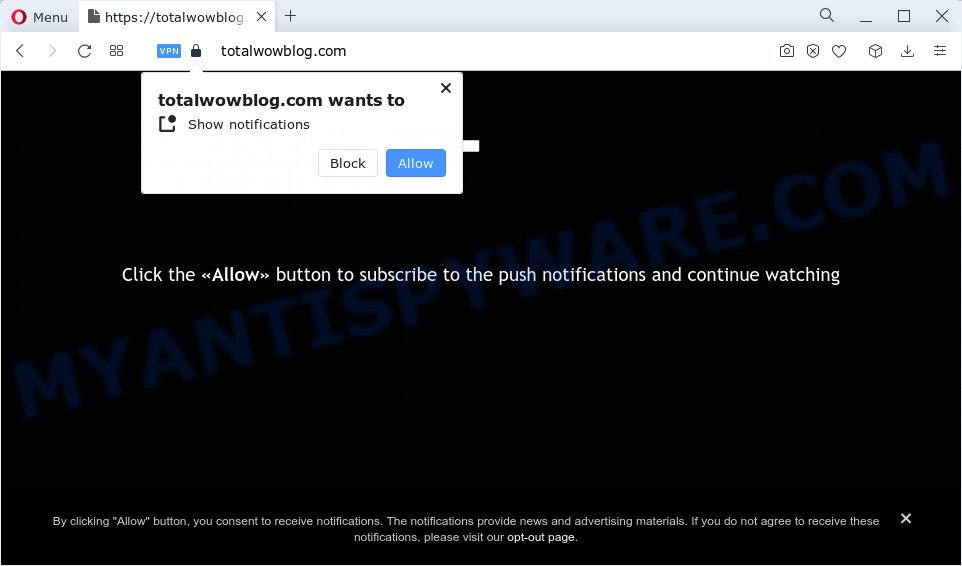
Totalwowblog.com will ask you to press on the ‘Allow’ to watch a video, access the content of the webpage, download a file, enable Flash Player, connect to the Internet, and so on. If you click on ALLOW, this web-site gets your permission to send push notifications in form of popup advertisements in the right bottom corner of your screen.

In order to unsubscribe from the Totalwowblog.com spam notifications open your web browser’s settings and follow the simple steps below. Once you disable Totalwowblog.com notifications in your web browser, you will never see any unwanted advertisements being displayed on your desktop.
Threat Summary
| Name | Totalwowblog.com pop up |
| Type | browser notification spam, spam push notifications, pop-up virus |
| Distribution | dubious pop-up advertisements, social engineering attack, potentially unwanted programs, adware |
| Symptoms |
|
| Removal | Totalwowblog.com removal guide |
How did you get infected with Totalwowblog.com pop ups
These Totalwowblog.com popups are caused by misleading ads on the web-pages you visit or adware software. Adware can make big problem to your PC. Adware is harmful program that displays a ton of adverts in form of pop ups, discount offers, promos or even fake alerts on the computer. Adware can seriously affect your privacy, your computer’s performance and security. Adware can be installed onto your device unknowingly.
Adware mostly comes on the PC with free programs. Most often, it comes without the user’s knowledge. Therefore, many users aren’t even aware that their device has been affected by potentially unwanted software and adware. Please follow the easy rules in order to protect your personal computer from adware software and potentially unwanted programs: don’t install any suspicious programs, read the user agreement and choose only the Custom, Manual or Advanced installation mode, don’t rush to click the Next button. Also, always try to find a review of the application on the Net. Be careful and attentive!
How to remove Totalwowblog.com pop up advertisements from Chrome, Firefox, IE, Edge
There are several steps to removing the adware software which causes annoying Totalwowblog.com advertisements, because it installs itself so deeply into Windows. You need to delete all suspicious and unknown programs, then get rid of malicious extensions from the Microsoft Internet Explorer, Google Chrome, Mozilla Firefox and MS Edge and other web browsers you’ve installed. Finally, you need to reset your web browser settings to delete any changes the adware software has made, and then check your PC system with Zemana Anti Malware, MalwareBytes or HitmanPro to ensure the adware is fully removed. It will take a while.
To remove Totalwowblog.com pop ups, perform the steps below:
- How to manually remove Totalwowblog.com
- Automatic Removal of Totalwowblog.com pop-up advertisements
- Stop Totalwowblog.com ads
- To sum up
How to manually remove Totalwowblog.com
The most common adware can be removed manually, without the use of antivirus software or other removal tools. The manual steps below will allow you remove Totalwowblog.com popups step by step. Although each of the steps is simple and does not require special knowledge, but you doubt that you can complete them, then use the free utilities, a list of which is given below.
Uninstall PUPs through the Windows Control Panel
First, go to MS Windows Control Panel and remove dubious programs, all applications you don’t remember installing. It’s important to pay the most attention to software you installed just before Totalwowblog.com popups appeared on your browser. If you don’t know what a program does, look for the answer on the Web.
- If you are using Windows 8, 8.1 or 10 then click Windows button, next click Search. Type “Control panel”and press Enter.
- If you are using Windows XP, Vista, 7, then press “Start” button and press “Control Panel”.
- It will open the Windows Control Panel.
- Further, click “Uninstall a program” under Programs category.
- It will display a list of all programs installed on the PC.
- Scroll through the all list, and delete suspicious and unknown applications. To quickly find the latest installed applications, we recommend sort applications by date.
See more details in the video instructions below.
Remove Totalwowblog.com notifications from web-browsers
if you became a victim of cybercriminals and clicked on the “Allow” button, then your browser was configured to display intrusive ads. To remove the advertisements, you need to remove the notification permission that you gave the Totalwowblog.com webpage to send notifications.
|
|
|
|
|
|
Remove Totalwowblog.com popups from Mozilla Firefox
If Firefox settings are hijacked by the adware, your browser shows intrusive popup advertisements, then ‘Reset Firefox’ could solve these problems. It’ll keep your personal information like browsing history, bookmarks, passwords and web form auto-fill data.
Click the Menu button (looks like three horizontal lines), and press the blue Help icon located at the bottom of the drop down menu such as the one below.

A small menu will appear, click the “Troubleshooting Information”. On this page, click “Refresh Firefox” button as on the image below.

Follow the onscreen procedure to restore your Firefox web-browser settings to their default state.
Remove Totalwowblog.com pop-up ads from Chrome
If adware, other program or plugins changed your Chrome settings without your knowledge, then you can remove Totalwowblog.com pop-ups and restore your web browser settings in Chrome at any time. It will save your personal information like saved passwords, bookmarks, auto-fill data and open tabs.

- First start the Chrome and press Menu button (small button in the form of three dots).
- It will open the Chrome main menu. Select More Tools, then click Extensions.
- You’ll see the list of installed extensions. If the list has the extension labeled with “Installed by enterprise policy” or “Installed by your administrator”, then complete the following guide: Remove Chrome extensions installed by enterprise policy.
- Now open the Google Chrome menu once again, click the “Settings” menu.
- You will see the Chrome’s settings page. Scroll down and click “Advanced” link.
- Scroll down again and click the “Reset” button.
- The Google Chrome will open the reset profile settings page as shown on the image above.
- Next click the “Reset” button.
- Once this process is done, your web-browser’s homepage, search engine by default and newtab will be restored to their original defaults.
- To learn more, read the blog post How to reset Chrome settings to default.
Delete Totalwowblog.com pop up ads from Internet Explorer
The Microsoft Internet Explorer reset is great if your internet browser is hijacked or you have unwanted add-ons or toolbars on your internet browser, which installed by an malicious software.
First, start the Internet Explorer, then click ‘gear’ icon ![]() . It will open the Tools drop-down menu on the right part of the browser, then click the “Internet Options” as shown in the figure below.
. It will open the Tools drop-down menu on the right part of the browser, then click the “Internet Options” as shown in the figure below.

In the “Internet Options” screen, select the “Advanced” tab, then click the “Reset” button. The Internet Explorer will open the “Reset Internet Explorer settings” prompt. Further, click the “Delete personal settings” check box to select it. Next, click the “Reset” button as on the image below.

After the process is finished, click “Close” button. Close the Internet Explorer and restart your device for the changes to take effect. This step will help you to restore your web browser’s new tab, search provider and homepage to default state.
Automatic Removal of Totalwowblog.com pop-up advertisements
If you’re unsure how to remove Totalwowblog.com popups easily, consider using automatic adware software removal applications which listed below. It will identify the adware software that causes Totalwowblog.com pop up advertisements in your browser and remove it from your device for free.
Remove Totalwowblog.com pop-up advertisements with Zemana AntiMalware
Zemana Free is an amazing utility to remove Totalwowblog.com ads from the Edge, Mozilla Firefox, Internet Explorer and Google Chrome. It also removes malware and adware from your personal computer. It improves your system’s performance by removing potentially unwanted programs.
Zemana Anti Malware (ZAM) can be downloaded from the following link. Save it on your Desktop.
165044 downloads
Author: Zemana Ltd
Category: Security tools
Update: July 16, 2019
Once the downloading process is done, close all software and windows on your PC. Double-click the install file named Zemana.AntiMalware.Setup. If the “User Account Control” prompt pops up as displayed on the screen below, click the “Yes” button.

It will open the “Setup wizard” that will help you setup Zemana Free on your PC system. Follow the prompts and do not make any changes to default settings.

Once setup is complete successfully, Zemana Anti Malware will automatically start and you can see its main screen as shown on the image below.

Now click the “Scan” button for scanning your PC for the adware that causes Totalwowblog.com popup advertisements. A system scan can take anywhere from 5 to 30 minutes, depending on your personal computer. While the Zemana Anti Malware (ZAM) utility is checking, you can see how many objects it has identified as being affected by malicious software.

Once Zemana Anti-Malware has completed scanning your personal computer, it will open the Scan Results. When you are ready, click “Next” button. The Zemana Anti Malware (ZAM) will delete adware software that cause pop ups. After that process is complete, you may be prompted to restart the computer.
Get rid of Totalwowblog.com ads from browsers with Hitman Pro
HitmanPro is a malware removal tool that is created to detect and remove hijackers, PUPs, adware software and suspicious processes from the affected personal computer. It’s a portable program which can be run instantly from Flash Drive. Hitman Pro have an advanced computer monitoring tool which uses a white-list database to isolate dubious tasks and programs.
Download HitmanPro from the following link.
When the download is finished, open the file location. You will see an icon like below.

Double click the Hitman Pro desktop icon. When the tool is started, you will see a screen like the one below.

Further, click “Next” button for scanning your PC system for the adware software related to the Totalwowblog.com pop ups. A scan can take anywhere from 10 to 30 minutes, depending on the number of files on your device and the speed of your personal computer. Once finished, Hitman Pro will open a list of found threats as displayed on the screen below.

Make sure to check mark the threats which are unsafe and then click “Next” button. It will show a prompt, press the “Activate free license” button.
How to remove Totalwowblog.com with MalwareBytes AntiMalware
Manual Totalwowblog.com popup ads removal requires some computer skills. Some files and registry entries that created by the adware can be not completely removed. We recommend that run the MalwareBytes that are fully free your PC of adware. Moreover, the free application will allow you to get rid of malware, potentially unwanted apps, hijackers and toolbars that your computer can be infected too.
Installing the MalwareBytes Free is simple. First you will need to download MalwareBytes by clicking on the link below.
327273 downloads
Author: Malwarebytes
Category: Security tools
Update: April 15, 2020
Once the download is done, close all applications and windows on your computer. Open a directory in which you saved it. Double-click on the icon that’s named MBSetup like below.
![]()
When the install begins, you’ll see the Setup wizard that will help you set up Malwarebytes on your PC.

Once installation is finished, you will see window as on the image below.

Now click the “Scan” button for checking your PC for the adware software which cause annoying Totalwowblog.com pop-ups. A system scan may take anywhere from 5 to 30 minutes, depending on your computer. While the MalwareBytes Free utility is scanning, you can see how many objects it has identified as being infected by malicious software.

After finished, MalwareBytes will display a screen which contains a list of malware that has been found. Make sure to check mark the threats that are unsafe and then press “Quarantine” button.

The Malwarebytes will now remove adware that causes multiple annoying pop-ups and move the selected items to the program’s quarantine. After finished, you may be prompted to restart your computer.

The following video explains few simple steps on how to remove hijacker, adware software and other malware with MalwareBytes AntiMalware (MBAM).
Stop Totalwowblog.com ads
The AdGuard is a very good ad-blocking application for the Chrome, Edge, Firefox and Internet Explorer, with active user support. It does a great job by removing certain types of annoying advertisements, popunders, pop ups, intrusive new tab pages, and even full page ads and web page overlay layers. Of course, the AdGuard can stop the Totalwowblog.com pop ups automatically or by using a custom filter rule.
- Visit the page linked below to download AdGuard. Save it to your Desktop so that you can access the file easily.
Adguard download
26902 downloads
Version: 6.4
Author: © Adguard
Category: Security tools
Update: November 15, 2018
- After downloading it, start the downloaded file. You will see the “Setup Wizard” program window. Follow the prompts.
- After the setup is finished, press “Skip” to close the install program and use the default settings, or click “Get Started” to see an quick tutorial that will allow you get to know AdGuard better.
- In most cases, the default settings are enough and you don’t need to change anything. Each time, when you start your PC, AdGuard will start automatically and stop undesired advertisements, block Totalwowblog.com, as well as other harmful or misleading web pages. For an overview of all the features of the program, or to change its settings you can simply double-click on the icon named AdGuard, that is located on your desktop.
To sum up
Now your computer should be clean of the adware responsible for Totalwowblog.com ads. We suggest that you keep AdGuard (to help you stop unwanted popups and intrusive malicious webpages) and Zemana (to periodically scan your computer for new malware, browser hijackers and adware). Make sure that you have all the Critical Updates recommended for MS Windows OS. Without regular updates you WILL NOT be protected when new hijackers, harmful software and adware are released.
If you are still having problems while trying to delete Totalwowblog.com pop up ads from your web-browser, then ask for help here.




















