What is Ritwasgreatt.biz?
Ritwasgreatt.biz is a misleading web-page which uses the browser notification feature to fool people into subscribing to push notifications. Push notifications are originally developed to alert the user of recently published blog posts. Cyber criminals abuse ‘browser notification feature’ to avoid antivirus software and ad blocker applications by showing unwanted ads. These ads are displayed in the lower right corner of the screen urges users to play online games, visit suspicious web pages, install web browser extensions & so on.
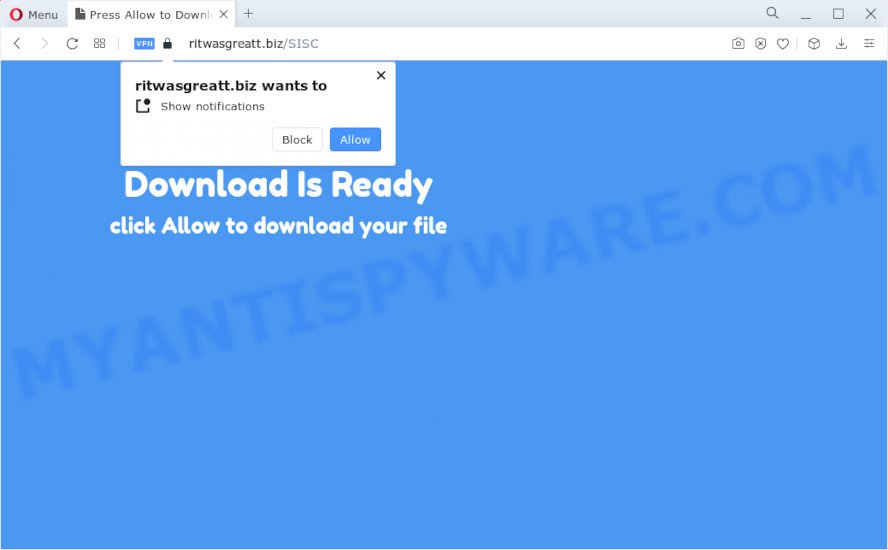
Ritwasgreatt.biz will show the ‘Confirm notifications’ pop-up that attempts to get you to press the ‘Allow’ button to subscribe to its notifications. Once enabled, the Ritwasgreatt.biz notifications will start popping up in the lower right corner of your desktop occasionally and spam you with unwanted advertisements.

The best way to remove Ritwasgreatt.biz notifications open the web browser’s settings and complete the simple steps below. Once you disable Ritwasgreatt.biz notifications from your web-browser settings, you won’t receive any unwanted ads in the lower right corner of your desktop or notification center.
Threat Summary
| Name | Ritwasgreatt.biz pop up |
| Type | browser notification spam, spam push notifications, pop-up virus |
| Distribution | adware, potentially unwanted software, dubious popup ads, social engineering attack |
| Symptoms |
|
| Removal | Ritwasgreatt.biz removal guide |
How did you get infected with Ritwasgreatt.biz pop-ups
Computer security professionals have determined that users are redirected to Ritwasgreatt.biz by adware software or from shady ads. Adware software is type of malicious software that can cause problems for your PC system. It can generate numerous additional pop up, banner, pop-under and in-text link advertisements flooding on your web browser; gather your personal data such as login details, online searches, etc; run in the background and drag down your device running speed; give more chances for other adware, PUPs even malware to get on your device.
Adware spreads as a part of various free software. This means that you need to be careful when installing anything downloaded from the Net, especially from file sharing web sites. Be sure to read the Terms of Use and the Software license, choose only the Manual, Advanced or Custom installation method, switch off all unwanted web browser add-ons and apps are offered to install.
So, if you happen to encounter intrusive Ritwasgreatt.biz popup advertisements, then be quick and take effort to remove adware software that causes multiple annoying pop ups without a wait. Follow the few simple steps below to get rid of Ritwasgreatt.biz ads. Let us know how you managed by sending us your comments please.
How to remove Ritwasgreatt.biz pop up ads (removal instructions)
To delete Ritwasgreatt.biz pop-ups from your PC, you must uninstall all suspicious software and every file that could be related to the adware. Besides, to fix your browser home page, search provider by default and newtab page, you should reset the affected browsers. As soon as you’re finished with Ritwasgreatt.biz pop ups removal process, we recommend you scan your device with malicious software removal utilities listed below. It’ll complete the removal process on your computer.
To remove Ritwasgreatt.biz pop ups, use the steps below:
- How to manually remove Ritwasgreatt.biz
- Automatic Removal of Ritwasgreatt.biz pop-ups
- Stop Ritwasgreatt.biz pop-ups
- Finish words
How to manually remove Ritwasgreatt.biz
First try to remove Ritwasgreatt.biz popups manually; to do this, follow the steps below. Of course, manual removal of adware requires more time and may not be suitable for those who are poorly versed in computer settings. In this case, we recommend that you scroll down to the section that describes how to remove Ritwasgreatt.biz pop ups using free tools.
Uninstall PUPs using Windows Control Panel
First, go to MS Windows Control Panel and delete questionable programs, all programs you do not remember installing. It is important to pay the most attention to programs you installed just before Ritwasgreatt.biz advertisements appeared on your browser. If you do not know what a program does, look for the answer on the Internet.
- If you are using Windows 8, 8.1 or 10 then click Windows button, next press Search. Type “Control panel”and press Enter.
- If you are using Windows XP, Vista, 7, then press “Start” button and click “Control Panel”.
- It will open the Windows Control Panel.
- Further, click “Uninstall a program” under Programs category.
- It will open a list of all programs installed on the device.
- Scroll through the all list, and remove suspicious and unknown software. To quickly find the latest installed software, we recommend sort software by date.
See more details in the video tutorial below.
Remove Ritwasgreatt.biz notifications from web browsers
If you have allowed the Ritwasgreatt.biz browser notifications, you might notice that this web page sending requests, and it can become annoying. To better control your PC system, here’s how to get rid of Ritwasgreatt.biz browser notifications from your browser.
|
|
|
|
|
|
Remove Ritwasgreatt.biz ads from Google Chrome
If you have adware problem or the Google Chrome is running slow, then reset Google Chrome settings can help you. In the steps below we’ll show you a way to reset your Chrome settings to original state without reinstall. This will also help to remove Ritwasgreatt.biz advertisements from your web browser.

- First run the Google Chrome and click Menu button (small button in the form of three dots).
- It will show the Google Chrome main menu. Select More Tools, then click Extensions.
- You will see the list of installed addons. If the list has the extension labeled with “Installed by enterprise policy” or “Installed by your administrator”, then complete the following tutorial: Remove Chrome extensions installed by enterprise policy.
- Now open the Chrome menu once again, press the “Settings” menu.
- You will see the Chrome’s settings page. Scroll down and click “Advanced” link.
- Scroll down again and click the “Reset” button.
- The Google Chrome will show the reset profile settings page as on the image above.
- Next press the “Reset” button.
- Once this task is done, your browser’s start page, search engine by default and new tab will be restored to their original defaults.
- To learn more, read the blog post How to reset Google Chrome settings to default.
Remove Ritwasgreatt.biz ads from Firefox
This step will help you get rid of Ritwasgreatt.biz ads, third-party toolbars, disable malicious extensions and return your default start page, new tab and search engine settings.
First, open the Firefox and click ![]() button. It will display the drop-down menu on the right-part of the web browser. Further, press the Help button (
button. It will display the drop-down menu on the right-part of the web browser. Further, press the Help button (![]() ) like below.
) like below.

In the Help menu, select the “Troubleshooting Information” option. Another way to open the “Troubleshooting Information” screen – type “about:support” in the internet browser adress bar and press Enter. It will show the “Troubleshooting Information” page as on the image below. In the upper-right corner of this screen, click the “Refresh Firefox” button.

It will open the confirmation dialog box. Further, click the “Refresh Firefox” button. The Firefox will start a process to fix your problems that caused by the Ritwasgreatt.biz adware software. Once, it’s done, press the “Finish” button.
Delete Ritwasgreatt.biz advertisements from IE
In order to restore all web-browser new tab, home page and search provider you need to reset the IE to the state, that was when the Microsoft Windows was installed on your PC.
First, start the Microsoft Internet Explorer, then press ‘gear’ icon ![]() . It will display the Tools drop-down menu on the right part of the browser, then click the “Internet Options” like below.
. It will display the Tools drop-down menu on the right part of the browser, then click the “Internet Options” like below.

In the “Internet Options” screen, select the “Advanced” tab, then click the “Reset” button. The Internet Explorer will open the “Reset Internet Explorer settings” prompt. Further, click the “Delete personal settings” check box to select it. Next, click the “Reset” button as shown on the image below.

When the process is finished, press “Close” button. Close the Internet Explorer and reboot your computer for the changes to take effect. This step will help you to restore your browser’s newtab page, default search engine and startpage to default state.
Automatic Removal of Ritwasgreatt.biz pop-ups
If you’re not expert at computers, then we recommend to use free removal tools listed below to remove Ritwasgreatt.biz popup advertisements for good. The automatic way is highly recommended. It has less steps and easier to implement than the manual solution. Moreover, it lower risk of system damage. So, the automatic Ritwasgreatt.biz removal is a better option.
Delete Ritwasgreatt.biz pop up advertisements with Zemana Free
Zemana Anti-Malware is a malware removal tool. Currently, there are two versions of the utility, one of them is free and second is paid (premium). The principle difference between the free and paid version of the tool is real-time protection module. If you just need to check your PC system for malware and remove adware software responsible for Ritwasgreatt.biz pop up advertisements, then the free version will be enough for you.
Now you can install and use Zemana Anti-Malware (ZAM) to delete Ritwasgreatt.biz pop up ads from your internet browser by following the steps below:
Visit the following page to download Zemana Free installer named Zemana.AntiMalware.Setup on your computer. Save it on your MS Windows desktop or in any other place.
165523 downloads
Author: Zemana Ltd
Category: Security tools
Update: July 16, 2019
Launch the installer after it has been downloaded successfully and then follow the prompts to setup this tool on your PC.

During installation you can change some settings, but we suggest you don’t make any changes to default settings.
When install is complete, this malicious software removal tool will automatically run and update itself. You will see its main window as displayed below.

Now click the “Scan” button to begin checking your PC for the adware that cause unwanted Ritwasgreatt.biz popups. This process can take quite a while, so please be patient.

When Zemana is finished scanning your device, you can check all items detected on your personal computer. Make sure all items have ‘checkmark’ and click “Next” button.

The Zemana AntiMalware (ZAM) will begin to delete adware that causes Ritwasgreatt.biz popup ads. When that process is done, you can be prompted to restart your personal computer to make the change take effect.
Use Hitman Pro to get rid of Ritwasgreatt.biz ads
Hitman Pro is a portable program that requires no hard installation to identify and remove adware that cause annoying Ritwasgreatt.biz pop ups. The program itself is small in size (only a few Mb). HitmanPro does not need any drivers and special dlls. It’s probably easier to use than any alternative malware removal tools you’ve ever tried. HitmanPro works on 64 and 32-bit versions of MS Windows 10, 8, 7 and XP. It proves that removal tool can be just as useful as the widely known antivirus applications.
Visit the following page to download the latest version of Hitman Pro for Microsoft Windows. Save it to your Desktop.
Once the download is done, open the file location. You will see an icon like below.

Double click the Hitman Pro desktop icon. After the tool is started, you will see a screen as displayed on the image below.

Further, press “Next” button for checking your computer for the adware that causes Ritwasgreatt.biz popup advertisements. A system scan can take anywhere from 5 to 30 minutes, depending on your computer. After finished, Hitman Pro will open a scan report as displayed below.

Make sure to check mark the threats that are unsafe and then click “Next” button. It will show a dialog box, click the “Activate free license” button.
How to remove Ritwasgreatt.biz with MalwareBytes
Manual Ritwasgreatt.biz pop ups removal requires some computer skills. Some files and registry entries that created by the adware can be not fully removed. We suggest that use the MalwareBytes AntiMalware (MBAM) that are completely free your computer of adware. Moreover, the free program will allow you to delete malicious software, potentially unwanted software, browser hijackers and toolbars that your computer can be infected too.

Click the link below to download MalwareBytes Anti Malware. Save it directly to your Microsoft Windows Desktop.
327743 downloads
Author: Malwarebytes
Category: Security tools
Update: April 15, 2020
After the downloading process is done, run it and follow the prompts. Once installed, the MalwareBytes Free will try to update itself and when this process is done, click the “Scan” button to perform a system scan for the adware software responsible for Ritwasgreatt.biz pop ups. This procedure can take some time, so please be patient. While the MalwareBytes utility is checking, you can see how many objects it has identified as being infected by malware. Review the report and then press “Quarantine” button.
The MalwareBytes Anti Malware is a free program that you can use to delete all detected folders, files, services, registry entries and so on. To learn more about this malware removal tool, we recommend you to read and follow the steps or the video guide below.
Stop Ritwasgreatt.biz pop-ups
If you want to remove annoying advertisements, internet browser redirects and pop-ups, then install an ad-blocking application like AdGuard. It can stop Ritwasgreatt.biz, advertisements, pop ups and block web-pages from tracking your online activities when using the Chrome, Mozilla Firefox, Edge and Internet Explorer. So, if you like surf the Net, but you do not like intrusive ads and want to protect your PC system from malicious webpages, then the AdGuard is your best choice.
Download AdGuard by clicking on the following link.
27041 downloads
Version: 6.4
Author: © Adguard
Category: Security tools
Update: November 15, 2018
When the downloading process is finished, double-click the downloaded file to run it. The “Setup Wizard” window will show up on the computer screen as shown below.

Follow the prompts. AdGuard will then be installed and an icon will be placed on your desktop. A window will show up asking you to confirm that you want to see a quick guide like below.

Click “Skip” button to close the window and use the default settings, or click “Get Started” to see an quick instructions which will help you get to know AdGuard better.
Each time, when you run your computer, AdGuard will run automatically and stop unwanted ads, block Ritwasgreatt.biz, as well as other malicious or misleading webpages. For an overview of all the features of the program, or to change its settings you can simply double-click on the AdGuard icon, which can be found on your desktop.
Finish words
Now your device should be clean of the adware that cause popups. We suggest that you keep AdGuard (to help you stop unwanted popup ads and annoying malicious web pages) and Zemana Free (to periodically scan your PC system for new adware softwares and other malicious software). Probably you are running an older version of Java or Adobe Flash Player. This can be a security risk, so download and install the latest version right now.
If you are still having problems while trying to remove Ritwasgreatt.biz advertisements from the Microsoft Internet Explorer, Google Chrome, Firefox and Microsoft Edge, then ask for help here here.




















