What is Bestletherservice.me?
Bestletherservice.me is a dubious website which uses social engineering methods to lure users to accept push notifications via the web-browser. The push notifications will essentially be ads for ‘free’ online games, free gifts scams, dubious web browser extensions, adult web-pages, and fake software.
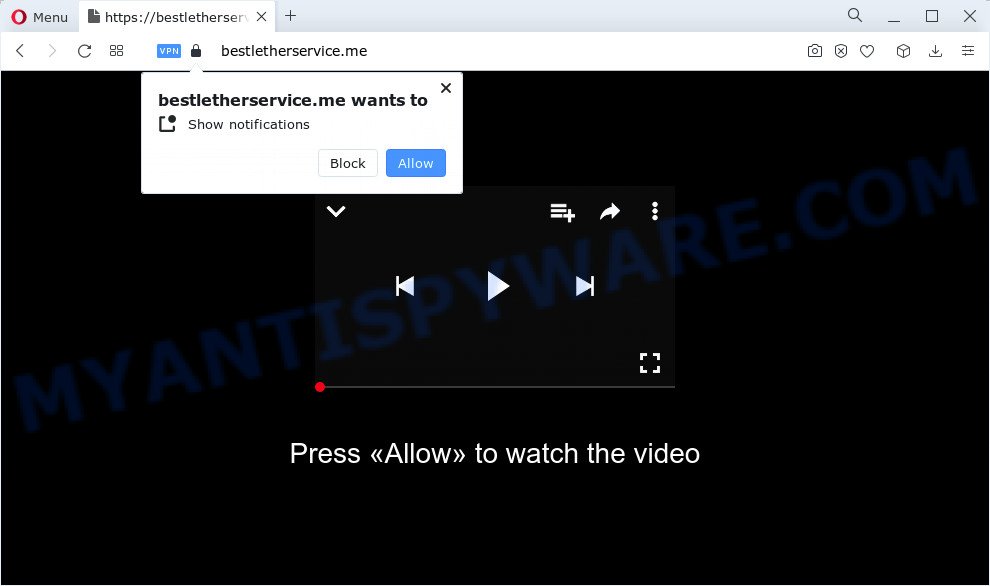
The Bestletherservice.me website will display the ‘Show notifications’ prompt claims that clicking ‘Allow’ button will let you access the content of the webpage, connect to the Internet, watch a video, download a file, enable Flash Player, and so on. If you click on ALLOW, then your web browser will be configured to display intrusive ads on your desktop, even when the internet browser is closed.

If you started to receive notifications from Bestletherservice.me, then in order to get rid of them, you should open your web browser settings and follow a few simple steps, which are described below. After disabling Bestletherservice.me notifications, unwanted pop ups ads will no longer appear on your desktop.
Threat Summary
| Name | Bestletherservice.me pop up |
| Type | browser notification spam, spam push notifications, pop-up virus |
| Distribution | adware, potentially unwanted programs, social engineering attack, dubious pop up advertisements |
| Symptoms |
|
| Removal | Bestletherservice.me removal guide |
Where the Bestletherservice.me popups comes from
Some research has shown that users can be redirected to Bestletherservice.me from suspicious advertisements or by PUPs and adware. Adware is something that you should be aware of even if you use Google Chrome or other modern internet browser. This is the name given to applications that have been created to show annoying ads and popup deals onto your web browser screen. The reason for adware’s existence is to generate profit for its author.
Adware mostly comes on the PC system with free programs. Most often, it comes without the user’s knowledge. Therefore, many users aren’t even aware that their PC has been infected with potentially unwanted programs and adware. Please follow the easy rules in order to protect your computer from adware and potentially unwanted software: do not install any suspicious apps, read the user agreement and choose only the Custom, Manual or Advanced installation option, don’t rush to press the Next button. Also, always try to find a review of the program on the Web. Be careful and attentive!
Take a deep breath. Learn everything you should know about Bestletherservice.me pop-up ads removal, how to remove adware from your web-browser and device. Find the best free adware and malware removal tools here!
How to remove Bestletherservice.me advertisements from Chrome, Firefox, IE, Edge
When the adware software gets installed on your computer without your knowledge, it’s not easy to uninstall. In many cases, there is no Uninstall program that simply delete the adware related to the Bestletherservice.me popup ads from your PC system. So, we suggest using several well-proven free specialized tools like Zemana Free, MalwareBytes or HitmanPro. But the best method to delete Bestletherservice.me pop up advertisements will be to perform several manual steps, after that additionally run antimalware tools.
To remove Bestletherservice.me pop ups, complete the steps below:
- How to remove Bestletherservice.me pop up ads without any software
- Automatic Removal of Bestletherservice.me advertisements
- How to stop Bestletherservice.me pop-up ads
- Finish words
How to remove Bestletherservice.me pop up ads without any software
Most adware can be uninstalled manually, without the use of antivirus software or other removal tools. The manual steps below will help you get rid of Bestletherservice.me pop up ads step by step. Although each of the steps is very simple and does not require special knowledge, but you doubt that you can complete them, then use the free utilities, a list of which is given below.
Delete newly installed potentially unwanted apps
First of all, check the list of installed software on your computer and delete all unknown and recently added apps. If you see an unknown program with incorrect spelling or varying capital letters, it have most likely been installed by malware and you should clean it off first with malware removal tool such as Zemana Anti-Malware (ZAM).
Windows 10, 8.1, 8
Click the MS Windows logo, and then press Search ![]() . Type ‘Control panel’and press Enter like the one below.
. Type ‘Control panel’and press Enter like the one below.

When the ‘Control Panel’ opens, click the ‘Uninstall a program’ link under Programs category as shown on the screen below.

Windows 7, Vista, XP
Open Start menu and choose the ‘Control Panel’ at right similar to the one below.

Then go to ‘Add/Remove Programs’ or ‘Uninstall a program’ (Microsoft Windows 7 or Vista) as displayed in the following example.

Carefully browse through the list of installed apps and remove all questionable and unknown programs. We recommend to press ‘Installed programs’ and even sorts all installed software by date. Once you’ve found anything dubious that may be the adware responsible for Bestletherservice.me ads or other potentially unwanted application (PUA), then select this program and click ‘Uninstall’ in the upper part of the window. If the questionable application blocked from removal, then run Revo Uninstaller Freeware to completely remove it from your PC system.
Remove Bestletherservice.me notifications from internet browsers
If you’re getting browser notifications from the Bestletherservice.me or another unwanted web-page, you will have previously pressed the ‘Allow’ button. Below we will teach you how to turn them off.
|
|
|
|
|
|
Remove Bestletherservice.me popups from Chrome
Reset Chrome settings can help you solve some problems caused by adware software and remove Bestletherservice.me popup advertisements from browser. This will also disable harmful plugins as well as clear cookies and site data. Essential information such as bookmarks, browsing history, passwords, cookies, auto-fill data and personal dictionaries will not be removed.

- First start the Chrome and click Menu button (small button in the form of three dots).
- It will show the Chrome main menu. Select More Tools, then press Extensions.
- You will see the list of installed extensions. If the list has the extension labeled with “Installed by enterprise policy” or “Installed by your administrator”, then complete the following steps: Remove Chrome extensions installed by enterprise policy.
- Now open the Chrome menu once again, click the “Settings” menu.
- You will see the Chrome’s settings page. Scroll down and press “Advanced” link.
- Scroll down again and press the “Reset” button.
- The Chrome will show the reset profile settings page as shown on the image above.
- Next click the “Reset” button.
- Once this procedure is complete, your web browser’s new tab, search engine and startpage will be restored to their original defaults.
- To learn more, read the post How to reset Google Chrome settings to default.
Get rid of Bestletherservice.me popups from Firefox
If the Mozilla Firefox settings like search engine, new tab page and home page have been replaced by the adware, then resetting it to the default state can help. It will keep your personal information like browsing history, bookmarks, passwords and web form auto-fill data.
First, start the Mozilla Firefox and press ![]() button. It will show the drop-down menu on the right-part of the web browser. Further, press the Help button (
button. It will show the drop-down menu on the right-part of the web browser. Further, press the Help button (![]() ) like below.
) like below.

In the Help menu, select the “Troubleshooting Information” option. Another way to open the “Troubleshooting Information” screen – type “about:support” in the web-browser adress bar and press Enter. It will show the “Troubleshooting Information” page as shown below. In the upper-right corner of this screen, press the “Refresh Firefox” button.

It will display the confirmation prompt. Further, click the “Refresh Firefox” button. The Mozilla Firefox will start a process to fix your problems that caused by the Bestletherservice.me adware software. Once, it’s complete, click the “Finish” button.
Get rid of Bestletherservice.me advertisements from Microsoft Internet Explorer
By resetting Internet Explorer browser you restore your internet browser settings to its default state. This is first when troubleshooting problems that might have been caused by adware that causes multiple annoying popups.
First, launch the Internet Explorer. Next, press the button in the form of gear (![]() ). It will open the Tools drop-down menu, click the “Internet Options” like below.
). It will open the Tools drop-down menu, click the “Internet Options” like below.

In the “Internet Options” window click on the Advanced tab, then press the Reset button. The Internet Explorer will display the “Reset Internet Explorer settings” window as displayed in the figure below. Select the “Delete personal settings” check box, then click “Reset” button.

You will now need to restart your personal computer for the changes to take effect.
Automatic Removal of Bestletherservice.me advertisements
Is your MS Windows computer hijacked by adware software? Then do not worry, in the steps below, we’re sharing best malicious software removal tools that has the ability to delete Bestletherservice.me pop-ups from the Firefox, Google Chrome, IE and MS Edge and your PC system.
How to delete Bestletherservice.me advertisements with Zemana Free
Zemana AntiMalware (ZAM) is a malware scanner that is very useful for detecting and removing adware software that causes unwanted Bestletherservice.me pop up advertisements. The steps below will explain how to download, install, and use Zemana to scan and remove malware, spyware, adware software, potentially unwanted applications, browser hijackers from your PC for free.
First, click the following link, then click the ‘Download’ button in order to download the latest version of Zemana Anti-Malware (ZAM).
165041 downloads
Author: Zemana Ltd
Category: Security tools
Update: July 16, 2019
After the downloading process is finished, launch it and follow the prompts. Once installed, the Zemana will try to update itself and when this procedure is done, click the “Scan” button to search for adware that causes Bestletherservice.me pop ups in your browser.

A system scan can take anywhere from 5 to 30 minutes, depending on your personal computer. While the Zemana Anti-Malware is scanning, you can see how many objects it has identified either as being malicious software. In order to remove all items, simply press “Next” button.

The Zemana AntiMalware (ZAM) will remove adware software that cause popups and move the selected items to the Quarantine.
Remove Bestletherservice.me pop-ups from web browsers with Hitman Pro
HitmanPro is a portable program that requires no hard setup to identify and remove adware responsible for Bestletherservice.me popup ads. The application itself is small in size (only a few Mb). Hitman Pro does not need any drivers and special dlls. It is probably easier to use than any alternative malware removal tools you’ve ever tried. HitmanPro works on 64 and 32-bit versions of Windows 10, 8, 7 and XP. It proves that removal tool can be just as effective as the widely known antivirus applications.
Installing the Hitman Pro is simple. First you will need to download Hitman Pro by clicking on the following link.
Once downloading is complete, open the file location and double-click the Hitman Pro icon. It will run the HitmanPro tool. If the User Account Control dialog box will ask you want to open the program, click Yes button to continue.

Next, click “Next” to perform a system scan with this utility for the adware software that cause unwanted Bestletherservice.me pop ups. A system scan can take anywhere from 5 to 30 minutes, depending on your PC system. During the scan HitmanPro will detect threats present on your device.

After that process is finished, HitmanPro will display a list of all threats detected by the scan as displayed in the figure below.

Next, you need to click “Next” button. It will show a prompt, click the “Activate free license” button. The HitmanPro will remove adware related to the Bestletherservice.me pop up ads and move the selected threats to the program’s quarantine. After the task is done, the tool may ask you to reboot your personal computer.
Use MalwareBytes Free to remove Bestletherservice.me pop-up ads
We suggest using the MalwareBytes Anti Malware that are fully clean your PC system of the adware. The free utility is an advanced malicious software removal application designed by (c) Malwarebytes lab. This application uses the world’s most popular anti-malware technology. It is able to help you remove intrusive Bestletherservice.me popups from your web browsers, potentially unwanted software, malicious software, hijackers, toolbars, ransomware and other security threats from your PC system for free.

- First, visit the following page, then press the ‘Download’ button in order to download the latest version of MalwareBytes Anti Malware (MBAM).
Malwarebytes Anti-malware
327268 downloads
Author: Malwarebytes
Category: Security tools
Update: April 15, 2020
- At the download page, click on the Download button. Your browser will open the “Save as” dialog box. Please save it onto your Windows desktop.
- After the download is done, please close all apps and open windows on your PC. Double-click on the icon that’s called MBSetup.
- This will open the Setup wizard of MalwareBytes Anti-Malware (MBAM) onto your computer. Follow the prompts and don’t make any changes to default settings.
- When the Setup wizard has finished installing, the MalwareBytes will start and open the main window.
- Further, click the “Scan” button to detect adware that causes multiple unwanted pop-ups. A scan can take anywhere from 10 to 30 minutes, depending on the number of files on your computer and the speed of your computer. While the MalwareBytes Anti-Malware (MBAM) is scanning, you can see number of objects it has identified either as being malicious software.
- Once MalwareBytes Anti-Malware has completed scanning, you will be shown the list of all detected items on your computer.
- When you are ready, click the “Quarantine” button. After the task is finished, you may be prompted to reboot the computer.
- Close the Anti Malware and continue with the next step.
Video instruction, which reveals in detail the steps above.
How to stop Bestletherservice.me pop-up ads
Use ad blocker program like AdGuard in order to stop ads, malvertisements, pop-ups and online trackers, avoid having to install harmful and adware browser plug-ins and add-ons which affect your personal computer performance and impact your PC system security. Surf the Internet anonymously and stay safe online!
- AdGuard can be downloaded from the following link. Save it on your Desktop.
Adguard download
26901 downloads
Version: 6.4
Author: © Adguard
Category: Security tools
Update: November 15, 2018
- After downloading it, run the downloaded file. You will see the “Setup Wizard” program window. Follow the prompts.
- When the installation is complete, press “Skip” to close the installation program and use the default settings, or click “Get Started” to see an quick tutorial that will help you get to know AdGuard better.
- In most cases, the default settings are enough and you don’t need to change anything. Each time, when you start your computer, AdGuard will start automatically and stop unwanted ads, block Bestletherservice.me, as well as other malicious or misleading web-pages. For an overview of all the features of the program, or to change its settings you can simply double-click on the icon named AdGuard, that is located on your desktop.
Finish words
Now your PC system should be free of the adware which cause annoying Bestletherservice.me ads. We suggest that you keep AdGuard (to help you stop unwanted pop-ups and annoying harmful web sites) and Zemana Anti Malware (to periodically scan your computer for new adwares and other malicious software). Probably you are running an older version of Java or Adobe Flash Player. This can be a security risk, so download and install the latest version right now.
If you are still having problems while trying to delete Bestletherservice.me popup ads from the IE, Google Chrome, Mozilla Firefox and Edge, then ask for help here here.




















