What is Elephantfordream.me?
Elephantfordream.me is a deceptive web-page which uses social engineering to fool you into subscribing to browser notification spam. Although browser push notifications cannot harm you directly, scammers use them to display unwanted advertisements, promote fake downloads, and encourage users to visit misleading websites.
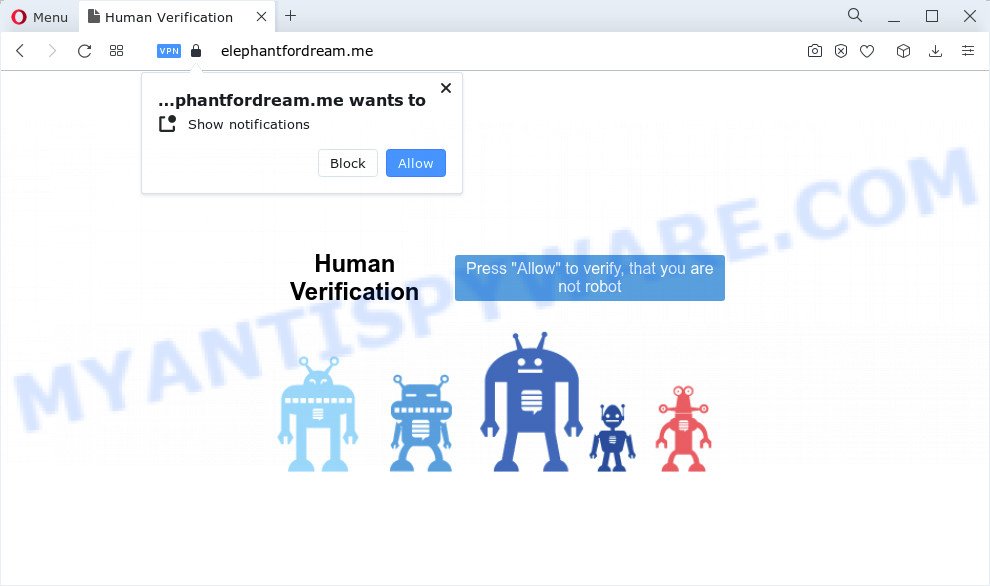
Elephantfordream.me shows the message ‘Click Allow to’ (watch a video, connect to the Internet, enable Flash Player, download a file, access the content of the web-site), asking the user to subscribe to notifications. If you click ALLOW, then your web browser will be configured to show pop up adverts in the bottom right corner of the screen.

You can delete Elephantfordream.me subscription by going into your web-browser’s settings and completing the simple steps below. Once you disable Elephantfordream.me notifications in your internet browser, you will never see any unwanted advertisements being displayed on your desktop.
Threat Summary
| Name | Elephantfordream.me popup |
| Type | browser notification spam, spam push notifications, pop-up virus |
| Distribution | adware, shady pop-up ads, PUPs, social engineering attack |
| Symptoms |
|
| Removal | Elephantfordream.me removal guide |
How does your computer get infected with Elephantfordream.me popups
Computer security experts have determined that users are re-directed to Elephantfordream.me by adware software or from misleading ads. Adware is a term that originates from ‘ad supported’ software. In most cases, ‘adware’ is considered by many to be synonymous with ‘malware’. Its purpose is to make profit for its owner by presenting unwanted ads to a user while the user is surfing the Net.
Usually, adware gets into your PC system as part of a bundle with freeware, sharing files and other unsafe applications which you downloaded from the Internet. The creators of adware pays software authors for distributing adware within their programs. So, additional applications is often included as part of the installation package. In order to avoid the installation of any adware software: choose only Manual, Custom or Advanced installation mode and disable all optional apps in which you are unsure.
The guidance below explaining steps to remove Elephantfordream.me pop-ups problem. Feel free to use it for removal of the adware that may attack IE, Firefox, Edge and Google Chrome and other popular web-browsers. The steps will help you delete adware and thereby clean your web browser from all unwanted ads.
How to remove Elephantfordream.me pop-ups (removal steps)
The answer is right here on this web-page. We have put together simplicity and efficiency. It will help you easily to free your device of adware that cause unwanted Elephantfordream.me pop ups. Moreover, you can select manual or automatic removal way. If you are familiar with the device then use manual removal, otherwise use the free anti malware utility designed specifically to get rid of adware. Of course, you can combine both methods. Some of the steps will require you to restart your PC or shut down this web-page. So, read this instructions carefully, then bookmark this page or open it on your smartphone for later reference.
To remove Elephantfordream.me pop ups, execute the steps below:
- Manual Elephantfordream.me pop up advertisements removal
- Automatic Removal of Elephantfordream.me popup ads
- Stop Elephantfordream.me pop-up ads
- To sum up
Manual Elephantfordream.me pop up advertisements removal
In most cases, it is possible to manually get rid of Elephantfordream.me popups. This method does not involve the use of any tricks or removal utilities. You just need to recover the normal settings of the device and internet browser. This can be done by following a few simple steps below. If you want to quickly get rid of Elephantfordream.me advertisements, as well as perform a full scan of your PC system, we recommend that you run adware removal tools, which are listed below.
Remove newly installed potentially unwanted software
The process of adware software removal is generally the same across all versions of Windows OS from 10 to XP. To start with, it’s necessary to check the list of installed applications on your computer and delete all unused, unknown and dubious programs.
- If you are using Windows 8, 8.1 or 10 then click Windows button, next press Search. Type “Control panel”and press Enter.
- If you are using Windows XP, Vista, 7, then click “Start” button and click “Control Panel”.
- It will display the Windows Control Panel.
- Further, click “Uninstall a program” under Programs category.
- It will open a list of all software installed on the device.
- Scroll through the all list, and remove questionable and unknown apps. To quickly find the latest installed programs, we recommend sort apps by date.
See more details in the video tutorial below.
Remove Elephantfordream.me notifications from web-browsers
If you are in situation where you don’t want to see browser notifications from the Elephantfordream.me web-site. In this case, you can turn off web notifications for your browser in Microsoft Windows/Mac/Android. Find your web-browser in the list below, follow steps to get rid of web-browser permissions to display notifications.
Google Chrome:
- Just copy and paste the following text into the address bar of Chrome.
- chrome://settings/content/notifications
- Press Enter.
- Delete the Elephantfordream.me site and other rogue notifications by clicking three vertical dots button next to each and selecting ‘Remove’.

Android:
- Open Google Chrome.
- Tap on the Menu button (three dots) on the top right hand corner of the Chrome window.
- In the menu tap ‘Settings’, scroll down to ‘Advanced’.
- Tap on ‘Site settings’ and then ‘Notifications’. In the opened window, find the Elephantfordream.me site, other rogue notifications and tap on them one-by-one.
- Tap the ‘Clean & Reset’ button and confirm.

Mozilla Firefox:
- Click the Menu button (three horizontal stripes) on the right upper corner of the Firefox window.
- Go to ‘Options’, and Select ‘Privacy & Security’ on the left side of the window.
- Scroll down to the ‘Permissions’ section and click the ‘Settings’ button next to ‘Notifications’.
- Select the Elephantfordream.me domain from the list and change the status to ‘Block’.
- Click ‘Save Changes’ button.

Edge:
- In the top right corner, click on the three dots to expand the Edge menu.
- Scroll down, find and click ‘Settings’. In the left side select ‘Advanced’.
- Click ‘Manage permissions’ button below ‘Website permissions’.
- Click the switch below the Elephantfordream.me URL and each suspicious URL.

Internet Explorer:
- In the top right corner of the browser, click on the gear icon (menu button).
- When the drop-down menu appears, click on ‘Internet Options’.
- Click on the ‘Privacy’ tab and select ‘Settings’ in the pop-up blockers section.
- Find the Elephantfordream.me URL and click the ‘Remove’ button to delete the site.

Safari:
- Click ‘Safari’ button on the left-upper corner and select ‘Preferences’.
- Select the ‘Websites’ tab and then select ‘Notifications’ section on the left panel.
- Check for Elephantfordream.me site, other dubious sites and apply the ‘Deny’ option for each.
Remove Elephantfordream.me from Firefox by resetting internet browser settings
The Firefox reset will delete redirects to annoying Elephantfordream.me web page, modified preferences, extensions and security settings. It’ll save your personal information such as saved passwords, bookmarks, auto-fill data and open tabs.
Click the Menu button (looks like three horizontal lines), and click the blue Help icon located at the bottom of the drop down menu as shown below.

A small menu will appear, click the “Troubleshooting Information”. On this page, press “Refresh Firefox” button as shown in the figure below.

Follow the onscreen procedure to revert back your Mozilla Firefox web-browser settings to their default values.
Remove Elephantfordream.me pop-up ads from Internet Explorer
In order to recover all browser default search engine, start page and newtab page you need to reset the Microsoft Internet Explorer to the state, that was when the Microsoft Windows was installed on your computer.
First, open the IE, then click ‘gear’ icon ![]() . It will show the Tools drop-down menu on the right part of the web-browser, then press the “Internet Options” as displayed on the screen below.
. It will show the Tools drop-down menu on the right part of the web-browser, then press the “Internet Options” as displayed on the screen below.

In the “Internet Options” screen, select the “Advanced” tab, then click the “Reset” button. The Microsoft Internet Explorer will display the “Reset Internet Explorer settings” prompt. Further, click the “Delete personal settings” check box to select it. Next, click the “Reset” button as shown in the following example.

Once the procedure is complete, click “Close” button. Close the IE and restart your PC system for the changes to take effect. This step will help you to restore your web browser’s homepage, new tab page and default search engine to default state.
Remove Elephantfordream.me ads from Chrome
Reset Chrome settings is a easy solution to delete Elephantfordream.me advertisements, malicious and ‘ad-supported’ addons, web browser’s newtab, start page and default search engine which have been modified by adware.

- First, launch the Google Chrome and click the Menu icon (icon in the form of three dots).
- It will show the Chrome main menu. Select More Tools, then press Extensions.
- You will see the list of installed extensions. If the list has the extension labeled with “Installed by enterprise policy” or “Installed by your administrator”, then complete the following instructions: Remove Chrome extensions installed by enterprise policy.
- Now open the Google Chrome menu once again, click the “Settings” menu.
- Next, press “Advanced” link, which located at the bottom of the Settings page.
- On the bottom of the “Advanced settings” page, click the “Reset settings to their original defaults” button.
- The Google Chrome will show the reset settings prompt as shown on the screen above.
- Confirm the internet browser’s reset by clicking on the “Reset” button.
- To learn more, read the article How to reset Chrome settings to default.
Automatic Removal of Elephantfordream.me popup ads
If the Elephantfordream.me advertisements are still there, the situation is more serious. But do not worry. There are several utilities which are designed to locate and remove adware from your internet browser and PC. If you’re looking for a free way to adware removal, then Zemana AntiMalware (ZAM) is a good option. Also you can get Hitman Pro and MalwareBytes. Both programs also available for free unlimited scanning and for removal of found malware, adware and potentially unwanted software.
Remove Elephantfordream.me pop up advertisements with Zemana Anti-Malware (ZAM)
Zemana is a malicious software removal tool. Currently, there are two versions of the application, one of them is free and second is paid (premium). The principle difference between the free and paid version of the tool is real-time protection module. If you just need to scan your computer for malicious software and remove adware responsible for Elephantfordream.me popups, then the free version will be enough for you.

- Zemana Free can be downloaded from the following link. Save it directly to your Microsoft Windows Desktop.
Zemana AntiMalware
165053 downloads
Author: Zemana Ltd
Category: Security tools
Update: July 16, 2019
- At the download page, click on the Download button. Your web-browser will show the “Save as” dialog box. Please save it onto your Windows desktop.
- After the download is finished, please close all software and open windows on your device. Next, run a file called Zemana.AntiMalware.Setup.
- This will run the “Setup wizard” of Zemana Anti Malware (ZAM) onto your computer. Follow the prompts and do not make any changes to default settings.
- When the Setup wizard has finished installing, the Zemana Anti Malware will launch and show the main window.
- Further, click the “Scan” button to perform a system scan with this utility for the adware that causes Elephantfordream.me pop up advertisements in your web browser. A scan can take anywhere from 10 to 30 minutes, depending on the count of files on your PC system and the speed of your personal computer. When a malicious software, adware or potentially unwanted programs are found, the number of the security threats will change accordingly. Wait until the the checking is complete.
- After the checking is finished, a list of all threats found is produced.
- Make sure all items have ‘checkmark’ and press the “Next” button. The tool will get rid of adware software which cause annoying Elephantfordream.me popup advertisements. After the cleaning process is complete, you may be prompted to reboot the PC system.
- Close the Zemana AntiMalware (ZAM) and continue with the next step.
Use HitmanPro to remove Elephantfordream.me pop-up advertisements
The Hitman Pro tool is free (30 day trial) and easy to use. It may scan and remove malicious software, potentially unwanted software and adware in Edge, Internet Explorer, Mozilla Firefox and Google Chrome internet browsers and thereby delete all annoying Elephantfordream.me advertisements. HitmanPro is powerful enough to find and remove harmful registry entries and files that are hidden on the PC.
Please go to the link below to download HitmanPro. Save it on your Desktop.
After the downloading process is complete, open the file location. You will see an icon like below.

Double click the HitmanPro desktop icon. When the utility is started, you will see a screen as shown on the image below.

Further, click “Next” button . HitmanPro program will scan through the whole device for the adware software that causes Elephantfordream.me popups in your web-browser. Depending on your device, the scan may take anywhere from a few minutes to close to an hour. When the scan is done, HitmanPro will create a list of unwanted applications and adware as shown on the image below.

Review the results once the tool has finished the system scan. If you think an entry should not be quarantined, then uncheck it. Otherwise, simply click “Next” button. It will open a dialog box, click the “Activate free license” button.
How to delete Elephantfordream.me with MalwareBytes
If you are still having problems with the Elephantfordream.me pop ups — or just wish to check your computer occasionally for adware and other malware — download MalwareBytes. It’s free for home use, and identifies and deletes various unwanted apps that attacks your PC or degrades device performance. MalwareBytes AntiMalware (MBAM) can get rid of adware, PUPs as well as malware, including ransomware and trojans.

MalwareBytes can be downloaded from the following link. Save it to your Desktop.
327278 downloads
Author: Malwarebytes
Category: Security tools
Update: April 15, 2020
When downloading is finished, run it and follow the prompts. Once installed, the MalwareBytes Anti-Malware (MBAM) will try to update itself and when this procedure is finished, press the “Scan” button to perform a system scan with this utility for the adware software which causes intrusive Elephantfordream.me pop-up advertisements. A system scan can take anywhere from 5 to 30 minutes, depending on your PC system. When a threat is found, the number of the security threats will change accordingly. Wait until the the scanning is done. You may remove items (move to Quarantine) by simply click “Quarantine” button.
The MalwareBytes is a free program that you can use to remove all detected folders, files, services, registry entries and so on. To learn more about this malicious software removal utility, we advise you to read and follow the step-by-step guide or the video guide below.
Stop Elephantfordream.me pop-up ads
To put it simply, you need to use an ad-blocking tool (AdGuard, for example). It’ll stop and protect you from all intrusive websites such as Elephantfordream.me, ads and pop-ups. To be able to do that, the ad blocker program uses a list of filters. Each filter is a rule that describes a malicious web page, an advertising content, a banner and others. The adblocker program automatically uses these filters, depending on the webpages you’re visiting.
AdGuard can be downloaded from the following link. Save it on your MS Windows desktop.
26903 downloads
Version: 6.4
Author: © Adguard
Category: Security tools
Update: November 15, 2018
After the download is done, start the downloaded file. You will see the “Setup Wizard” screen as displayed on the screen below.

Follow the prompts. After the setup is done, you will see a window as shown on the screen below.

You can click “Skip” to close the setup application and use the default settings, or click “Get Started” button to see an quick tutorial that will assist you get to know AdGuard better.
In most cases, the default settings are enough and you do not need to change anything. Each time, when you start your PC system, AdGuard will run automatically and stop undesired advertisements, block Elephantfordream.me, as well as other malicious or misleading web sites. For an overview of all the features of the program, or to change its settings you can simply double-click on the AdGuard icon, that may be found on your desktop.
To sum up
After completing the few simple steps shown above, your device should be clean from adware which cause pop ups and other malicious software. The Microsoft Internet Explorer, Firefox, Chrome and Microsoft Edge will no longer redirect you to various unwanted web sites such as Elephantfordream.me. Unfortunately, if the step-by-step instructions does not help you, then you have caught a new adware software, and then the best way – ask for help here.




















