What is VIPSearch Pro?
The cyber threat analysts have determined that VIPSearch Pro is a potentially unwanted program (PUP) from the group of Browser hijackers. A common tactic used by developers of potentially unwanted software is to alter browser’s settings such as home page, newtab page and search provider by default so that the hijacked browser goes to a website under the author’s control. Perform the steps below to remove VIPSearch Pro and protect you from other browser hijackers and PUPs.
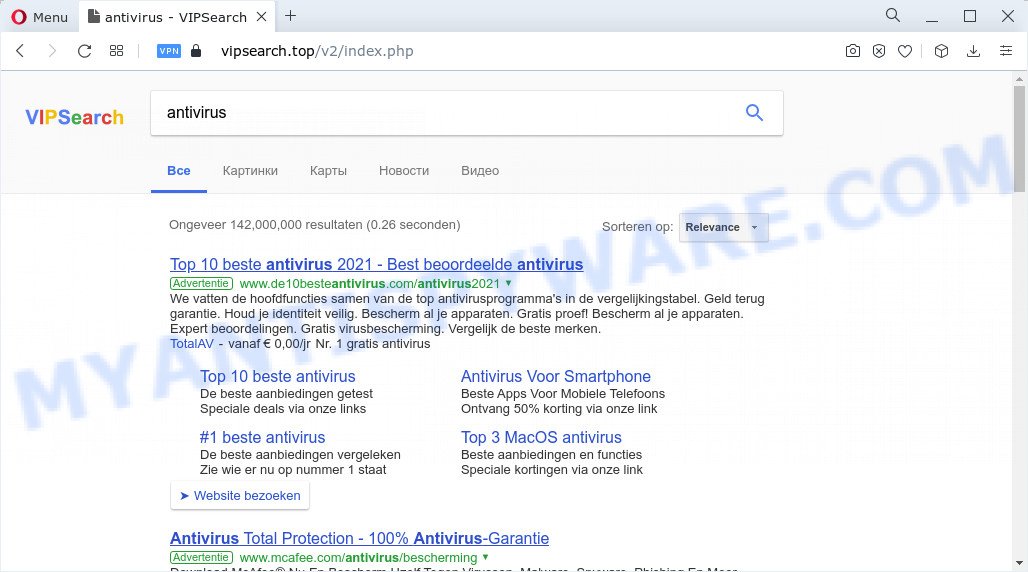
VIPSearch Pro redirects user seaches to vipsearch.top
The VIPSearch Pro browser hijacker will modify your web browser’s search provider so that all searches are sent through vipsearch.top which redirects to Bing, Yahoo or Google Custom Search engine which shows the search results for your query. The authors of this browser hijacker are utilizing legitimate search engine as they may generate revenue from the ads that are displayed in the search results.
And finally, the VIPSearch Pro browser hijacker be able to gather sensitive information such as what webpages you’re opening, what you’re looking for the Web and so on. This information, in the future, can be transferred third party companies.
As evident, PUPs does not really have beneficial features. So, we recommend you remove VIPSearch Pro from Internet Explorer, Edge, Google Chrome and Mozilla Firefox as quickly as possible. This will also prevent the browser hijacker from tracking your online activities. A full VIPSearch Pro removal can be easily carried out using manual or automatic method listed below.
How can a browser hijacker get on your computer
Browser hijackers and potentially unwanted programs are bundled with various free applications. This means that you need to be very careful when installing apps downloaded from the Net, even from a large proven hosting. Be sure to read the Terms of Use and the Software license, choose only the Manual, Advanced or Custom setup method, switch off all additional modules and software are offered to install.
Threat Summary
| Name | VIPSearch Pro |
| Type | browser hijacker, startpage hijacker, search engine hijacker, PUP, redirect virus |
| Associated web domains | vipsearch.top |
| Affected Browser Settings | search provider, newtab page URL, start page |
| Distribution | fake update tools, free applications installation packages, dubious pop up ads |
| Symptoms | You experience a lot of of unexpected advertisements. When you go to a web-page, you’re occasionally redirected to another web site that you do not intend to visit. Your computer starts automatically installing unwanted applications. An unexpected web browser extension appears in your web browser. Your internet browser start page has modified and you cannot change it back. |
| Removal | VIPSearch Pro removal guide |
How to remove VIPSearch Pro from Chrome, Firefox, IE, Edge
In order to remove VIPSearch Pro from the Mozilla Firefox, Chrome, Microsoft Edge and Microsoft Internet Explorer and set your preferred home page and search provider, you need to reset the internet browser settings. Additionally, you should look up for other questionable entries, such as files, programs, browser plugins and shortcuts. However, if you want to remove VIPSearch Pro easily, you should run reputable anti malware tool and let it do the job for you.
To remove VIPSearch Pro, execute the following steps:
- How to manually delete VIPSearch Pro
- Automatic Removal of VIPSearch Pro
- Block VIPSearch Pro redirects
How to manually delete VIPSearch Pro
The step-by-step guide will help you remove VIPSearch Pro browser hijacker. These removal steps work for the Internet Explorer, Mozilla Firefox, Edge and Google Chrome, as well as every version of computer OS.
Remove potentially unwanted apps through the Windows Control Panel
Some PUPs, browser hijacking software and adware software can be removed by uninstalling the freeware they came with. If this way does not succeed, then looking them up in the list of installed applications in Windows Control Panel. Use the “Uninstall” command in order to get rid of them.
Make sure you have closed all web browsers and other programs. Next, remove any unwanted and suspicious programs from your Control panel.
Windows 10, 8.1, 8
Now, press the Windows button, type “Control panel” in search and press Enter. Select “Programs and Features”, then “Uninstall a program”.

Look around the entire list of apps installed on your computer. Most probably, one of them is the VIPSearch Pro browser hijacker. Choose the questionable application or the program that name is not familiar to you and remove it.
Windows Vista, 7
From the “Start” menu in MS Windows, select “Control Panel”. Under the “Programs” icon, select “Uninstall a program”.

Select the questionable or any unknown applications, then click “Uninstall/Change” button to uninstall this unwanted program from your PC system.
Windows XP
Click the “Start” button, select “Control Panel” option. Click on “Add/Remove Programs”.

Choose an undesired program, then press “Change/Remove” button. Follow the prompts.
Remove VIPSearch Pro browser hijacker from browsers
If you are still getting VIPSearch Pro hijacker, then you can try to delete it by removing harmful extensions.
You can also try to remove VIPSearch Pro browser hijacker by reset Chrome settings. |
If you are still experiencing issues with VIPSearch Pro browser hijacker removal, you need to reset Firefox browser. |
Another method to remove VIPSearch Pro hijacker from Internet Explorer is reset Internet Explorer settings. |
|
Automatic Removal of VIPSearch Pro
Manual removal is not always as effective as you might think. Often, even the most experienced users can not fully delete browser hijacker from the infected device. So, we advise to check your PC system for any remaining malicious components with free hijacker removal applications below.
Remove VIPSearch Pro browser hijacker with Zemana Free
Zemana Anti-Malware is a malicious software removal tool developed for MS Windows. This utility will help you delete VIPSearch Pro hijacker, various types of malicious software (including adware and potentially unwanted apps) from your personal computer. It has simple and user friendly interface. While the Zemana Anti-Malware (ZAM) does its job, your computer will run smoothly.
Download Zemana Anti Malware on your computer by clicking on the link below.
165527 downloads
Author: Zemana Ltd
Category: Security tools
Update: July 16, 2019
After the download is complete, close all programs and windows on your computer. Open a directory in which you saved it. Double-click on the icon that’s named Zemana.AntiMalware.Setup like below.
![]()
When the installation starts, you will see the “Setup wizard” that will help you install Zemana on your PC.

Once installation is complete, you will see window as displayed on the image below.

Now click the “Scan” button . Zemana program will scan through the whole personal computer for the VIPSearch Pro hijacker. Depending on your personal computer, the scan can take anywhere from a few minutes to close to an hour. While the Zemana Anti-Malware (ZAM) application is checking, you may see number of objects it has identified as threat.

Once the checking is complete, you may check all threats found on your personal computer. Next, you need to click “Next” button.

The Zemana will get rid of VIPSearch Pro hijacker.
Run Hitman Pro to delete VIPSearch Pro browser hijacker
HitmanPro is a malware removal tool that is created to scan for and get rid of browser hijackers, PUPs, adware software and questionable processes from the affected device. It’s a portable application that can be run instantly from USB key. Hitman Pro have an advanced system monitoring tool that uses a white-list database to stop questionable processes and applications.

- First, click the link below, then press the ‘Download’ button in order to download the latest version of HitmanPro.
- When downloading is finished, start the HitmanPro, double-click the HitmanPro.exe file.
- If the “User Account Control” prompts, click Yes to continue.
- In the Hitman Pro window, click the “Next” to begin scanning your PC for the VIPSearch Pro browser hijacker. A scan can take anywhere from 10 to 30 minutes, depending on the count of files on your computer and the speed of your personal computer. While the utility is scanning, you can see number of objects and files has already scanned.
- As the scanning ends, you’ll be shown the list of all detected items on your computer. All detected threats will be marked. You can remove them all by simply click “Next”. Now, click the “Activate free license” button to start the free 30 days trial to get rid of all malware found.
Use MalwareBytes to remove VIPSearch Pro browser hijacker
Delete VIPSearch Pro browser hijacker manually is difficult and often the hijacker is not completely removed. Therefore, we advise you to run the MalwareBytes that are fully clean your PC. Moreover, this free program will help you to delete malware, potentially unwanted programs, toolbars and adware software that your computer can be infected too.

- First, please go to the following link, then click the ‘Download’ button in order to download the latest version of MalwareBytes.
Malwarebytes Anti-malware
327748 downloads
Author: Malwarebytes
Category: Security tools
Update: April 15, 2020
- When the download is finished, close all applications and windows on your personal computer. Open a directory in which you saved it. Double-click on the icon that’s named MBsetup.
- Choose “Personal computer” option and press Install button. Follow the prompts.
- Once setup is done, click the “Scan” button to perform a system scan for the VIPSearch Pro hijacker. While the MalwareBytes Anti Malware (MBAM) program is checking, you can see how many objects it has identified as threat.
- After finished, MalwareBytes will show a screen which contains a list of malicious software that has been found. Make sure all threats have ‘checkmark’ and press “Quarantine”. After that process is complete, you can be prompted to reboot your PC system.
The following video offers a tutorial on how to get rid of browser hijackers, adware software and other malicious software with MalwareBytes Anti-Malware (MBAM).
Block VIPSearch Pro redirects
We suggest to install an ad blocker program which can stop VIPSearch Pro redirects and block malicious and scam websites. The adblocker tool like AdGuard is a program which basically removes advertising from the Web and blocks access to malicious web-sites. Moreover, security experts says that using ad-blocking programs is necessary to stay safe when surfing the Internet.
- Visit the following page to download the latest version of AdGuard for Windows. Save it on your MS Windows desktop or in any other place.
Adguard download
27044 downloads
Version: 6.4
Author: © Adguard
Category: Security tools
Update: November 15, 2018
- After downloading it, start the downloaded file. You will see the “Setup Wizard” program window. Follow the prompts.
- When the installation is finished, click “Skip” to close the install program and use the default settings, or click “Get Started” to see an quick tutorial which will assist you get to know AdGuard better.
- In most cases, the default settings are enough and you don’t need to change anything. Each time, when you launch your device, AdGuard will launch automatically and stop unwanted ads, block VIPSearch Pro redirects, as well as other malicious or misleading web-sites. For an overview of all the features of the program, or to change its settings you can simply double-click on the icon named AdGuard, that can be found on your desktop.
To sum up
Once you’ve finished the guidance above, your PC system should be clean from this hijacker and other malicious software. The Internet Explorer, Microsoft Edge, Google Chrome and Mozilla Firefox will no longer redirect you to unwanted websites. Unfortunately, if the few simple steps does not help you, then you have caught a new browser hijacker, and then the best way – ask for help.
Please create a new question by using the “Ask Question” button in the Questions and Answers. Try to give us some details about your problems, so we can try to help you more accurately. Wait for one of our trained “Security Team” or Site Administrator to provide you with knowledgeable assistance tailored to your problem with the VIPSearch Pro hijacker.




















