What is Accessvideo.xyz?
The cyber security professionals have determined that Accessvideo.xyz is a web-site which forces computer users into allowing push notifications from web sites run by scammers. Although push notifications cannot harm you directly, scammers use them to display annoying ads, promote fake downloads, and encourage users to visit unsafe webpages.
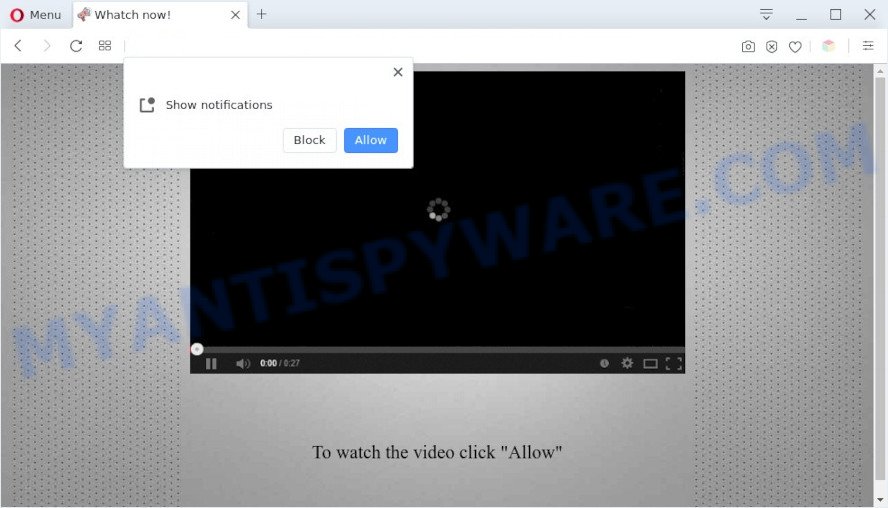
Accessvideo.xyz displays the message ‘Click Allow to’ (watch a video, connect to the Internet, enable Flash Player, access the content of the web site, download a file), asking you to subscribe to notifications. If you click on the ‘Allow’ button, this web-site gets your permission to send notifications in form of pop-up adverts in the right bottom corner of the desktop.

In order to get rid of Accessvideo.xyz push notifications open the web browser’s settings and follow the simple steps below. Once you disable Accessvideo.xyz notifications from your web-browser settings, you won’t receive any unwanted advertisements in the lower right corner of your desktop or notification center.
Threat Summary
| Name | Accessvideo.xyz popup |
| Type | browser notification spam, spam push notifications, pop-up virus |
| Distribution | adware software, social engineering attack, malicious pop-up ads, PUPs |
| Symptoms |
|
| Removal | Accessvideo.xyz removal guide |
Where the Accessvideo.xyz pop-ups comes from
Some research has shown that users can be redirected to Accessvideo.xyz from misleading ads or by PUPs and adware software. Adware is software responsible for unwanted advertising. Some adware software will bring up ads when you is browsing the Internet, while other will build up a profile of your surfing habits in order to target advertisements. In general, adware have to be installed on your device, so it will tend to be bundled with other programs in much the same way as potentially unwanted programs.
Adware usually gets onto computer by being attached to freeware. So, when you installing free applications, carefully read the disclaimers, choose the Custom or Advanced installation mode to watch for bundled programs that are being installed, because certain of the programs are PUPs and adware software.
If your computer has been affected with the adware, you must have complete any of the steps below. Once you have removed Accessvideo.xyz ads from your computer by following our suggestions below, make sure not to commit the same mistakes again in the future.
How to remove Accessvideo.xyz pop up advertisements from Chrome, Firefox, IE, Edge
There are a few methods that can be used to get rid of Accessvideo.xyz pop up ads. But, not all potentially unwanted apps such as this adware can be completely removed utilizing only manual ways. Most commonly you are not able to delete any adware utilizing standard MS Windows options. In order to remove Accessvideo.xyz ads you need complete a few manual steps and use reliable removal tools. Most IT security researchers states that Zemana Free, MalwareBytes Free or Hitman Pro utilities are a right choice. These free applications are able to find and remove Accessvideo.xyz pop ups from your PC system and return your internet browser settings to defaults.
To remove Accessvideo.xyz pop ups, follow the steps below:
- How to get rid of Accessvideo.xyz popups without any software
- Automatic Removal of Accessvideo.xyz pop-up ads
- Run AdBlocker to stop Accessvideo.xyz pop-up advertisements and stay safe online
- Finish words
How to get rid of Accessvideo.xyz popups without any software
In most cases, it is possible to manually delete Accessvideo.xyz popups. This method does not involve the use of any tricks or removal tools. You just need to restore the normal settings of the device and web-browser. This can be done by following a few simple steps below. If you want to quickly delete Accessvideo.xyz advertisements, as well as perform a full scan of your PC, we recommend that you run adware removal utilities, which are listed below.
Delete adware through the Windows Control Panel
The process of adware removal is generally the same across all versions of Microsoft Windows OS from 10 to XP. To start with, it is necessary to check the list of installed software on your PC and delete all unused, unknown and dubious software.
Make sure you have closed all internet browsers and other programs. Next, uninstall any unknown and suspicious applications from your Control panel.
Windows 10, 8.1, 8
Now, click the Windows button, type “Control panel” in search and press Enter. Choose “Programs and Features”, then “Uninstall a program”.

Look around the entire list of applications installed on your computer. Most likely, one of them is the adware that causes Accessvideo.xyz pop ups in your internet browser. Select the questionable program or the program that name is not familiar to you and remove it.
Windows Vista, 7
From the “Start” menu in Windows, choose “Control Panel”. Under the “Programs” icon, choose “Uninstall a program”.

Choose the dubious or any unknown programs, then click “Uninstall/Change” button to delete this unwanted program from your device.
Windows XP
Click the “Start” button, select “Control Panel” option. Click on “Add/Remove Programs”.

Choose an unwanted application, then click “Change/Remove” button. Follow the prompts.
Remove Accessvideo.xyz notifications from browsers
If you’ve allowed the Accessvideo.xyz site to send push notifications to your browser, then we’ll need to delete these permissions. Depending on web-browser, you can use the steps below to remove the Accessvideo.xyz permissions to send notifications.
|
|
|
|
|
|
Remove Accessvideo.xyz from Mozilla Firefox by resetting browser settings
If your Firefox internet browser is redirected to Accessvideo.xyz without your permission or an unknown search provider displays results for your search, then it may be time to perform the web-browser reset. However, your saved bookmarks and passwords will not be lost. This will not affect your history, passwords, bookmarks, and other saved data.
Click the Menu button (looks like three horizontal lines), and click the blue Help icon located at the bottom of the drop down menu like below.

A small menu will appear, click the “Troubleshooting Information”. On this page, click “Refresh Firefox” button as on the image below.

Follow the onscreen procedure to revert back your Mozilla Firefox browser settings to their default state.
Remove Accessvideo.xyz advertisements from Google Chrome
Reset Google Chrome will allow you to remove Accessvideo.xyz pop up advertisements from your web browser as well as to restore web-browser settings affected by adware software. All unwanted, malicious and adware extensions will also be removed from the browser. However, your saved bookmarks and passwords will not be lost. This will not affect your history, passwords, bookmarks, and other saved data.

- First, run the Google Chrome and click the Menu icon (icon in the form of three dots).
- It will display the Google Chrome main menu. Select More Tools, then click Extensions.
- You will see the list of installed extensions. If the list has the plugin labeled with “Installed by enterprise policy” or “Installed by your administrator”, then complete the following tutorial: Remove Chrome extensions installed by enterprise policy.
- Now open the Chrome menu once again, click the “Settings” menu.
- Next, press “Advanced” link, which located at the bottom of the Settings page.
- On the bottom of the “Advanced settings” page, press the “Reset settings to their original defaults” button.
- The Chrome will open the reset settings prompt as shown on the screen above.
- Confirm the web-browser’s reset by clicking on the “Reset” button.
- To learn more, read the blog post How to reset Chrome settings to default.
Remove Accessvideo.xyz popups from Internet Explorer
By resetting Internet Explorer web browser you return your web-browser settings to its default state. This is good initial when troubleshooting problems that might have been caused by adware that causes Accessvideo.xyz ads.
First, start the Internet Explorer, click ![]() ) button. Next, click “Internet Options” as displayed on the image below.
) button. Next, click “Internet Options” as displayed on the image below.

In the “Internet Options” screen select the Advanced tab. Next, click Reset button. The Internet Explorer will open the Reset Internet Explorer settings dialog box. Select the “Delete personal settings” check box and click Reset button.

You will now need to restart your PC system for the changes to take effect. It will remove adware responsible for Accessvideo.xyz pop up ads, disable malicious and ad-supported web browser’s extensions and restore the Internet Explorer’s settings such as home page, search engine by default and new tab page to default state.
Automatic Removal of Accessvideo.xyz pop-up ads
Manual removal guidance does not always help to completely delete the adware, as it is not easy to identify and delete components of adware and all malicious files from hard disk. Therefore, it is recommended that you run malicious software removal tool to completely delete Accessvideo.xyz off your internet browser. Several free malware removal tools are currently available that can be used against the adware software. The optimum solution would be to run Zemana Anti-Malware, MalwareBytes Anti-Malware and HitmanPro.
Delete Accessvideo.xyz ads with Zemana Anti-Malware (ZAM)
Zemana Anti Malware is a lightweight utility that created to run alongside your antivirus software, detecting and removing malicious software, adware and PUPs that other applications miss. Zemana is easy to use, fast, does not use many resources and have great detection and removal rates.
Download Zemana Free on your device from the link below.
165036 downloads
Author: Zemana Ltd
Category: Security tools
Update: July 16, 2019
When the downloading process is finished, launch it and follow the prompts. Once installed, the Zemana will try to update itself and when this process is finished, click the “Scan” button . Zemana Anti-Malware (ZAM) program will scan through the whole PC for the adware which cause unwanted Accessvideo.xyz popup advertisements.

Depending on your PC, the scan may take anywhere from a few minutes to close to an hour. All found threats will be marked. You can remove them all by simply click “Next” button.

The Zemana Free will delete adware that causes Accessvideo.xyz ads.
Remove Accessvideo.xyz ads and harmful extensions with HitmanPro
HitmanPro is a free program that designed to remove malicious software, potentially unwanted programs, hijackers and adware software from your device running MS Windows 10, 8, 7, XP (32-bit and 64-bit). It’ll allow to identify and get rid of adware that causes Accessvideo.xyz advertisements, including its files, folders and registry keys.
Installing the Hitman Pro is simple. First you’ll need to download Hitman Pro from the following link. Save it directly to your Windows Desktop.
Download and use Hitman Pro on your device. Once started, click “Next” button for scanning your PC for the adware that causes annoying Accessvideo.xyz popup advertisements. A system scan can take anywhere from 5 to 30 minutes, depending on your computer. While the HitmanPro program is scanning, you can see how many objects it has identified as threat..

When that process is complete, HitmanPro will open a list of detected threats.

Make sure to check mark the items that are unsafe and then click Next button.
It will display a prompt, click the “Activate free license” button to begin the free 30 days trial to delete all malware found.
How to get rid of Accessvideo.xyz with MalwareBytes Free
If you’re having problems with Accessvideo.xyz popup ads removal, then check out MalwareBytes. This is a tool that can help clean up your device and improve your speeds for free. Find out more below.
Please go to the following link to download MalwareBytes AntiMalware (MBAM). Save it to your Desktop so that you can access the file easily.
327265 downloads
Author: Malwarebytes
Category: Security tools
Update: April 15, 2020
When the downloading process is complete, close all applications and windows on your computer. Open a directory in which you saved it. Double-click on the icon that’s called MBSetup as displayed on the screen below.
![]()
When the installation begins, you will see the Setup wizard that will help you set up Malwarebytes on your computer.

Once setup is complete, you will see window as shown in the following example.

Now press the “Scan” button to perform a system scan with this utility for the adware software responsible for Accessvideo.xyz popups. This procedure can take quite a while, so please be patient.

As the scanning ends, MalwareBytes Free will show a scan report. Once you’ve selected what you want to remove from your computer press “Quarantine” button.

The Malwarebytes will now begin to remove adware that causes Accessvideo.xyz pop-ups. When the procedure is complete, you may be prompted to reboot your computer.

The following video explains step-by-step guide on how to remove browser hijacker, adware and other malicious software with MalwareBytes.
Run AdBlocker to stop Accessvideo.xyz pop-up advertisements and stay safe online
It’s also critical to protect your internet browsers from malicious web sites and advertisements by using an ad blocking application such as AdGuard. Security experts says that it will greatly reduce the risk of malicious software, and potentially save lots of money. Additionally, the AdGuard can also protect your privacy by blocking almost all trackers.
- First, click the following link, then press the ‘Download’ button in order to download the latest version of AdGuard.
Adguard download
26898 downloads
Version: 6.4
Author: © Adguard
Category: Security tools
Update: November 15, 2018
- After downloading it, start the downloaded file. You will see the “Setup Wizard” program window. Follow the prompts.
- When the install is finished, click “Skip” to close the setup application and use the default settings, or click “Get Started” to see an quick tutorial that will help you get to know AdGuard better.
- In most cases, the default settings are enough and you don’t need to change anything. Each time, when you start your computer, AdGuard will start automatically and stop unwanted advertisements, block Accessvideo.xyz, as well as other harmful or misleading web-sites. For an overview of all the features of the application, or to change its settings you can simply double-click on the icon named AdGuard, which is located on your desktop.
Finish words
After completing the step-by-step instructions shown above, your device should be clean from this adware and other malicious software. The Microsoft Internet Explorer, Chrome, Microsoft Edge and Mozilla Firefox will no longer show unwanted Accessvideo.xyz web site when you surf the Net. Unfortunately, if the guide does not help you, then you have caught a new adware, and then the best way – ask for help.
Please create a new question by using the “Ask Question” button in the Questions and Answers. Try to give us some details about your problems, so we can try to help you more accurately. Wait for one of our trained “Security Team” or Site Administrator to provide you with knowledgeable assistance tailored to your problem with the unwanted Accessvideo.xyz pop up advertisements.


















