What is News-central.org?
News-central.org pop-ups are a social engineering attack which is designed to trick you and other unsuspecting users into subscribing to push notifications. Push notifications are originally developed to alert the user of recently published news. Cybercriminals abuse ‘browser notification feature’ to avoid antivirus software and ad blocker software by displaying annoying adverts. These advertisements are displayed in the lower right corner of the screen urges users to play online games, visit dubious webpages, install browser extensions & so on.
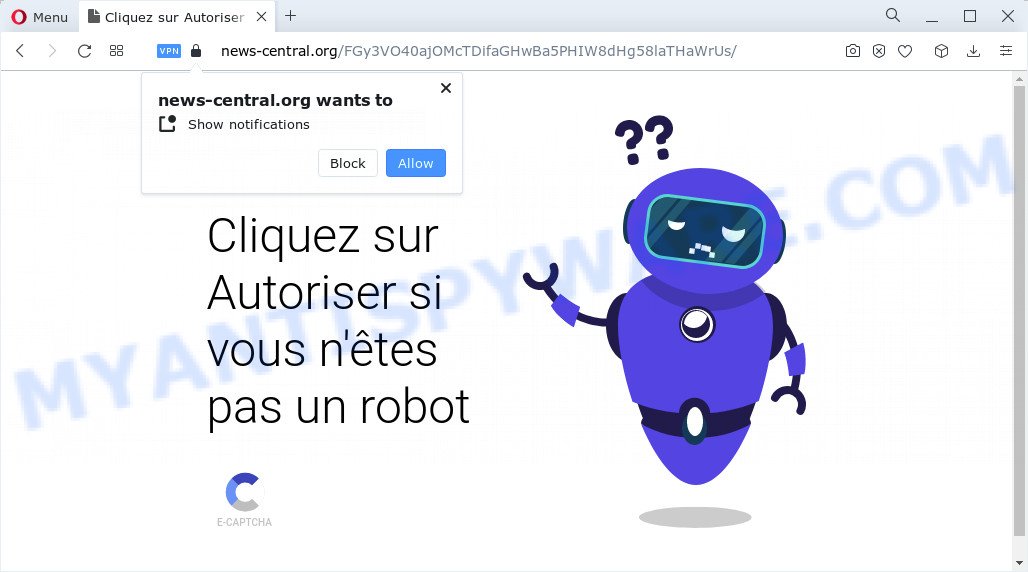
Text presented in the News-central.org pop-up:
Cliquez sur Autoriser si vous n’êtes pas un robot
E-CAPTCHA
News-central.org states that clicking ‘Allow’ button is necessary to confirm that you are not a robot, watch a video, connect to the Internet, enable Flash Player, download a file, access the content of the web page, and so on. If you click on the ‘Allow’ button, this web-site starts sending push notifications on your screen. You will see the popup adverts even when your browser is closed.

The best way to delete News-central.org spam notifications open the browser’s settings and perform the simple steps below. After disabling News-central.org notifications, unwanted pop-ups advertisements will no longer appear on your desktop.
Threat Summary
| Name | News-central.org pop up |
| Type | browser notification spam, spam push notifications, pop-up virus |
| Distribution | shady popup ads, adware software, potentially unwanted software, social engineering attack |
| Symptoms |
|
| Removal | News-central.org removal guide |
Where the News-central.org pop-ups comes from
Computer security specialists have determined that users are redirected to News-central.org by adware or from dubious advertisements. Adware is something that you should be aware of even if you use Google Chrome or other modern web browser. This is the name given to software that have been designed to show annoying advertisements and popup deals onto your web browser screen. The reason for adware software’s existence is to earn revenue for its developer.
Adware is bundled with various free applications. This means that you need to be careful when installing anything downloaded from the Internet, especially from file sharing web sites. Be sure to read the Terms of Use and the Software license, select only the Manual, Advanced or Custom installation method, switch off all unneeded modules and programs are offered to install.
Computer geeks and Myantispyware lab have teamed up to create the few simple steps that help users get rid of News-central.org pop-ups for free.
How to remove News-central.org advertisements from Chrome, Firefox, IE, Edge
In order to get rid of News-central.org pop ups, start by closing any programs and pop ups that are open. If a popup won’t close, then close your web-browser (Firefox, MS Edge, Microsoft Internet Explorer and Chrome). If a program won’t close then please restart your device. Next, follow the steps below.
To remove News-central.org pop ups, perform the following steps:
- Manual News-central.org ads removal
- Automatic Removal of News-central.org ads
- Stop News-central.org pop-ups
- Finish words
Manual News-central.org ads removal
The step-by-step guidance will help you manually get rid of News-central.org pop-up ads from your personal computer. If you are not good at computers, we advise that you use the free tools listed below.
Delete potentially unwanted software through the Microsoft Windows Control Panel
Some PUPs, browser hijacking software and adware software can be removed by uninstalling the free software they came with. If this way does not succeed, then looking them up in the list of installed software in MS Windows Control Panel. Use the “Uninstall” command in order to remove them.
|
|
|
|
Remove News-central.org notifications from internet browsers
If you’re in situation where you don’t want to see notifications from the News-central.org web-site. In this case, you can turn off web notifications for your web-browser in MS Windows/Mac/Android. Find your internet browser in the list below, follow few simple steps to remove internet browser permissions to show notifications.
|
|
|
|
|
|
Remove News-central.org pop ups from Mozilla Firefox
If your Mozilla Firefox browser is redirected to News-central.org without your permission or an unknown search engine opens results for your search, then it may be time to perform the web-browser reset. It’ll keep your personal information such as browsing history, bookmarks, passwords and web form auto-fill data.
Click the Menu button (looks like three horizontal lines), and click the blue Help icon located at the bottom of the drop down menu like below.

A small menu will appear, press the “Troubleshooting Information”. On this page, click “Refresh Firefox” button as shown below.

Follow the onscreen procedure to return your Mozilla Firefox internet browser settings to their default values.
Remove News-central.org ads from Chrome
Reset Google Chrome settings will help you to completely reset your web browser. The result of activating this function will bring Chrome settings back to its default state. This can remove News-central.org pop up advertisements and disable malicious add-ons. However, your themes, bookmarks, history, passwords, and web form auto-fill information will not be deleted.

- First, start the Google Chrome and press the Menu icon (icon in the form of three dots).
- It will open the Chrome main menu. Select More Tools, then press Extensions.
- You’ll see the list of installed extensions. If the list has the extension labeled with “Installed by enterprise policy” or “Installed by your administrator”, then complete the following guidance: Remove Chrome extensions installed by enterprise policy.
- Now open the Chrome menu once again, press the “Settings” menu.
- Next, press “Advanced” link, that located at the bottom of the Settings page.
- On the bottom of the “Advanced settings” page, click the “Reset settings to their original defaults” button.
- The Chrome will display the reset settings dialog box as shown on the image above.
- Confirm the web browser’s reset by clicking on the “Reset” button.
- To learn more, read the post How to reset Google Chrome settings to default.
Remove News-central.org ads from Internet Explorer
In order to recover all internet browser new tab, startpage and search provider by default you need to reset the Internet Explorer to the state, that was when the MS Windows was installed on your device.
First, open the Microsoft Internet Explorer. Next, click the button in the form of gear (![]() ). It will show the Tools drop-down menu, click the “Internet Options” as displayed on the screen below.
). It will show the Tools drop-down menu, click the “Internet Options” as displayed on the screen below.

In the “Internet Options” window click on the Advanced tab, then press the Reset button. The Internet Explorer will show the “Reset Internet Explorer settings” window like below. Select the “Delete personal settings” check box, then press “Reset” button.

You will now need to restart your device for the changes to take effect.
Automatic Removal of News-central.org ads
Malware removal tools are pretty useful when you think your computer is hijacked by adware. Below we will discover best utilities that can remove adware and News-central.org popups from your PC and web-browser.
Use Zemana Free to get rid of News-central.org advertisements
Zemana is a program which is used for malicious software, adware software, browser hijackers and PUPs removal. The program is one of the most efficient antimalware tools. It helps in malicious software removal and and defends all other types of security threats. One of the biggest advantages of using Zemana Anti-Malware is that is easy to use and is free. Also, it constantly keeps updating its virus/malware signatures DB. Let’s see how to install and scan your computer with Zemana AntiMalware in order to delete News-central.org pop up ads from your PC.
First, visit the page linked below, then click the ‘Download’ button in order to download the latest version of Zemana Anti-Malware (ZAM).
165520 downloads
Author: Zemana Ltd
Category: Security tools
Update: July 16, 2019
Once the download is done, close all programs and windows on your computer. Open a directory in which you saved it. Double-click on the icon that’s called Zemana.AntiMalware.Setup as shown on the screen below.
![]()
When the installation begins, you will see the “Setup wizard” which will allow you install Zemana Anti Malware on your computer.

Once installation is complete, you will see window as displayed on the image below.

Now click the “Scan” button for scanning your personal computer for the adware responsible for News-central.org popups. This task can take quite a while, so please be patient. While the Zemana program is scanning, you may see number of objects it has identified as threat.

Once the system scan is complete, Zemana will show a scan report. Review the report and then click “Next” button.

The Zemana will start to remove adware related to the News-central.org pop up advertisements.
Use HitmanPro to delete News-central.org ads
Hitman Pro is a malicious software removal tool that is designed to look for and delete browser hijackers, PUPs, adware and questionable processes from the device that has been hijacked with malicious software. It’s a portable program which can be run instantly from USB key. HitmanPro have an advanced device monitoring tool which uses a whitelist database to block dubious processes and applications.
Download HitmanPro on your Microsoft Windows Desktop by clicking on the link below.
After the downloading process is done, open the folder in which you saved it and double-click the Hitman Pro icon. It will launch the HitmanPro utility. If the User Account Control dialog box will ask you want to launch the application, press Yes button to continue.

Next, click “Next” for checking your computer for the adware software which causes annoying News-central.org advertisements. A scan may take anywhere from 10 to 30 minutes, depending on the number of files on your device and the speed of your personal computer. While the HitmanPro is scanning, you can see number of objects it has identified either as being malicious software.

When Hitman Pro completes the scan, Hitman Pro will produce a list of unwanted applications and adware software as shown on the screen below.

All found threats will be marked. You can remove them all by simply click “Next” button. It will open a prompt, press the “Activate free license” button. The Hitman Pro will remove adware related to the News-central.org pop-up advertisements and move the selected threats to the program’s quarantine. When that process is finished, the tool may ask you to restart your PC system.
Delete News-central.org popups with MalwareBytes Free
If you are still having problems with the News-central.org pop-up ads — or just wish to scan your PC occasionally for adware and other malicious software — download MalwareBytes. It’s free for home use, and scans for and removes various unwanted applications that attacks your device or degrades PC performance. MalwareBytes Free can get rid of adware, potentially unwanted programs as well as malware, including ransomware and trojans.

- MalwareBytes Anti Malware can be downloaded from the following link. Save it on your Desktop.
Malwarebytes Anti-malware
327740 downloads
Author: Malwarebytes
Category: Security tools
Update: April 15, 2020
- Once the downloading process is done, close all apps and windows on your PC system. Open a file location. Double-click on the icon that’s named MBsetup.
- Choose “Personal computer” option and click Install button. Follow the prompts.
- Once setup is complete, click the “Scan” button for scanning your PC system for the adware that causes intrusive News-central.org ads. A system scan can take anywhere from 5 to 30 minutes, depending on your personal computer. While the tool is scanning, you may see how many objects and files has already scanned.
- When MalwareBytes Free is finished scanning your device, MalwareBytes Anti Malware will open a screen which contains a list of malicious software that has been found. Review the results once the tool has done the system scan. If you think an entry should not be quarantined, then uncheck it. Otherwise, simply click “Quarantine”. Once the process is complete, you can be prompted to reboot your PC.
The following video offers a tutorial on how to get rid of browser hijackers, adware and other malicious software with MalwareBytes Free.
Stop News-central.org pop-ups
One of the worst things is the fact that you cannot stop all those annoying webpages like News-central.org using only built-in Microsoft Windows capabilities. However, there is a program out that you can use to block unwanted internet browser redirects, advertisements and popups in any modern web-browsers including Chrome, MS Edge, Internet Explorer and Mozilla Firefox. It is called Adguard and it works very well.
- Installing the AdGuard is simple. First you will need to download AdGuard on your Windows Desktop by clicking on the link below.
Adguard download
27040 downloads
Version: 6.4
Author: © Adguard
Category: Security tools
Update: November 15, 2018
- After downloading it, run the downloaded file. You will see the “Setup Wizard” program window. Follow the prompts.
- After the setup is done, click “Skip” to close the setup program and use the default settings, or press “Get Started” to see an quick tutorial that will assist you get to know AdGuard better.
- In most cases, the default settings are enough and you do not need to change anything. Each time, when you run your personal computer, AdGuard will launch automatically and stop unwanted advertisements, block News-central.org, as well as other malicious or misleading web sites. For an overview of all the features of the application, or to change its settings you can simply double-click on the icon named AdGuard, that is located on your desktop.
Finish words
After completing the few simple steps outlined above, your PC system should be clean from this adware and other malware. The Firefox, Edge, Google Chrome and Internet Explorer will no longer show unwanted News-central.org website when you surf the World Wide Web. Unfortunately, if the steps does not help you, then you have caught a new adware, and then the best way – ask for help.
Please create a new question by using the “Ask Question” button in the Questions and Answers. Try to give us some details about your problems, so we can try to help you more accurately. Wait for one of our trained “Security Team” or Site Administrator to provide you with knowledgeable assistance tailored to your problem with the intrusive News-central.org popups.




















