What is Searchfox.me?
According to IT security experts, Searchfox.me is a website that promoted by PUPs (potentially unwanted programs) that falls under the family of Browser hijackers. The aim of a browser hijacker is to earn advertising revenue. For example, a browser hijacker redirects the user’s homepage to the browser hijacker’s page that contains advertisements or sponsored links; a browser hijacker redirects the user web searches to a link the browser hijacker wants the user to see, rather than to legitimate search provider results. When the user clicks on ads in the search results, makers of browser hijackers gets paid. The ‘browser hijackers’ creators can collect confidential information such as user browsing habits as well as browsing history and sell this information to third parties for marketing purposes.
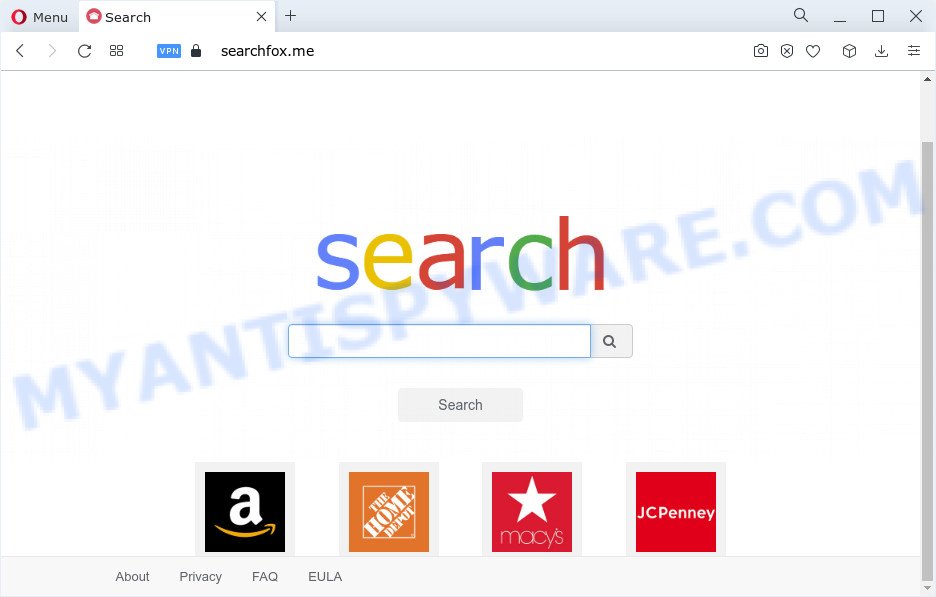
Most often, hijackers promote fake search providers by setting their address as the default search provider. In this case, the browser hijacker installs Searchfox.me as a search engine. This means that users whose internet browser is infected with the browser hijacker are forced to visit Searchfox.me each time they search in the Web, open a new window or tab. And since Searchfox.me is not a real search provider and does not have the ability to find the information users need, this web page redirects the user’s internet browser to the WebCrawler search engine. The devs behind this browser hijacker are using WebCrawler as they may make revenue from the advertisements which are displayed in the search results.
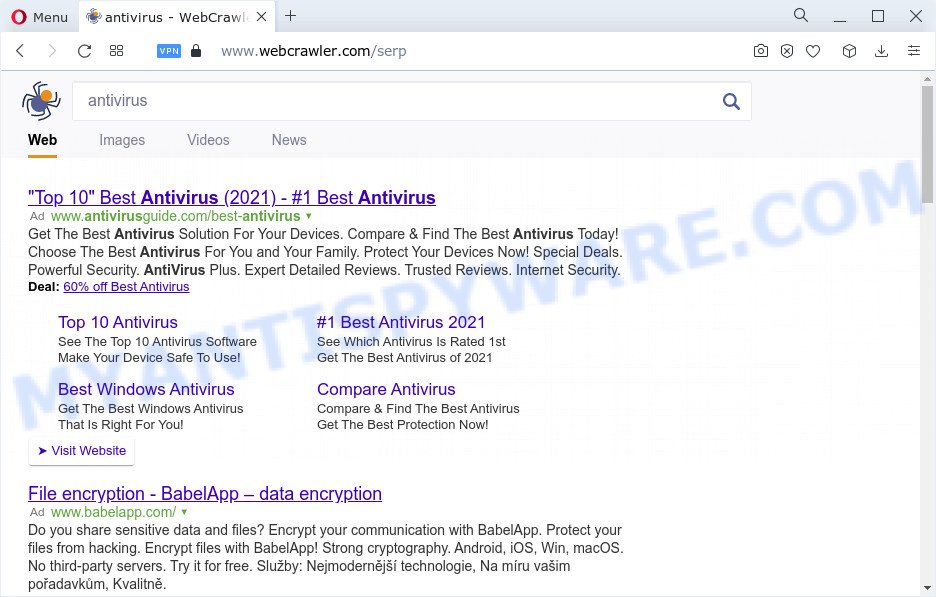
Searchfox.me redirects user seaches to WebCrawler
The cyber security experts do not recommend having browser hijackers like Searchfox.me on the MAC, as it is not known exactly what it does. In addition to the above, it can gather marketing-type data about you that can be later transferred third party companies. You do not know if your home address, account names and passwords are safe. And of course you completely don’t know what will happen when you click on any ads on the Searchfox.me web site.
Take a deep breath. Learn everything you should know about Searchfox.me hijacker removal, how to remove browser hijacker from your browser and machine. Find the best free malicious software removal tools here!
How can a browser hijacker get on your MAC
Browser hijackers and potentially unwanted programs is bundled within many freeware and commercial applications. This PUP can be installed in background without user consent, but usually it is introduced to a user when a downloaded program are installed. So, read term of use and user agreement very carefully before installing any software or otherwise you can end up with another browser hijacker on your MAC system, such as Searchfox.me.
Threat Summary
| Name | Searchfox.me |
| Type | browser hijacker, PUP, redirect virus, home page hijacker, search provider hijacker |
| Affected Browser Settings | start page, newtab page URL, search provider |
| Distribution | shady pop up ads, fake update tools, free programs setup files |
| Symptoms | Pop-ups and new tabs are loaded without your request. When you go to a webpage, you are automatically redirected to another website that you do not intend to visit. New entries appear in your Programs folder. Unexpected web browser add-ons or toolbar keep coming back. Your web-browser startpage has changed and you are unable to change it back. |
| Removal | Searchfox.me removal guide |
How to remove Searchfox.me from Chrome, Firefox, Safari
Fortunately, we’ve an effective solution that will help you manually or/and automatically delete Searchfox.me from your Apple Mac and bring your browser settings, including newtab, home page and search provider by default, back to normal. Below you’ll find a removal guidance with all the steps you may need to successfully delete this hijacker and its components. Read it once, after doing so, please bookmark this page (or open it on your smartphone) as you may need to close your browser or reboot your computer.
To remove Searchfox.me, perform the steps below:
- Remove profiles created by Searchfox.me
- Uninstall Searchfox.me related programs through the Finder
- Remove Searchfox.me related files and folders
- Scan your Mac with MalwareBytes
- Remove Searchfox.me from Safari, Chrome, Firefox
- How to stop Searchfox.me redirect
Remove profiles created by Searchfox.me
Browser hijackers can make changes to the Mac system such as malicious changes to browser settings, and the addition of malicious system profiles. You need to check the system preferences, find and remove malicious profiles and ensure your settings are as you expect.
Click Apple menu ( ![]() ) > System Preferences.
) > System Preferences.

In System Preferences, select Profiles. if there is no Profiles in the list of preferences, that means there are no profiles installed on the Mac computer. If there is Profiles in the list, then click on it, then select a profile related to Searchfox.me.

To delete a malicious profile, click on the minus button ( – ) located at the bottom-left of the Profiles screen.
Uninstall Searchfox.me related programs through the Finder
Try to identify and uninstall the program that causes the appearance of annoying advertisements or web-browser redirect, using the Applications list which is located in the Finder.

- Open the Finder.
- Click “Applications”.
- It will show a list of all programs installed on the machine.
- Scroll through the all list, and uninstall dubious and unknown software. Pay maximum attention to the application you installed last.
- Drag the dubious program from the Applications folder to the Trash.
- Empty Trash.
Remove Searchfox.me related files and folders
Now you need to try to find Searchfox.me related files and folders, and then delete them manually. You need to look for these files in certain directories. To quickly open them, we recommend using the “Go to Folder…” command.
Some files created by Searchfox.me are hidden from the user. To find and delete them, you need to enable “show hidden files”. To do this, use the shortcut CMD + SHIFT + . Press once to show hidden files and again to hide them. There is another way. Click Finder -> Applications -> Utilities -> Terminal. In Terminal, paste the following text: defaults write com.apple.finder AppleShowAllFiles YES

Press Enter. Hold the ‘Option/alt’ key, then right click on the Finder icon in the dock and click Relaunch.

Click on the Finder icon. From the menu bar, select Go and click “Go to Folder…”. As a result, a small window opens that allows you to quickly open a specific directory.

Check for Searchfox.me generated files in the /Library/LaunchAgents folder

In the “Go to Folder…” window, type the following text and press Go:
/Library/LaunchAgents

This will open the contents of the “/Library/LaunchAgents” folder. Look carefully at it and pay special attention to recently created files, as well as files that have a suspicious name. Move all suspicious files to the Trash. A few examples of files: com.google.defaultsearch.plist, com.Searchfox.service.plist, com.net-preferences.plist, search.plist, com.machelper.plist, installapp.plist and macsearch.plist. Most often, browser hijackers, adware and potentially unwanted programs create several files with similar names.
Check for Searchfox.me generated files in the /Library/Application Support folder

In the “Go to Folder…” window, type the following text and press Go:
/Library/Application Support

This will open the contents of the “Application Support” folder. Look carefully at its contents, pay special attention to recently added/changed folders and files. Check the contents of suspicious folders, if there is a file with a name similar to com.Searchfox.system, then this folder must be deleted. Move all suspicious folders and files to the Trash.
Check for Searchfox.me generated files in the “~/Library/LaunchAgents” folder

In the “Go to Folder…” window, type the following text and press Go:
~/Library/LaunchAgents

Proceed in the same way as with the “/Library/LaunchAgents” and “/Library/Application Support” folders. Look for suspicious and recently added files. Move all suspicious files to the Trash.
Check for Searchfox.me generated files in the /Library/LaunchDaemons folder
In the “Go to Folder…” window, type the following text and press Go:
/Library/LaunchDaemons

Carefully browse the entire list of files and pay special attention to recently created files, as well as files that have a suspicious name. Move all suspicious files to the Trash. A few examples of files to be deleted: com.installapp.system.plist, com.search.system.plist, com.Searchfox.system.plist, com.macsearch.system.plist and com.machelper.system.plist. In most cases, potentially unwanted programs, adware and browser hijackers create several files with similar names.
Scan your Mac with MalwareBytes
You can remove Searchfox.me related files automatically through the use of MalwareBytes Anti Malware (MBAM). We suggest this free malicious software removal utility because it can easily get rid of adware software, potentially unwanted programs, toolbars and browser hijackers with all their components such as files, folders and system entries.
Visit the following page to download MalwareBytes Free.
21017 downloads
Author: Malwarebytes
Category: Security tools
Update: September 10, 2020
After the download is complete, close all apps and windows on your MAC system. Run the saved file. Follow the prompts.
The MalwareBytes AntiMalware will automatically start and you can see its main screen like the one below.

Now click the “Scan” button . MalwareBytes Free application will scan through the whole machine for the Searchfox.me hijacker. This process can take quite a while, so please be patient. When a threat is detected, the number of the security threats will change accordingly. Wait until the the scanning is finished.

Once the scan get completed, MalwareBytes Anti Malware (MBAM) will display a screen that contains a list of malicious software that has been detected. Next, you need to click the “Quarantine” button. The MalwareBytes Free will begin to get rid of Searchfox.me browser hijacker.
Remove Searchfox.me from Safari, Chrome, Firefox
Remove unwanted extensions is a simple method to delete Searchfox.me hijacker and return browser’s settings which have been changed by hijacker.
You can also try to get rid of Searchfox.me browser hijacker by reset Chrome settings. |
If you are still experiencing problems with Searchfox.me hijacker removal, you need to reset Mozilla Firefox browser. |
|
How to stop Searchfox.me redirect
In order to increase your security and protect your Apple Mac against new intrusive ads and harmful web sites, you need to run ad-blocking program that blocks an access to harmful ads and web sites. Moreover, the program can stop the display of intrusive advertising, that also leads to faster loading of websites and reduce the consumption of web traffic.

AdGuard can be downloaded from the following link.
3779 downloads
Author: © Adguard
Category: Security tools
Update: January 17, 2018
When the download is done, start the downloaded file. You will see the “Setup Wizard” screen. Follow the prompts.
Each time, when you start your MAC system, AdGuard will start automatically and stop unwanted advertisements, block Searchfox.me, as well as other harmful or misleading web sites.
To sum up
Once you have done the steps shown above, your Apple Mac should be free from Searchfox.me and other unwanted software. The Chrome, Safari and Mozilla Firefox will no longer show the Searchfox web-page on startup. Unfortunately, if the steps does not help you, then you have caught a new hijacker, and then the best way – ask for help here.



















