What is Erlangualsfr.biz?
Erlangualsfr.biz is a misleading webpage which is used to deceive you and other unsuspecting victims into subscribing to browser notification spam. The spam notifications promote ‘free’ online games, free gifts scams, dubious web-browser add-ons, adult webpages, and fake downloads.
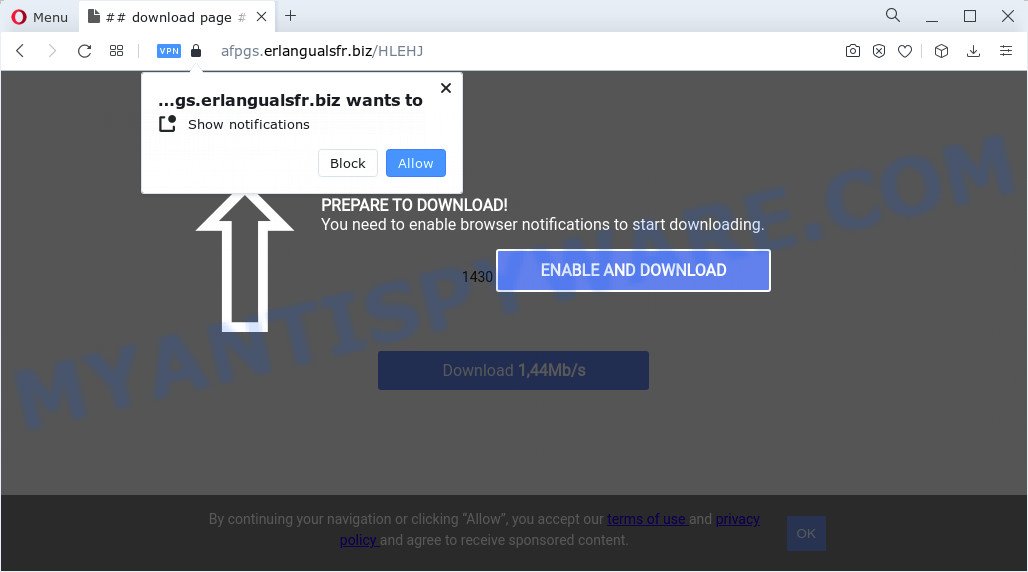
The Erlangualsfr.biz website will display the ‘Confirm notifications’ prompt states that clicking ‘Allow’ button will let you access the content of the webpage, download a file, watch a video, connect to the Internet, enable Flash Player, and so on. If you click the ‘Allow’ button, then your web browser will be configured to display popup ads in the bottom right corner of your desktop.

To end this intrusive behavior and remove Erlangualsfr.biz spam notifications, you need to modify browser settings that got modified by adware. For that, follow the simple steps below. Once you disable Erlangualsfr.biz notifications in your browser, you will never see any unwanted ads being displayed on your desktop.
Threat Summary
| Name | Erlangualsfr.biz popup |
| Type | spam push notifications, browser notification spam, pop-up virus |
| Distribution | social engineering attack, adware, potentially unwanted applications, shady pop-up advertisements |
| Symptoms |
|
| Removal | Erlangualsfr.biz removal guide |
Where the Erlangualsfr.biz pop-ups comes from
Some research has shown that users can be redirected to Erlangualsfr.biz from shady ads or by PUPs and adware. In most cases, adware installs on the PC in a bundle with free software that you downloaded and installed from the Internet. Once it gets inside your device, it will configure itself to start automatically when the PC system boot. Adware can modify web browser settings, redirect your browser to unwanted web-pages, show intrusive pop-ups from various third-party ad networks and these annoying ads is hard to close.
The most common way to get adware is a freeware installer. In most cases, a user have a chance to disable all included ‘offers’, but some installation packages are created to confuse the average users, in order to trick them into installing potentially unwanted apps and adware. Anyway, easier to prevent adware rather than clean up your PC after one. So, keep your internet browser updated (turn on automatic updates), run good antivirus software, double check free software before you launch it (do a google search, scan a downloaded file with VirusTotal), avoid misleading and unknown web sites.
As evident, the adware software is quite dangerous. So, we recommend you remove it from your personal computer sooner. Follow the steps presented below to remove Erlangualsfr.biz advertisements from the MS Edge, Chrome, IE and Mozilla Firefox.
How to remove Erlangualsfr.biz pop-ups (removal tutorial)
In order to remove Erlangualsfr.biz popups, start by closing any programs and pop ups that are open. If a pop-up won’t close, then close your web-browser (Chrome, Microsoft Internet Explorer, Microsoft Edge and Firefox). If a application won’t close then please restart your computer. Next, follow the steps below.
To remove Erlangualsfr.biz pop ups, execute the steps below:
- How to manually get rid of Erlangualsfr.biz
- Automatic Removal of Erlangualsfr.biz ads
- How to block Erlangualsfr.biz
- To sum up
How to manually get rid of Erlangualsfr.biz
In this section of the article, we have posted the steps that will allow to delete Erlangualsfr.biz ads manually. Although compared to removal utilities, this way loses in time, but you don’t need to download anything on your computer. It will be enough for you to follow the detailed guide with images. We tried to describe each step in detail, but if you realized that you might not be able to figure it out, or simply do not want to change the Windows and browser settings, then it’s better for you to use tools from trusted developers, which are listed below.
Remove recently installed PUPs
The main cause of Erlangualsfr.biz pop ups could be PUPs, adware software or other unwanted programs that you may have accidentally installed on the computer. You need to find and uninstall all dubious apps.
- If you are using Windows 8, 8.1 or 10 then press Windows button, next press Search. Type “Control panel”and press Enter.
- If you are using Windows XP, Vista, 7, then press “Start” button and click “Control Panel”.
- It will show the Windows Control Panel.
- Further, click “Uninstall a program” under Programs category.
- It will display a list of all software installed on the device.
- Scroll through the all list, and uninstall questionable and unknown software. To quickly find the latest installed software, we recommend sort applications by date.
See more details in the video guidance below.
Remove Erlangualsfr.biz notifications from internet browsers
If you’re getting notifications from the Erlangualsfr.biz or another unwanted web-site, you’ll have previously pressed the ‘Allow’ button. Below we will teach you how to turn them off.
|
|
|
|
|
|
Remove Erlangualsfr.biz pop-up advertisements from Chrome
The adware can change your Chrome settings without your knowledge. You may see an unrequested web-site as your search engine or home page, additional addons and toolbars. Reset Google Chrome internet browser will help you to remove Erlangualsfr.biz advertisements and reset the unwanted changes caused by adware. However, your saved passwords and bookmarks will not be changed, deleted or cleared.
First run the Chrome. Next, press the button in the form of three horizontal dots (![]() ).
).
It will show the Chrome menu. Select More Tools, then click Extensions. Carefully browse through the list of installed extensions. If the list has the extension signed with “Installed by enterprise policy” or “Installed by your administrator”, then complete the following guidance: Remove Chrome extensions installed by enterprise policy.
Open the Google Chrome menu once again. Further, click the option called “Settings”.

The web browser will display the settings screen. Another solution to show the Chrome’s settings – type chrome://settings in the internet browser adress bar and press Enter
Scroll down to the bottom of the page and press the “Advanced” link. Now scroll down until the “Reset” section is visible, like below and click the “Reset settings to their original defaults” button.

The Chrome will show the confirmation dialog box like below.

You need to confirm your action, press the “Reset” button. The web browser will launch the procedure of cleaning. After it is complete, the browser’s settings including search provider by default, startpage and newtab back to the values that have been when the Google Chrome was first installed on your device.
Delete Erlangualsfr.biz popups from Firefox
Resetting Firefox web browser will reset all the settings to their original state and will remove Erlangualsfr.biz pop up advertisements, malicious add-ons and extensions. Essential information such as bookmarks, browsing history, passwords, cookies, auto-fill data and personal dictionaries will not be removed.
Launch the Mozilla Firefox and click the menu button (it looks like three stacked lines) at the top right of the web-browser screen. Next, click the question-mark icon at the bottom of the drop-down menu. It will show the slide-out menu.

Select the “Troubleshooting information”. If you are unable to access the Help menu, then type “about:support” in your address bar and press Enter. It bring up the “Troubleshooting Information” page as on the image below.

Click the “Refresh Firefox” button at the top right of the Troubleshooting Information page. Select “Refresh Firefox” in the confirmation dialog box. The Firefox will begin a procedure to fix your problems that caused by the Erlangualsfr.biz adware. When, it’s done, click the “Finish” button.
Remove Erlangualsfr.biz popups from Microsoft Internet Explorer
The Internet Explorer reset is great if your web browser is hijacked or you have unwanted add-ons or toolbars on your browser, that installed by an malware.
First, run the Internet Explorer, click ![]() ) button. Next, click “Internet Options” as displayed in the figure below.
) button. Next, click “Internet Options” as displayed in the figure below.

In the “Internet Options” screen select the Advanced tab. Next, click Reset button. The IE will open the Reset Internet Explorer settings prompt. Select the “Delete personal settings” check box and press Reset button.

You will now need to reboot your computer for the changes to take effect. It will delete adware that causes Erlangualsfr.biz ads, disable malicious and ad-supported web-browser’s extensions and restore the Internet Explorer’s settings such as search engine, start page and new tab to default state.
Automatic Removal of Erlangualsfr.biz ads
Manual removal is not always as effective as you might think. Often, even the most experienced users may not completely delete adware that causes Erlangualsfr.biz advertisements. So, we advise to scan your computer for any remaining harmful components with free adware removal applications below.
Remove Erlangualsfr.biz pop ups with Zemana
You can download and use the Zemana Free for free. This anti-malware utility will scan all the Windows registry entries and files in your personal computer along with the system settings and browser add-ons. If it finds any malware, adware or harmful addon that is causing tons of unwanted Erlangualsfr.biz pop-ups then the Zemana Anti-Malware will get rid of them from your computer completely.
- Installing the Zemana AntiMalware (ZAM) is simple. First you will need to download Zemana AntiMalware on your Microsoft Windows Desktop by clicking on the following link.
Zemana AntiMalware
165082 downloads
Author: Zemana Ltd
Category: Security tools
Update: July 16, 2019
- Once you have downloaded the setup file, make sure to double click on the Zemana.AntiMalware.Setup. This would start the Zemana Free installation on your computer.
- Select installation language and click ‘OK’ button.
- On the next screen ‘Setup Wizard’ simply press the ‘Next’ button and follow the prompts.

- Finally, once the install is done, Zemana will launch automatically. Else, if doesn’t then double-click on the Zemana icon on your desktop.
- Now that you have successfully install Zemana Anti Malware, let’s see How to use Zemana Anti-Malware to get rid of Erlangualsfr.biz advertisements from your computer.
- After you have started the Zemana AntiMalware (ZAM), you’ll see a window as shown in the figure below, just press ‘Scan’ button for checking your computer for the adware software.

- Now pay attention to the screen while Zemana Anti Malware scans your computer.

- After Zemana has finished scanning, a list of all items found is produced. Review the results once the tool has done the system scan. If you think an entry should not be quarantined, then uncheck it. Otherwise, simply click ‘Next’ button.

- Zemana Anti Malware (ZAM) may require a restart device in order to complete the Erlangualsfr.biz pop-up advertisements removal process.
- If you want to completely delete adware from your computer, then click ‘Quarantine’ icon, select all malware, adware software, potentially unwanted software and other threats and press Delete.
- Restart your computer to complete the adware removal procedure.
Get rid of Erlangualsfr.biz pop up ads and harmful extensions with HitmanPro
Hitman Pro is a portable program which requires no hard install to find and remove adware software that causes multiple intrusive pop ups. The program itself is small in size (only a few Mb). Hitman Pro does not need any drivers and special dlls. It is probably easier to use than any alternative malware removal utilities you’ve ever tried. HitmanPro works on 64 and 32-bit versions of Windows 10, 8, 7 and XP. It proves that removal utility can be just as effective as the widely known antivirus programs.
First, click the following link, then click the ‘Download’ button in order to download the latest version of HitmanPro.
Once downloading is finished, open the folder in which you saved it. You will see an icon like below.

Double click the Hitman Pro desktop icon. Once the tool is opened, you will see a screen as displayed below.

Further, click “Next” button to perform a system scan for the adware that causes unwanted Erlangualsfr.biz popups. After the scanning is done, Hitman Pro will display a list of detected threats as displayed on the screen below.

When you’re ready, press “Next” button. It will show a dialog box, click the “Activate free license” button.
How to remove Erlangualsfr.biz with MalwareBytes
Trying to remove Erlangualsfr.biz popup ads can become a battle of wills between the adware software infection and you. MalwareBytes AntiMalware can be a powerful ally, removing most of today’s adware, malware and PUPs with ease. Here’s how to use MalwareBytes will help you win.

MalwareBytes Anti-Malware can be downloaded from the following link. Save it directly to your Microsoft Windows Desktop.
327301 downloads
Author: Malwarebytes
Category: Security tools
Update: April 15, 2020
After downloading is finished, run it and follow the prompts. Once installed, the MalwareBytes Free will try to update itself and when this process is done, click the “Scan” button . MalwareBytes AntiMalware (MBAM) program will scan through the whole computer for the adware responsible for Erlangualsfr.biz pop-up ads. A system scan may take anywhere from 5 to 30 minutes, depending on your personal computer. While the MalwareBytes Free is scanning, you can see how many objects it has identified either as being malicious software. All detected items will be marked. You can remove them all by simply press “Quarantine” button.
The MalwareBytes Anti Malware is a free program that you can use to delete all detected folders, files, services, registry entries and so on. To learn more about this malware removal utility, we suggest you to read and follow the few simple steps or the video guide below.
How to block Erlangualsfr.biz
To put it simply, you need to use an ad-blocker tool (AdGuard, for example). It’ll stop and protect you from all annoying web sites like Erlangualsfr.biz, advertisements and pop-ups. To be able to do that, the ad blocking program uses a list of filters. Each filter is a rule that describes a malicious webpage, an advertising content, a banner and others. The ad-blocking program automatically uses these filters, depending on the web-sites you are visiting.
- Download AdGuard on your computer by clicking on the following link.
Adguard download
26908 downloads
Version: 6.4
Author: © Adguard
Category: Security tools
Update: November 15, 2018
- After downloading it, run the downloaded file. You will see the “Setup Wizard” program window. Follow the prompts.
- When the setup is done, click “Skip” to close the install program and use the default settings, or click “Get Started” to see an quick tutorial which will help you get to know AdGuard better.
- In most cases, the default settings are enough and you don’t need to change anything. Each time, when you launch your PC system, AdGuard will start automatically and stop undesired advertisements, block Erlangualsfr.biz, as well as other harmful or misleading web-sites. For an overview of all the features of the application, or to change its settings you can simply double-click on the icon named AdGuard, which is located on your desktop.
To sum up
Once you’ve done the few simple steps shown above, your computer should be clean from adware that causes multiple intrusive pop ups and other malicious software. The Google Chrome, Mozilla Firefox, Microsoft Internet Explorer and Edge will no longer redirect you to various unwanted web-pages such as Erlangualsfr.biz. Unfortunately, if the instructions does not help you, then you have caught a new adware software, and then the best way – ask for help here.






















