What is Itscythera.com?
The experienced security experts have determined that Itscythera.com popups are a social engineering attack which deceives unsuspecting users into subscribing to push notifications from malicious (ad) push servers. These push notifications will essentially be ads for ‘free’ online games, free gifts scams, suspicious browser extensions, adult web-sites, and fake downloads.
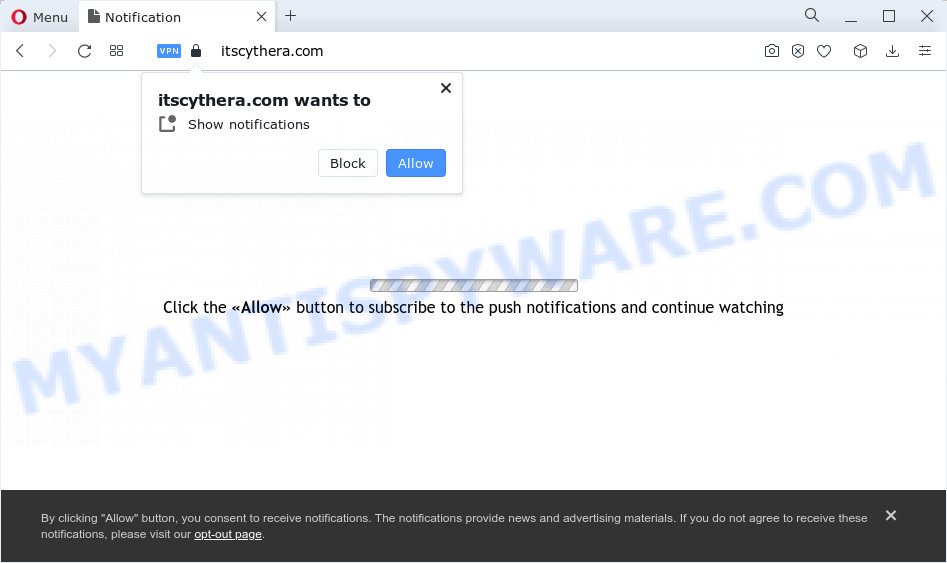
The Itscythera.com web-site asks you to click on the ‘Allow’ to download a file, connect to the Internet, enable Flash Player, access the content of the webpage, watch a video, and so on. Once you click on ALLOW, then your browser will be configured to show intrusive ads on your desktop, even when the internet browser is closed.

In order to remove Itscythera.com notifications open the web-browser’s settings and follow the simple steps below. After disabling Itscythera.com notifications, unwanted pop ups advertisements will no longer appear on your desktop.
Threat Summary
| Name | Itscythera.com pop up |
| Type | spam push notifications, browser notification spam, pop-up virus |
| Distribution | dubious popup advertisements, adware, social engineering attack, PUPs |
| Symptoms |
|
| Removal | Itscythera.com removal guide |
How did you get infected with Itscythera.com pop-ups
Some research has shown that users can be redirected to Itscythera.com from misleading advertisements or by PUPs and adware. Adware is considered by many to be synonymous with ‘malicious software’. It’s a harmful program that serves unwanted advertisements to computer users. Some examples include pop-up ads, various offers and deals or unclosable windows. Adware software can be installed onto your computer via infected web-sites, when you open email attachments, anytime you download and install freeware.
Most of unwanted advertisements and popups come from internet browser toolbars and/or extensions, BHOs (browser helper objects) and optional apps. Most often, these items claim itself as apps which improve your experience on the World Wide Web by providing a fast and interactive home page or a search provider that does not track you. Remember, how to avoid the unwanted programs. Be cautious, launch only reputable apps which download from reputable sources. NEVER install any unknown and dubious applications.
So, if you happen to encounter the Itscythera.com advertisements, then be quick and take effort to get rid of adware related to the Itscythera.com pop-up advertisements as quickly as possible. Follow the tutorial below to delete Itscythera.com pop up ads. Let us know how you managed by sending us your comments please.
How to remove Itscythera.com advertisements from Chrome, Firefox, IE, Edge
We can help you get rid of Itscythera.com from your web browsers, without the need to take your device to a professional. Simply follow the removal guide below if you currently have the unwanted adware on your personal computer and want to remove it. If you have any difficulty while trying to get rid of the adware that causes unwanted Itscythera.com pop-up advertisements, feel free to ask for our assist in the comment section below. Some of the steps will require you to restart your device or close this webpage. So, read this tutorial carefully, then bookmark this page or open it on your smartphone for later reference.
To remove Itscythera.com pop ups, follow the steps below:
- How to manually delete Itscythera.com
- Automatic Removal of Itscythera.com ads
- Stop Itscythera.com popups
- To sum up
How to manually delete Itscythera.com
Looking for a way to get rid of Itscythera.com popups manually without installing any programs? Then this section of the article is just for you. Below are some simple steps you can take. Performing these steps requires basic knowledge of web browser and Windows setup. If you are not sure that you can follow them, it is better to use free utilities listed below that can allow you remove Itscythera.com ads.
Delete PUPs through the Microsoft Windows Control Panel
Some PUPs, browser hijacking applications and adware software can be deleted by uninstalling the free software they came with. If this way does not succeed, then looking them up in the list of installed applications in MS Windows Control Panel. Use the “Uninstall” command in order to remove them.
Windows 8, 8.1, 10
First, press Windows button

After the ‘Control Panel’ opens, click the ‘Uninstall a program’ link under Programs category as shown in the figure below.

You will see the ‘Uninstall a program’ panel as displayed on the screen below.

Very carefully look around the entire list of apps installed on your computer. Most likely, one of them is the adware that causes Itscythera.com advertisements. If you’ve many applications installed, you can help simplify the search of malicious applications by sort the list by date of installation. Once you have found a suspicious, unwanted or unused program, right click to it, after that press ‘Uninstall’.
Windows XP, Vista, 7
First, click ‘Start’ button and select ‘Control Panel’ at right panel like below.

After the Windows ‘Control Panel’ opens, you need to press ‘Uninstall a program’ under ‘Programs’ like below.

You will see a list of applications installed on your computer. We recommend to sort the list by date of installation to quickly find the applications that were installed last. Most likely, it is the adware software that cause annoying Itscythera.com pop-up advertisements. If you are in doubt, you can always check the application by doing a search for her name in Google, Yahoo or Bing. After the application which you need to uninstall is found, simply click on its name, and then press ‘Uninstall’ as shown in the figure below.

Remove Itscythera.com notifications from browsers
If you’ve allowed the Itscythera.com notifications, you might notice that this web-page sending requests, and it can become annoying. To better control your device, here’s how to remove Itscythera.com notifications from your web browser.
|
|
|
|
|
|
Remove Itscythera.com advertisements from Google Chrome
Resetting Chrome to default state is useful in deleting the Itscythera.com pop-up advertisements from your internet browser. This solution is always effective to perform if you have difficulty in removing changes caused by adware.

- First start the Chrome and click Menu button (small button in the form of three dots).
- It will show the Chrome main menu. Select More Tools, then click Extensions.
- You’ll see the list of installed extensions. If the list has the plugin labeled with “Installed by enterprise policy” or “Installed by your administrator”, then complete the following guidance: Remove Chrome extensions installed by enterprise policy.
- Now open the Chrome menu once again, press the “Settings” menu.
- You will see the Chrome’s settings page. Scroll down and click “Advanced” link.
- Scroll down again and click the “Reset” button.
- The Chrome will show the reset profile settings page as shown on the image above.
- Next press the “Reset” button.
- Once this task is complete, your browser’s start page, newtab and search engine by default will be restored to their original defaults.
- To learn more, read the post How to reset Chrome settings to default.
Delete Itscythera.com ads from Microsoft Internet Explorer
In order to recover all web browser search provider by default, new tab page and startpage you need to reset the IE to the state, which was when the Microsoft Windows was installed on your computer.
First, open the Microsoft Internet Explorer, click ![]() ) button. Next, click “Internet Options” as on the image below.
) button. Next, click “Internet Options” as on the image below.

In the “Internet Options” screen select the Advanced tab. Next, click Reset button. The Microsoft Internet Explorer will display the Reset Internet Explorer settings dialog box. Select the “Delete personal settings” check box and click Reset button.

You will now need to reboot your PC system for the changes to take effect. It will remove adware related to the Itscythera.com pop-ups, disable malicious and ad-supported web-browser’s extensions and restore the Microsoft Internet Explorer’s settings such as default search provider, homepage and newtab to default state.
Remove Itscythera.com from Firefox by resetting web browser settings
If the Mozilla Firefox settings such as new tab, start page and default search provider have been replaced by the adware, then resetting it to the default state can help. However, your themes, bookmarks, history, passwords, and web form auto-fill information will not be deleted.
First, run the Mozilla Firefox and press ![]() button. It will open the drop-down menu on the right-part of the web browser. Further, press the Help button (
button. It will open the drop-down menu on the right-part of the web browser. Further, press the Help button (![]() ) as displayed in the figure below.
) as displayed in the figure below.

In the Help menu, select the “Troubleshooting Information” option. Another way to open the “Troubleshooting Information” screen – type “about:support” in the browser adress bar and press Enter. It will display the “Troubleshooting Information” page such as the one below. In the upper-right corner of this screen, press the “Refresh Firefox” button.

It will show the confirmation prompt. Further, click the “Refresh Firefox” button. The Firefox will begin a process to fix your problems that caused by the Itscythera.com adware software. After, it’s done, click the “Finish” button.
Automatic Removal of Itscythera.com ads
Many antivirus companies have created programs that allow detect adware and thereby remove Itscythera.com from the Microsoft Edge, IE, Google Chrome and Mozilla Firefox browsers. Below is a a few of the free programs you may want to run. Your device may have a huge count of PUPs, adware and hijackers installed at the same time, so we suggest, if any unwanted or harmful program returns after rebooting the PC, then launch your computer into Safe Mode and use the anti malware tool once again.
How to get rid of Itscythera.com advertisements with Zemana
Zemana Anti-Malware is a free utility that performs a scan of your computer and displays if there are existing adware, browser hijackers, viruses, worms, spyware, trojans and other malicious software residing on your computer. If malicious software is found, Zemana Free can automatically remove it. Zemana Anti-Malware doesn’t conflict with other anti-malware and antivirus software installed on your PC.

- First, visit the page linked below, then click the ‘Download’ button in order to download the latest version of Zemana.
Zemana AntiMalware
165082 downloads
Author: Zemana Ltd
Category: Security tools
Update: July 16, 2019
- At the download page, click on the Download button. Your browser will open the “Save as” dialog box. Please save it onto your Windows desktop.
- After downloading is complete, please close all apps and open windows on your computer. Next, start a file called Zemana.AntiMalware.Setup.
- This will start the “Setup wizard” of Zemana Anti Malware (ZAM) onto your PC system. Follow the prompts and do not make any changes to default settings.
- When the Setup wizard has finished installing, the Zemana Anti Malware (ZAM) will open and show the main window.
- Further, press the “Scan” button to start scanning your computer for the adware that causes Itscythera.com advertisements. A scan can take anywhere from 10 to 30 minutes, depending on the count of files on your PC and the speed of your personal computer. During the scan Zemana AntiMalware will search for threats present on your personal computer.
- When the checking is done, it will display the Scan Results.
- When you’re ready, press the “Next” button. The utility will start to remove adware related to the Itscythera.com pop-ups. After the process is complete, you may be prompted to reboot the computer.
- Close the Zemana and continue with the next step.
Get rid of Itscythera.com ads from web-browsers with Hitman Pro
HitmanPro is a malware removal utility that is developed to look for and delete browser hijackers, PUPs, adware software and suspicious processes from the affected computer. It is a portable program that can be run instantly from USB key. HitmanPro have an advanced computer monitoring tool which uses a white-list database to block dubious processes and applications.

- Installing the Hitman Pro is simple. First you will need to download Hitman Pro on your computer by clicking on the following link.
- When downloading is done, start the HitmanPro, double-click the HitmanPro.exe file.
- If the “User Account Control” prompts, press Yes to continue.
- In the Hitman Pro window, click the “Next” to perform a system scan for the adware that cause annoying Itscythera.com popups. A system scan may take anywhere from 5 to 30 minutes, depending on your personal computer. During the scan Hitman Pro will look for threats exist on your PC.
- When the scan is complete, HitmanPro will produce a list of unwanted programs and adware software. Review the report and then press “Next”. Now, click the “Activate free license” button to begin the free 30 days trial to remove all malicious software found.
Run MalwareBytes Anti-Malware (MBAM) to get rid of Itscythera.com pop-ups
Trying to get rid of Itscythera.com pop up ads can become a battle of wills between the adware software infection and you. MalwareBytes Anti Malware (MBAM) can be a powerful ally, removing most of today’s adware, malware and potentially unwanted apps with ease. Here’s how to use MalwareBytes Free will help you win.
Download MalwareBytes on your personal computer by clicking on the link below.
327301 downloads
Author: Malwarebytes
Category: Security tools
Update: April 15, 2020
Once downloading is finished, close all applications and windows on your computer. Open a directory in which you saved it. Double-click on the icon that’s called MBSetup as displayed below.
![]()
When the installation starts, you’ll see the Setup wizard which will help you install Malwarebytes on your computer.

Once setup is complete, you will see window as on the image below.

Now click the “Scan” button to perform a system scan for the adware related to the Itscythera.com pop ups. During the scan MalwareBytes Anti Malware (MBAM) will look for threats exist on your device.

When that process is complete, MalwareBytes Anti Malware (MBAM) will display you the results. Once you’ve selected what you want to delete from your PC click “Quarantine” button.

The Malwarebytes will now delete adware that causes multiple intrusive pop-ups and move the selected threats to the program’s quarantine. After the process is complete, you may be prompted to restart your PC system.

The following video explains step-by-step guide on how to delete hijacker, adware and other malicious software with MalwareBytes Anti Malware (MBAM).
Stop Itscythera.com popups
Using an ad blocker program like AdGuard is an effective way to alleviate the risks. Additionally, ad blocking applications will also protect you from harmful advertisements and websites, and, of course, block redirection chain to Itscythera.com and similar web-pages.
Download AdGuard on your MS Windows Desktop from the following link.
26908 downloads
Version: 6.4
Author: © Adguard
Category: Security tools
Update: November 15, 2018
After downloading it, double-click the downloaded file to run it. The “Setup Wizard” window will show up on the computer screen as displayed in the following example.

Follow the prompts. AdGuard will then be installed and an icon will be placed on your desktop. A window will show up asking you to confirm that you want to see a quick instructions as displayed in the figure below.

Press “Skip” button to close the window and use the default settings, or click “Get Started” to see an quick guide that will allow you get to know AdGuard better.
Each time, when you start your computer, AdGuard will launch automatically and stop unwanted ads, block Itscythera.com, as well as other malicious or misleading webpages. For an overview of all the features of the application, or to change its settings you can simply double-click on the AdGuard icon, that is located on your desktop.
To sum up
Now your computer should be clean of the adware that causes Itscythera.com ads. We suggest that you keep Zemana Free (to periodically scan your personal computer for new adwares and other malware) and AdGuard (to help you block intrusive advertisements and malicious websites). Moreover, to prevent any adware, please stay clear of unknown and third party applications, make sure that your antivirus application, turn on the option to detect potentially unwanted programs.
If you need more help with Itscythera.com advertisements related issues, go to here.


















