What is YourIncognitoSearch?
According to cyber security specialists, YourIncognitoSearch is a potentially unwanted application (PUA) from the group of Browser hijackers. A browser hijacker is a part of software that is developed to take over the internet browser and control user’s surfing preferences. It commonly aims at Google Chrome browser, but it’s possible that it can hijack other internet browser too. The PUPs and browser hijackers can sneak into the PC unnoticed due to the fact that it’s actively being promoted in freeware. We suggest that you remove YourIncognitoSearch as soon as you notice the changes it has made to your home page, new tab page and search engine.
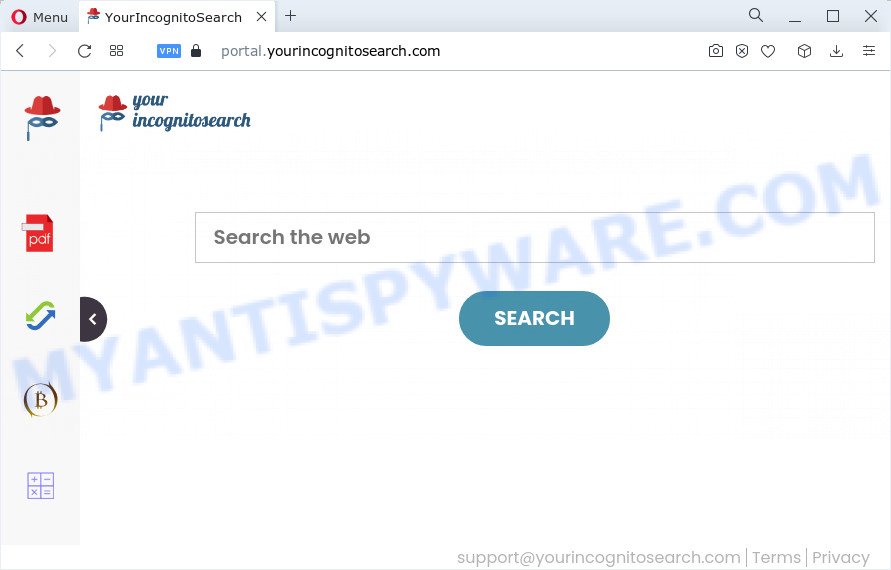
If your PC has been affected with YourIncognitoSearch browser hijacker you will be forced to use feed.yourincognitosearch.com as a search engine. It could seem not to be dangerous, but you still should be very careful, since it may show unwanted and harmful ads developed to trick you into buying some questionable software or products, provide search results which may redirect your internet browser to certain deceptive, misleading or malicious web-pages. We suggest that you use only the reliable search engine such as Google, Yahoo or Bing.
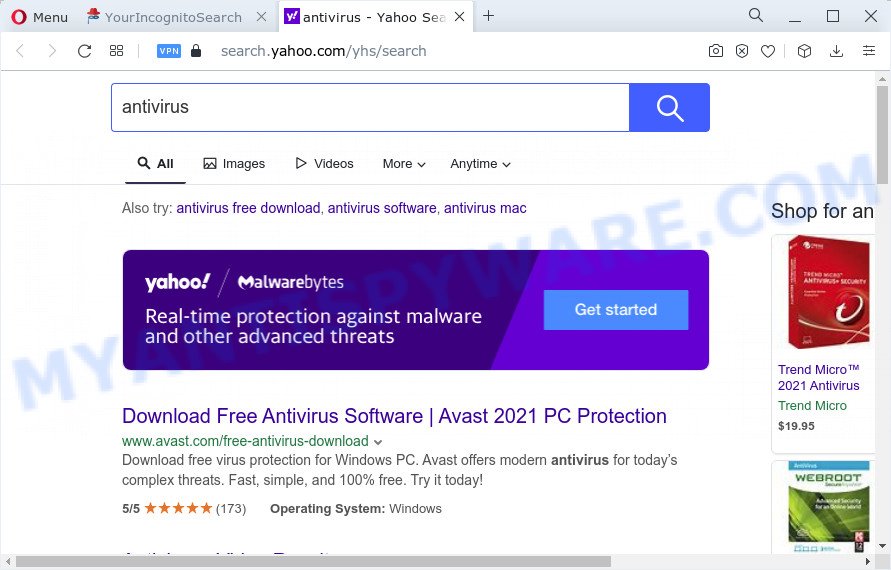
As well as unwanted web-browser redirects to yourincognitosearch.com, YourIncognitoSearch can collect your Internet surfing activity by recording browser version and type, web sites visited, IP addresses, cookie information, Internet Service Provider (ISP) and URLs visited. Such kind of behavior can lead to serious security problems or privacy info theft. This is another reason why the browser hijacker that redirects the web browser to YourIncognitoSearch should be deleted as soon as possible.
By following steps below it is easy to delete YourIncognitoSearch from Google Chrome, Internet Explorer, MS Edge and Firefox and your device. Learn how to detect and remove browser hijacker and other harmful software, as well as how to run a full device virus scan.
How can a browser hijacker get on your device
Most often, a freeware installer includes the optional adware or PUPs like this hijacker. So, be very careful when you agree to install anything. The best way – is to select a Custom, Advanced or Manual install mode. Here uncheck all third-party applications in which you are unsure or that causes even a slightest suspicion.
Threat Summary
| Name | YourIncognitoSearch |
| Type | PUP, redirect virus, browser hijacker, home page hijacker, search engine hijacker |
| Associated domains | feed.yourincognitosearch.com, portal.yourincognitosearch.com, get.yourincognitosearch.com, install.yourincognitosearch.com |
| Affected Browser Settings | startpage, search engine, new tab URL |
| Distribution | free programs installation packages, fake updaters, suspicious pop-up ads |
| Symptoms | Adverts appear in places they shouldn’t be. You keep getting redirected to unfamiliar web pages. Your computer starts automatically installing unwanted applications. Unwanted web browser toolbar(s) Your internet browser homepage has modified and you are unable to change it back. |
| Removal | YourIncognitoSearch removal guide |
How to remove YourIncognitoSearch from Google Chrome, Firefox, IE, Edge
If you have unwanted start page or search engine, constant pop ups or ads, slow PC system, crashing computer issues, you are in need of hijacker removal assistance. The guidance below will guide you forward to get YourIncognitoSearch hijacker removed and will allow you get your computer operating at peak capacity again.
To remove YourIncognitoSearch, complete the steps below:
- How to manually delete YourIncognitoSearch
- Automatic Removal of YourIncognitoSearch
- Stop YourIncognitoSearch redirect
- Finish words
How to manually delete YourIncognitoSearch
Read this section to know how to manually get rid of the YourIncognitoSearch hijacker. Even if the steps does not work for you, there are several free malicious software removers below which can easily handle such hijackers.
Delete PUPs through the Microsoft Windows Control Panel
Some of potentially unwanted software, adware and hijacker can be uninstalled using the Add/Remove programs utility which can be found in the Windows Control Panel. So, if you are running any version of Microsoft Windows and you have noticed an unwanted application, then first try to delete it through Add/Remove programs.
Press Windows button ![]() , then press Search
, then press Search ![]() . Type “Control panel”and press Enter. If you using Windows XP or Windows 7, then click “Start” and select “Control Panel”. It will show the Windows Control Panel like below.
. Type “Control panel”and press Enter. If you using Windows XP or Windows 7, then click “Start” and select “Control Panel”. It will show the Windows Control Panel like below.

Further, click “Uninstall a program” ![]()
It will show a list of all programs installed on your PC system. Scroll through the all list, and uninstall any suspicious and unknown applications.
Remove YourIncognitoSearch hijacker from web browsers
This step will show you how to remove malicious extensions. This can remove YourIncognitoSearch browser hijacker and fix some surfing issues, especially after hijacker infection.
You can also try to get rid of YourIncognitoSearch hijacker by reset Chrome settings. |
If you are still experiencing issues with YourIncognitoSearch hijacker removal, you need to reset Firefox browser. |
Another method to delete YourIncognitoSearch browser hijacker from IE is reset IE settings. |
|
Automatic Removal of YourIncognitoSearch
If you are an unskilled computer user, then all your attempts to get rid of YourIncognitoSearch browser hijacker by following the manual steps above might result in failure. To find and remove all of the YourIncognitoSearch related files and registry entries that keep this hijacker on your computer, run free antimalware software such as Zemana Anti-Malware (ZAM), MalwareBytes Free and Hitman Pro from our list below.
Remove YourIncognitoSearch browser hijacker with Zemana Free
You can download and use the Zemana AntiMalware (ZAM) for free. This anti-malware tool will scan all the registry keys and files in your computer along with the system settings and browser extensions. If it finds any malicious software, adware software or harmful plugin that is related to YourIncognitoSearch browser hijacker then the Zemana Free will delete them from your PC completely.
Now you can set up and use Zemana Free to remove YourIncognitoSearch hijacker from your browser by following the steps below:
Visit the page linked below to download Zemana Free installer named Zemana.AntiMalware.Setup on your computer. Save it to your Desktop.
165041 downloads
Author: Zemana Ltd
Category: Security tools
Update: July 16, 2019
Run the setup file after it has been downloaded successfully and then follow the prompts to set up this utility on your device.

During setup you can change some settings, but we suggest you don’t make any changes to default settings.
When install is finished, this malware removal tool will automatically start and update itself. You will see its main window such as the one below.

Now click the “Scan” button to start checking your computer for the YourIncognitoSearch browser hijacker. While the Zemana utility is scanning, you can see how many objects it has identified as being infected by malicious software.

After the system scan is complete, the results are displayed in the scan report. Make sure all items have ‘checkmark’ and press “Next” button.

The Zemana Anti-Malware will get rid of YourIncognitoSearch hijacker. Once finished, you may be prompted to restart your computer to make the change take effect.
Remove YourIncognitoSearch browser hijacker and malicious extensions with Hitman Pro
Hitman Pro is one of the most effective tools for uninstalling hijackers, adware software, potentially unwanted apps and other malware. It can search for hidden malware in your device and delete all harmful folders and files linked to hijacker. Hitman Pro will allow you to remove YourIncognitoSearch from your PC and Firefox, MS Edge, Google Chrome and Internet Explorer. We strongly advise you to download this utility as the developers are working hard to make it better.

- Visit the following page to download HitmanPro. Save it on your Desktop.
- After downloading is finished, double click the HitmanPro icon. Once this tool is opened, click “Next” button to scan for YourIncognitoSearch hijacker. A system scan can take anywhere from 5 to 30 minutes, depending on your computer. While the tool is scanning, you can see how many objects and files has already scanned.
- When finished, HitmanPro will display a screen which contains a list of malicious software that has been detected. Next, you need to click “Next” button. Now click the “Activate free license” button to begin the free 30 days trial to get rid of all malicious software found.
Remove YourIncognitoSearch hijacker with MalwareBytes AntiMalware (MBAM)
If you’re still having problems with the YourIncognitoSearch hijacker — or just wish to scan your PC occasionally for browser hijacker and other malicious software — download MalwareBytes. It’s free for home use, and detects and deletes various undesired software that attacks your computer or degrades PC performance. MalwareBytes can remove adware, potentially unwanted apps as well as malicious software, including ransomware and trojans.
Installing the MalwareBytes AntiMalware is simple. First you will need to download MalwareBytes Anti-Malware (MBAM) on your MS Windows Desktop by clicking on the following link.
327268 downloads
Author: Malwarebytes
Category: Security tools
Update: April 15, 2020
After the downloading process is finished, close all programs and windows on your computer. Double-click the install file called MBSetup. If the “User Account Control” dialog box pops up as on the image below, click the “Yes” button.

It will open the Setup wizard which will help you install MalwareBytes Free on your PC. Follow the prompts and don’t make any changes to default settings.

Once install is finished successfully, click “Get Started” button. MalwareBytes Anti Malware will automatically start and you can see its main screen as displayed on the screen below.

Now click the “Scan” button . MalwareBytes Free application will scan through the whole PC system for the YourIncognitoSearch hijacker. Depending on your computer, the scan can take anywhere from a few minutes to close to an hour.

Once MalwareBytes Anti Malware (MBAM) has finished scanning your PC, the results are displayed in the scan report. Once you have selected what you wish to remove from your device click “Quarantine” button. The MalwareBytes AntiMalware (MBAM) will remove YourIncognitoSearch hijacker. When disinfection is done, you may be prompted to restart the computer.

We recommend you look at the following video, which completely explains the process of using the MalwareBytes AntiMalware to delete adware, browser hijacker and other malware.
Stop YourIncognitoSearch redirect
It’s also critical to protect your web-browsers from harmful web-sites and ads by using an ad-blocking program like AdGuard. Security experts says that it’ll greatly reduce the risk of malicious software, and potentially save lots of money. Additionally, the AdGuard can also protect your privacy by blocking almost all trackers.
Please go to the following link to download AdGuard. Save it directly to your MS Windows Desktop.
26901 downloads
Version: 6.4
Author: © Adguard
Category: Security tools
Update: November 15, 2018
After downloading it, double-click the downloaded file to run it. The “Setup Wizard” window will show up on the computer screen as shown on the image below.

Follow the prompts. AdGuard will then be installed and an icon will be placed on your desktop. A window will show up asking you to confirm that you want to see a quick tutorial as on the image below.

Press “Skip” button to close the window and use the default settings, or click “Get Started” to see an quick guide which will allow you get to know AdGuard better.
Each time, when you launch your computer, AdGuard will launch automatically and stop unwanted ads, block YourIncognitoSearch, as well as other malicious or misleading web sites. For an overview of all the features of the program, or to change its settings you can simply double-click on the AdGuard icon, that can be found on your desktop.
Finish words
Once you have finished the steps outlined above, your personal computer should be clean from YourIncognitoSearch browser hijacker and other malicious software. The Google Chrome, MS Edge, Firefox and IE will no longer show annoying YourIncognitoSearch webpage on startup. Unfortunately, if the step-by-step guidance does not help you, then you have caught a new hijacker, and then the best way – ask for help here.




















