What is SocialSearchConverter?
According to security experts, SocialSearchConverter is a potentially unwanted application (PUA) from the family of Browser hijackers. The aim of a browser hijacker is to generate advertising profit. For example, a browser hijacker redirects the user’s homepage to the browser hijacker’s page that contains ads or sponsored links; a browser hijacker redirects the user web searches to a link the browser hijacker wants the user to see, rather than to legitimate search engine results. When the user clicks on ads in the search results, the developers behind browser hijackers gets paid. The the developers behind browser hijackers can gather confidential data such as user browsing habits as well as browsing history and sell this information to third parties for marketing purposes.
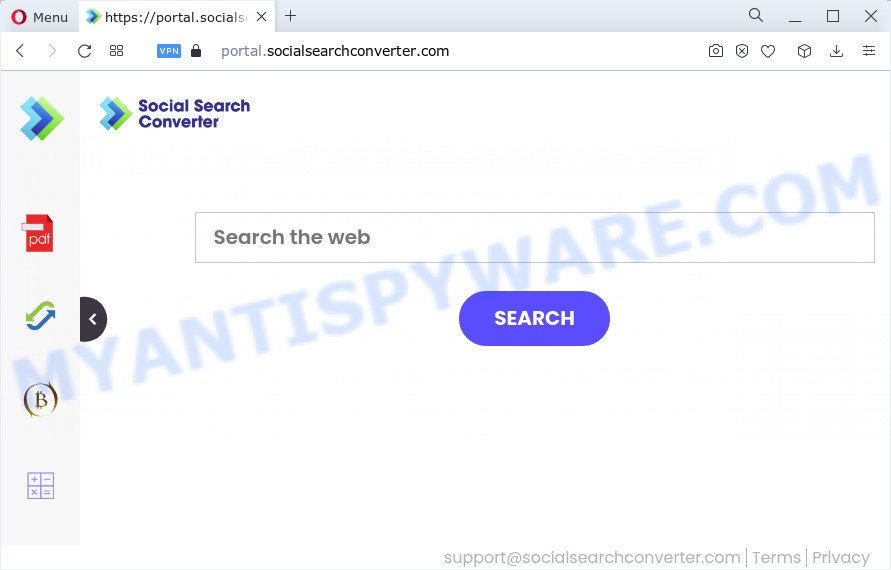
Most often, browser hijackers promote fake search providers by setting their address as the default search provider. In this case, the hijacker installs feed.socialsearchconverter.com as a search provider. This means that users whose web browser is hijacked with the browser hijacker are forced to visit the socialsearchconverter.com address each time they search in the Net, open a new window or tab. And since socialsearchconverter.com is not a real search engine and does not have the ability to find the information users need, this web page redirects the user’s web browser to the Yahoo search engine.
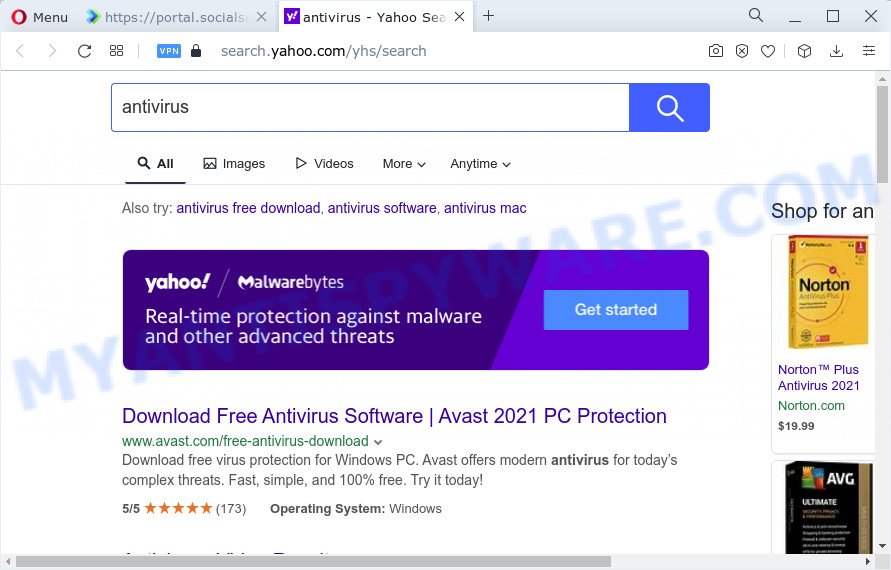
As well as unwanted browser redirects to socialsearchconverter.com, the SocialSearchConverter hijacker can gather your Internet browsing activity by recording cookie information, IP addresses, web browser version and type, URLs visited, websites visited and Internet Service Provider (ISP). Such kind of behavior can lead to serious security problems or confidential data theft. This is another reason why the browser hijacker that redirects the browser to SocialSearchConverter should be uninstalled ASAP.
It is important, do not use SocialSearchConverter and don’t click on its ads and links. We strongly recommend you to complete the few simple steps which follow below. We’ll show you how to get rid of browser hijacker and thereby get rid of SocialSearchConverter from your internet browser forever.
How can a browser hijacker get on your PC system
Browser hijackers and potentially unwanted programs gets on your personal computer along with various free software, as a supplement, which is installed automatically. This is certainly not an honest way to get installed onto your personal computer. To avoid infecting of your personal computer and side effects in the form of changing your browser settings to socialsearchconverter.com address, you should always carefully read the Terms of Use and the Software license. Additionally, always select Manual, Custom or Advanced setup method. This allows you to disable the installation of unnecessary and often harmful apps.
Threat Summary
| Name | SocialSearchConverter |
| Type | redirect virus, homepage hijacker, browser hijacker, PUP, search engine hijacker |
| Associated web-sites | feed.socialsearchconverter.com, install.socialsearchconverter.com, get.socialsearchconverter.com, install.socialsearchconverter.com |
| Affected Browser Settings | new tab page URL, startpage, search provider |
| Distribution | fake updaters, free software install packages, dubious pop-up ads |
| Symptoms | You experience tons of of unwanted advertising pop ups. Webpage links redirect to web-sites different from what you expected. New entries appear in your Programs folder. New icons in your internet browser. Your browser startpage has modified without your permission. |
| Removal | SocialSearchConverter removal guide |
How to remove SocialSearchConverter browser hijacker
To get rid of SocialSearchConverter from your web-browser, you must uninstall all suspicious apps and every component that could be related to the hijacker. Besides, to fix your web-browser default search engine, newtab page and startpage, you should reset the affected internet browsers. As soon as you’re complete with SocialSearchConverter removal process, we recommend you scan your computer with free malware removal tools listed below. It will complete the removal process on your PC system.
To remove SocialSearchConverter, perform the steps below:
- How to manually delete SocialSearchConverter
- Automatic Removal of SocialSearchConverter
- Use AdBlocker to stop SocialSearchConverter redirect and stay safe online
- Finish words
How to manually delete SocialSearchConverter
Steps to remove SocialSearchConverter browser hijacker without any software are presented below. Be sure to carry out the step-by-step instructions completely to fully remove this intrusive SocialSearchConverter browser hijacker.
Removing the SocialSearchConverter, check the list of installed applications first
Some potentially unwanted applications, browser hijacking applications and adware software may be deleted by uninstalling the free software they came with. If this way does not succeed, then looking them up in the list of installed programs in Microsoft Windows Control Panel. Use the “Uninstall” command in order to remove them.
- If you are using Windows 8, 8.1 or 10 then press Windows button, next press Search. Type “Control panel”and press Enter.
- If you are using Windows XP, Vista, 7, then click “Start” button and click “Control Panel”.
- It will open the Windows Control Panel.
- Further, click “Uninstall a program” under Programs category.
- It will display a list of all software installed on the device.
- Scroll through the all list, and uninstall dubious and unknown applications. To quickly find the latest installed programs, we recommend sort software by date.
See more details in the video tutorial below.
Remove SocialSearchConverter browser hijacker from Internet Explorer
By resetting Internet Explorer internet browser you revert back your internet browser settings to its default state. This is basic when troubleshooting problems that might have been caused by hijacker like SocialSearchConverter.
First, open the Internet Explorer, click ![]() ) button. Next, click “Internet Options” similar to the one below.
) button. Next, click “Internet Options” similar to the one below.

In the “Internet Options” screen select the Advanced tab. Next, click Reset button. The Internet Explorer will open the Reset Internet Explorer settings prompt. Select the “Delete personal settings” check box and click Reset button.

You will now need to reboot your personal computer for the changes to take effect. It will get rid of SocialSearchConverter hijacker, disable malicious and ad-supported web-browser’s extensions and restore the IE’s settings like homepage, newtab and search engine by default to default state.
Remove SocialSearchConverter from Chrome
If you have hijacker problem or the Chrome is running slow, then reset Chrome settings can help you. In the steps below we will show you a solution to reset your Chrome settings to original settings without reinstall. This will also help to delete SocialSearchConverter from homepage, new tab page and search provider.
First launch the Chrome. Next, click the button in the form of three horizontal dots (![]() ).
).
It will display the Google Chrome menu. Select More Tools, then click Extensions. Carefully browse through the list of installed extensions. If the list has the addon signed with “Installed by enterprise policy” or “Installed by your administrator”, then complete the following instructions: Remove Chrome extensions installed by enterprise policy.
Open the Chrome menu once again. Further, press the option called “Settings”.

The browser will show the settings screen. Another way to open the Google Chrome’s settings – type chrome://settings in the browser adress bar and press Enter
Scroll down to the bottom of the page and click the “Advanced” link. Now scroll down until the “Reset” section is visible, like below and press the “Reset settings to their original defaults” button.

The Google Chrome will display the confirmation dialog box as shown in the following example.

You need to confirm your action, click the “Reset” button. The web browser will start the procedure of cleaning. When it is complete, the browser’s settings including home page, new tab and default search provider back to the values that have been when the Chrome was first installed on your computer.
Get rid of SocialSearchConverter browser hijacker from Mozilla Firefox
If your Firefox browser home page has replaced to SocialSearchConverter without your permission or an unknown search provider opens results for your search, then it may be time to perform the internet browser reset. When using the reset feature, your personal information like passwords, bookmarks, browsing history and web form auto-fill data will be saved.
Launch the Firefox and click the menu button (it looks like three stacked lines) at the top right of the internet browser screen. Next, press the question-mark icon at the bottom of the drop-down menu. It will show the slide-out menu.

Select the “Troubleshooting information”. If you’re unable to access the Help menu, then type “about:support” in your address bar and press Enter. It bring up the “Troubleshooting Information” page such as the one below.

Click the “Refresh Firefox” button at the top right of the Troubleshooting Information page. Select “Refresh Firefox” in the confirmation dialog box. The Mozilla Firefox will begin a task to fix your problems that caused by the SocialSearchConverter browser hijacker. When, it is finished, click the “Finish” button.
Automatic Removal of SocialSearchConverter
The easiest way to remove SocialSearchConverter browser hijacker is to use an anti-malware application capable of detecting hijackers including SocialSearchConverter. We advise try Zemana Anti-Malware or another free malicious software remover which listed below. It has excellent detection rate when it comes to adware software, hijackers and other potentially unwanted programs.
Get rid of SocialSearchConverter hijacker with Zemana Anti Malware (ZAM)
Zemana Anti-Malware (ZAM) is a free tool that performs a scan of your PC and displays if there are existing adware, browser hijackers, viruses, worms, spyware, trojans and other malicious software residing on your PC. If malware is found, Zemana Free can automatically remove it. Zemana Anti Malware doesn’t conflict with other antimalware and antivirus programs installed on your personal computer.
Now you can install and run Zemana to remove SocialSearchConverter hijacker from your web-browser by following the steps below:
Visit the following page to download Zemana Anti Malware setup package called Zemana.AntiMalware.Setup on your PC system. Save it on your Desktop.
164107 downloads
Author: Zemana Ltd
Category: Security tools
Update: July 16, 2019
Launch the installer after it has been downloaded successfully and then follow the prompts to set up this tool on your computer.

During install you can change certain settings, but we advise you don’t make any changes to default settings.
When install is complete, this malware removal utility will automatically launch and update itself. You will see its main window as displayed on the image below.

Now click the “Scan” button to scan for SocialSearchConverter hijacker. Depending on your device, the scan can take anywhere from a few minutes to close to an hour.

After the scan get finished, Zemana will display a scan report. Once you have selected what you wish to remove from your PC system press “Next” button.

The Zemana will begin to remove SocialSearchConverter browser hijacker. When the procedure is complete, you can be prompted to reboot your computer to make the change take effect.
Remove SocialSearchConverter browser hijacker from browsers with HitmanPro
If the SocialSearchConverter issue persists, run the Hitman Pro and scan if your web-browser is hijacked by browser hijacker. The Hitman Pro is a downloadable security tool that provides on-demand scanning and allows remove adware, potentially unwanted applications, and other malware. It works with your existing anti-virus.
Download HitmanPro on your MS Windows Desktop from the following link.
Download and run HitmanPro on your computer. Once started, press “Next” button to locate SocialSearchConverter hijacker. This process may take quite a while, so please be patient. While the HitmanPro utility is checking, you can see count of objects it has identified as being infected by malware..

As the scanning ends, Hitman Pro will create a list of unwanted applications and browser hijacker.

Review the report and then click Next button.
It will display a dialog box, click the “Activate free license” button to begin the free 30 days trial to remove all malicious software found.
How to remove SocialSearchConverter with MalwareBytes Anti Malware
You can delete SocialSearchConverter hijacker automatically through the use of MalwareBytes AntiMalware. We suggest this free malware removal tool because it may easily delete hijacker, adware software, PUPs and toolbars with all their components such as files, folders and registry entries.

- Click the following link to download MalwareBytes Free. Save it on your Desktop.
Malwarebytes Anti-malware
326461 downloads
Author: Malwarebytes
Category: Security tools
Update: April 15, 2020
- After the download is done, close all software and windows on your computer. Open a file location. Double-click on the icon that’s named MBsetup.
- Select “Personal computer” option and click Install button. Follow the prompts.
- Once installation is finished, click the “Scan” button to perform a system scan for the SocialSearchConverter browser hijacker. A scan can take anywhere from 10 to 30 minutes, depending on the number of files on your personal computer and the speed of your personal computer. While the tool is checking, you can see how many objects and files has already scanned.
- After the scan get finished, MalwareBytes AntiMalware will show you the results. Next, you need to click “Quarantine”. After finished, you can be prompted to restart your computer.
The following video offers a few simple steps on how to remove hijackers, adware software and other malicious software with MalwareBytes Anti-Malware.
Use AdBlocker to stop SocialSearchConverter redirect and stay safe online
It’s also critical to protect your web browsers from malicious websites and ads by using an adblocker program like AdGuard. Security experts says that it’ll greatly reduce the risk of malicious software, and potentially save lots of money. Additionally, the AdGuard can also protect your privacy by blocking almost all trackers.
- Click the link below to download the latest version of AdGuard for Microsoft Windows. Save it on your Windows desktop.
Adguard download
26656 downloads
Version: 6.4
Author: © Adguard
Category: Security tools
Update: November 15, 2018
- After downloading it, start the downloaded file. You will see the “Setup Wizard” program window. Follow the prompts.
- Once the installation is finished, click “Skip” to close the installation program and use the default settings, or click “Get Started” to see an quick tutorial which will allow you get to know AdGuard better.
- In most cases, the default settings are enough and you do not need to change anything. Each time, when you start your device, AdGuard will start automatically and stop unwanted advertisements, block SocialSearchConverter, as well as other malicious or misleading web-sites. For an overview of all the features of the application, or to change its settings you can simply double-click on the icon named AdGuard, that can be found on your desktop.
Finish words
Now your computer should be free of the SocialSearchConverter browser hijacker. We suggest that you keep Zemana (to periodically scan your computer for new browser hijackers and other malware) and AdGuard (to help you block intrusive pop up advertisements and harmful web-pages). Moreover, to prevent any hijacker, please stay clear of unknown and third party applications, make sure that your antivirus program, turn on the option to locate PUPs.
If you need more help with SocialSearchConverter hijacker related issues, go to here.




















